Overview
Location-Based, Mass Notification for Any Esri Web App
Notify is an advanced, high-speed alert notification system designed to deliver location-based SMS, voice, and email messages within minutes. This web-based solution leverages existing customer, employee, and GIS-mapping data to distribute critical information during an emergency quickly and securely.
With the Notify widget, you can now access the power of our SaaS product with any Esri ArcGIS web app. It requires no training. Check out the easy “How to Use” section below to add the Notify widget to your app today.
Key Features
- Integrated solution with high-speed SMS, voice, and email notifications.
- Accessible across devices, including laptops, tablets, and smartphones.
- Click-a-map-feature tool allows precise identification of affected areas using existing GIS polygon layers (e.g., HAZMAT zones, plumes, weather warning areas, pressure zones).
- Detailed historical records of all customer communication.
- Real-time reports.
- Streamlined integration with external systems.
How to Use
- Install.
- Submit a purchase request.
- Receive your key.
- Prepare a web map with a feature service that contains a contacts layer (SMS, voice, email).
- Ensure your feature service has the layer index when added to the map, especially for MapServer services (e.g., in MapServer/0, the MapServer layer should not be expandable in the content interface).
- Create a web app with a web map.
- Add the Notify widget.
- Configure the Notify widget settings in the interface.
- Add the Selection widget - it will come in handy!
- Save and launch your app.
- Configure the widget in the app.
- Add the widget to your app.
- Open the widget settings.
- Tab 1: Enter the key and URL you received from ESP.
- Tab 2: Pick the layer from the web map.
- Tab 3: Match the fields from your data to a unique row identifier – SMS, voice, or email field.
- Hit “ok” and save your app.
- Start using it.
- Select contacts.
- Pick a contact from the map.
- Click the three dots at the bottom of the contact pop-up. A menu will appear with Notify listed. Click on Notify to send a message to that contact.
- Pick a polygon area from the map.
- Click the three dots at the bottom of the polygon pop-up to open a menu. Click on Notify to send a message to contacts located within that polygon area.
- Use the Selection widget to draw an area around your contacts.
- Open the Notify widget by selecting the Notify widget or clicking the Selection widget interface and choosing the contacts layer’s three dots. Click on Notify in the drop-down menu to send a message to the contacts within the area you selected.
- Send a message.
- Write a message in the Notify message area.
- Select the messaging you prefer – SMS and/or voice and/or email.
- Hit deliver. You will see a pop-up box.
- Confirm that you wish to send this message out.
- You will receive confirmation that your message has been received.
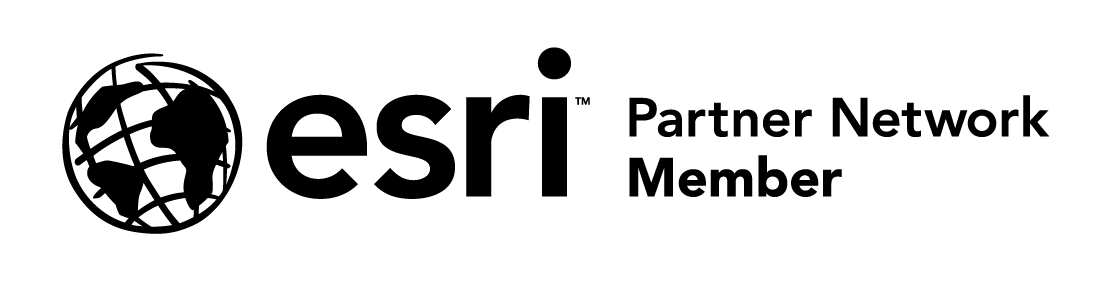
Business needs
- Operational Efficiency
- Situational Awareness
- Field Service Management
- Logistics and Fulfillment
- Supply Chain Digitization
Industries
- Telecommunications
- Public Safety
- Electric and Gas Utilities
- Water
- Health and Human Services
Works with
Platform
- Web
System Requirements
Version
1.71
Listed Date
May 17th, 2023
Contact Information
ESP Logistics Technologieshttps://www.esplogisticstech.com/Email
