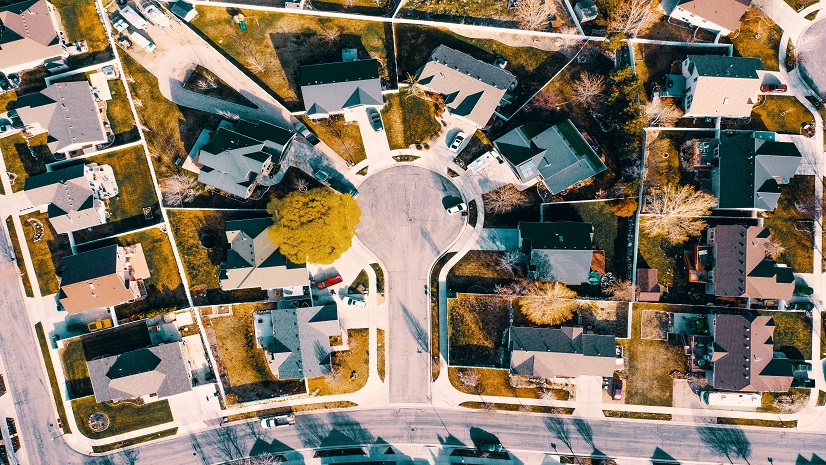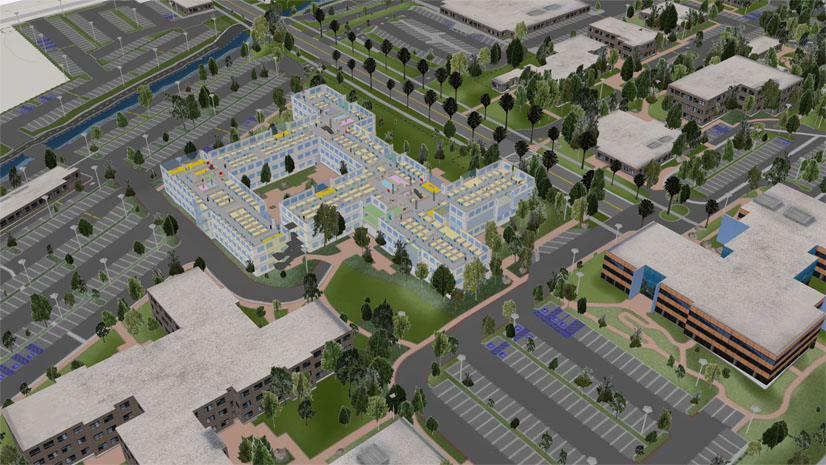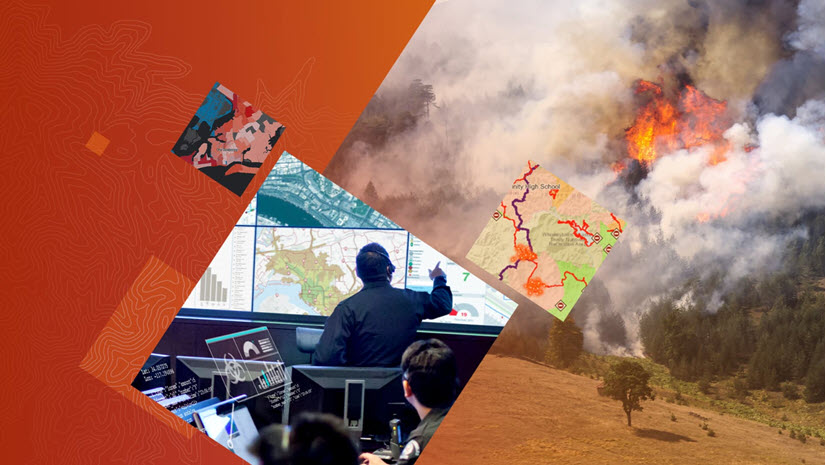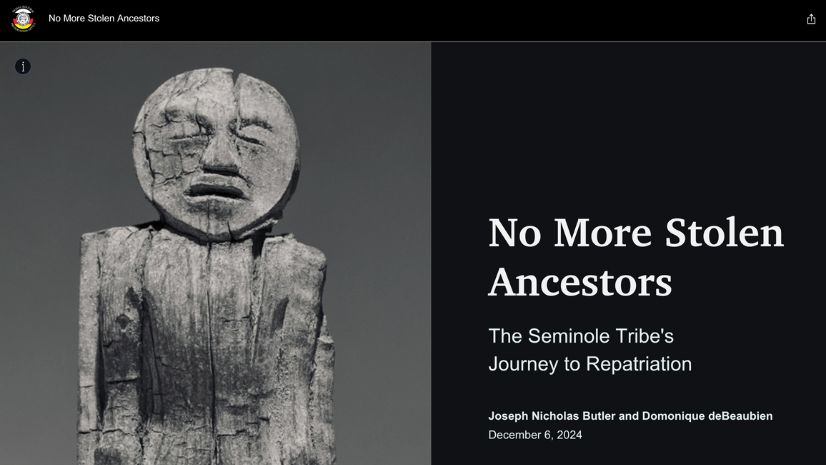Crime Analysis with ArcGIS Pro Video Blog Series—Part 1
For many crime analysts, one of the biggest challenges to doing their work is data access. The crime and incident data needed by analysts to perform their job duties typically resides in a computer-aided dispatch (CAD) or records management system (RMS). It is often difficult to access data from these systems of record. The extract, transform, and load (ETL) process from CAD/RMS to ArcGIS can be tedious and time-consuming, and many analysts struggle with the process.
In this video, we will discuss how you can use ArcGIS Pro and the Crime Analysis solution to automate RMS/CAD import to ArcGIS and show you how to create a database connection, geocode and update the data in ArcGIS Pro, and then schedule it to update regularly.
What you will need for this process:
- ArcGIS Pro 2.7
- Update features with the Incident Records tool
- Schedule command
- Access to source data
- Database table
- Spreadsheet
- CSV file
- Existing target local or web layer
- Address locator (if your data needs to be geocoded)
Now let’s join Chris Delaney as he walks us through the entire workflow.
Resources for Automating Data Import
- Crime Analysis solution
- Update features with the Incident Records tool
- Scheduling geoprocessing tools
- ModelBuilder
- Creating an OLE DB connection to Microsoft Access
Thank you for joining us for the first episode of the Crime Analysis with ArcGIS Pro video blog series. If you have questions or feedback about this workflow or any of the tools in the upcoming blogs, you can connect with us:
John Beck, Director, Law Enforcement Solutions: jbeck@esri.com
Chris Delaney, Product Owner, Law Enforcement Solutions: cdelaney@esri.com