The Rebuild Network Topology tool was introduced with ArcGIS Pro 3.3 for utility network users and was also exposed as the Rebuild current extent option on the Validate dropdown. This tool and command provide the ability to rebuild the network topology in the current extent of an active map. This Add-In enables users who remain on ArcGIS Pro 2.9 and 3.1 to benefit from this functionality.
The rebuild operation ignores dirty areas and applies to all features in the specified extent. This is not intended to address error dirty areas generated by the system when a feature in the utility network is in violation of rules and restrictions, but instead addresses identified network index inconsistencies which prevent the validate network operation from being completed successfully.
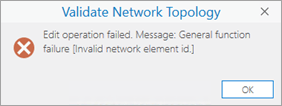
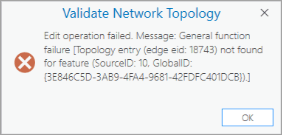
Learn more about Rebuild Network Topology
Requirements to use the tool
- ArcGIS Pro 2.9.12 (or later) or ArcGIS Pro 3.1.7 (or later)
- ArcGIS Enterprise 10.9.1 Utility Network and Data Management Patch 7 or 11.1 Utility Network Patch 3.
- The utility network must be from a utility network feature service. This is not intended to work against a utility network in a file or mobile geodatabase
Download the Add-In
The Add-In can be downloaded from the Esri Community site here
How to use the tool?
After you install the Add-In, you will see the “Rebuild current extent” tool under Validate drop-down under the Utility Network tab.
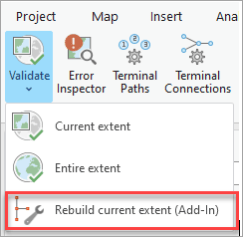
If the validate network topology operation fails with an error message, you can use the Rebuild current extent tool with the same map extent to recreate the network index for all features in the extent. Please note that this tool is not intended to run on the full extent of the map. You may run into service timeouts if you run it on large extents.
This tool can be run against both the DEFAULT and named versions. When you run this against a named version, any outstanding edits in your version are automatically saved and you will be prompted to close and reopen ArcGIS Pro to continue your work. You will be prompted to save the project.
If you have any “edit dirty areas” in the current extent they will be deleted as part of the rebuild operation when ArcGIS Pro is reopened.
Should this be run against the named version or DEFAULT?
This is a common question when it comes to validating network topology. This tool should be run in the version where the validate network topology operation is failing. If you find that the validate network topology operation is failing in DEFAULT, you need to run the Rebuild current extent tool in the DEFAULT version.
If you find that the validate network topology operation is working fine for a specific extent in DEFAULT version, but fails in the named version, then you need to run the add-in against the named version.

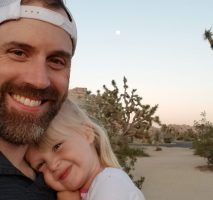
Commenting is not enabled for this article.