Note: This blog covers the classic Esri Story Maps. Story authors are encouraged to use the new ArcGIS StoryMaps to create stories; however, Esri will continue to maintain the classic templates for your use. For more information, see the Product road map.
Story Actions have always been a popular feature of Story Map Journal, and they are now available in Story Map Series.
Story Actions let you, the story author, present or reveal information in a natural, deliberate way so readers get more out of your story. Rather than bombard readers with a map with many visible layers or instructions about where to zoom and click on the map, Story Actions let you configure simple links that change content in your story. Action links make a story interactive without requiring much effort from your readers, so they get to focus on your story rather than being distracted by extraneous information or worrying about where they need to click next.
Story Actions can interact with a map on the main stage to show a different location, toggle layer visibility, display a pop-up, or any combination of these. Actions can also display a new map, image, video, or web page, and actions can also be used to create links to other parts of your story.
To read all about how Story Actions work and how to configure them, check out Using Story Actions in Story Map Journal.
Below are two stories — one Journal and one Series — that utilize Story Actions so you can see how they work. Just look for the links with dotted underlines in the narrative.
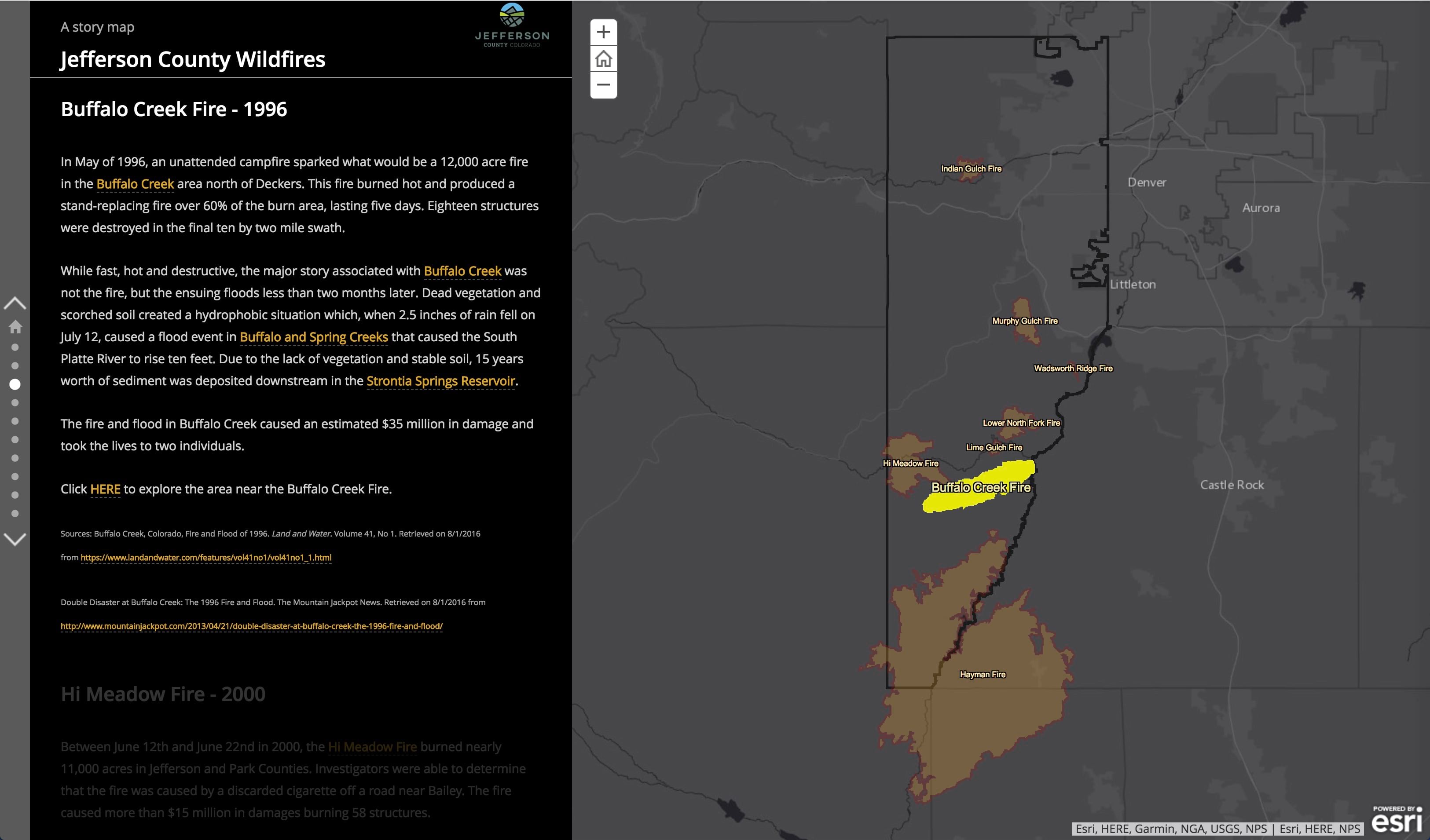
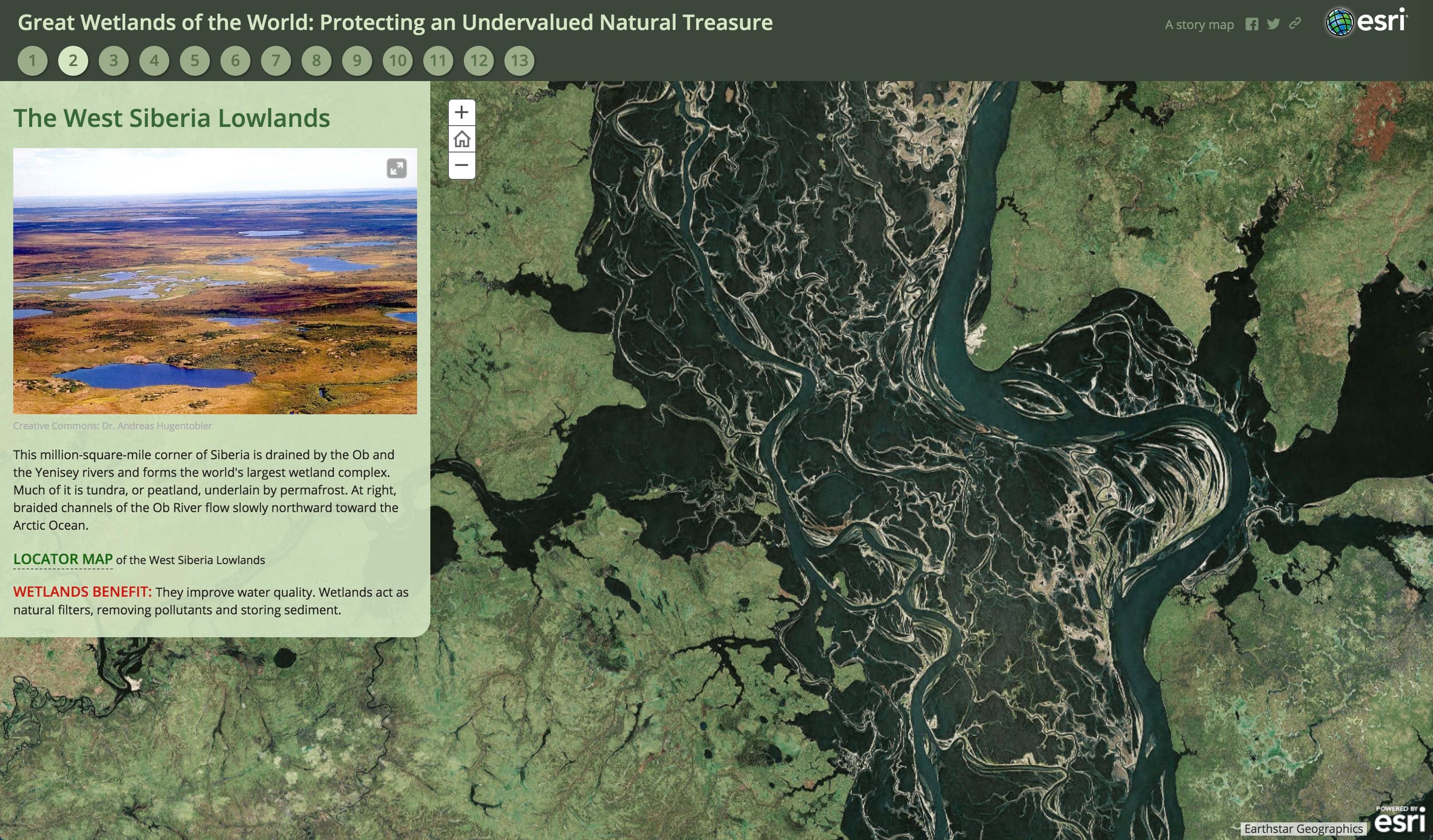
Story Actions work the same way in Series as they do in Journal, with one small difference. To preview your action in the Map Series Builder you’ll need to place the cursor inside the action link text and then click the Preview Action button. The button will turn blue and flash a few times to let you know you can use it to preview the selected action.
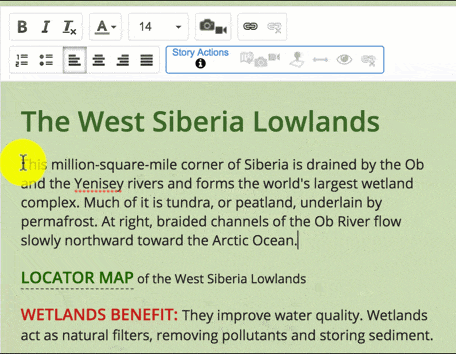
Banner photo by Jakob Owens on Unsplash


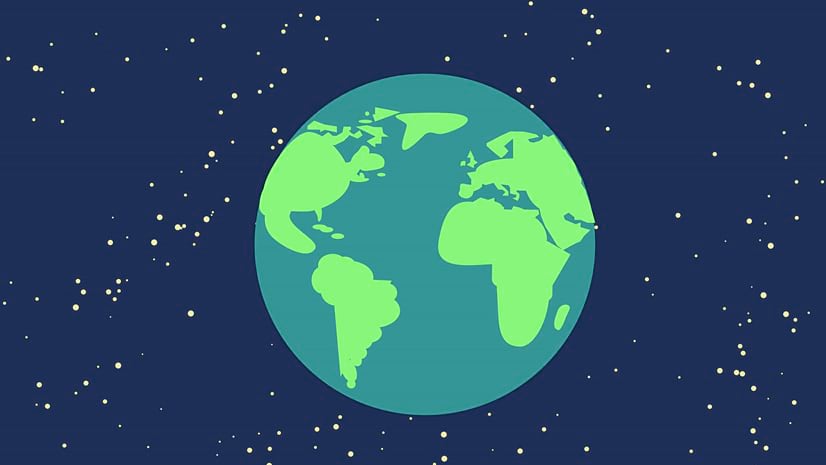
Commenting is not enabled for this article.