Did you know that you can configure your web map to take someone to an interesting area with just one click? Adding bookmarks within your web map in ArcGIS Online allows you to do this when you are creating a map of a large area, but want to focus on a handful of specific locations. It also helps you place your map when authoring a story map, allowing you to show readers areas of interest along with narrative text and other multimedia.
First, add bookmarks in your web map
To start, add bookmarks of your desired locations in your web map. For example, here I have a map titled Where do veterans hold bachelor’s degrees? I have five cities that I want to focus on within my story. Using the search bar, I can view the map centered on Colorado Springs, my first focal city. Then I can add a bookmark to save this location by opening up the Bookmarks pane.
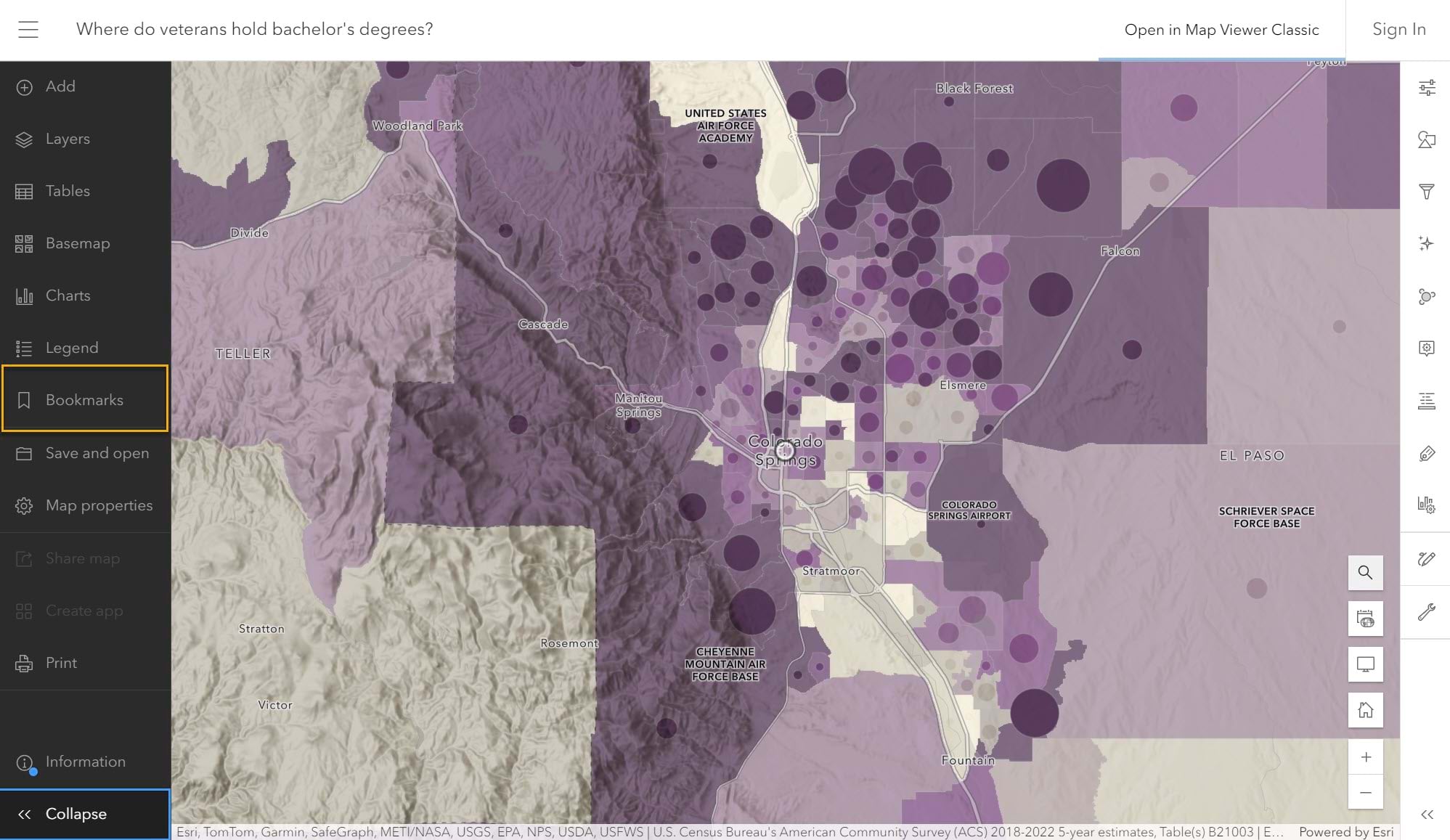
I did the same thing for the other four locations on my list: Annapolis, Arlington, Los Alamos, and San Antonio:
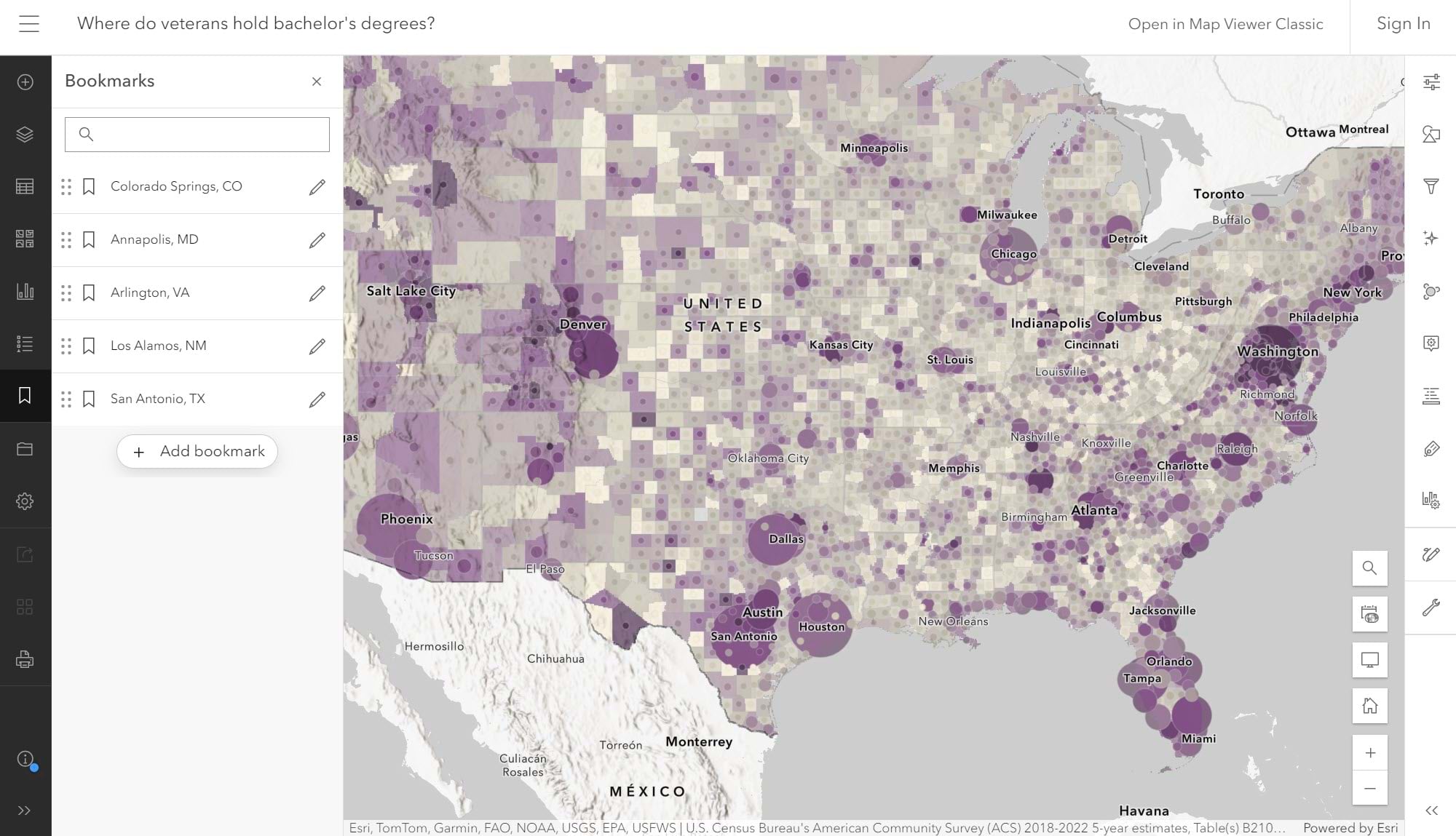
For some of these cities, the result from the search bar is a little too close-up. Placing my map to where I wanted it involved zooming out slightly, and panning over just a bit to get the best placement. Saving this in a bookmark saves this exact extent of the map, allowing me to revisit this without having to make those adjustments again. It also means that anyone viewing this map using the bookmarks will get this map extent as well.
Next, add the web map from within the ArcGIS StoryMaps Builder
An easy way for me to go from ArcGIS Online to ArcGIS StoryMaps is simply by clicking the Create button from within My Content:
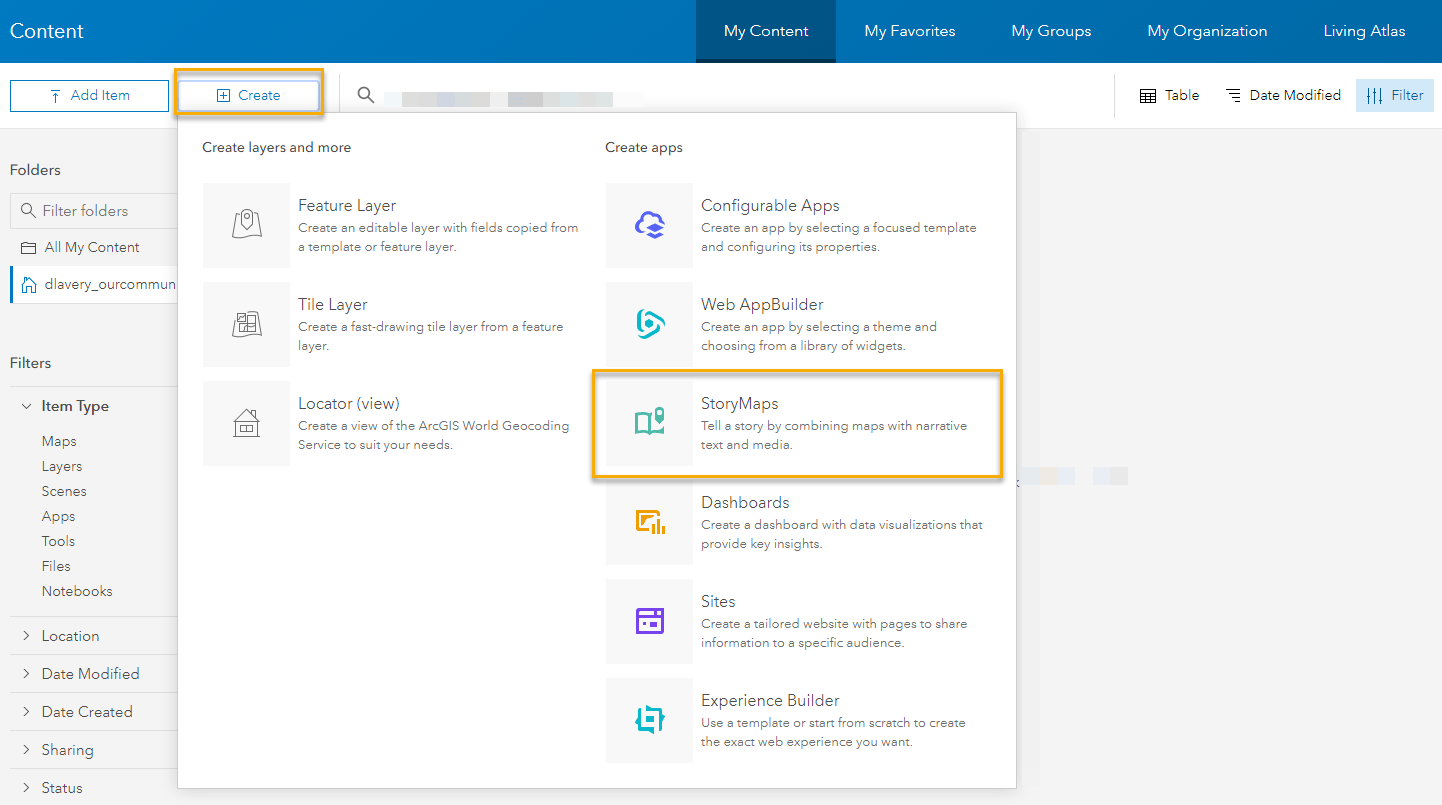
This takes you all your stories within ArcGIS StoryMaps. You can continue working on one of your existing stories, or create a new story. Either option brings you to the ArcGIS StoryMaps builder where you can edit your story. Add a web map and place the map to show your desired location. If you already did this by adding bookmarks when building your web map, ArcGIS Story Maps honors these bookmarks.
Clicking on the bookmarks icon in the middle, I see the same bookmarks that are in my web map. Here, I’ve selected to place my map in San Antonio for this portion of my story. I can take advantage of the bookmark I already placed when building my map.
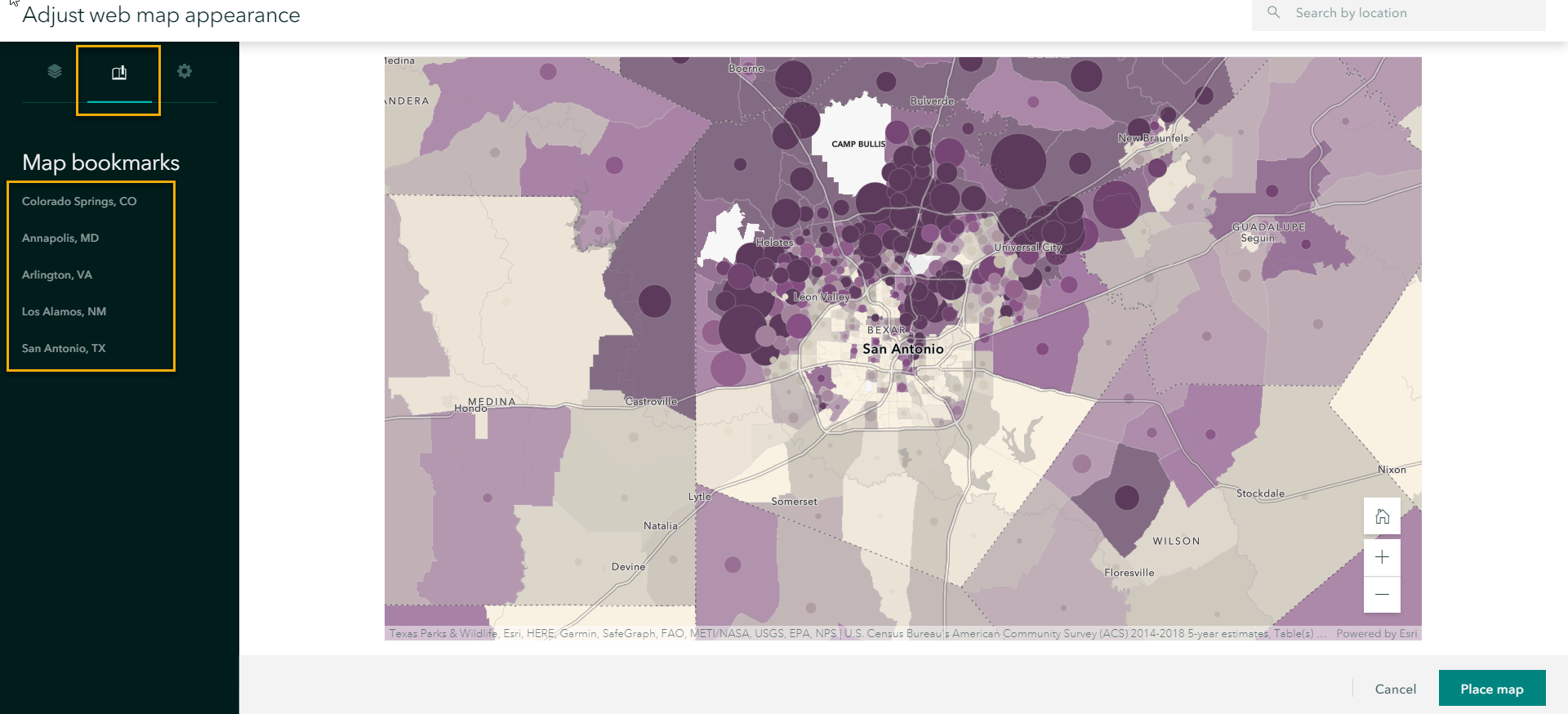
I added this map to my story in-line with the whole cascading narrative, but this also works in sidecar and slideshow blocks within ArcGIS StoryMaps. For example, here’s a slideshow block I created with the same map highlighting three other locations that I had bookmarked: Colorado Springs, Annapolis, and Los Alamos.
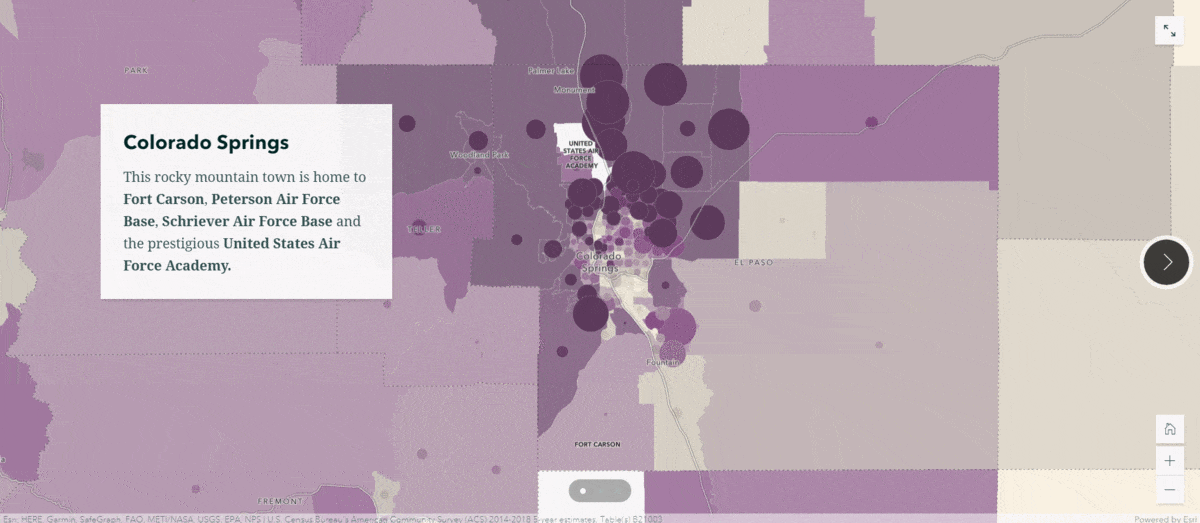
Take this one step further with map choreography or map actions!
Map choreography
Map choreography is a way to build up your story by presenting different pieces of your story in a sequence. Perhaps first show the map’s full extent while you’re introducing your topic, then configure the second card in the sidecar to one of your bookmarks for a nice “zoom in” effect. Your story can then go on to discuss the importance of that specific location.
Map actions
Map actions are best used to show secondary locations that provide additional context to your story. Map actions reward readers for interacting with buttons in your story by displaying additional places:
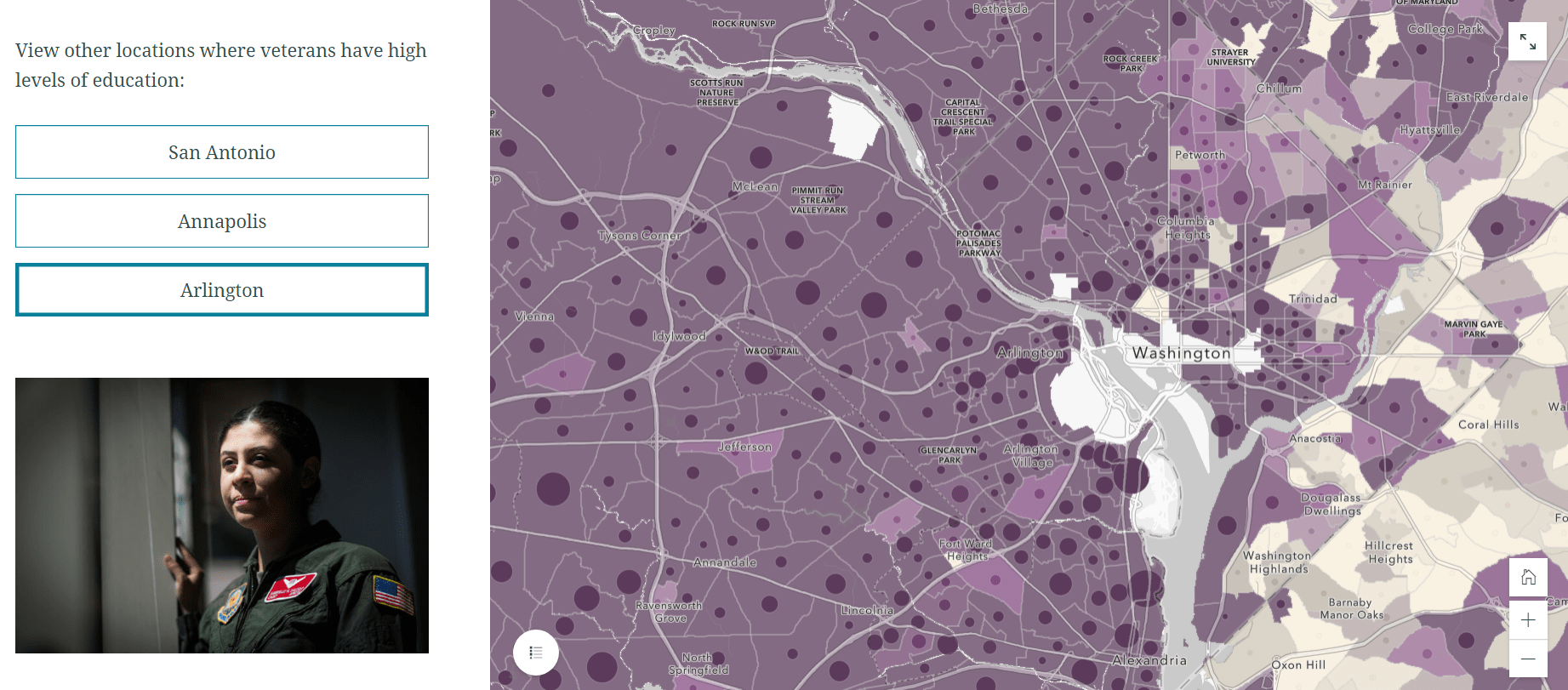
Setting bookmarks in the web map makes placing maps in stories easier
As someone who often places bookmarks in my web maps, I was happy to learn that ArcGIS StoryMaps honors these bookmarks. It’s just one more way that ArcGIS Online and ArcGIS StoryMaps work together, allowing you to highlight locations that are significant in your story.
Blog updated on 7/31/24 with screenshots of adding bookmarks in Map Viewer.


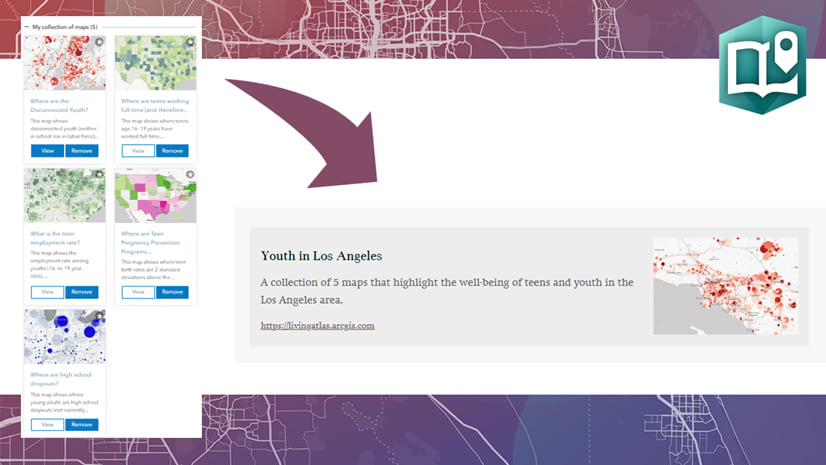
Article Discussion: