QuickCapture version 1.4 is now available. The mobile app has been updated across all supported platforms and web designer refreshed. This new release helps you easily configure offline and online maps in your QuickCapture projects. The mobile app now supports a side by side display of the map and the data capture buttons. Support for deployments via MDM software also gets better through support for AppConfig. Let’s have a look at all the details!
Configurable Maps
You can now easily configure your QuickCapture projects with your own online or offline maps. In previous versions you could set your own map, but you had to use the JSON editor, which is a bit tricky. Now you can quickly set your map from within the QuickCapture designer.
As shown in the animation below, we have added a new Map dialog into the designer. You can select your map from the gallery of basemaps configured in your ArcGIS organization, from maps you own or maps others have shared with you.
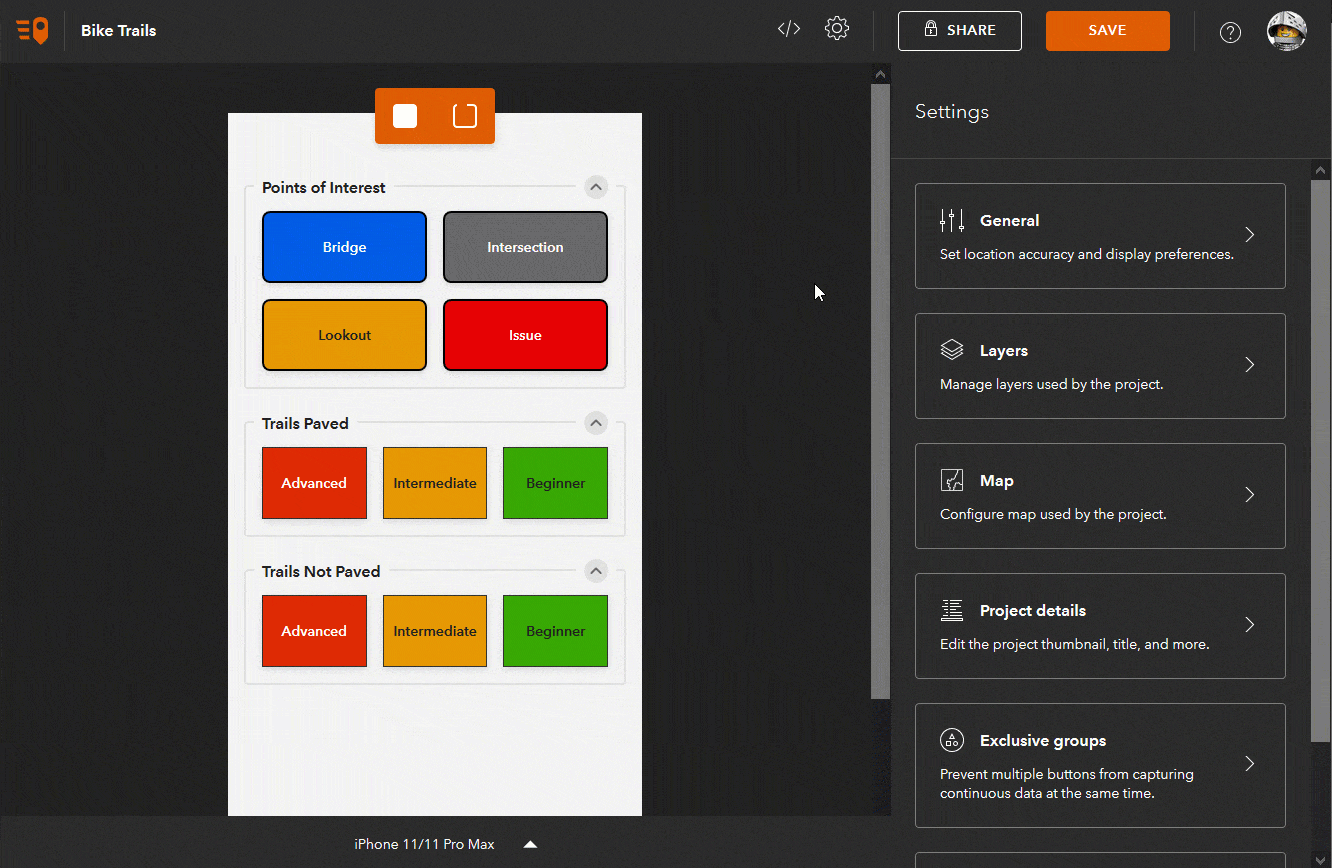
In most QuickCapture workflows the use of the map is secondary. Now, sometimest having the ability to review the data captured with a map is handy. Maps are also useful when you want to see data being collected by other people, or when you need some context from the map before you can capture your own features.
Buttons and Maps: Side by side
Some of you have requested to be able to display the map side by side with the (big button) data capture page. As of this release, you can enable this new feature in your QuickCapture projects. The side by side view setting only takes effect when the project is used from a tablet.
By using an appropriate map with the side by side view, you can greatly enhance the data capture experience. Adding the layers of your QuickCapture project into a web map will allow users of the mobile app to see data captured from different members of the team instantly. The map can also show what areas have already been worked on. With that information, you can avoid duplicated field observations and ensure that all work area is covered without gaps.
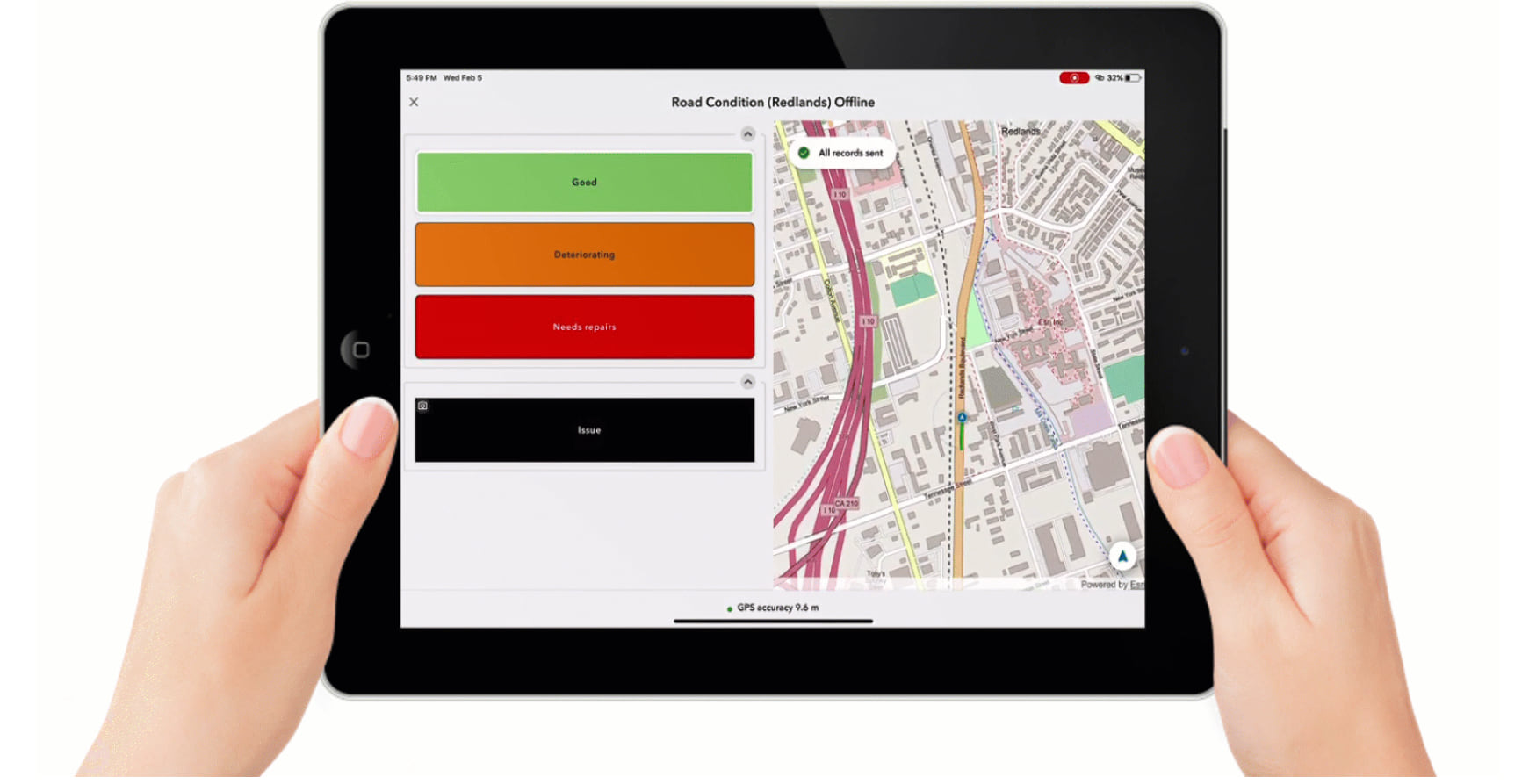
The side by side view is also extremely useful when a map provides additional context to the user to facilitate data capture. For example, to streamline quick asset inspections you can add your asset information into the map and help end-users navigate to relevant areas.
Save as
This is a small, yet quite handy enhancement in the QuicCapture designer. A new save as option will let you create copies of your projects, in case you want to replicate work, test changes in your project without affecting your production project or simply create a backup.
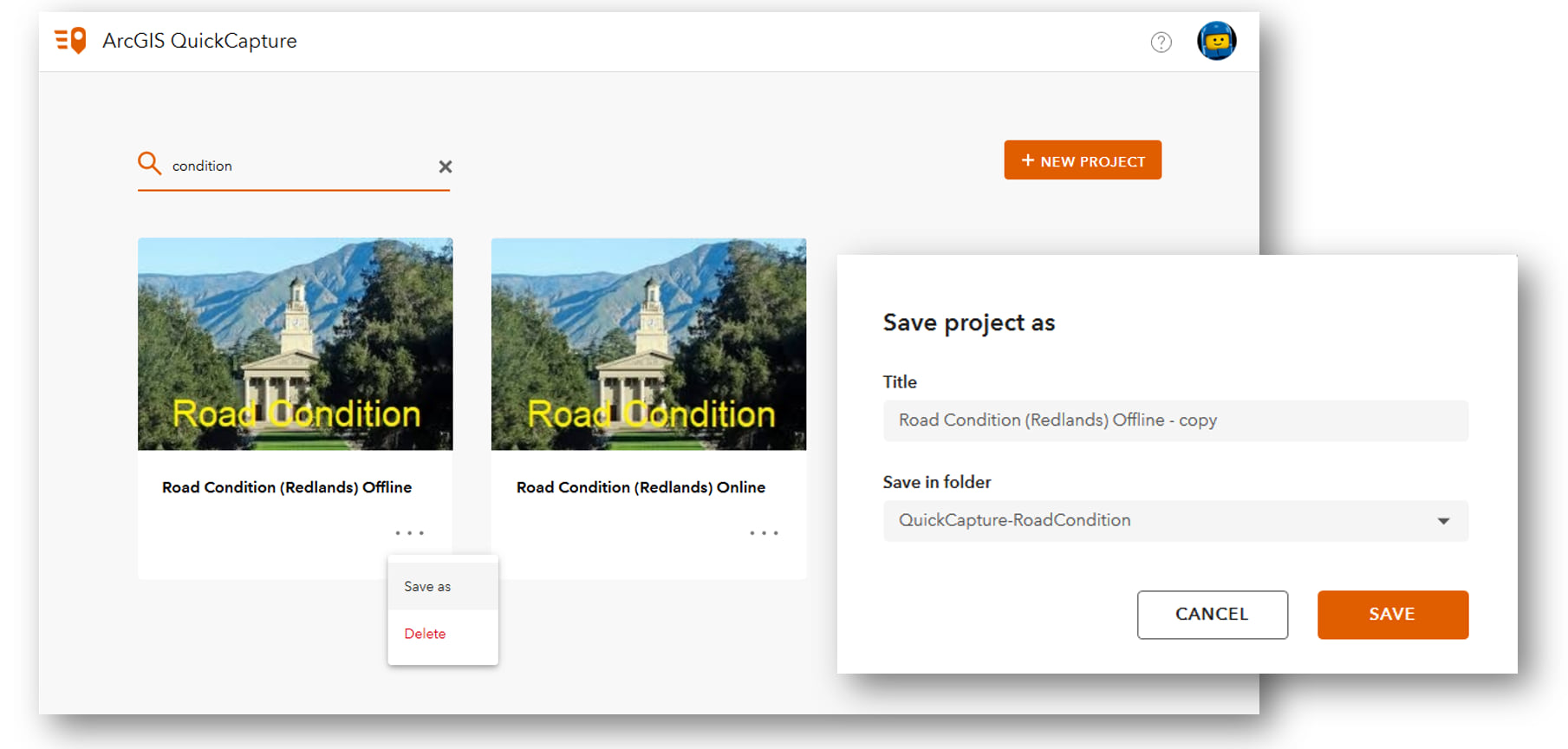
Other enhancements
Many minor enhancements, adjustments and fixes have been applied to the mobile app and the web designer. Here are a few highlights:
- Reduced mobile app size on iOS: The mobile app download from the Apple app store has been reduced from 74Mb to 48Mb.
- Faster data uploads for breadcrumbs: We have optimized the performance of data uploads. This is particularly noticeable when working with large sets of breadcrumbs.
- AppConfig support: Starting with version 1.4 you can now auto-configure the URL of your ArcGIS Enterprise portal using an AppConfig file.
Next steps
We are now working on our next update, which we plan to release before July 2020. As usual, we will update the app across all supported platforms (iOS, Android and Windows) and we will update the designer at the same time as well. We will make available Beta builds of the software through the Early Adopter Community website in late March or early April.
To learn more
We have created a GeoNet group focused on ArcGIS QuickCapture. We posted a few tutorials, articles and enabled a discussion forum. Feel free to join and participate!
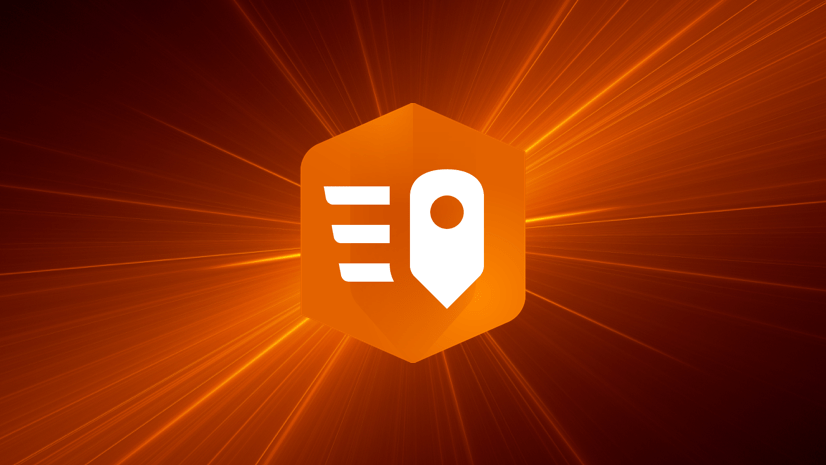
Article Discussion: