Today we are generating tons of data. Everything from the watches on your wrist to the car you drive can track our locations at regular intervals and store it locally or in the cloud. Often this data is simple and lightweight but can be high volume making analysis using traditional GIS techniques challenging. When talking about this highly accurate, point-in-time collection of data, we are referring to what is termed as “movement data”.
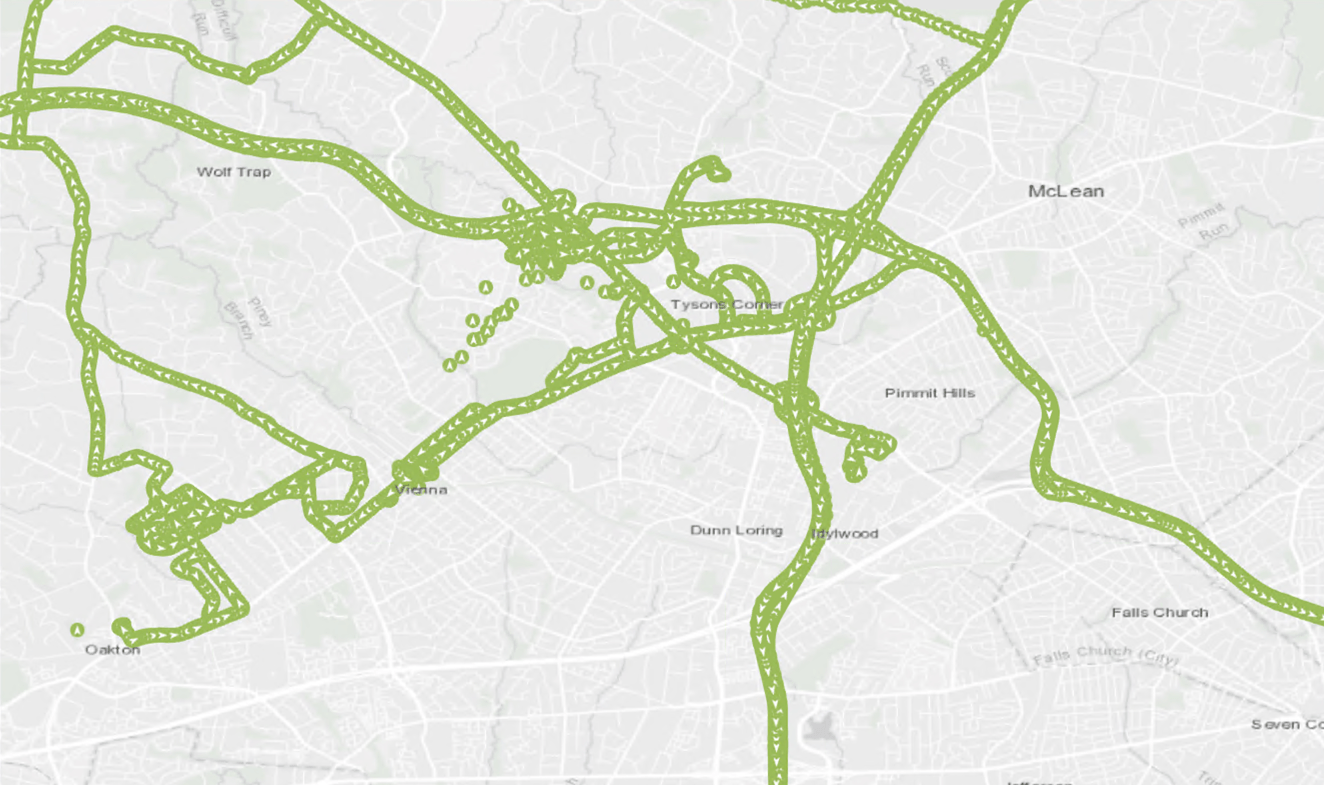
What is Movement Data?
Movement data is defined as anything that consists of simple point features, with a date-time and some sort of unique identifier for the point assigning it to a track or device. Often movement data can be organized into point tracks, which are collections of movement data from the same device. When thinking of movement data, think of data that you would see coming from a GPS. This data can come in a variety of source formats, from things like Comma-Separated Value (CSV) files, GPS Exchange File (GPX), shapefiles, Keyhole Markup Language (KML) files, or a myriad of Internet of Things data endpoints. Normally, these files can contain from a few thousand to millions of records per file. This data can come from cell phone applications like Tracker for ArcGIS, mobile location data, smart watch applications, to things like ankle monitors for criminals and parolees.
How can we best analyze this rich source of data?
Introducing the Movement Toolset
The Movement Tools are new in ArcGIS Pro Intelligence 2.6. These tools can be found in the Analysis Tool gallery, under Movement Tools and are a series of tools designed to specifically process and analyze movement data. This toolset introduces three tools that will help with these challenging tasks.
Compare Areas – This tool allows you to compare movement data against known areas of interest stored in a polygon feature layer. This polygon feature can either be time-aware or can be just a simple polygon feature class.
Find Cotravelers – Allows you to find and identify unique identifiers that are moving through space and time together.
Find Meeting Locations – This tool allows for the identification of areas where multiple unique identifiers are congregating near each other in space and time.
Getting started with the Movement Toolset
When you are ready to start analyzing your movement data a few steps need to occur prior to running the tools. First, you need to import the data. If the data is in a shapefile, you canadd that to your map and set your time field. Otherwise, if the data is stored in a CSV, KML, GPX or any other type of file, you will need to convert the file with one of the following tools:
- XY Table to Point (for importing CSV or Excel)
- GPX To Features (GPX files)
- Cell Site Records To Feature Class
All of these tools are easily accessible in the Data Tools gallery in ArcGIS Pro Intelligence along with a host of other data import tools from the Defense Tools toolbox and Crime Analysis And Safety Tools toolbox.
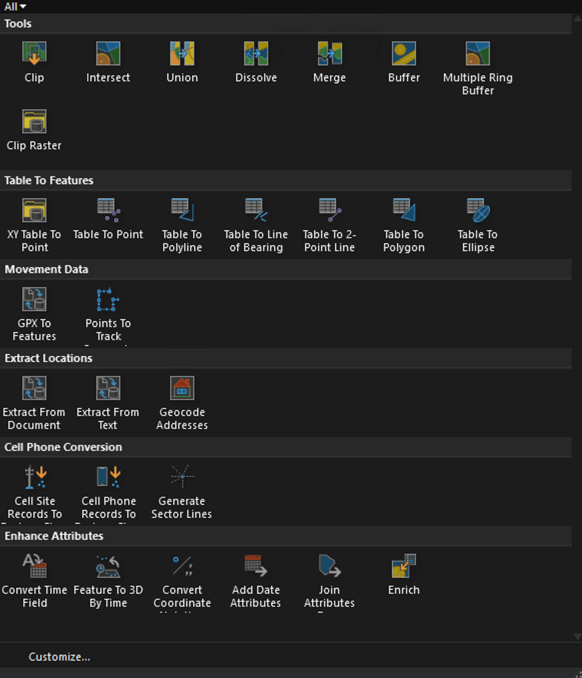
After importing your data, check the file and associated data. Ensure all the fields imported correctly and were not translated to text fields. This can sometimes occur when bringing in data from CSVs or Excel sheets when dates sometimes get stored in text fields.
Another thing to consider when validating the input data is what field to use as the unique identifier field. Depending on the source of data, it will be either a Globally Unique Identifier (GUID) or track name. If using data from Tracker For ArcGIS, the data will have both a Device ID that is a GUID as well as Created_User and Last_Edited_User. This may be common with many other data sources as well.
After validating the fields, you must then time-enable your data. This was covered in Part 1 of this article. Movement tools require your input data be time enabled or they will not work. The only tool that will not need a time enabled layer is the Compare Areas tool for the Input Area Features.
Running the Movement Tools
Once your data is time enabled, you are ready to start using the Movement Tools. The easiest way to find them is to go to the Analysis Tools gallery located on the Analysis Tab.
The tools have been simplified to only require parameters are the Input Feature Class and the Input Name Field. Optional parameters include defaults for Search Distance and Time Difference parameters, and can be modified for your data.
When changing the default Search Distance and Time Difference, specifying smaller Search Distances and Time Differences will result in smaller dataset and faster processing times but may cause important connections to be missed. It is recommended when first examining your data, try against different Search Distances and Time Differences and evaluate what works best for your target problem.
The Tools
Each of the Movement Tools outputs data in unique ways. For instance, the Find Cotravelers tool will return to you who the traveler and cotraveler were, their difference of distance and time, as well as the location of the traveling feature. The geometry for the feature represents the location of the cotraveler at the time that cotraveling was detected.
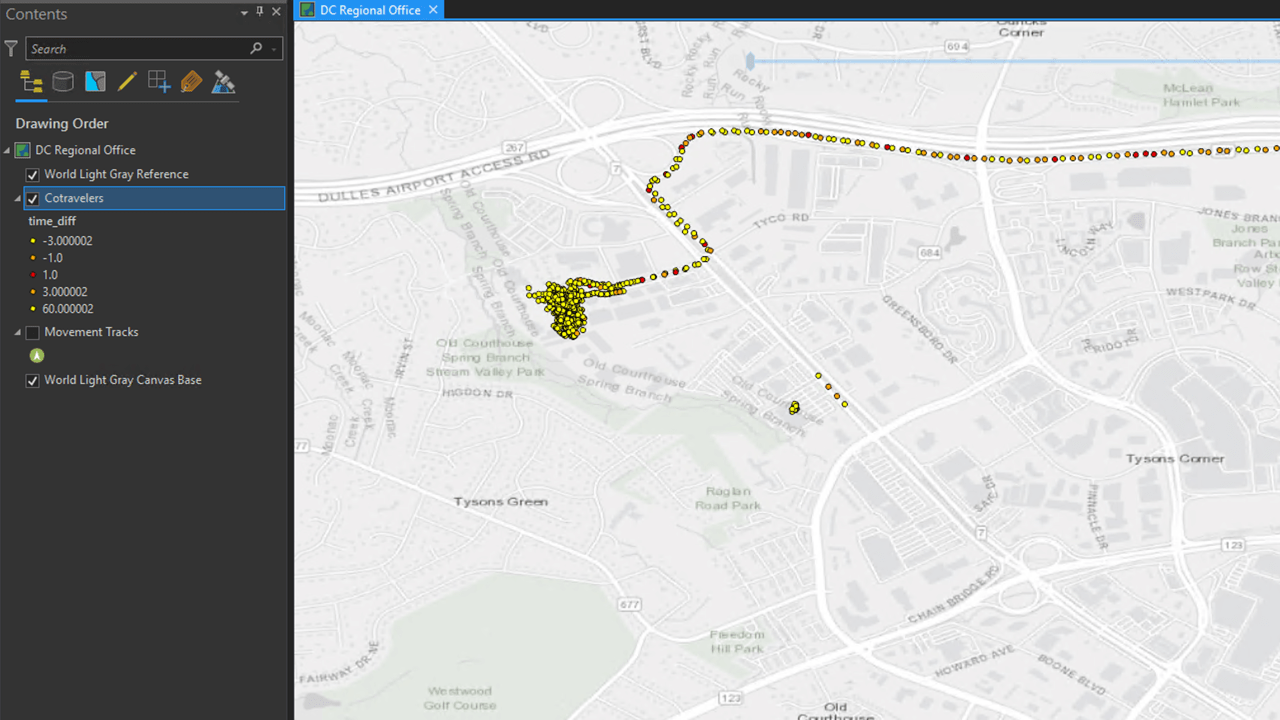
Find Meeting Locations will return two separate feature class, one representing Meeting Areas and one representing the Meeting Details. The Meeting Areas feature class will detail the start and end time that the meeting was used, how many meetings occurred at that location, and how many unique identifiers were detected in that area. The meeting details feature class contains the information of each unique meeting pair that occurred. Included in this feature class is the two meeting participants, start time, end time, and meeting duration. If there are more than two unique identifiers meeting in an area, a unique meeting pair will be created for each unique identifier that was present at the meeting.
Compare Areas will return to you a copy of the Input Area Feature with a new record created for each unique identifier that was detected in the given feature.
Pulling together the Movement Tools
Movement tools can be combined to enable even more insight from your movement data. This allows for patterns to emerge that may have not been obvious from running the tools individually. Two distinct use cases arise that combine outputs from multiple movement tools:
- Find Meeting Locations and Compare Areas. You can use the output Meeting Details feature layer from the Find Meeting Locations geoprocessing tool to identify meetings that occurring in known areas of interest. This can help narrow down meetings that may be of interest from those that are less relevant.
- Find Cotravelers and Find Meeting Locations. You can identify cotraveling features derived from the Find Cotravelers tool to identify travelers who did eventually meet up.
Find Meeting Locations will return two separate feature class, one representing Meeting Areas and one representing Meeting Details. The Meeting Areas feature class will detail the start and end time that the meeting was used, how many meetings occurred at that location, and how many unique identifiers were detected in that area. The meeting details feature class contains the information of each unique meeting pair that occurred. Included in this feature class is the two meeting participants, start time, end time, and meeting duration. If there are more than two unique identifiers meeting in an area, a unique meeting pair will be created for each unique identifier that was present at the meeting.
Compare Areas will return to you a copy of the Input Area Feature with a new record created for each unique identifier that was detected in the given feature.
Pulling together the Movement Tools
Movement tools can be combined to enable even more insight from your movement data. This allows for patterns to emerge that may have not been obvious from running the tools individually. Two distinct use cases arise that combine outputs from multiple movement tools:
- Find Meeting Locations and Compare Areas. You can use the output Meeting Details feature layer from the Find Meeting Locations geoprocessing tool to identify meetings that occurred in known areas of interest. This can help narrow down meetings that may be of interest from those that are less relevant.
- Find Cotravelers and Find Meeting Locations. You can identify cotraveling features derived from the Find Cotravelers tool to identify travelers who eventually met up.
Conclusion
In this article we briefly covered the Movement Toolset and some of the ways that you can begin to explore you point track data. The Movement Tools allow for the rapid processing of point track data in ArcGIS Pro For Intelligence. In the next article we will discuss ways you can visualize the output of the Movement Tools and other tools available in ArcGIS Pro For Intelligence.

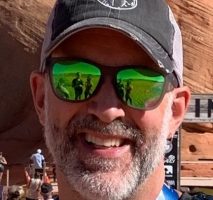
Article Discussion: