
Microsoft Copilot is a generative AI service that acts as an everyday AI companion. It provides a conversational chat interface helping users search for specific information, generate text such as emails and summaries, create images based on text prompts, and even write code in various programming languages.
The ArcGIS for Teams Copilot plugin extends the natural language capabilities in Copilot to search for relevant apps, maps, and layers from ArcGIS. Users ask a question that contains a spatial element and the plugin extends the reach of Copilot and returns ArcGIS items as part of the response.
Why should people be considering using Copilot?
In 2022, the Harvard Business Review published How Much Time and Energy Do We Waste Toggling Between Applications?. The article discusses the significant amount of time and energy workers spend switching between different apps and websites to perform their tasks. The researchers found that workers toggled roughly 1,200 times each day, which adds up to just under four hours each week reorienting themselves after toggling — roughly 9% of their time at work every year!
While many companies consider this a cost of doing business in a digital environment. It is often a choice made by the companies and managers about how work is done. Organizations are starting to recognize additional people will not fix bad processes and are looking to improve workflows causing the problems.
How does it enable people to be more efficient?
Copilot can significantly enhance efficiency by reducing time spent toggling between applications. By including the ArcGIS for Teams Copilot plugin in your broader AI strategy, users can discover, access, and share information securely, ensuring that only authorized content is available. By integrating tools and information within a single application, Copilot enables users to focus on the task at hand and reduces the mental workload associated with switching contexts. Within Teams, this seamless integration helps streamline workflows and enhances collaboration by allowing people to find and share information in ArcGIS the same way they would with a document, meeting, or message.
How does it work?
The Microsoft Copilot orchestrator sits between the end-user’s natural language input and Copilot’s natural language output. The orchestrator works to select and execute the right skill(s) from the right plugin(s) for the end-user’s given task. When it detects a request looking for spatial information or applications within a specific scope – like ArcGIS, my organization, or my content – it will send the request to the ArcGIS Teams Copilot plugin to return the most relevant maps, apps, and layers.
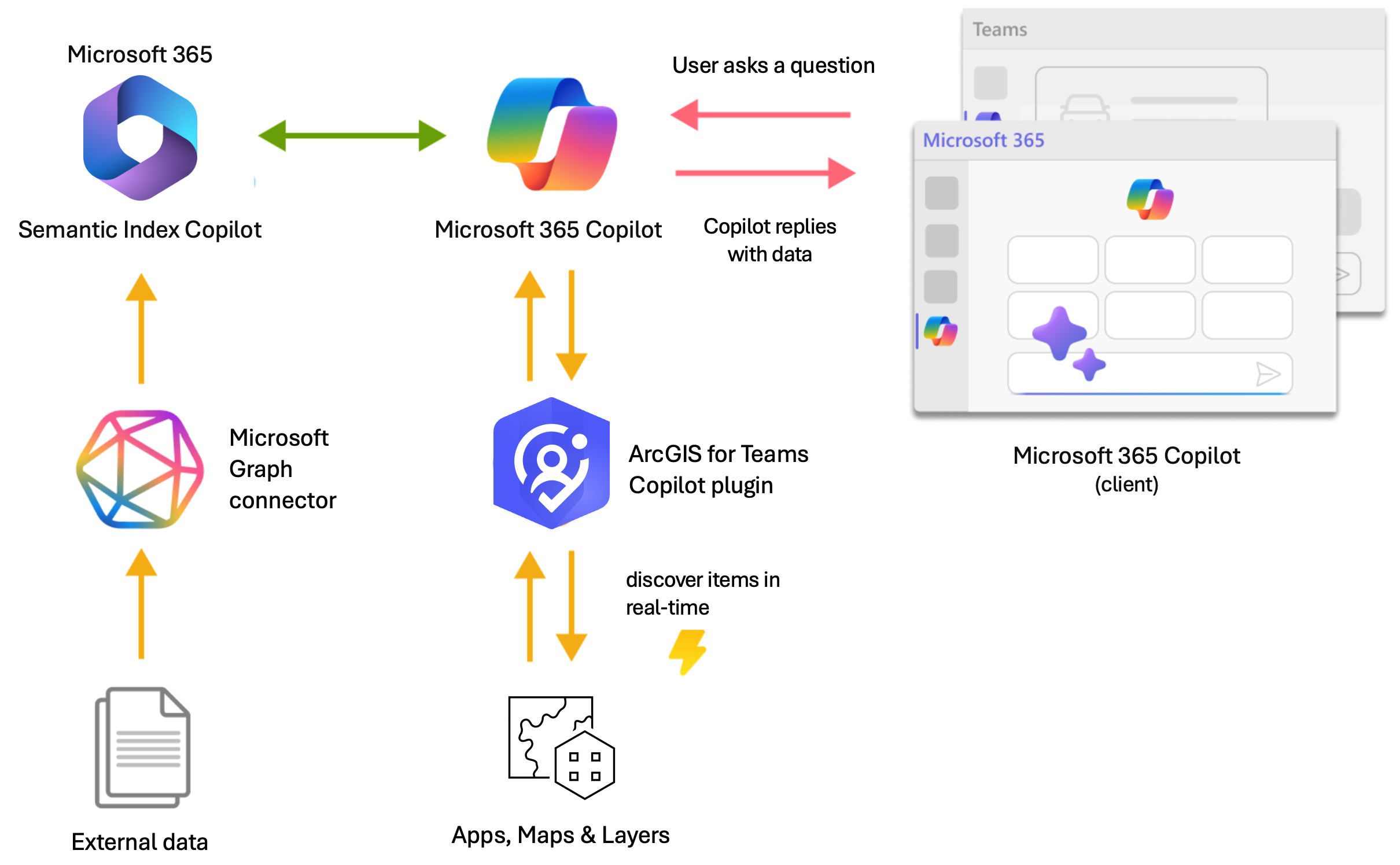
How secure is it?
Copilot is built with a focus on security, compliance, and privacy, ensuring that it only provides content accessible to everyone at the organization. Within the ArcGIS for Teams Copilot plugin, it leverages a user’s ArcGIS identity and only returns items they are authorized to access. None of your organization’s items or data are mined into a datastore to provide the source of knowledge. The ArcGIS for Teams Copilot plugin sends the information against the ArcGIS search API to return the items most relevant to the question asked.
Getting started
There are a couple requirements to get started using the ArcGIS for Teams Copilot plugin. First, you will need to have a prerequisite base license assigned to access the Microsoft 365 Copilot. Second, you will need to have the ArcGIS for Teams component installed. If you need more detail on installing ArcGIS for Teams, please reference the Getting Started documentation.
Access the plugin
It is very easy to get started using the ArcGIS for Teams Copilot plugin when you have the Copilot license and ArcGIS for Teams app installed. The first step is to enable the plugin and then let Copilot handle the rest.
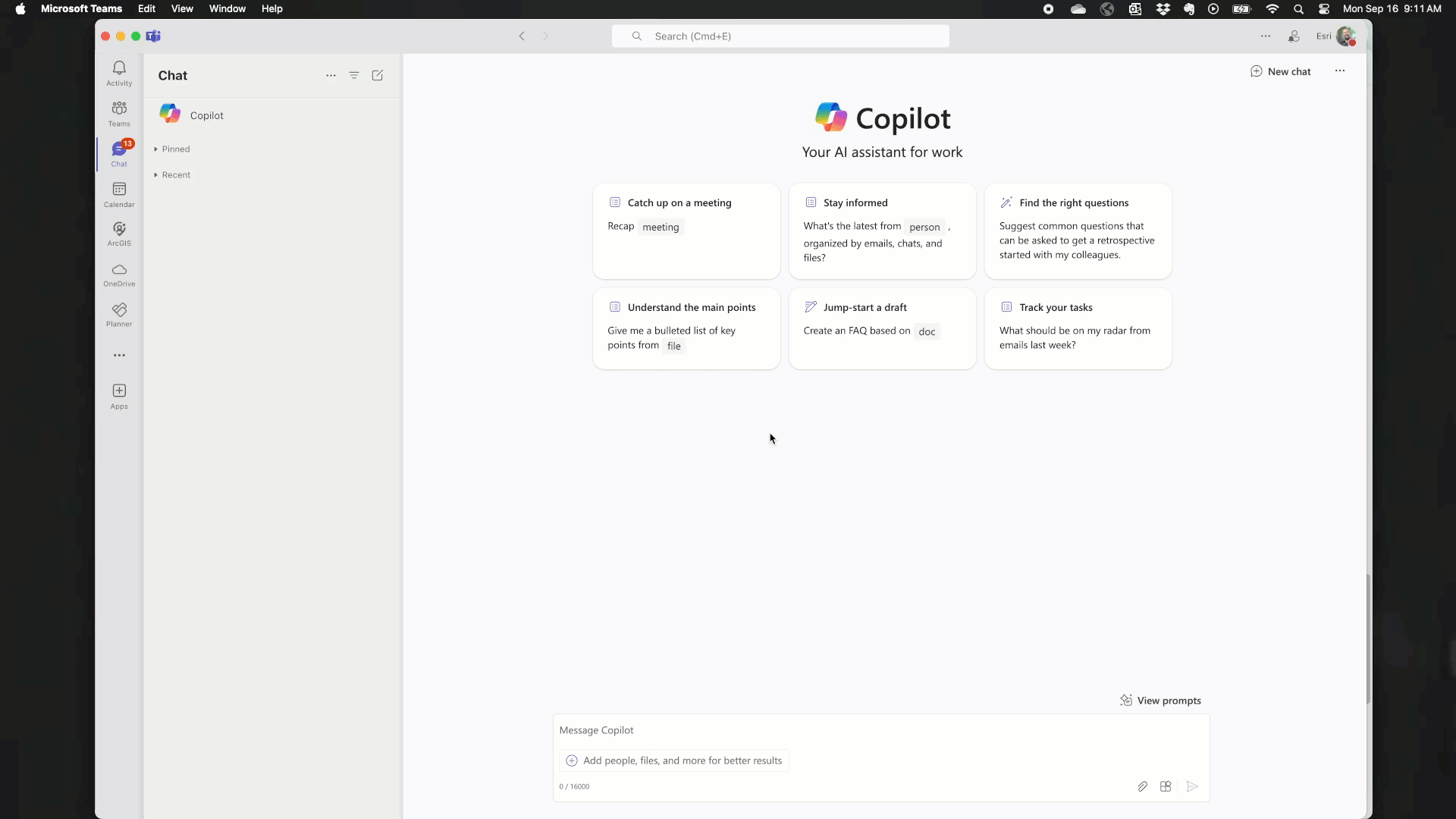
After you have the correct licensing and the appropriate apps installed, click the ‘Manage Copilot extensions’ icon and enable the ‘ArcGIS for Teams’ extension in the Microsoft 365 Copilot message box.
Using the plugin
With the plugin enabled, you can begin to extend your Copilot responses from ArcGIS by including some key information the plugin is looking for. There are a couple key elements the plugin is looking for when processing the natural language:
- Keywords – phrases used to define the areas of interest to filter ArcGIS items
- Scope – limits extent of where the search is going to be performed. Current scopes include public, organization, group, or private.
Some examples of requests that return information the user was looking for:
- Search ArcGIS for Africa SDG dashboards
- Search for biodiversity dashboards in ArcGIS
- Search for Public Safety Collaboration dashboards in my Organization
- Search for New Jersey Preserved Farms apps in ArcGIS
- Search for Pennsylvania soils layers in ArcGIS
- Search for UK Met forecast layers in ArcGIS
Summary
Natural language can be used to ask a question, and the plugin extends the reach of Copilot and returns ArcGIS items as part of the response. The ArcGIS for Teams Copilot plugin makes it easy to extend natural language questions in Copilot to search for relevant apps, maps, and layers from ArcGIS alongside other information coming back from Graph connectors and your sources of knowledge.

Article Discussion: