The Public Notification template is a new ArcGIS Instant Apps template that allows users to create a list of selected features that they can export as a CSV or PDF file. The app template also includes theme settings and a basic set of navigation tools to explore the map, such as zoom tools, a legend, the layer list for changing layer visibility, and a basemap switcher.
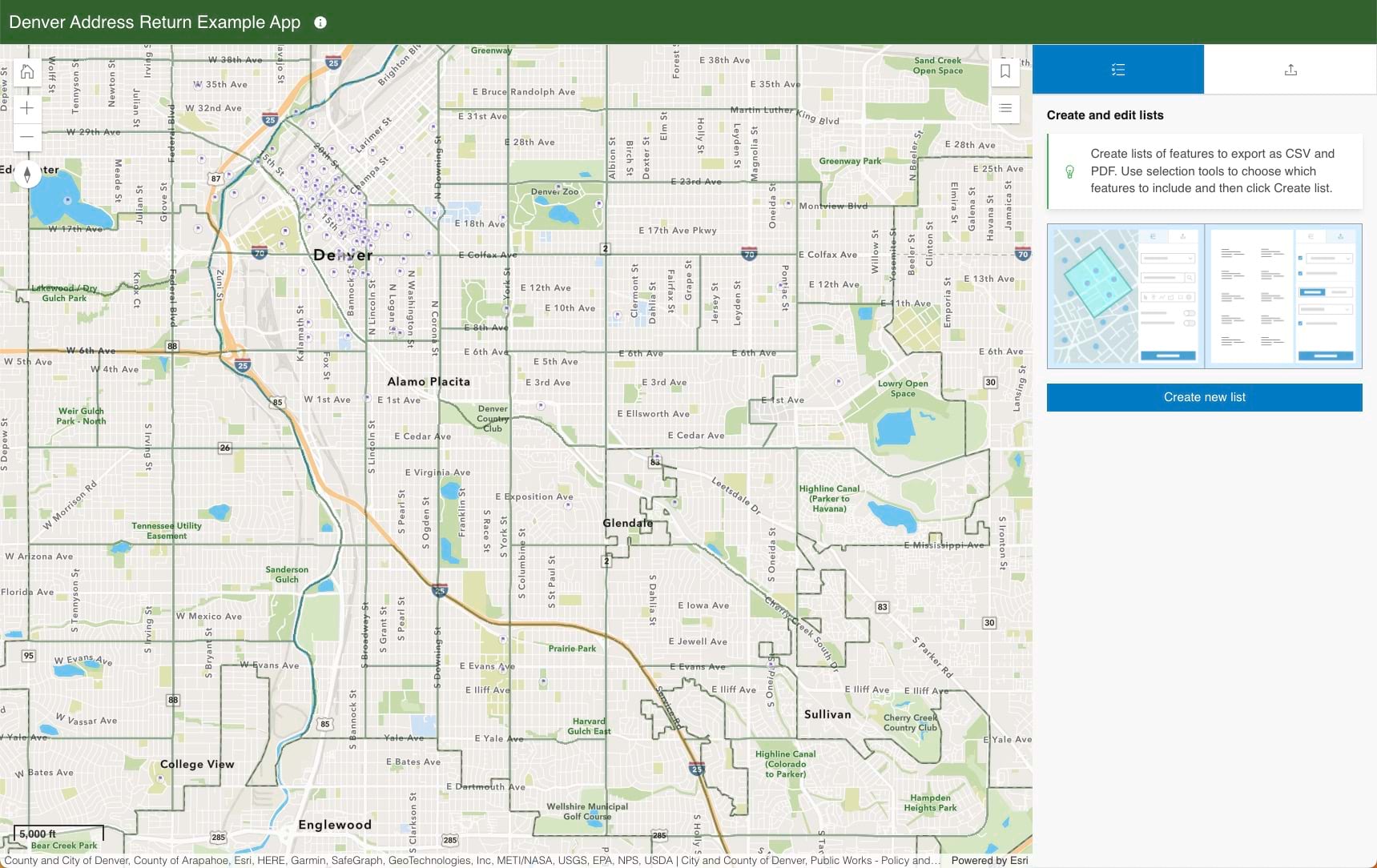
Use this app to export lists of addresses or contact information for people or places to notify the public about important updates such as road closures or policy changes. Here are two potential use cases:
- Export structured mailing labels. For example, a city needs to alert residents about an upcoming road closure, and city officials need to identify people living within 2 miles of the segment of road that will be closed.
- Generate an organized list of features within a boundary. For example, a property owner wants to generate a list of occupants throughout their properties. That property owner could use building features to notify occupants that are within or intersect the boundary.
Use Public Notification
To generate lists of features to export, an input layer must be defined. The pop-ups of the features in the input layer are used in the exported CSV or PDF file. Once the layer is defined, a user can select features to include in a list.
There are two methods for selecting features to add to lists in Public Notification: search and sketch.
- Search uses the search widget in the panel where users can enter addresses or points of interest. Once a location is returned, they can create a search radius using miles, kilometers, meters, and feet to add features within the buffer. Set up feature search in the app configuration to use attributes from a layer in the map to search for specific features.
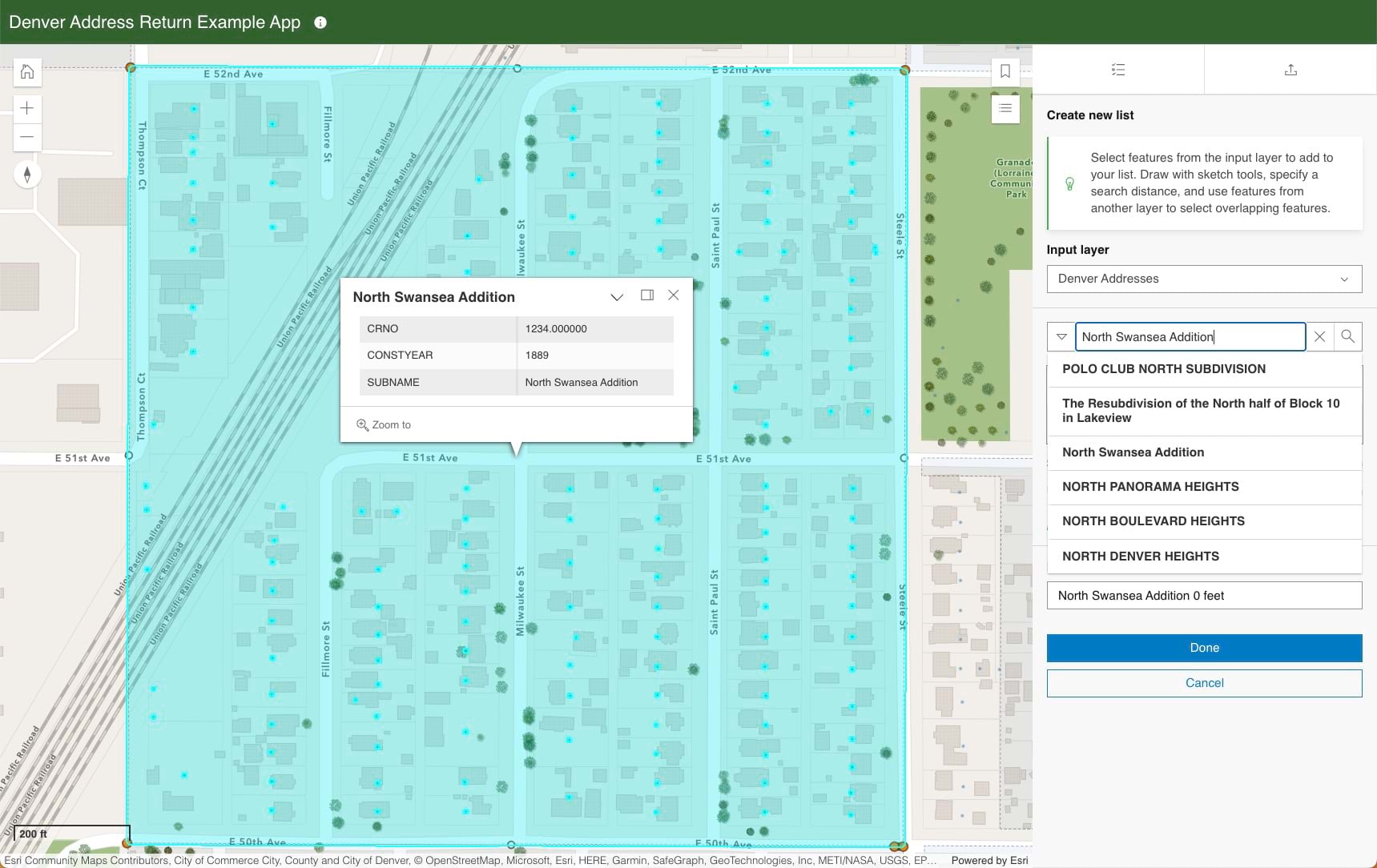
- Sketch uses a basic set of drawing tools for drawing a point, line, rectangle, or polygon. The drawn graphics are used to select features from the input layer that intersect.
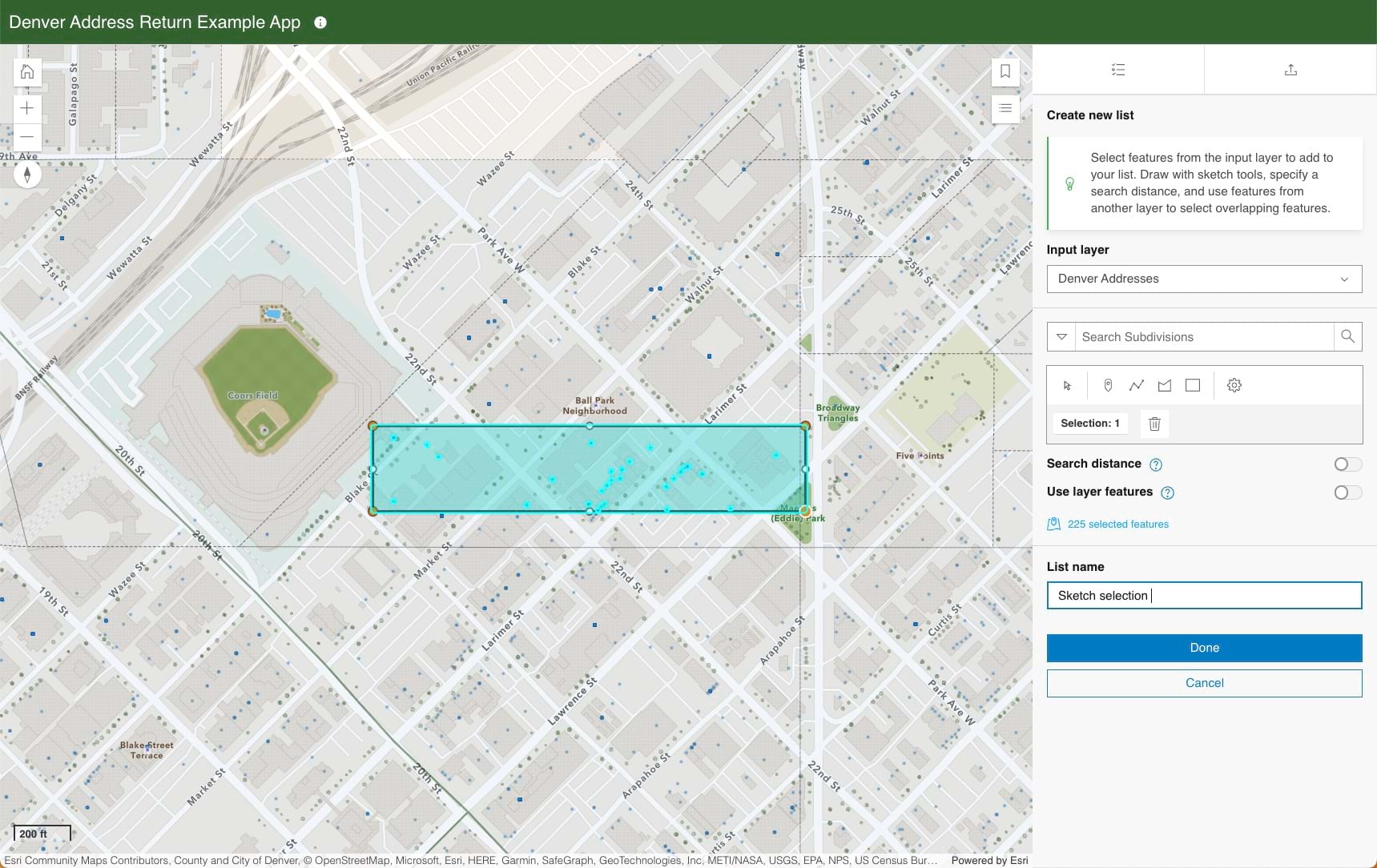
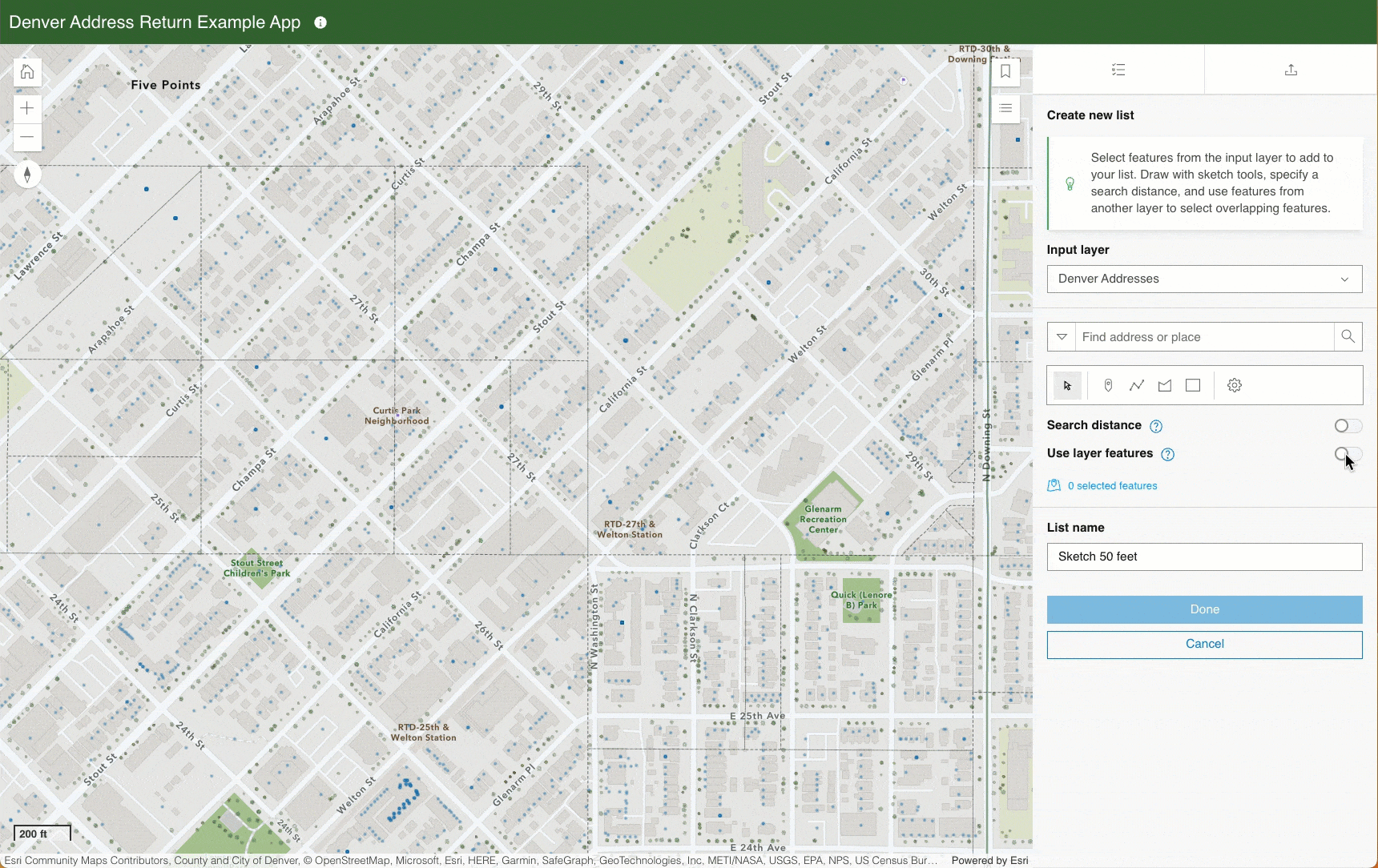
To export the lists of features that are created in the app, use the Export button at the top of the app panel. In the export panel lists can be exported to a PDF or CSV file. If there are multiple lists, users can choose which lists to include in the export and remove duplicates if the same feature exists in the lists. A title and image of the map can be included in the PDF export.
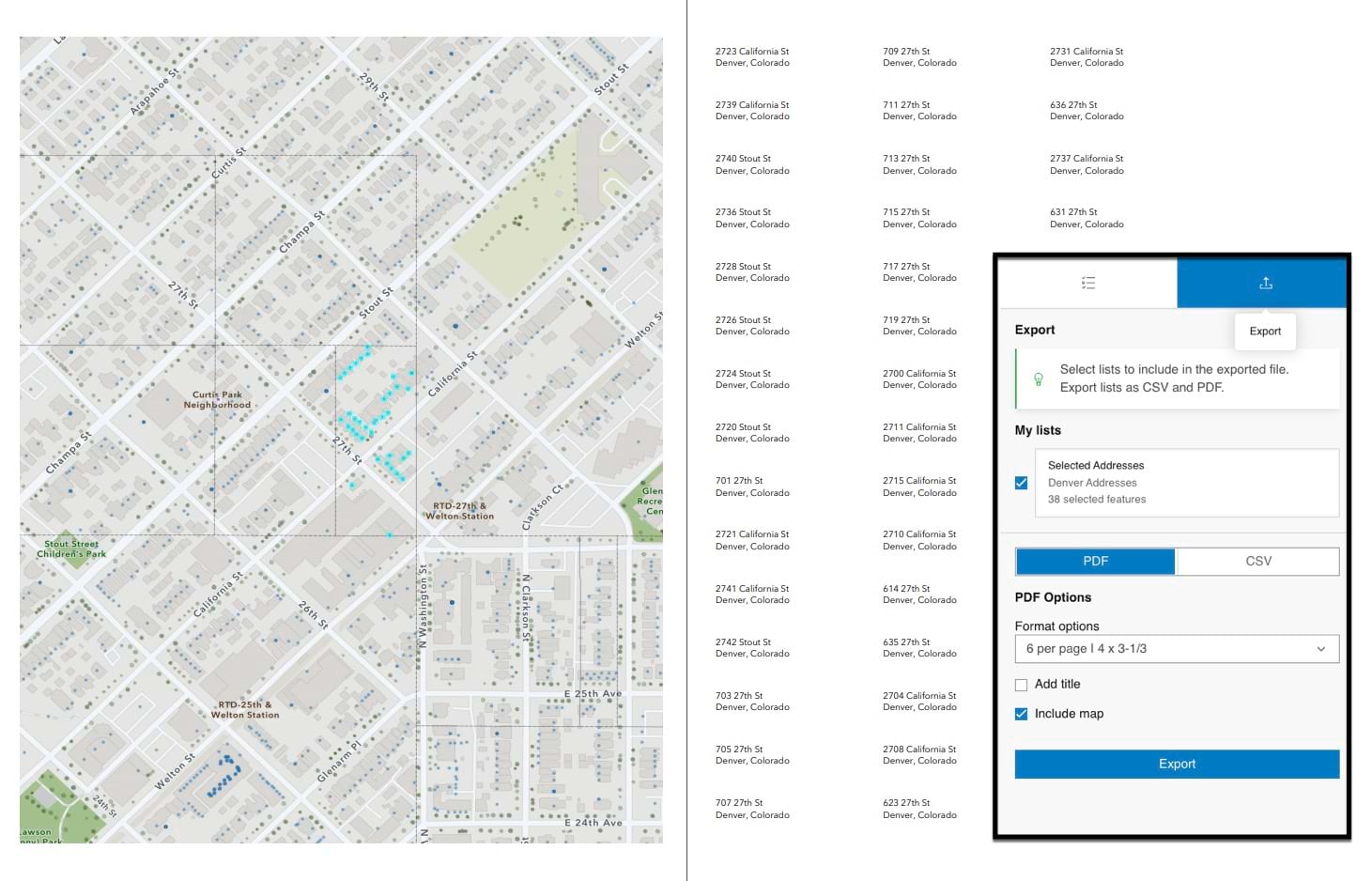
If the goal is to export mailing labels, users can choose a label layout prior to exporting lists to PDF. You must confirm that the pop-up configuration for the input layer is set up like a mailing label would be (full address, city, state, postal code, and so on). Pop-ups for the layer can be authored in Map Viewer.
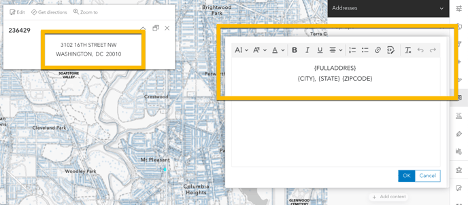
Like other Instant Apps templates, Public Notification has more configurable tools and options, such as bookmarks and navigation boundary to enhance map navigation. There are tools to help introduce an app such as a cover page or a splash screen. With the theme settings, you can change the look of the app by updating the font and colors. Choose light or dark mode, choose a preset color scheme, or customize your own. You can also add a logo in the header next to the app title.
Public Notification Sample App
Access the example app above: https://webapps.maps.arcgis.com/apps/instant/notification/index.html?appid=d2831b0b2dac47b0ad4f220d0c78af1d

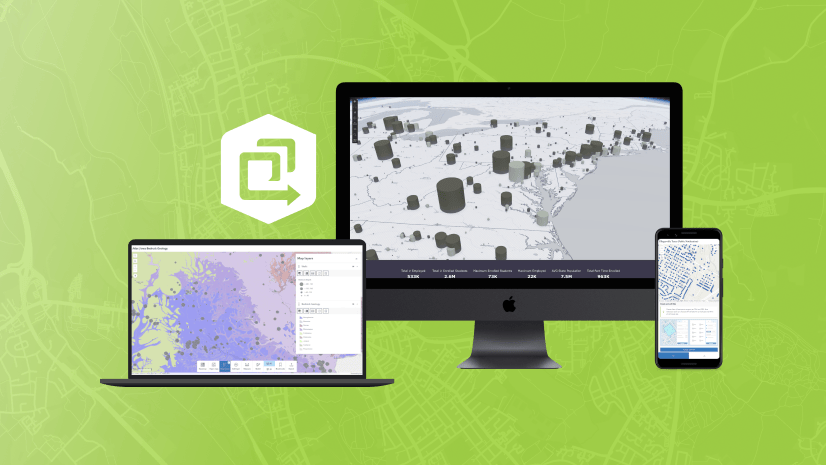
Are there any future plans to have the Export as CSV tool recognize custom attribute expressions in the pop-ups? For instance I have an attribute expression to calculate area intersected between two layers. I included this in my pop-up expression but when I go to export in the Public Notification App it fails to recognize this. I noticed that Public Notification will only export existing fields in the data’s original attribute table but won’t export user made expressions that do not actually alter the parent data. So I am wondering if it is possible in future updates to link the export… Read more »