In this article, let us learn how to use BA Mobile to compare your site of interest with any other site of your choice or with any standard geography level available within the country in which your site belongs. Visit our previous articles to learn how to create a site and run an infographic in BA Mobile.
Let’s get started by creating a site in Phoenix, Arizona.
Tap on the Details in the Site Card.
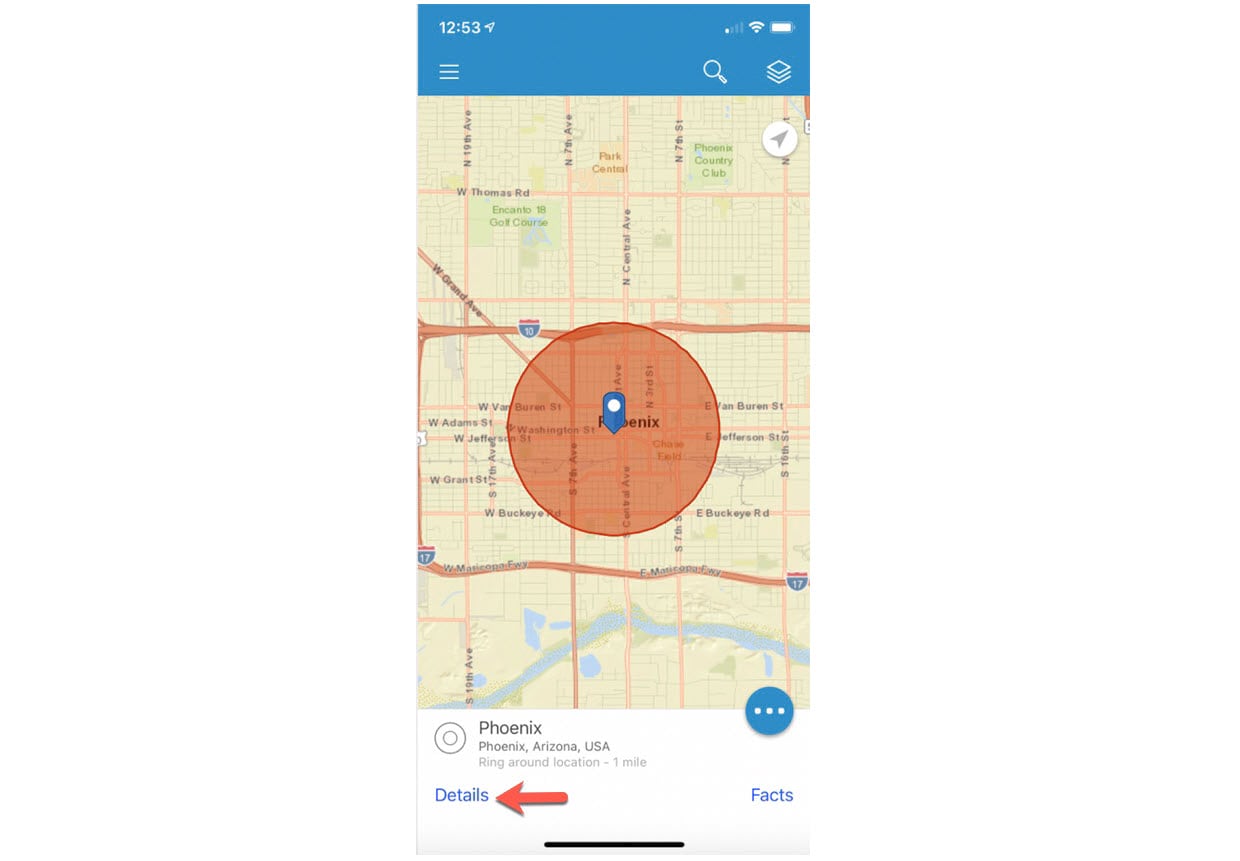
Click on Compare from the Site Actions Menu.
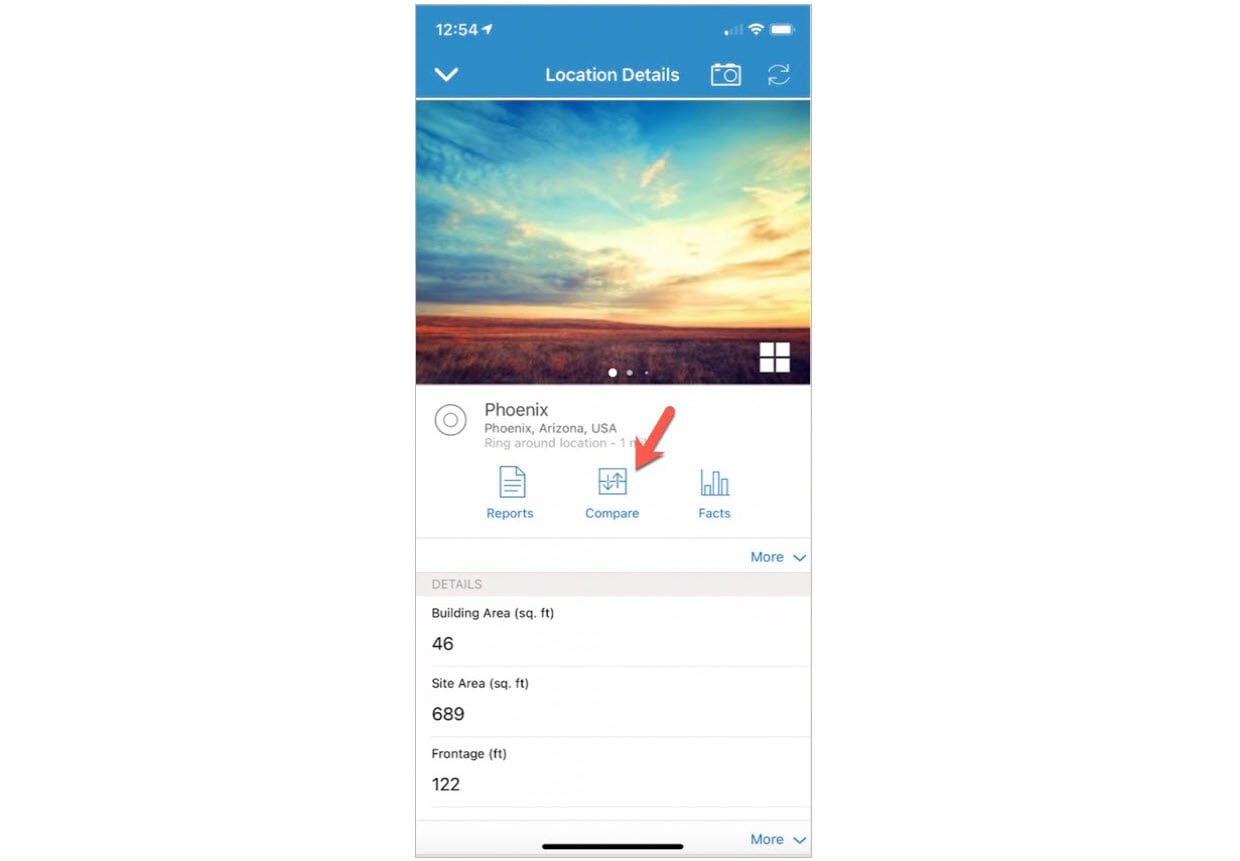
BA Mobile will automatically compare your site against the whole country to which your site belongs, on both the Standard Facts and My Facts tabs.
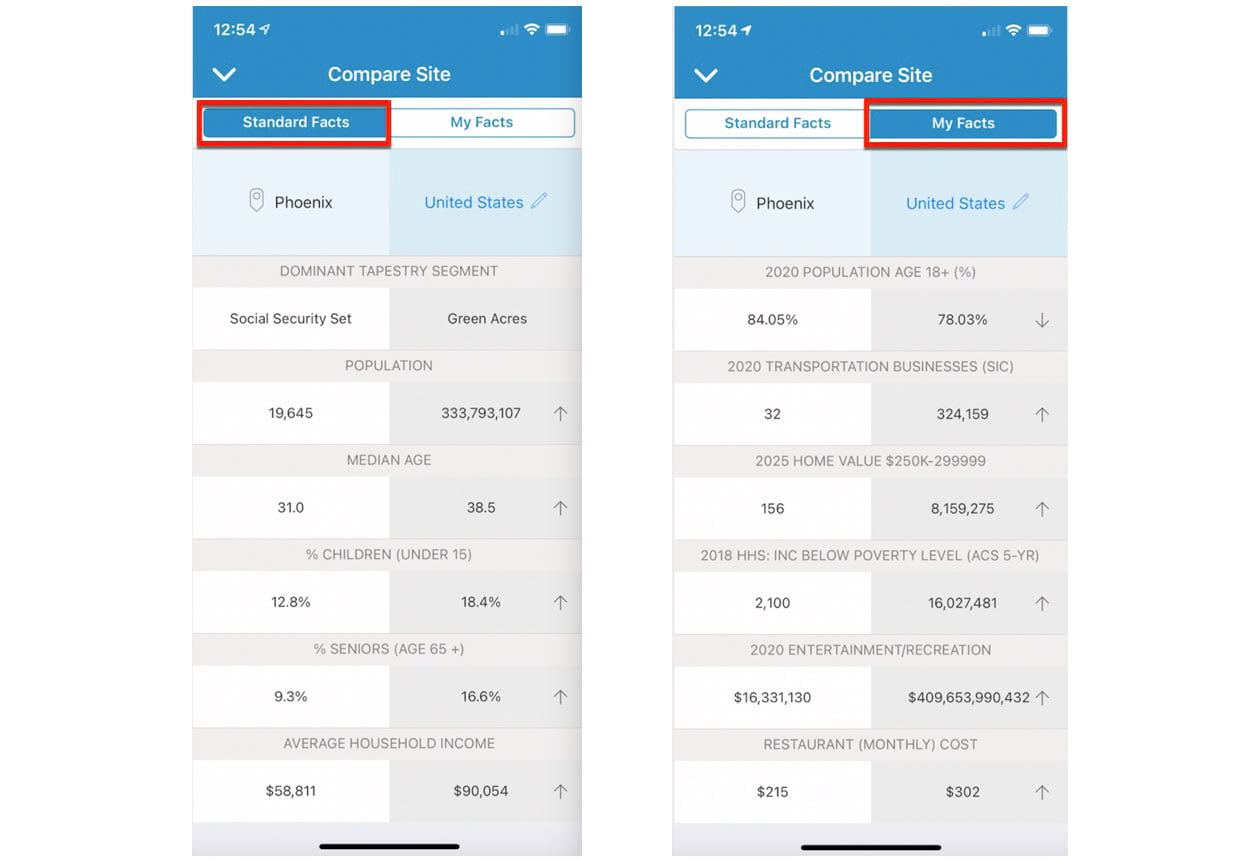
To change the comparison benchmark from the entire country to any standard geography (or another site of your preference), tap on the pencil icon to view the list of standard geographies.
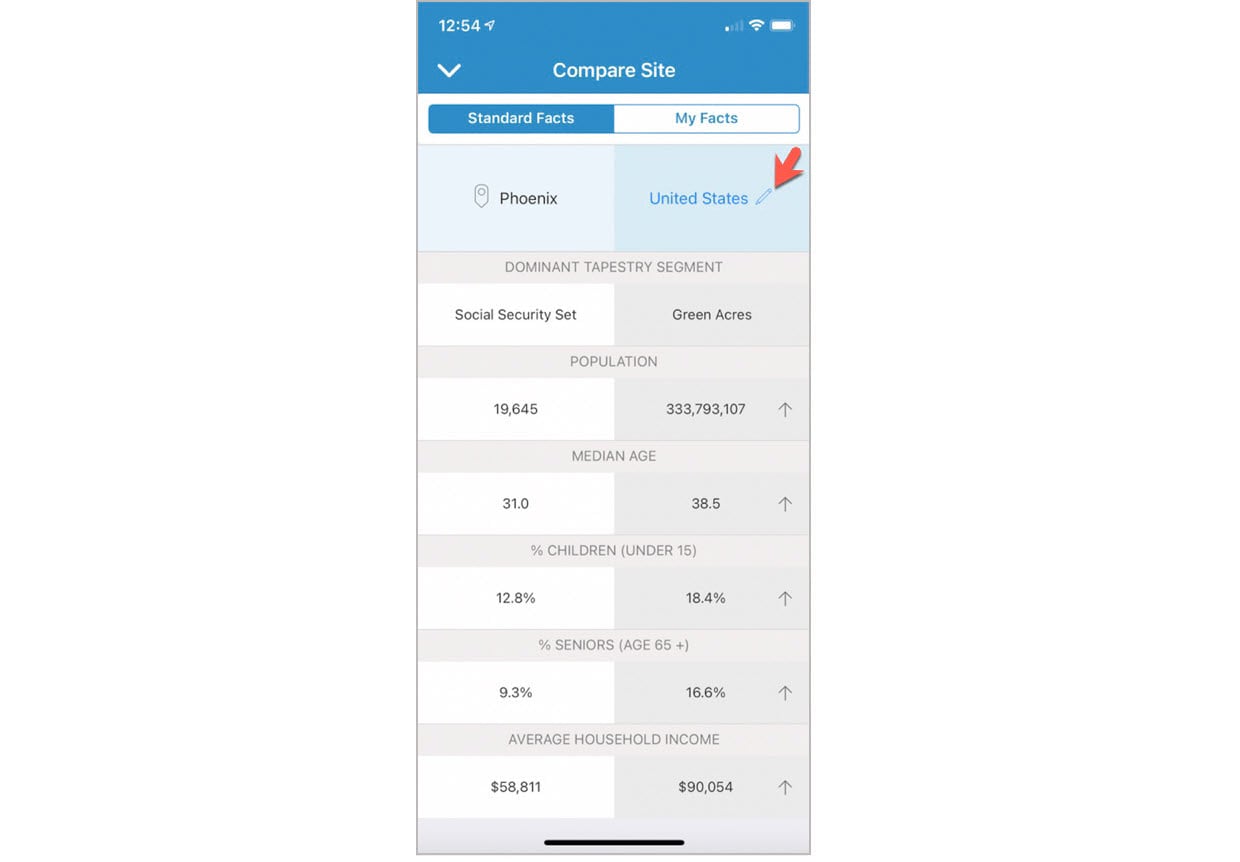
Select one of the standard geographies from the provided list to run another comparison. In this example, we’ll choose the County level for comparison.
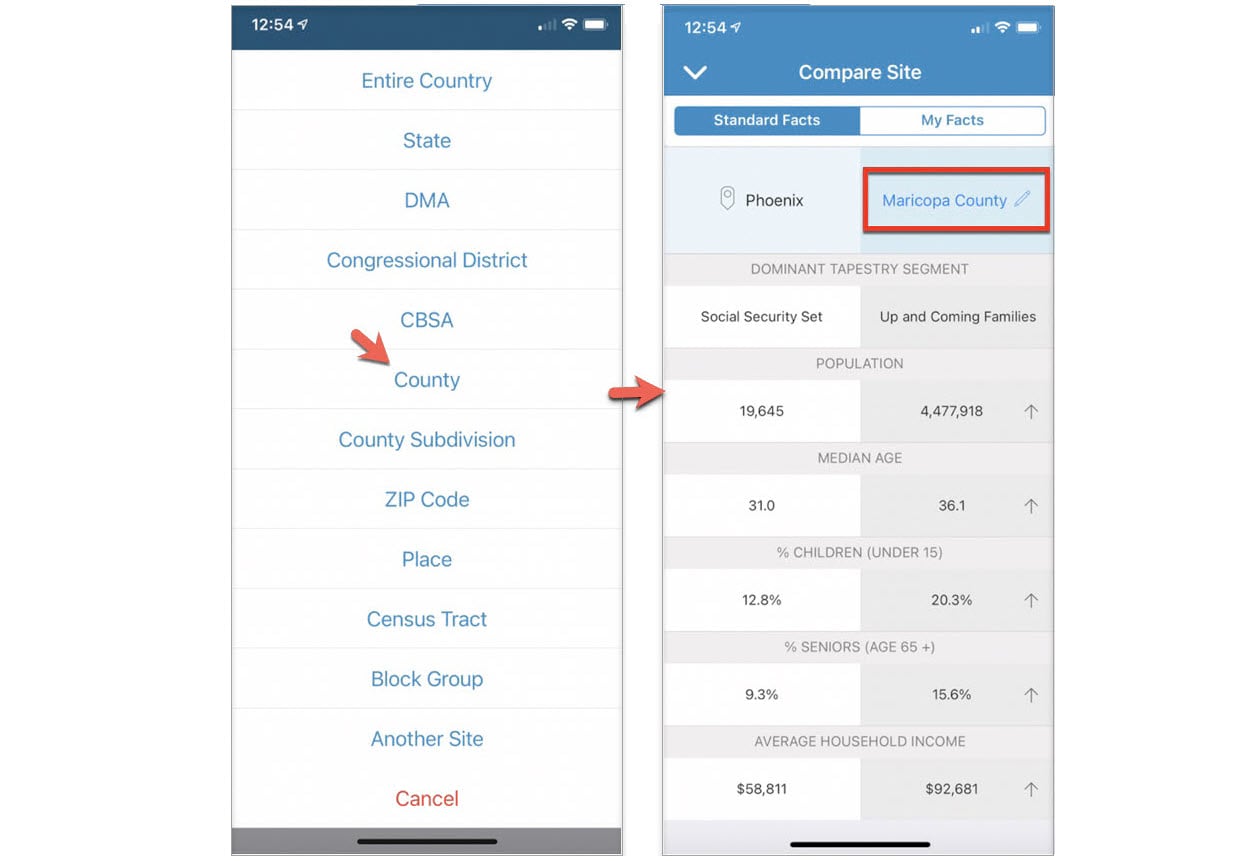
If you want to do a comparison against another site, which we’ll call Site B, tap on the Another Site option.
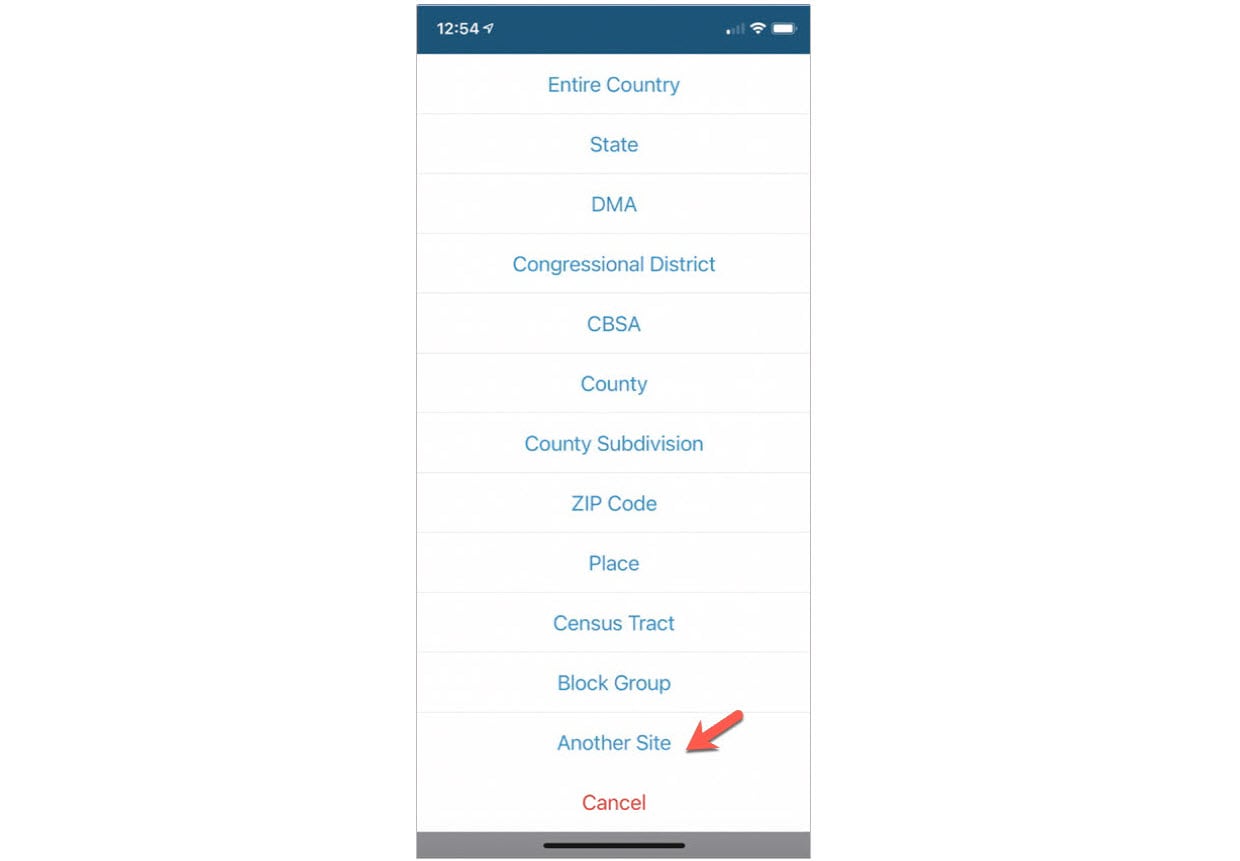
Choose a project containing Site B. We are currently in Project 1 and, for this example, we’ll choose the second site from Project 2.
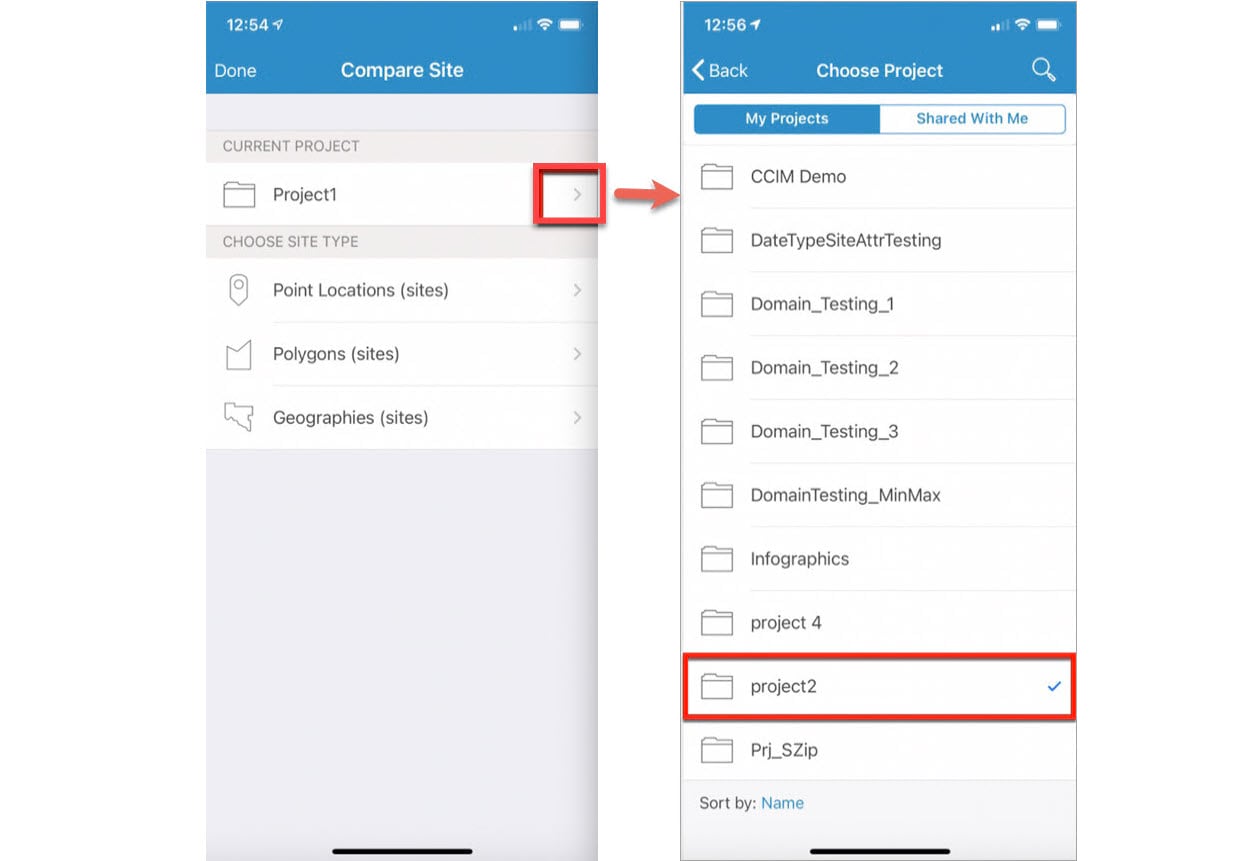
We then browse through the Point Locations (sites) to find Site B and start a fresh comparison. Let’s say that in Project 2, we choose a site in Redlands, California.
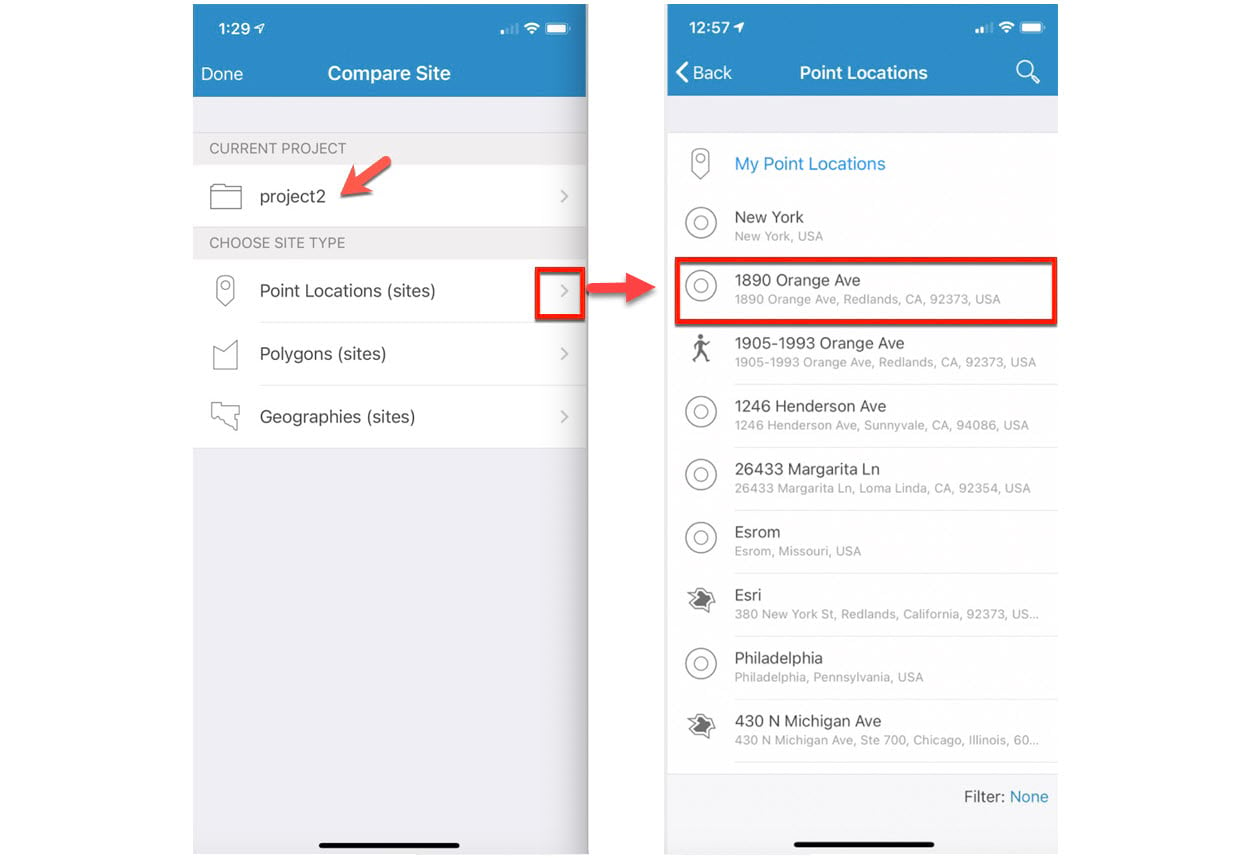
You can now see the comparison based on your choice on both the Standard Facts and My Facts tabs.
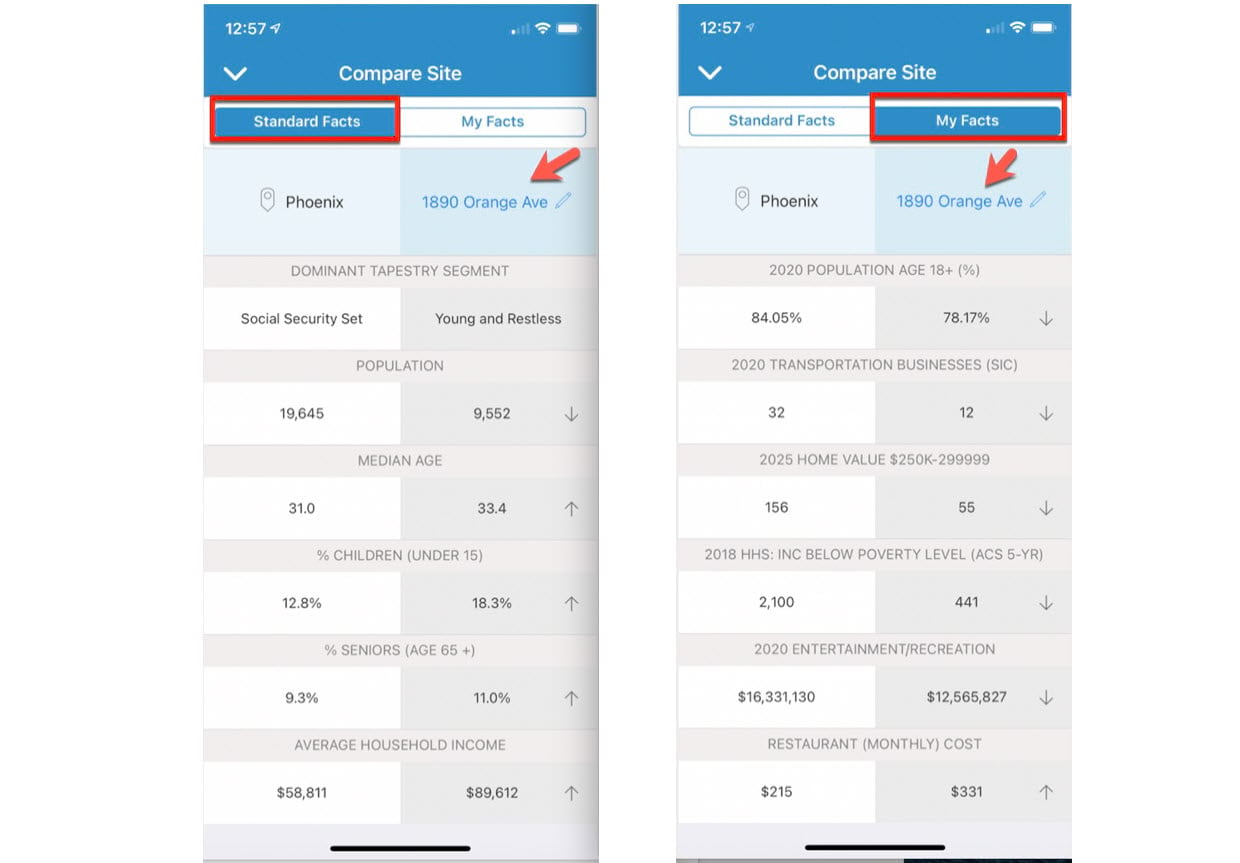
Note: The two sites you are comparing must belong to the same country. You can also change your default Benchmark Comparison under Settings.
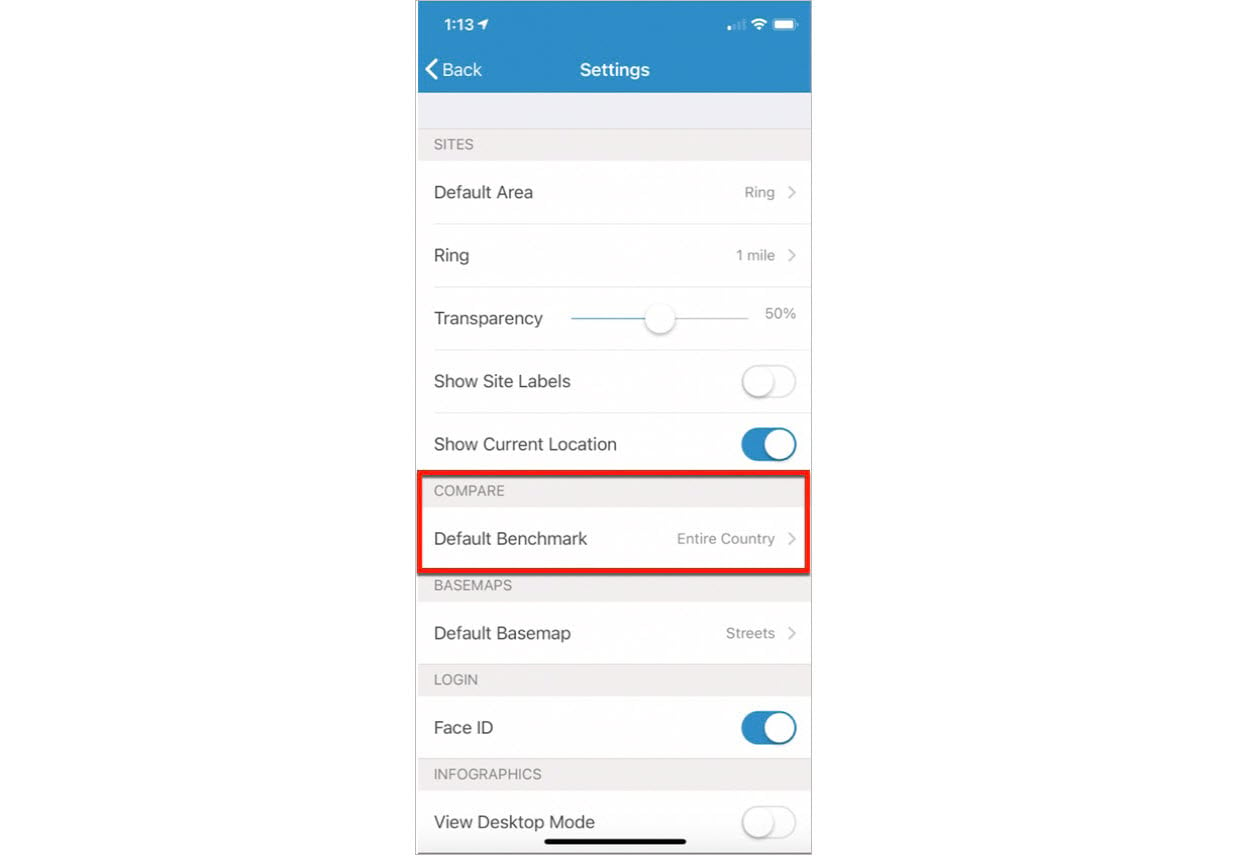
You have now successfully learned how to compare your site with any standard geography level or with any other site of your choice.



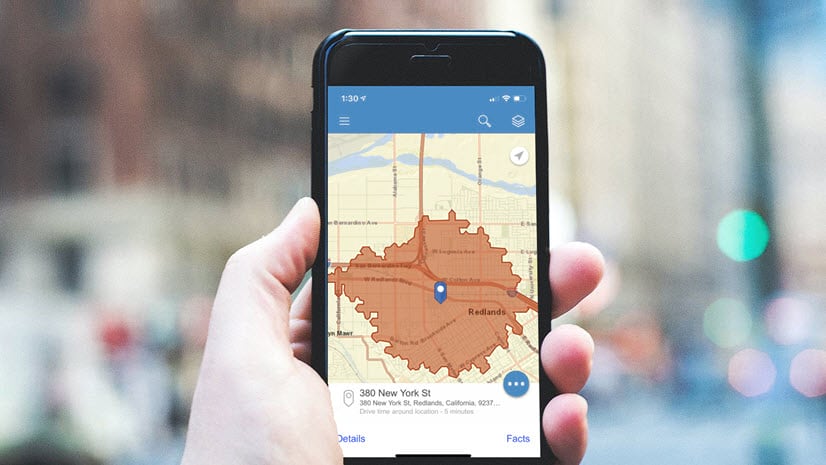
Article Discussion: