ArcGIS Business Analyst Mobile App can be viewed in dark mode now. People use dark mode on their devices to reduce eye strain, save battery life on OLED or AMOLED screens, increase screen readability in dim surroundings, and…because it just looks cool! We’ll check out some shots of Business Analyst Mobile in dark mode. Then let us see how to set up dark mode on both iOS and Android devices.
Open ArcGIS Business Analyst Mobile App to get a whole new experience with a beautiful dark theme. Here are a few screenshots from the app:
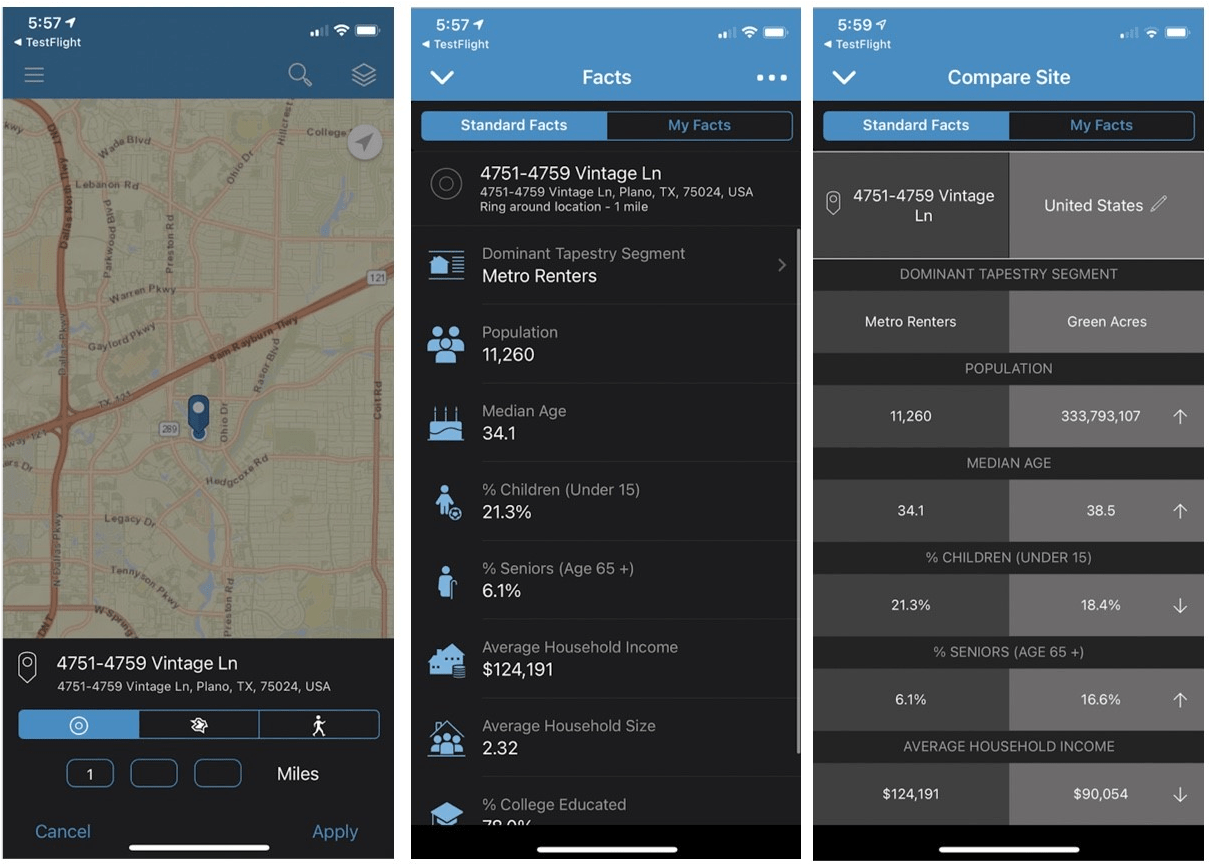
Dark mode looks great on all mobile devices, including tablets.
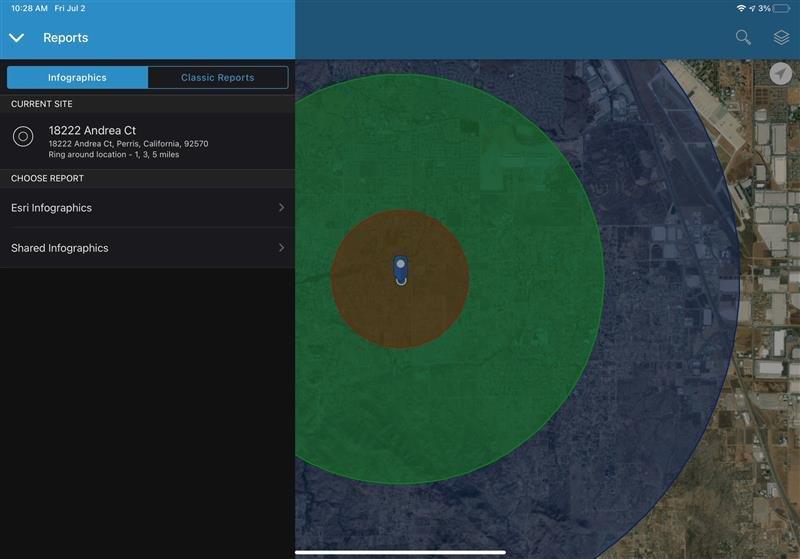
Once your device’s theme is set to dark mode, Business Analyst Mobile will automatically appear in dark mode to match. Let us now take a look at how to set your device to use dark mode theme.
Set up dark mode on an iOS device
Note: These steps and screenshots were captured on an iPhone X.
- On your iOS device, open Settings.
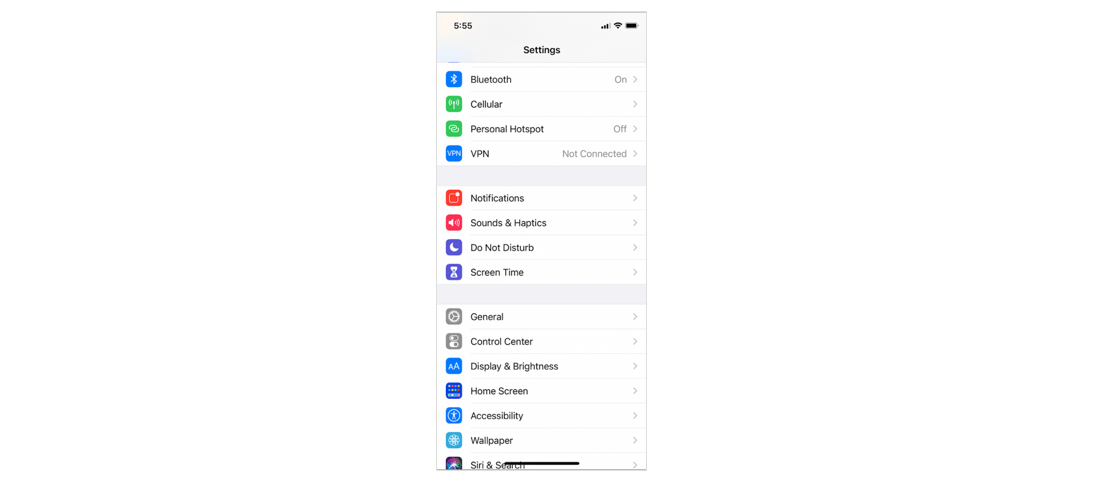
- Tap on Display & Brightness.
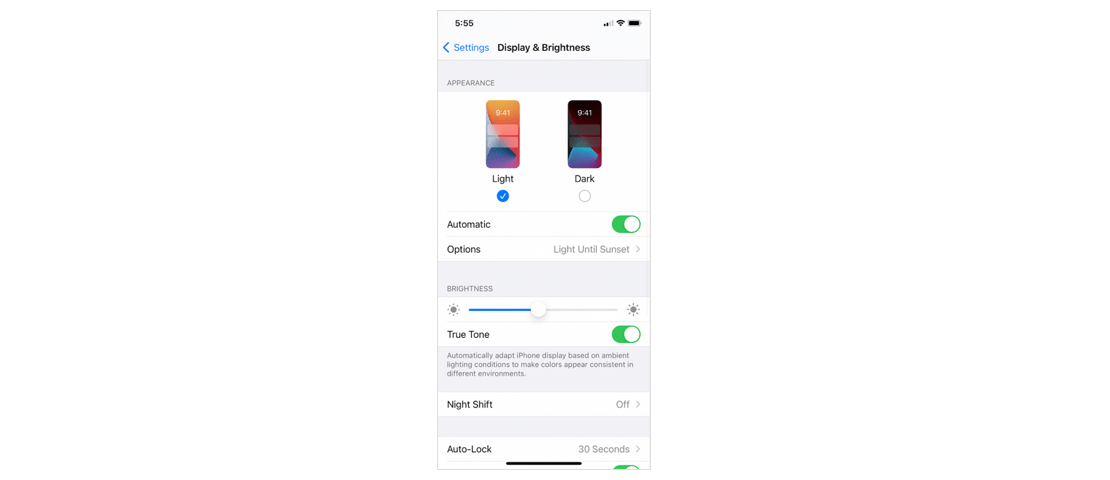
- For Appearance, choose Dark.
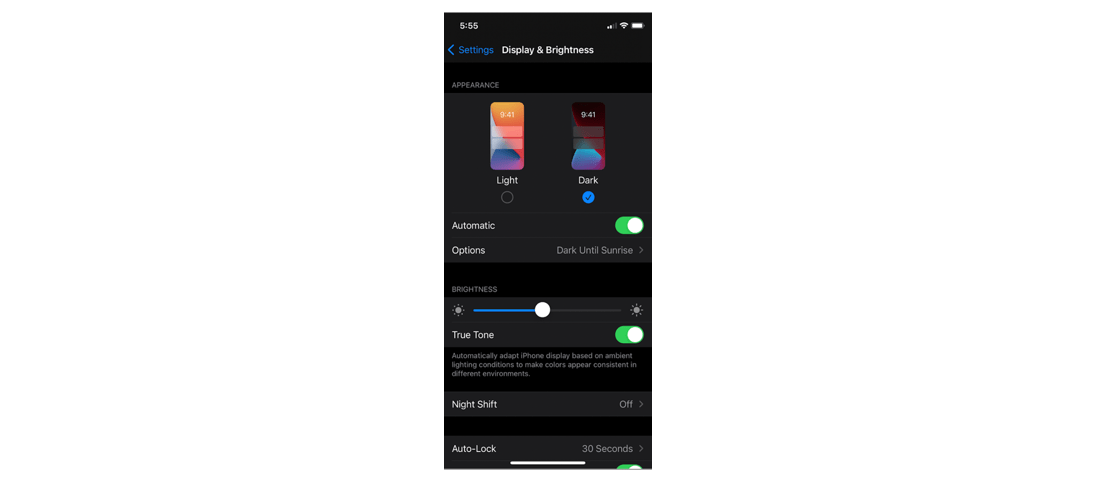
Your device is now set to use dark mode.
Set up dark mode on an Android device
Note: These steps and screenshots were captured on a Google Pixel phone. The settings interface will be slightly different on different Android devices.
- On your Android device, open Settings.
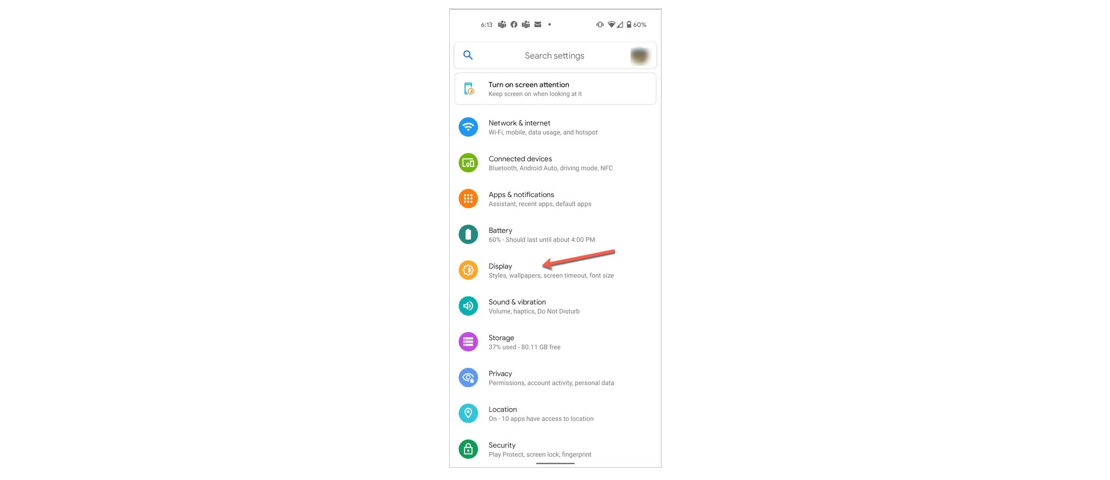
- Tap on Display.
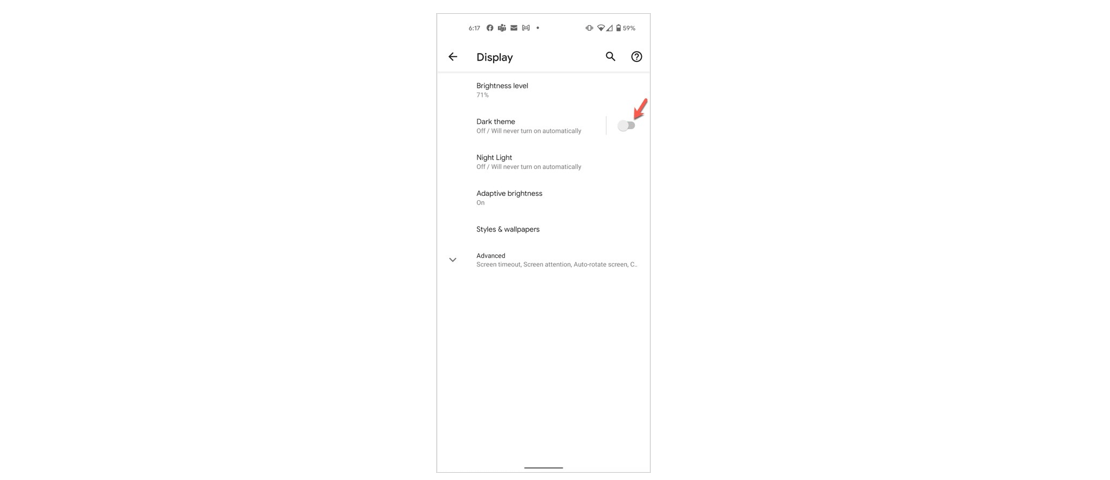
- Turn on Dark theme.
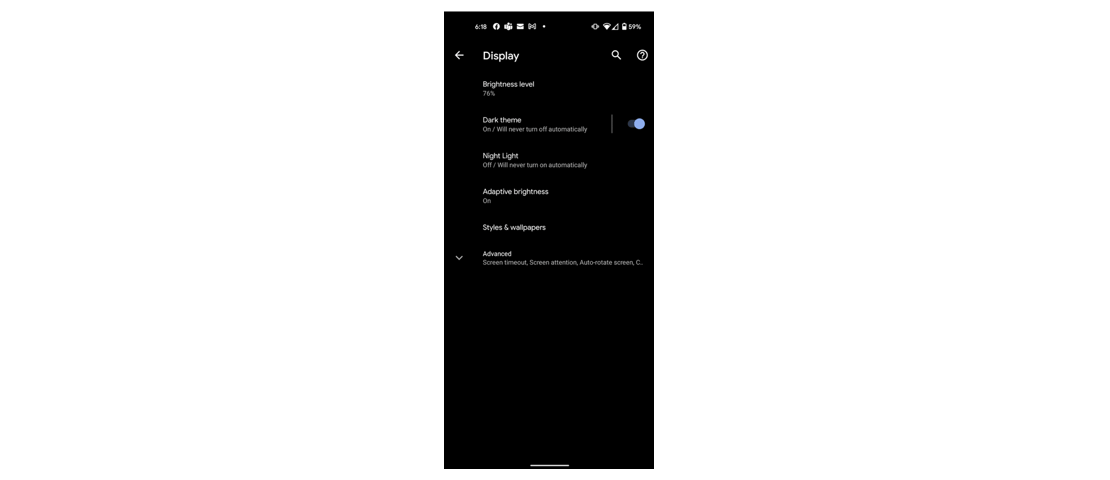
Your device is now set to use dark mode.
Hope you enjoy the new look and feel. Please refer to the ArcGIS Business Analyst tag for more blog articles on the Mobile App.
Banner image by Trent Yarnell on Unsplash.



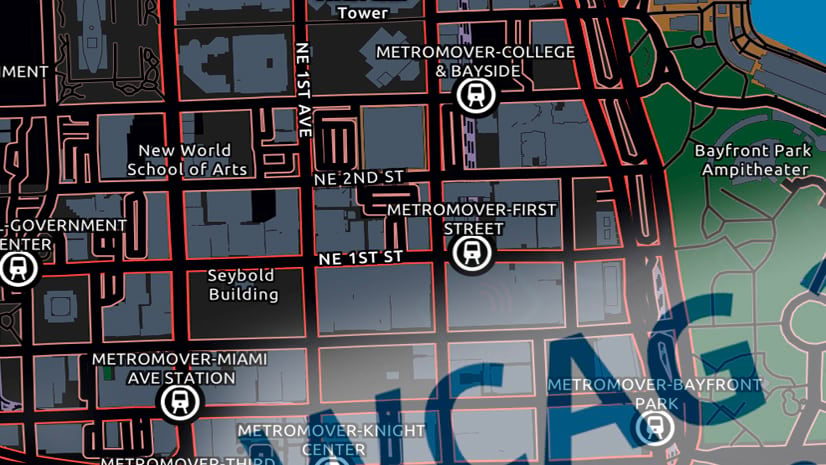
Article Discussion: