This month, collaboration is a main area of focus for ArcGIS StoryMaps. Several new features will help you efficiently write stories and build collections with your colleagues and will help you more easily find content created by others. There has also been a significant update to express maps that provides more flexibility in how you can organize map content.
Read on to learn all about these useful new capabilities as well as several other bonus features that have been added this month.
- New collaboration features
- Express map feature groups
- Bonus features
New collaboration features
Having good tools to collaborate is critical in the current work-from-home landscape, and it’s also very important for all the students and teachers using ArcGIS StoryMaps in education. Over the past few months, the StoryMaps team has been working on updates to collaboration workflows. A few weeks ago, we released the first of these updates, which included notifying you when someone else tries to edit the same story at the same time. Today, we’re rolling out more features to improve your ability to work with others.
After reading about what’s new, below, be sure to check out our team’s blog post about how to use groups to share and collaborate on stories. This post will be updated soon to include all of the new capabilities mentioned below.
Publish to shared update groups
In ArcGIS, shared update groups (which are also known as groups with update capabilities) are the way to grant others permission to edit your content.
You can now share published stories and collections to shared update groups from within the ArcGIS StoryMaps builders. Shared update groups, which were previously disabled in the publishing panel, are now enabled and marked with an Edits enabled label.
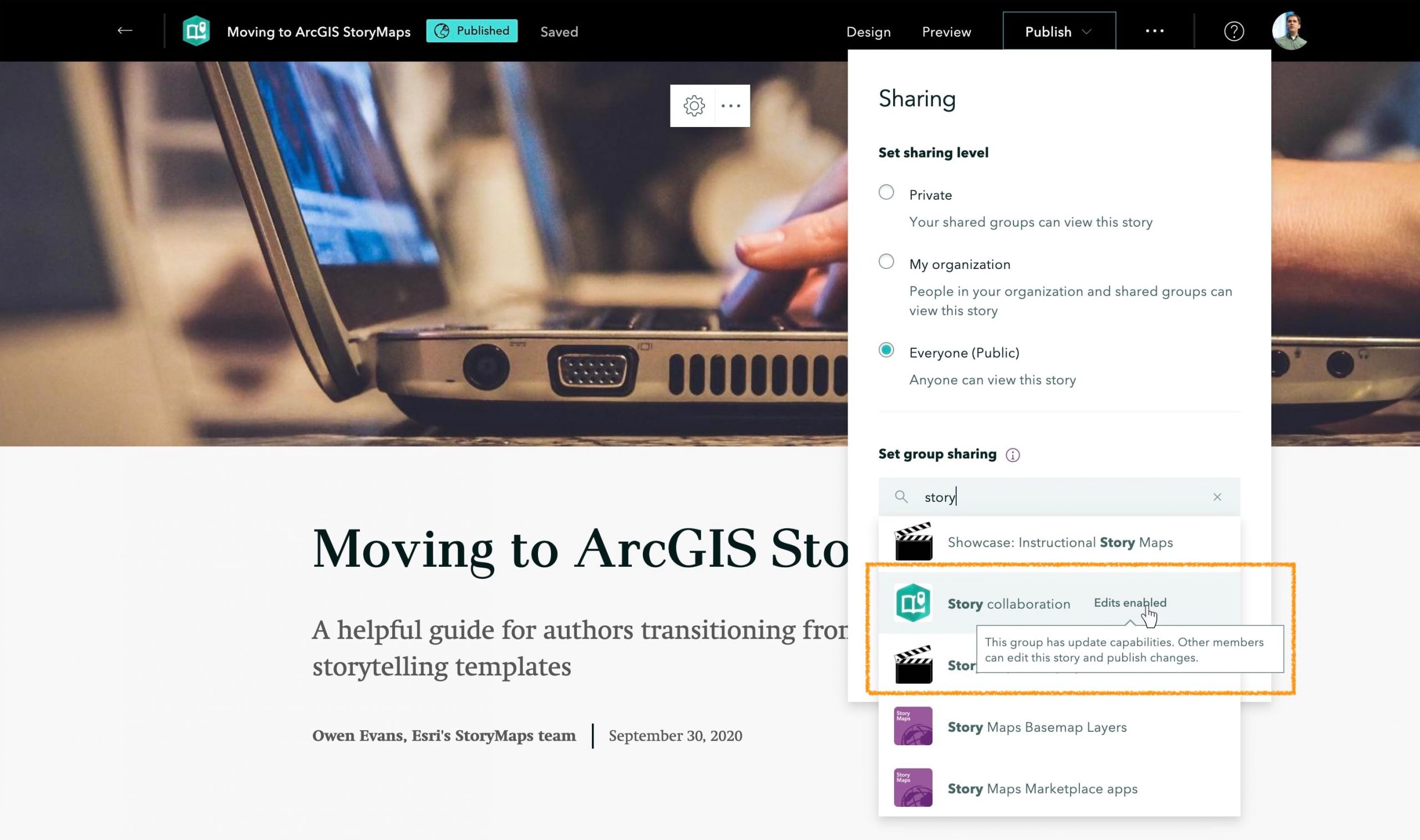
After you share a story to a shared update group, the other members of that group become co-authors since you have granted them permission to edit your story. Co-authors can edit the stories, collections, and other items that have been shared to a group.
Co-authors can publish changes
Co-authors can not only make changes to stories or collections you add to a shared update group, but they can now also publish changes.
This is useful in many scenarios. Suppose you publish a high-profile story right before you leave for vacation. You can designate a few colleagues as co-authors who can help manage the story while you’re out. If there’s an update that needs to be made, your co-author colleagues can now make and publish those changes. No one will need to call you at the beach just to fix a typo.
Browse by group
It’s now even easier to find stories, collections, maps, and ArcGIS items that have been shared to you via groups. The Shared with me tab previously presented all the content you had access to via your organization and groups in a single place. The same content is now neatly separated across two tabs: My Groups and My Organization.
These new tabs provide a window to all the items you have access to, and they also include a handy group filter for honing in on specific content. You can search for a group by name, and then show only the content in that group. For more info about a group, click the icon on the right to open the group details page in ArcGIS.
The group filter has been added to the Stories and Collections pages, and it is also available when you’re inserting a map into a story and adding items to a collection.
On the My Groups tab, the group filter shows all the groups you own or are a member of. On the My Organization tab, you’ll also see groups owned by members of your organization that are visible to you. That includes groups shared with the organization or everyone (even if you are not a member).
Warnings for admins
Administrators in an organization have additional permissions that let them edit and update other people’s content. This often comes in handy, but it can sometimes create confusion or lead to unexpected results if these elevated permissions are used incorrectly or without someone else’s knowledge.
When admins edit or publish a story owned by someone else, a warning message will now appear to remind them they are working with someone else’s content.
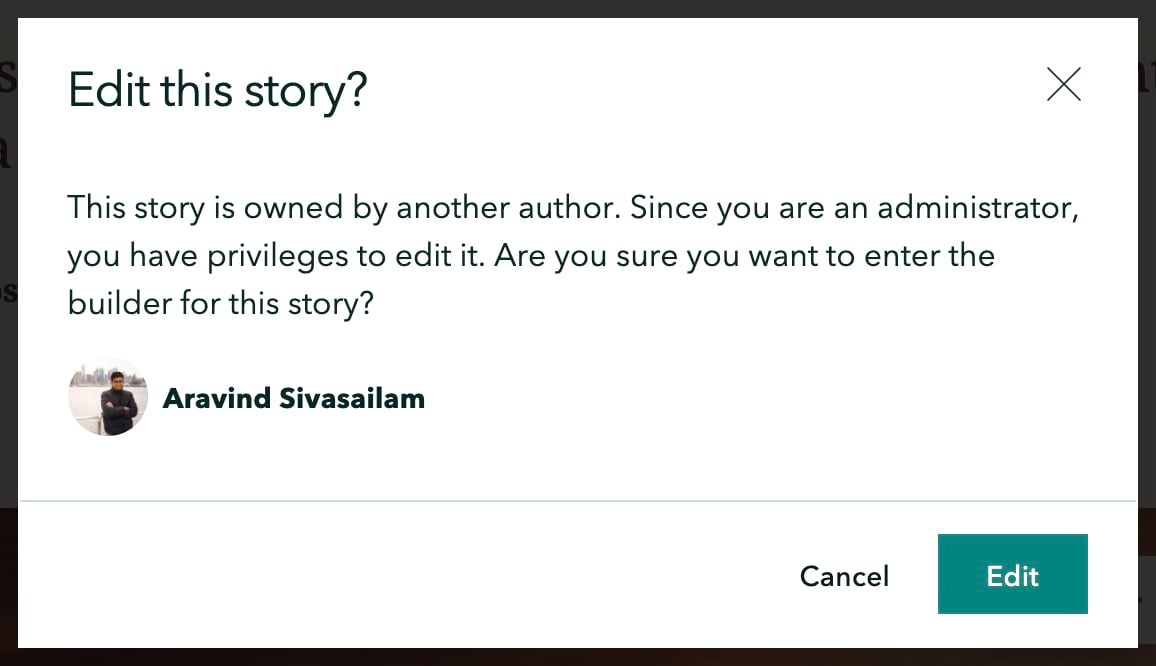
Express map feature groups
Since express maps were introduced at the launch of ArcGIS StoryMaps, the features in an express map had to be grouped by type—points with points, lines with lines, and areas with areas. This geometry-based organization is familiar to GIS professionals, but isn’t always ideal for storytelling. For example, what if you have several parks you want to point out to your readers and you want some to be represented as points and some to be areas? They are still all parks, wouldn’t you want them all to be grouped together in the legend?
You can now create your own feature groups and organize express map content however you like. Groups can be renamed and reordered by dragging, and features can be dragged between groups (regardless of geometry type). The groupings in the layers panel are reflected in the legend.
A few weeks ago ArcGIS StoryMaps introduced the ability to style individual features in express maps. If you create groups and add features to them, there are now additional new tools to help you quickly style all the features within groups, but you’re not limited to applying the same styles to all features in a group.
You can take advantage of these new capabilities in brand new express maps or express maps that you’ve created before.
Bonus features!
More separator options
Theme builder now has more separator style options. The alignment and width can be adjusted to generate several additional appearance options for separators.
Another way to duplicate
Stories and collections can now be duplicated from their cards. This provides a shortcut for creating a copies of your content items since you no longer have to open up the builder to access the duplicate option.
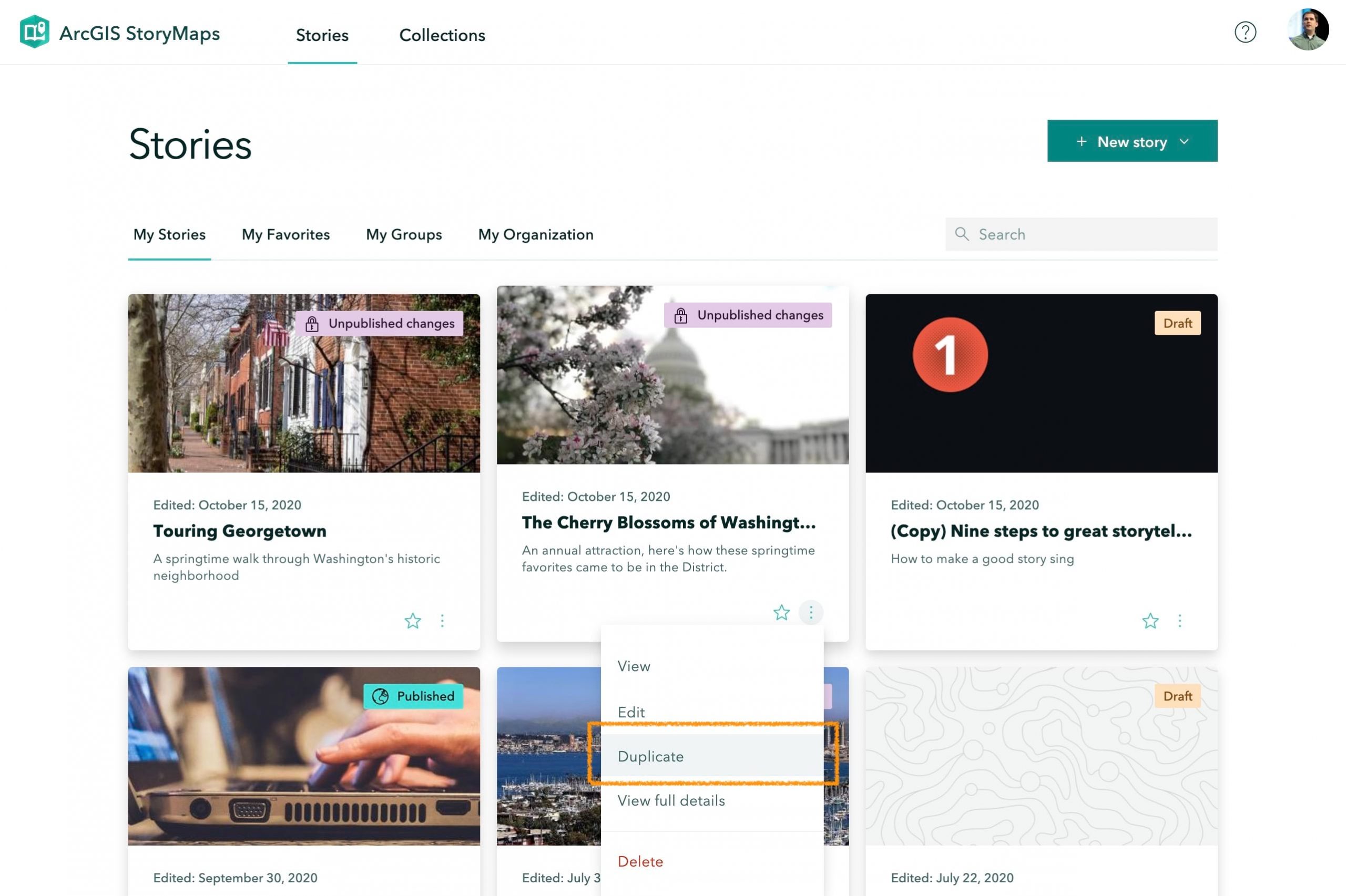
Large paragraph style
Also in this release, a small enhancement has been added to expand your stylistic options. On second thought, it’s not a small enhancement at all, it’s the new large paragraph style.
Large paragraphs behave the same as paragraphs; they’re just…larger. They use the same body font and have the same available formatting options. This new style lets you bump up the size of select paragraphs for emphasis in a way that has a consistent look compared with the rest of your story and that also follows accessibility guidelines.
While large paragraphs use the same font as their closest cousin, the standard paragraph style, they have a font size and line height more similar to quote and subheading styles. However, large paragraphs can include links and color and don’t have the visual flourish of a quote. These qualities make large paragraphs more flexible than quotes and subheadings, which both have more specific purposes.
Large paragraphs will also help with the accessibility of your story. We’ve seen stories where authors use a subheading to format a section of text in a larger font size. Unfortunately, that is not a good practice for accessibility since it throws off the hierarchy of the page to use a heading format for body text. The story builder didn’t provide a better option for this type of treatment—but now it does!
Banner photo by Marvin Meyer on Unsplash


I am having trouble seeing the maps on my website whenever I try to add them. Is there a reason why I cannot load them anymore?