At ArcGIS 10, geodatabase designs can be shared with a new type of layer package called a schema-only layer package. As the name implies, a schema-only layer package contains the schema of the data it references. It can then be used as a template for populating your data and using the layer properties, such as symbology, scale, etc. provided in a map document.
The Local Government Information Model at ArcGIS 10 supports a series of maps and apps used by local governments and demonstrates how ArcGIS can be configured to support specific business needs in your organization. It incorporates specific application requirements and the cartographic design elements necessary to produce rich, multi-scale base maps and operational layers. You can download the Local Government Information Model from ArcGIS.com and migrate your content into this geodatabase design. When you do, you can quickly take advantage of the maps and apps published on the Local Government Resource Center. This blog post will show you how to use the new schema-only layer package provided for our local government users.
In ArcMap, click on File>ArcGIS Online and then search Maps and Data for the keyword “local government”. When you find the Local Government Information Model, you can review the item Details and when you’re ready to download it, just click Add.
You can then determine which geodatabase you’d like to import the schema in to. The default location is your Default.gdb, but you can specify another empty geodatabase you’ve created if you’d like. When you download one of the templates on the Local Government Resource Center, you’ll notice we have named the sample geodatabase “Local Government” and all the maps we’re publishing will work with a geodatabase named this. So you may want to think about creating your own LocalGovernment.gdb.
This is also a good time to to specify the spatial reference for the new geodatabase you’re creating. A real simple way to do this is to select Spatial Reference>Other>Import and then pick an existing feature dataset that has the correct spatial reference for your data. Then click Ok, and Ok again, and the import will begin.
When the Import Schema Package tool completes, you will see a series of layers in your map document and an empty schema in the geodatabase you specified. From here, you can review the descriptions and domains for each feature and begin thinking about how you can migrate your data to this information model. One note, you’ll have to add your imagery and surface models manually to this schema.
Using this information model makes it very easy to implement the maps and apps on the Local Government Resource Center. We’ll be adding content to this information model as we publish additional templates for our local government users, so keep an eye out for updates.
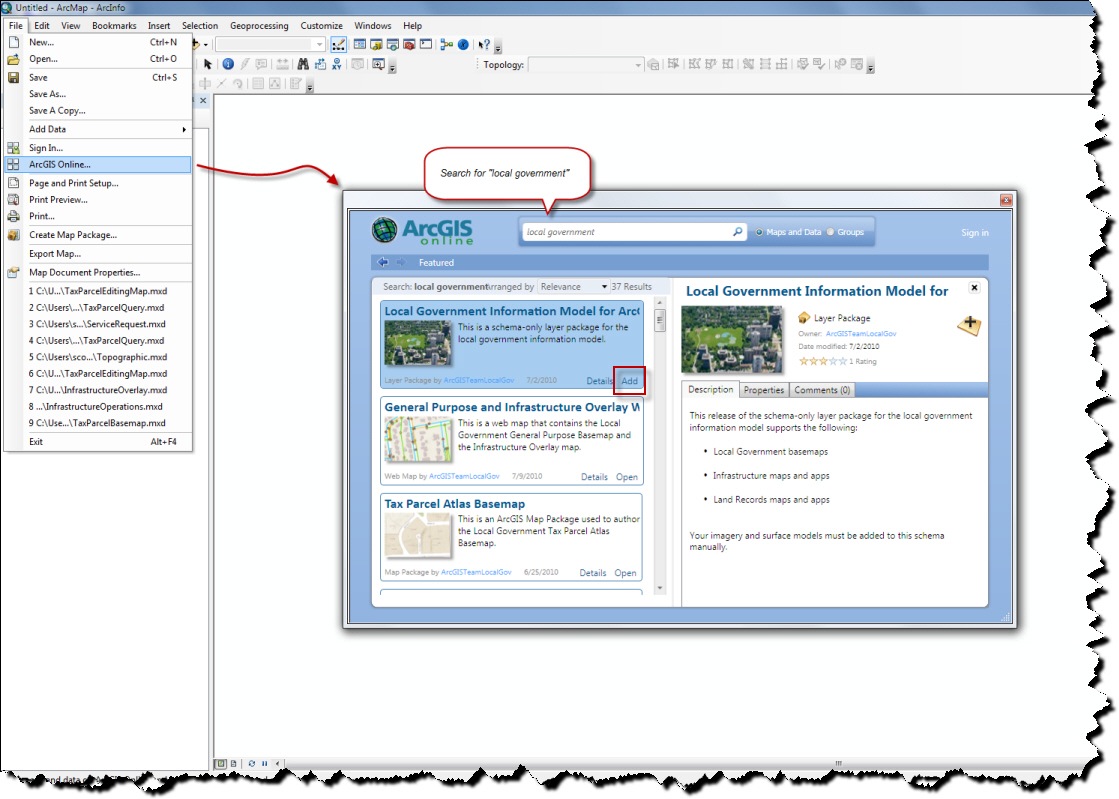
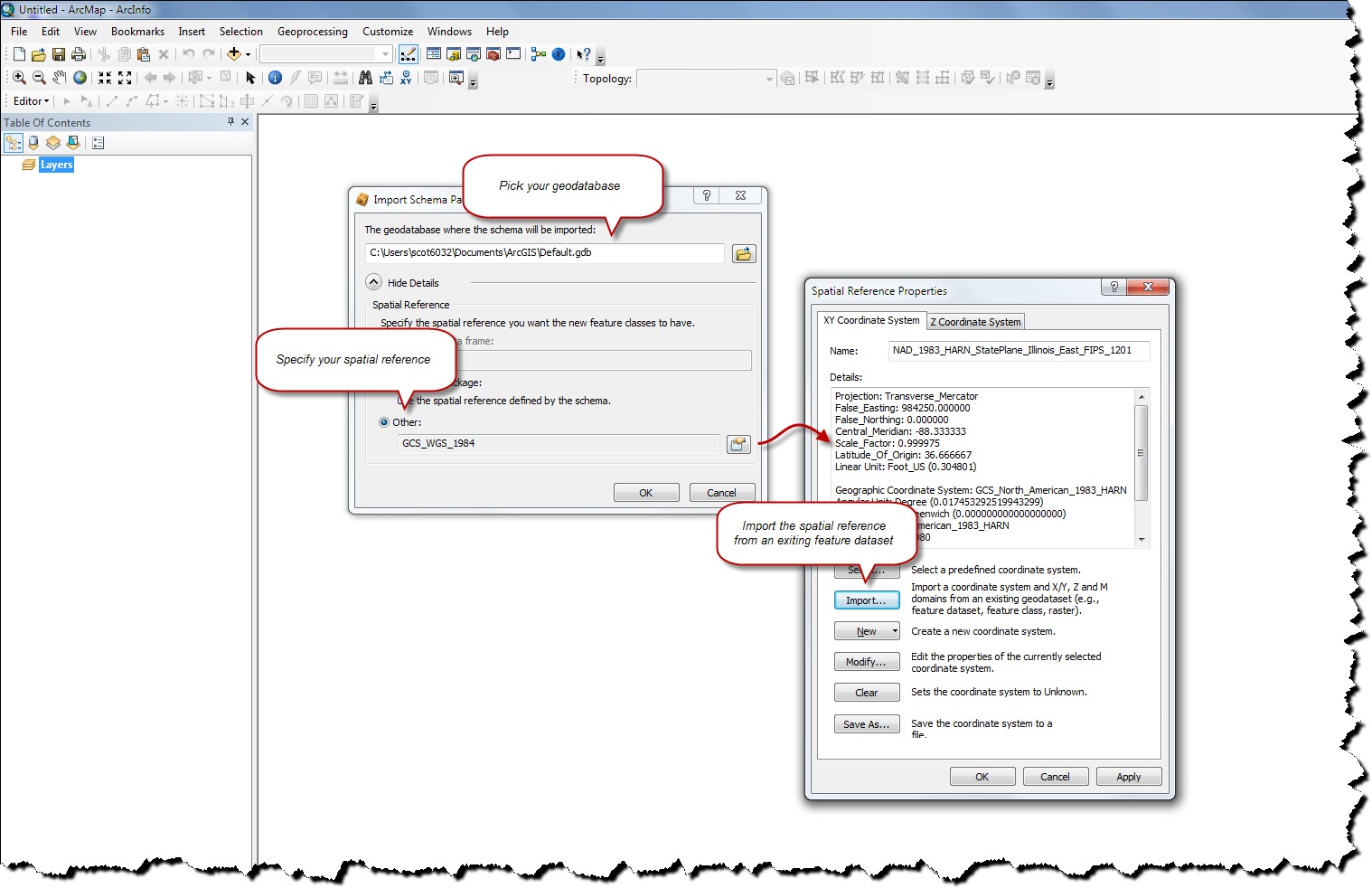
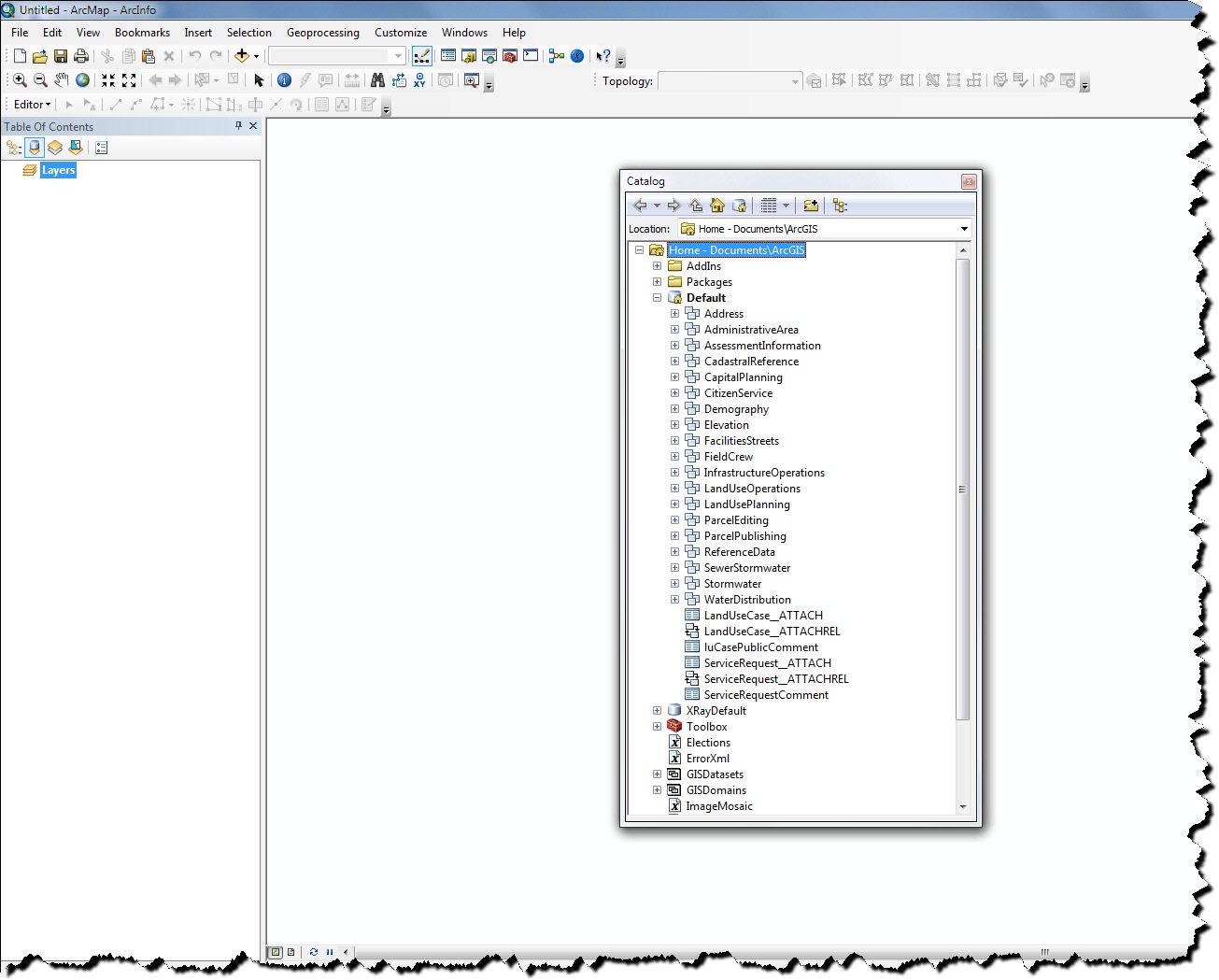
Commenting is not enabled for this article.