The Readiness Management solution is now available to deploy with ArcGIS.
The first release of Readiness Management includes a collection of maps and apps which serve as a set of tools to help states National Guard, Air National Guard and other service branches understand their force availability. A clear understanding of who can report for duty enables forces to adapt and ensure that they are able to respond as timely and effective as possible when it is needed most.
After deploying Readiness Management, organizations will get several ArcGIS applications. You can choose to use the applications together as a comprehensive system or just use the apps that meet your current needs.
Understand Situational Impact on Unit Member Availability
There are many scenarios that can impact the availability of organizations. A state’s National Guard may be requested to assist in setting up alternative care facilities, testing facilities, food banks, etc. and guardsmen may be unable to report for duty due to health issues or other non-health related occurrences. Units need to know who can report for duty to be able to create missions or tasks to respond to requests for assistance. Having a guardsman perform a daily self-check-in or having someone from the armory or unit provide the readiness status of a group of guardsmen gives units clarity into force readiness.
The Readiness Management solution can be used to understand force readiness using two distinct methods – via individual check-ins or batch check-ins. Units have the flexibility to choose a method that best meets their needs.
The Readiness Management solution includes a Personnel Readiness Report survey that collects information from personnel including their duty type, location, MOS/AFSC, duty status and the unit they belong to. The short video below demonstrates how quickly personnel can fill out and submit information regarding their availability. This can be completed by using a web browser on a computer or phone, or by using the Survey123 field app on a mobile device.
Personnel Readiness Report
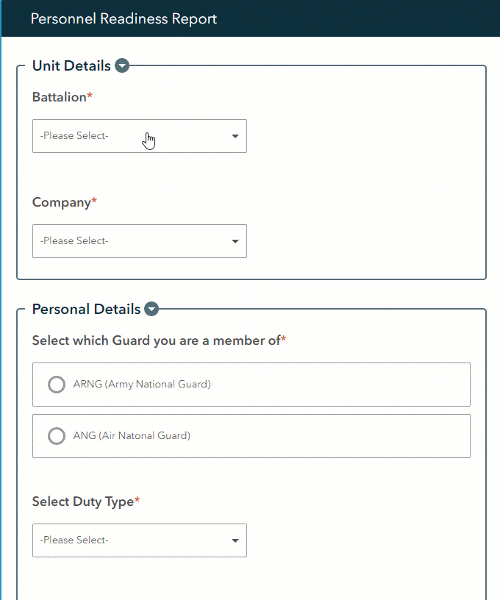
Some organizations may find it more efficient to have an individual, such as someone from the Armory, check their unit member in using the Personnel Readiness Batch Report survey. Using the batch survey, designated individuals, like a Readiness NCO, can report total counts for their unit on a regular schedule. This workflow is well suited for units that work in hierarchical structures or when personnel will not have access to devices or network connectivity required to submit the Personnel Readiness Report.
Understand Situational Impact on Entire Unit Availability
The Readiness Management solution also includes a series of dashboards that are used to monitor results coming from the Personnel Readiness Report and the Personnel Readiness Batch Report. Staff with appropriate permissions can use the Personnel Readiness Dashboard to review the overall readiness of a Battalion and each Company within the Battalion. Capabilities include filtering results by timeframe (24/48/72 hrs.), MOS by Battalion, MOS by Company, and Status of Duty. It is also possible to review a list of personnel, including high level personal details, as well as their locations on a map.
In some cases, additional information regarding available/unavailable personnel may be needed. For instance, how can an individual who has reported to have tested positive for coronavirus be contacted? How can trends in unavailability due to coronavirus, or other ailments, be spotted at the battalion or company level? This is where the Admin Dashboard can be used by a unit member with elevated privileges, such as a Readiness NCO, for follow-up action(s). If this level of detail is not needed in your organization, it’s as simple as not using the functionality. In the short video below, you get a quick glance at how the Admin Dashboard can be used to interact with the incoming personnel information.
Admin Dashboard
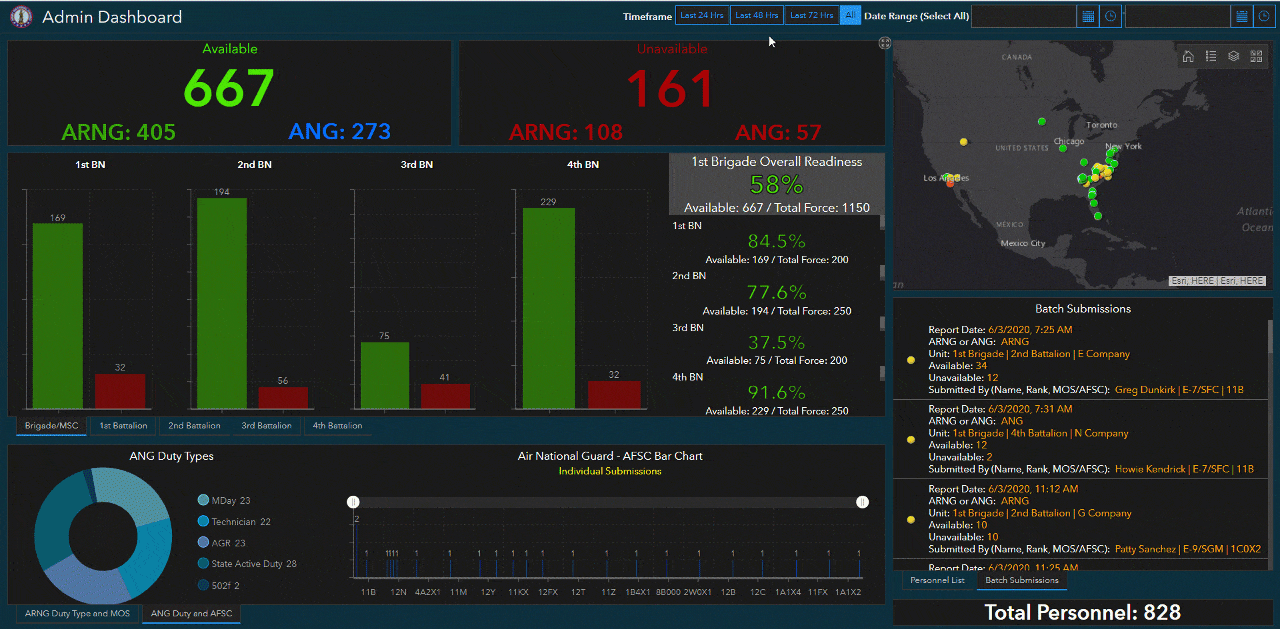
I hope this has been enough information to entice you to try this out in your organization, and I’d like to leave you with three takeaways…
Easy to Deploy
It could not get any easier than using the ArcGIS Solution App to deploy this solution to your ArcGIS Online Organization. In fact, clicking here will do it!
Easy to Configure
Although it is ready to use immediately after deployment, you may want to configure Readiness Management to reflect terminology better suited for your organization. Find out how to do this in our documentation.
Easy to Use
As easy as it is to deploy to your own ArcGIS Online or Enterprise environment, you can also test the Readiness Management solution here, via our Try-It-Live setup.
Additional Resources
Learn more about the Readiness Management solution and how you can quickly deploy the solution on the ArcGIS Solution site. For questions and feedback, chat with us on GeoNet or contact Esri Support Services.

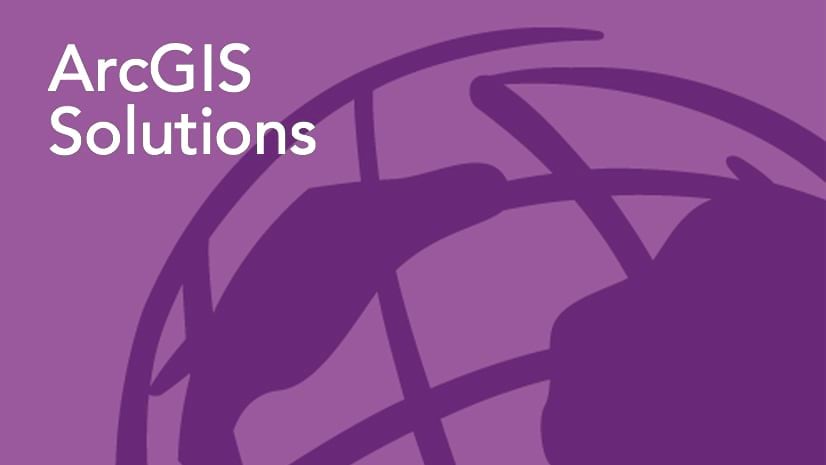
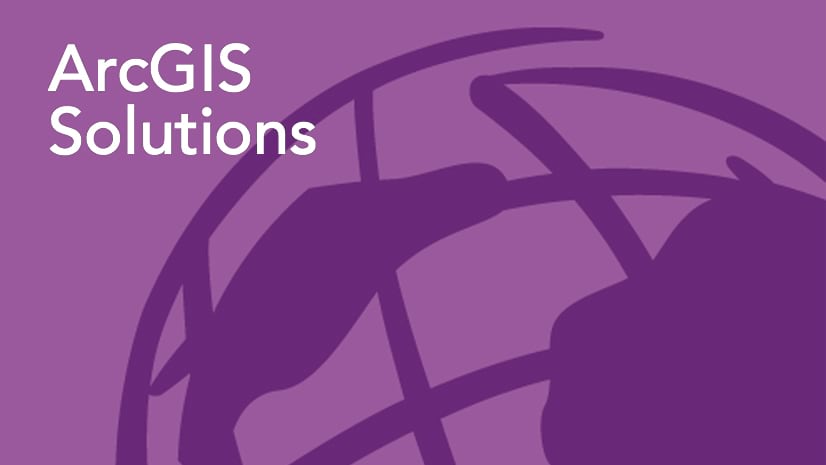
Great article.
Thank you for the insightful information.