In ArcGIS Pro, analyzer errors identify potential issues when sharing a resource such as a layer or a map. If you’ve ever shared a web layer, you may have encountered error 00374: Unique numeric IDs are not assigned.
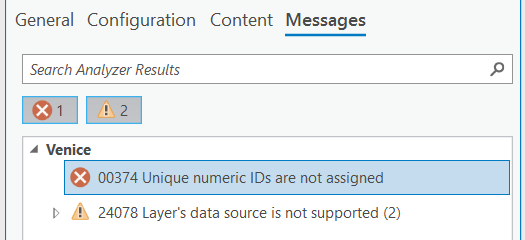
Unique numeric IDs (also known as layer IDs) are identifiers assigned to each layer in a map. If you are sharing layers without IDs, error 00374 appears to encourage you to assign them manually.
How do I resolve error 00374?
There are two ways to resolve the error. The solution you choose depends on whether manually assigning layer IDs is important for managing your web layer. The video below summarizes the two ways to resolve error 00374.
Hover over error 00374 and click the Options button that appears. Alternatively, you can right-click the error message.
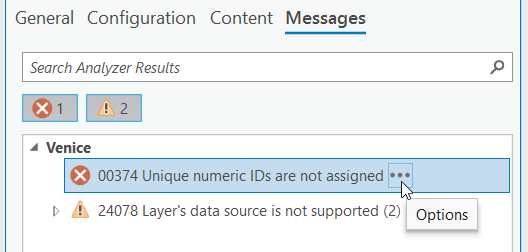
There are two options for resolving the error:
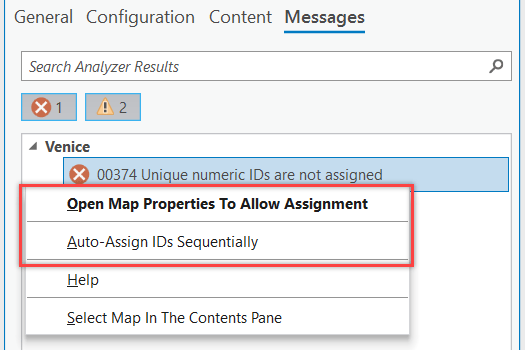
We’ll discuss both in the sections below.
Open Map Properties To Allow Assignment
Choose this option to author maps with assigned layer IDs prior to publishing. This option is recommended if you intend to overwrite the web layer in the future. Maintaining static IDs ensures that service sublayer IDs do not change when the web layer is overwritten. (Changing IDs may cause disconnects in web applications that reference the service sublayer.)
Here’s how to resolve the error:
- Click Open Map Properties To Allow Assignment.
The Map Properties dialog box appears. - On the General tab, check Allow assignment of unique numeric IDs for sharing web layers, read the message that appears, and click OK.
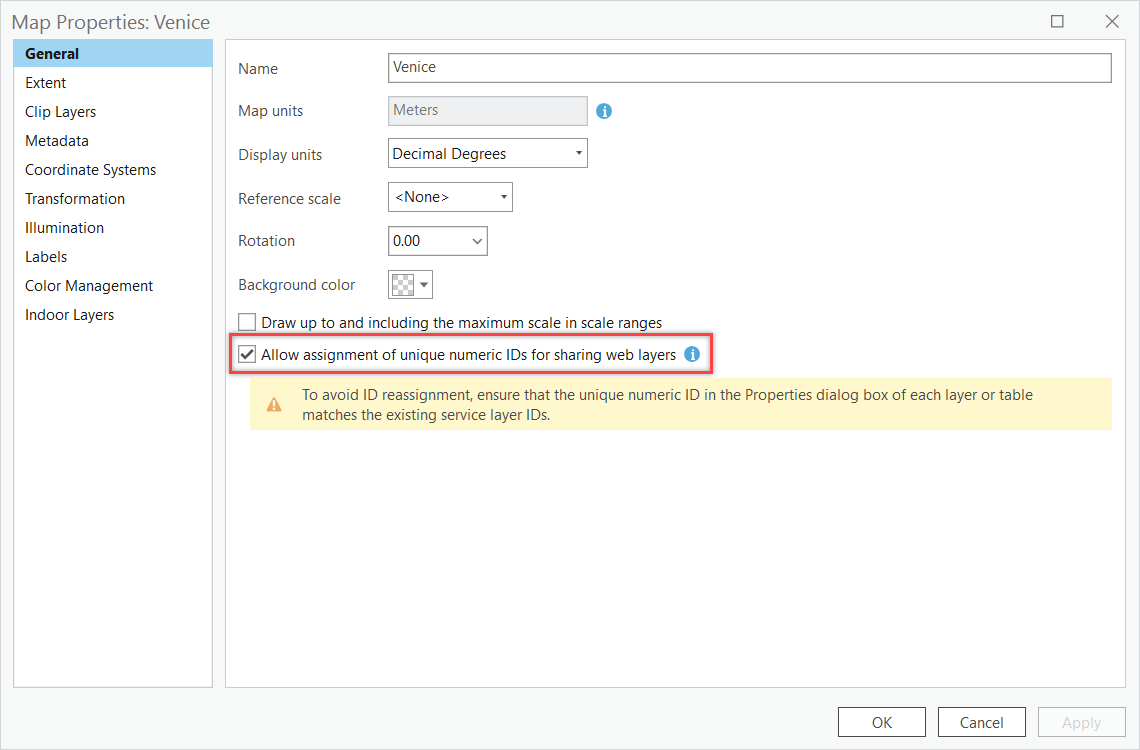
Checking this option resolves the error. Before sharing, however, it’s important to review and assign custom IDs to each layer in the map.
You can review layer IDs in the Share As Web Layer pane. The new web layers and sublayers with assigned IDs are displayed on the Content tab.
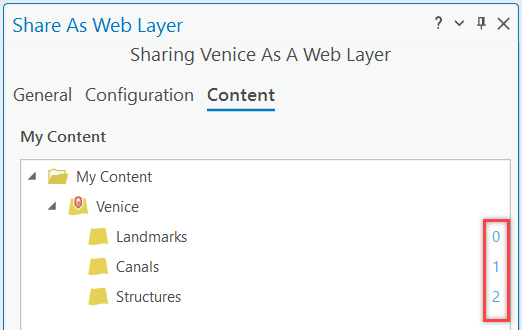
- Review the ID for each sublayer. If you are overwriting a web layer, verify that the ID of each layer (or stand-alone table) matches the existing service sublayer ID.
- To change an ID, click the number next to the layer.
The Layer Properties dialog box appears. (You can also open the layer properties by right-clicking the layer in the map and clicking Properties.) - On the Layer Properties dialog box, on the General tab, type a custom integer ID in the Layer ID text box.
- Click OK.
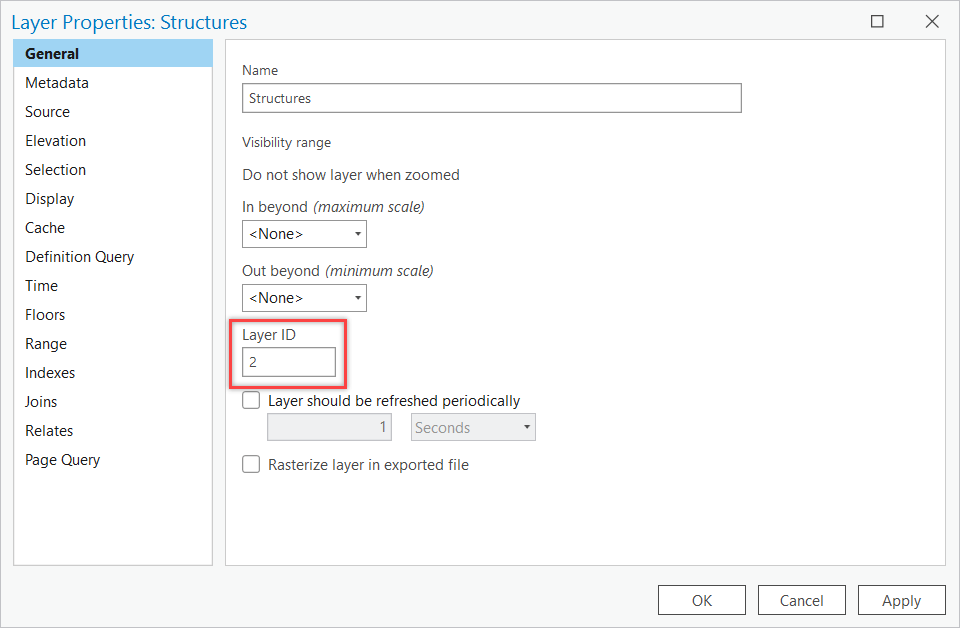
4. Repeat the previous two steps for each layer or stand-alone table as necessary.
Auto-Assign IDs Sequentially
If you don’t need to manually assign IDs to the layers in your map, click Auto-Assign IDs Sequentially to skip analyzer 00374. When you share the web layer, the service sublayers are automatically assigned IDs based on the drawing order in the Contents pane, beginning with 0 for the first layer.
After resolving the error using either option, you are ready to share your web layer.
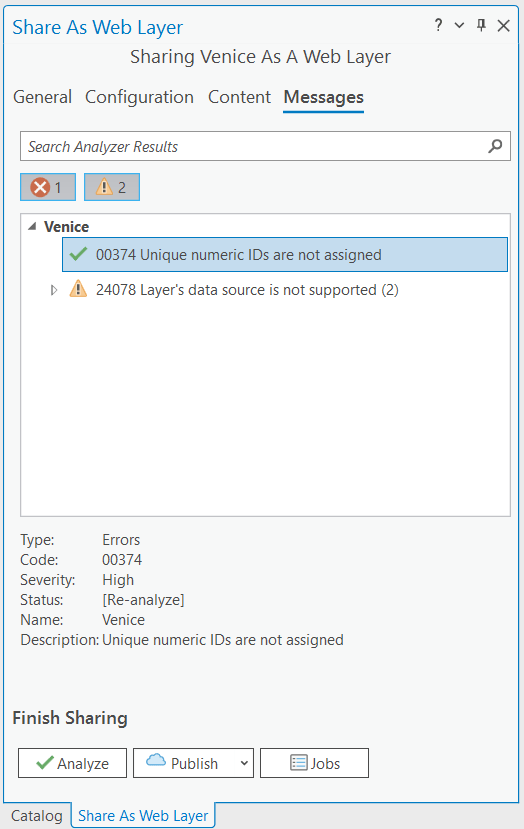
Next time error 00374 appears, manually assign IDs to layers in your map before sharing. If you’re overwriting a web layer, assign layer IDs that match existing sublayer service IDs. This ensures that web applications that reference your services remain operational even if the contents in your map change.
For further reading, see the following topics in the ArcGIS Pro help:
Article Discussion: