The release of ArcGIS Pro 3.1 for ArcGIS Aviation Airports and ArcGIS Aviation Charting includes new and enhanced tools to further support your airport, charting, data management, migration, and design needs. This blog post contains more information about these updates.
New tools for ArcGIS Aviation Airports at ArcGIS Pro 3.1
The following tools have been added to ArcGIS Aviation Airports.
FAA 13
The FAA 13 tool has been added to the Obstruction Identification Surfaces toolset. This tool creates obstruction identification surfaces (OIS) based on the FAA Advisory Circular AC 150/5300-13B specification. This tool replaces the FAA 13A Surfaces geoprocessing tool, which is now deprecated. This tool creates surfaces as a polygon or multipatch feature to support and protect the use of the runway in both visual and instrument meteorological conditions near the airport to aid in planning and design activities. You can customize the tool by using the CustomizeOIS.exe tool in the ArcGIS Aviation product files (download the package from My Esri).
FAA 13 Runway Protection Surfaces
The FAA 13 Runway Protection Surfaces tool has been added to the Obstruction Identification Surfaces toolset. This tool generates runway protection surfaces based on the FAA Advisory Circular AC 150/5300-13B specification. This tool allows the creation of a safer environment for aircraft operation, efficient and safe landing, and takeoff operations (at or near an airport) by establishing clearing standards and criteria. This tool is also customizable to fit your needs. You can customize the tool by using the CustomizeOIS.exe tool in the ArcGIS Aviation product files (download the package from My Esri).
New tools for ArcGIS Aviation Charting at Pro 3.1
The following tools have been added to ArcGIS Aviation Charting.
Simplified airway corridor and flare creation
The creation of airway corridors and flares for specified Air Traffic Service (ATS) routes has been simplified with the new Generate Airway Corridors tool in the Cartography toolset. You can now easily create polygons representing the controlled airspace along airways using linear ATSRoute features.
You can also use this tool with provided airway floor data to split the created corridors and flares at specified locations where the airway floor elevation changes.
Prepare route segments for charting
Preparing route and route portions from individualized segment data has been simplified with the new Group Route Segments tool. This tool identifies the route and route portions in FAA and NGA ATS Route data and calculates their total distances.
Enhanced tools
The following tools have been enhanced.
Aggregate Obstacles
The Aggregate Obstacles tool has been enhanced to support the grouping of obstacles into polygon features. You can now specify the type of output geometry when you run the tool. This allows you to aggregate point obstacles within a specified radius into either group points or group polygons.
Prepare Aviation Data
You can now filter by area of interest (AOI) in the Prepare Aviation Data tool in the Data Management toolset, allowing you to use a polygon layer to spatially filter source features.
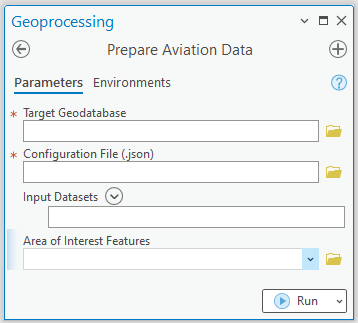
The tool can be run as part of the data management process (as before) or as part of the automated cartography workflow on a chart-by-chart basis. The Arcade scripts for parsing delimited data are available in the ArcGIS Aviation Charting product data files (download the package from My Esri).
ArcGIS Aviation Charting transition to ArcGIS Pro
ArcGIS Aviation Charting in ArcGIS Pro has new powerful capabilities to better meet your organization’s needs. A few significant changes include a modern user-friendly interface, enhanced performance and productivity, and increased collaboration and ArcMap compatibility.
For those still using ArcMap, use this transition guide to take advantage of the improved capabilities in the most modern GIS technology, ArcGIS Pro.
Reach out to us at aero@esri.com if you have questions about these new capabilities.

Commenting is not enabled for this article.