Note: This blog article covers the classic Esri Story Maps which are in mature support and scheduled to be retired in late 2025. Story authors are strongly encouraged to use the new ArcGIS StoryMaps to create stories.
For more information about transitioning to the new StoryMaps, see ArcGIS StoryMaps resources. For more information about the transition from classic Esri Story Maps to the new ArcGIS StoryMaps, see Esri Story Maps: Now in mature support.

The Story Map Journal is a very popular Story Map, letting you create a compelling map-based narrative presented as a set of journal entries. It’s ideal for creating multimedia stories that combine text, maps, images, and video. And it’s especially useful when you have lots of text, or a rich array of content that you want to include in your story. You’ll find many examples by exploring the gallery.
Embedding a web map
The steps for adding web map to your Map Journal were detailed in a previous blog post. Another option for adding a web map is to use the embed HTML when you share a map using Embed in Website.
Using the embed HTML you can choose from a variety of tools and options, including navigation tools, scale bar, basemap gallery or toggle, theme, and more. See New options for embedding maps for more details.
To embed a web map in your Story Map Journal, follow these steps:
1. Share your map.
2. Click Embed in Website.
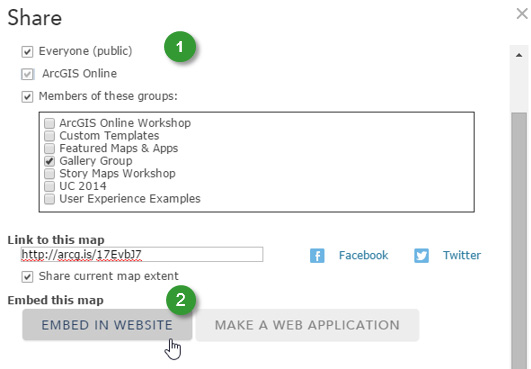
3. In Map Options choose the options to display on the map.
4. Ensure that View larger map is unchecked, since we do not want another map to open from the story map.
5. Copy the HTML.
6. Click Done.
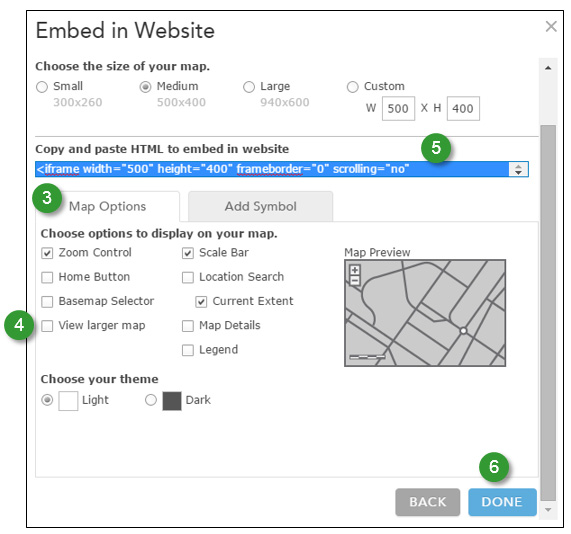
7. In the Story Map Journal Main Stage add a Web page.
8. Paste the embed HTML copied from Step 5 into the Embed code.
9. (Optional) change the width and height to 100%. Though height and width in pixels is ignored, this is a recommended practice.
10. Click Configure.
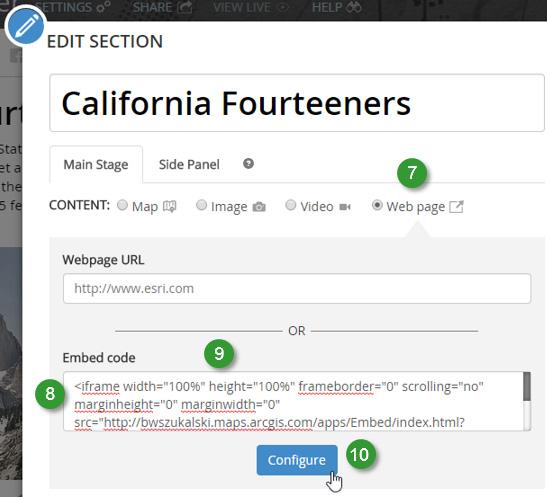
11. Choose Stretch as the position option. This will ensure the map fills the entire Main Stage.
12. Click Save.
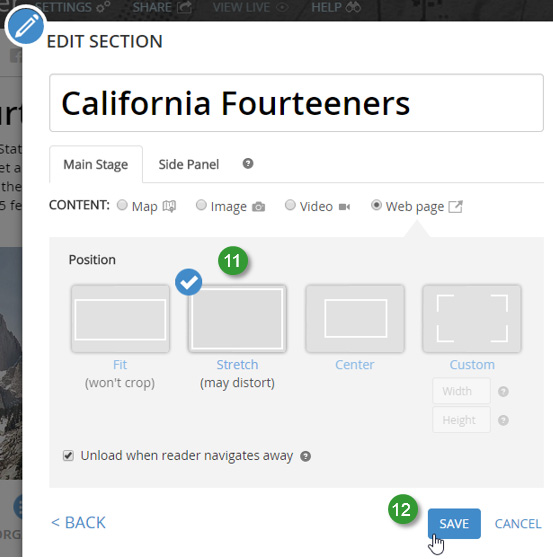
Below is an example showing an embedded map configured with Home button, scale bar, and basemap toggle.
Layout options and web maps
You can choose a Side Panel or Floating Panel layout in builder mode Settings.

Both options can be used with embedded web maps.
For more information
Adding maps to your Story Map Journal
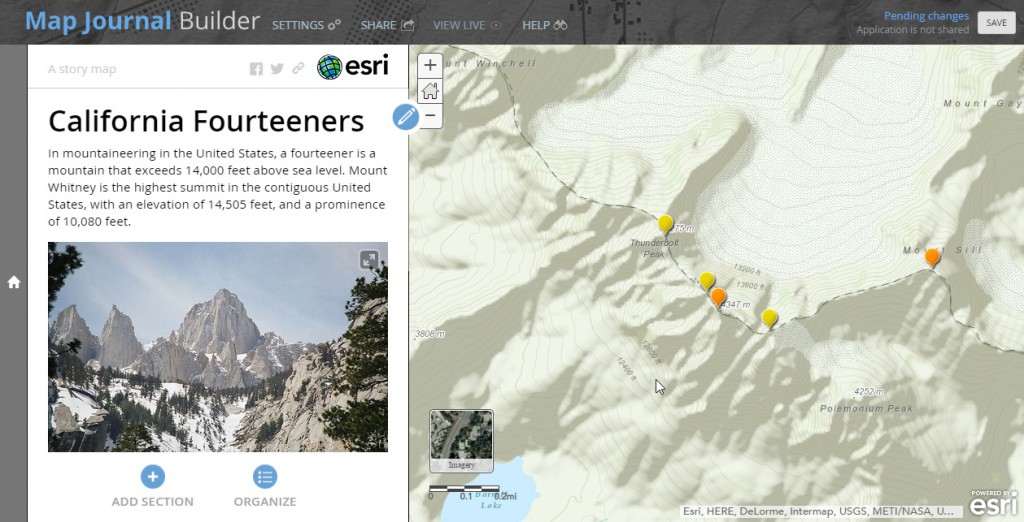
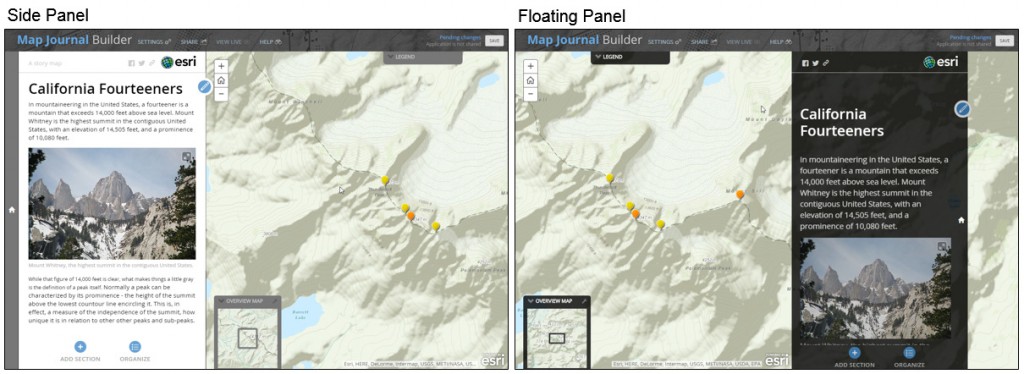

Commenting is not enabled for this article.