ArcGIS Online lets you understand the world around you by using interactive maps to connect people, locations, and data. You get smart, data-driven styles and intuitive analysis tools that deliver location intelligence. ArcGIS Online gives you the ability to make maps and apps to share your insights with your organization or the world. It can be used as a complete, cloud-based solution, or use it to extend and complement the capabilities of ArcGIS Pro and ArcGIS Enterprise.
Don’t have an ArcGIS account? See Create an ArcGIS Account.
Quick links
Use the links below to jump to sections of interest.
- ArcGIS Image for ArcGIS Online
- Scene Viewer
- Improved experience for adding items
- Map Viewer
- ArcGIS Instant Apps
- ArcGIS Dashboards
- ArcGIS Experience Builder
- ArcGIS Web AppBuilder
- Data management
- Home page customization
- Accounts and administration

ArcGIS Image
ArcGIS Image for ArcGIS Online makes it easier for organizations to access, manage, and use imagery data. ArcGIS Image empowers you to host, analyze and stream your imagery and raster collections from ArcGIS Online, or your own cloud as a software as a service (SaaS) solution. You can use image analysis and raster analytics at site, city, country, and global scales.
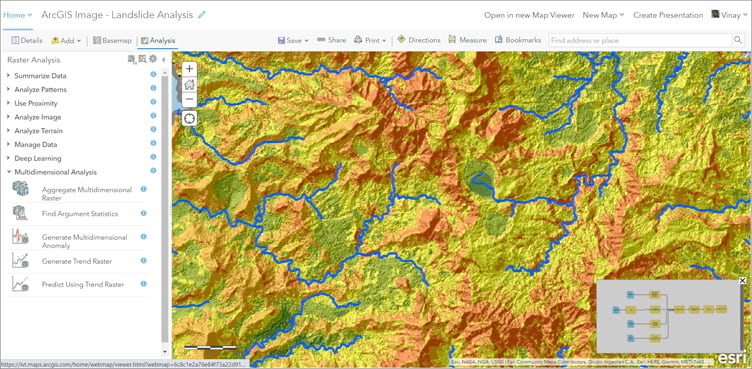
Using ArcGIS Image, you can create imagery layers from a variety of supported raster and imagery types, share and manage imagery data, and use hosted imagery layers in maps and apps. You can also use imagery and raster analysis tools and raster functions in Map Viewer Classic to perform data management, deep learning, multidimensional analysis, or pattern, proximity, and terrain analysis with imagery in the map. A raster function editor also allows you to create and use custom analysis workflows.
For more information, see the following:
- Introducing ArcGIS Image for ArcGIS Online
- Get to know ArcGIS Image for ArcGIS Online
- ArcGIS Image for ArcGIS Online Implementation Guide
- Enable ArcGIS Image for ArcGIS Online

Scene Viewer
Use Scene Viewer in ArcGIS Online for viewing and exploring 3D scenes. With this release, new editing and configuration capabilities have been introduced.
Scene Viewer now lets you edit features in scenes, supporting the editing of points, lines, and polygons within feature layers. You can make edits to attributes and use interactive handles to modify geometry, such as reshaping, rotating, and resizing.
You can also create and edit 2D features and elevation-aware (Z-enabled) feature layers within the context of elevation. Z-enabled feature layers will also support snapping your feature layer vertices to elevation and 3D surfaces.
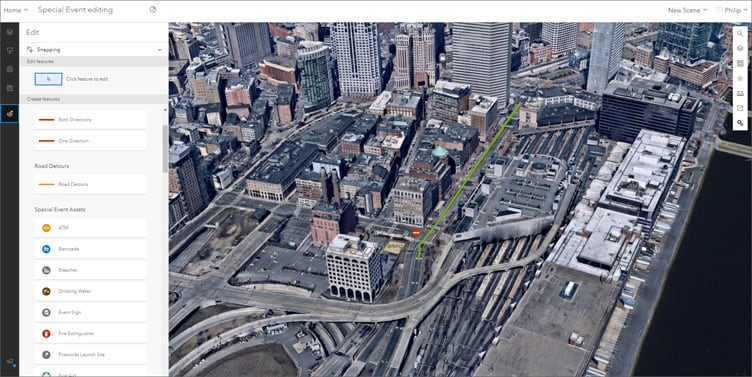
Scene Viewer now has the same pop-up configuration experience as Map Viewer. You can build and rearrange pop-up content including images, attribute data, custom text, and charts to provide an engaging and informative experience using a familiar interface.
Use the new Save layer option to save the layer style, filters, and pop-up configurations so it can be added to any scene.
A new Designer toolbar has been added, bringing a modern look and unified experience that allows quick navigation between the scene authoring tools.
For more information, see What’s new in Scene Viewer (June 2021).

Improved experience for adding items
A new streamlined experience for adding content to ArcGIS Online is available from the New item button on the Content page. Support for dragging and dropping files such as CSV, PDFs, Microsoft Office documents, and images, has been added.
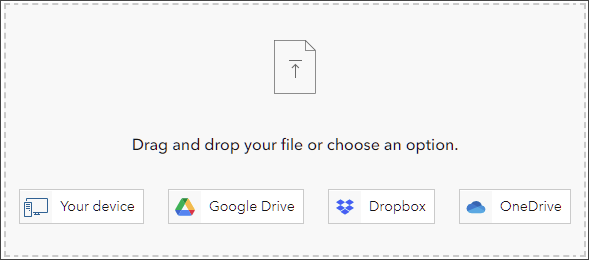
A stepwise presentation makes it easier to understand what information and settings are needed to ensure the item is added correctly. The improved design also includes simplified workflows for publishing hosted layers from files, linking to layers on the web, and creating feature layers, tile layers, and locator views.
For more information, see A new way to add content to ArcGIS Online.

Map Viewer
With the April 2021 update, the new Map Viewer came out of beta, introducing many new features and capabilities. Administrators and members are encouraged to configure the new Map Viewer as their primary map viewer to take advantage of these. For help in deciding which map viewer to use, see Which map viewer should I use? Note that both viewers are available, and some workflows (such as analysis) require Map Viewer Classic.
Both Map Viewer and Map Viewer Classic can be opened via the app launcher regardless of the primary viewer specified. The primary map viewer is configured by the administrator in the Map section of the organization settings.
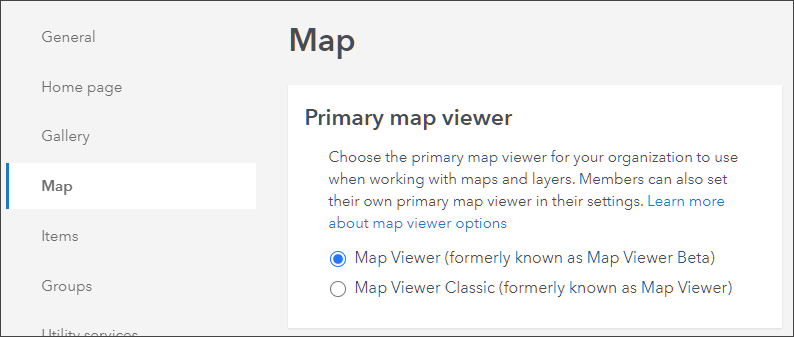
Individual members can choose Map Viewer in the General tab in My settings.

Map Viewer has been updated with new features and enhancements, including the following:
- Full map image layer configuration
- Set a layer refresh interval
- Add tile layers and OGC feature layers from a URL
- View floor-aware maps
- Support for Colormap and Vector Field imagery styles
- Smart mapping histogram slider improvements
- Rotate charts and set a sort order for bar charts (beta)
For more information, see What’s new in Map Viewer (June 2021).

ArcGIS Instant Apps
ArcGIS Instant Apps are the next generation of configurable apps, featuring a streamlined experience that lets you build apps quickly and easily using express setup mode, or you can switch to full setup mode to select additional tools and settings.
All Instant Apps are available via a gallery, which can be opened in several ways.
From the Overview tab for a map item, click Create Web App and choose Instant Apps.
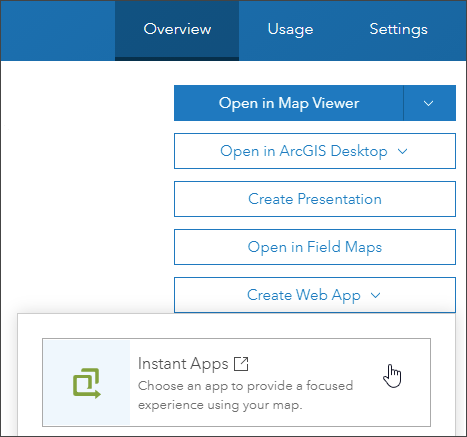
From your Content page, click Create app then choose Instant Apps to open the Instant Apps gallery.
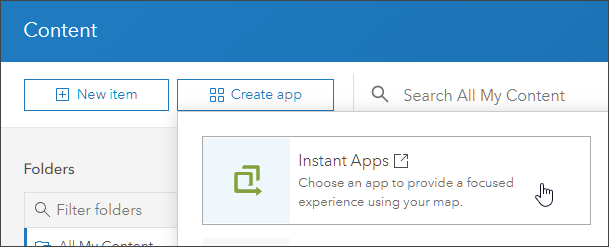
Using Map Viewer, click Create app then choose Instant Apps to open the gallery.
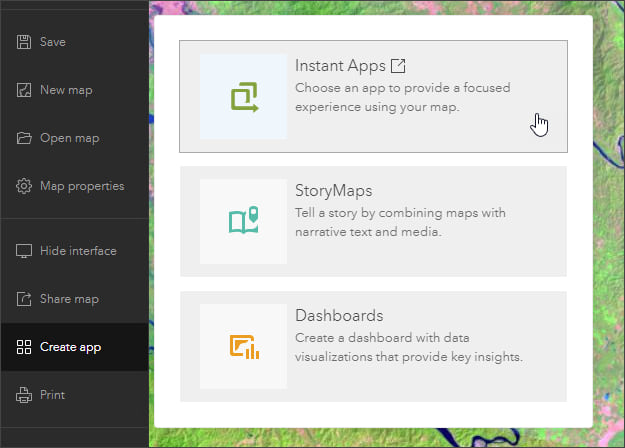
Once the gallery is opened, you can view all Instant Apps, view featured Instant Apps, or click My Apps to manage the Instant Apps you’ve created. New with this release, you can enter keywords to search for capabilities and find a matching app template.

New for this release:
Portfolio is now out of beta. Using Portfolio, you can create an interactive display of related maps, apps, Hub sites, and other content (such as images, PDFs, and videos) by creating sections that users can navigate to view and highlight relevant content. You can also add a cover page and social sharing tools.
Nearby includes new search capabilities. App users can now find results by map extent and share individual results by copying a link that opens the app to the current map extent with the selected feature details shown in the results panel. A new option lets you add a cover page.
A newly introduced app template named Countdown (beta) allows you create an app that displays a list of locations in a map that can be ranked by values from a selected field.
For more information, see the What’s new in Instant Apps help topic or What’s new in Instant Apps (June 2021) blog article.

ArcGIS Dashboards
Selectors in ArcGIS Dashboards have been redesigned and include new configuration options. As a dashboard author, you can now choose a presentation mode for your selectors to better display them on your dashboard. Other enhancements include the ability to add icons to your selector and the option to reset a selector’s input.
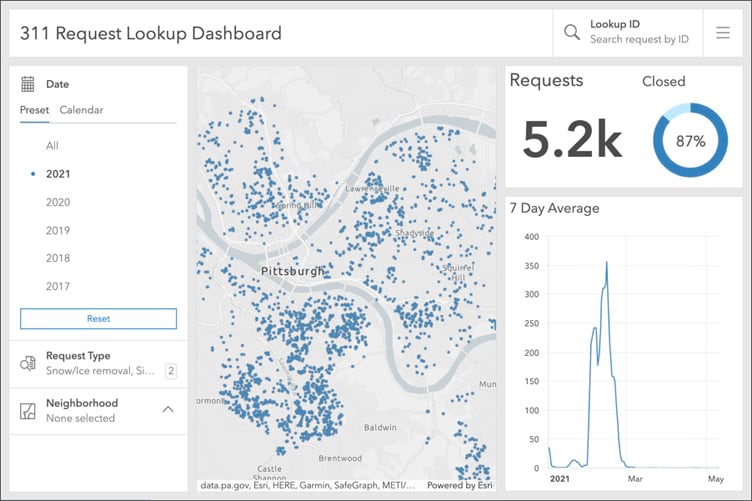
For more information, see What’s new in ArcGIS Dashboards.

ArcGIS Experience Builder
Use ArcGIS Experience Builder to transform your data into compelling web apps without writing a single line of code. Build mapcentric or nonmapcentric mobile adaptive experiences for your audiences. ArcGIS Experience Builder has been updated with several usability improvements.
In scrolling pages, you can set links on widgets to scroll to a particular block on the page or return to the top of the page. You can also set a link on the entire Text widget instead of just specific words. When you point to a widget in the outline, it’s highlighted on the canvas. Some settings such as the Action tab and auto layout options only appear now for applicable widgets and layouts.
The Feature Info widget now supports scene layers. The Fly Controller widget has a new fly mode that you can configure to plan routes by adding multiple points and paths to fly through. When selecting existing surveys for the Survey widget, you can select a draft survey from the list and organization administrators can select surveys owned by other members. For more information, see What’s new in Experience Builder.

ArcGIS Web AppBuilder
ArcGIS Web AppBuilder delivers a way for you to easily create web apps that run on any device, using a gallery of ready-to-use-widgets. You can customize the look of your apps with configurable themes and can host your apps online or on your own server.
Two widgets have been improved in ArcGIS Web AppBuilder. You can now add more zones to each threat type in the Threat Analysis widget. The copy features capability in Smart Editor now includes field matching options and geometry transformations. When configuring custom layer settings, options are not available until you check the Editable box so it’s more obvious which layers will be editable in your app.
For more information, see What’s new in ArcGIS Web AppBuilder.

Data management
You can publish a new type of OGC layer from hosted feature layers—OGC feature layer. This layer follows the OGC API – Features specification, part 1. It can be used in Map Viewer, ArcGIS Pro, and third-party apps.
ArcGIS Online now uses a content delivery network (CDN) to optimize layer performance for secure ArcGIS Server web service layers (except feature services) that you share with the public. Previously, the CDN was only used for hosted feature layers. You can control how frequently the cache for the CDN is updated.

Home page customization
The new Home page editor continues to evolve with new capabilities and enhancements. Organizations can now configure fonts for titles and body text on their home page. Administrators can choose a preset font theme or create their own custom font combination from a selection of common fonts if their organization has specific font branding requirements.
Pick a font theme to quickly make your Home page content look great. Each theme contains a title and body font. Or setup a custom theme by selecting title and body font combinations from common fonts to better align with your organization’s style.
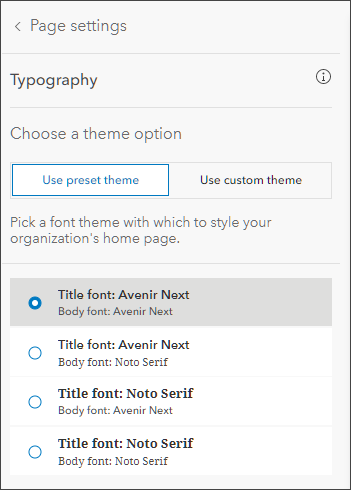
Home page color capabilities have been enhanced. Colors provide a unique look to your organization and are often part of your organization branding. You can design a scheme to match your website, hubs, and other destinations. Choose a preset theme, or set up a custom theme to suit your needs.
For more information, see Create a great home page for your organization.

Accounts and administration
Two new role templates are now available for administrators to assign to organization members. The Partnered Data Editor and Partnered Viewer templates include the same privileges as the Data Editor and Viewer roles, while also allowing members to join external groups.

More information
For more information and additional details about this release, see the What’s new help topic or view all posts related to this release.
For other information, see the ArcGIS Online blog articles and ArcGIS Online at the Esri Community.
For news, updates, and information about other products, see the ArcGIS Blog and product resources at the Esri Community.

Commenting is not enabled for this article.