With the February 2024 release of ArcGIS Online, you can now use the Calculate Composite Index tool in analysis in Map Viewer. Let’s use the tool to create an Urban Heat Risk Index for Washington D.C., to identify which census tracts might be at the greatest risk of the adverse impacts of extreme heat events.
First, we’ll grab the U.S. Urban Heat Island Mapping Campaign layer from the Living Atlas. This layer includes variables about temperature and demographics for several cities in the U.S.
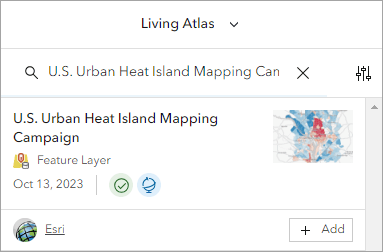
Zooming in to Washington D.C. we can see the afternoon temperature anomaly – this shows how the neighborhood temperature compares to the city-wide temperature. The map reveals some interesting patterns – certain areas of the city in red are hotter than others. Since climate and weather don’t vary much over short distances, the temperature anomalies we see across the city are due to differences in the landscape, such as the amount of tree cover or development.
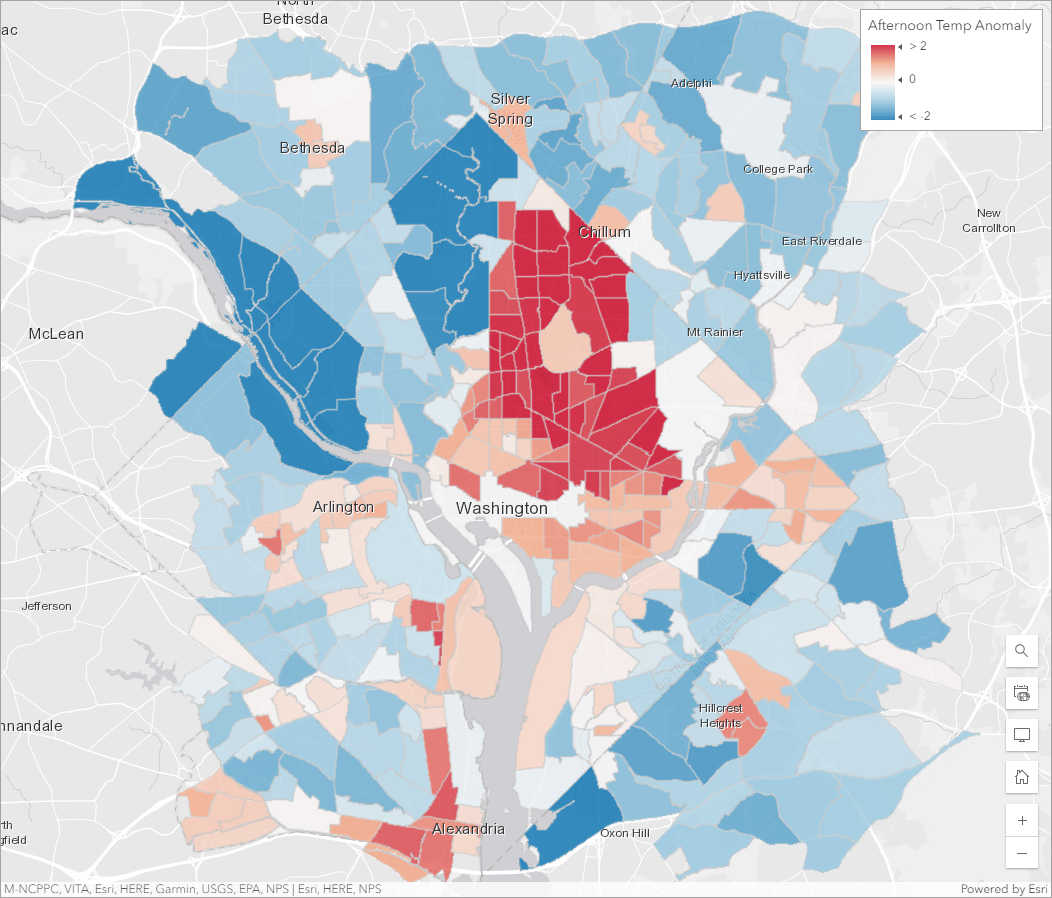
But this map only tells us about the physical phenomena. If we want to understand who is most at risk of extreme heat events, we need to create a map that brings together variables about temperature with variables about the population at risk.
In Perform Analysis, open the Calculate Composite Index tool, which you can find in Analyze patterns.
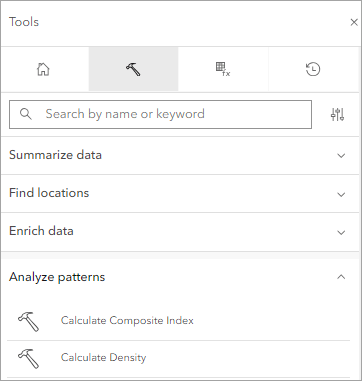
Inside the tool, load the urban heat islands layer as the Input features or table.
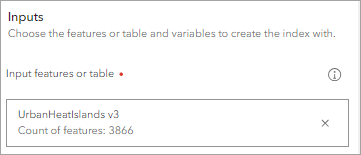
In Input variables, select the following three variables – one that indicates exposure to heat, and two that indicate vulnerability to heat:
- Afternoon Temp Anomaly, with a Weight of 2. We’ve made the weight of this variable two times more important than the others because it’s a critical factor in determining the risk of high heat events.
- Poverty %, with a Weight of 1
- 65 and older %, with a Weight of 1

In Index settings, change the Minimum to 0 and the Maximum to 100. This means the output will be rescaled to make the minimum value be 0 and the maximum value be 100, so it is more interpretable. We’ll use the defaults for the rest of the parameters.
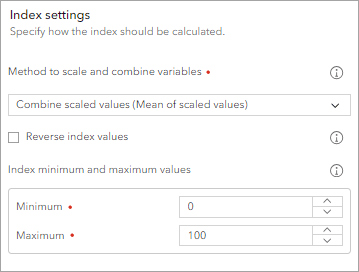
Set the Output name to any name of your choice.
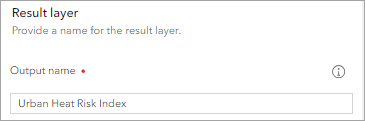
In Environment settings, set the Processing extent as Display extent. Make sure all of the Washington D.C. area census tracts show in your map extent.
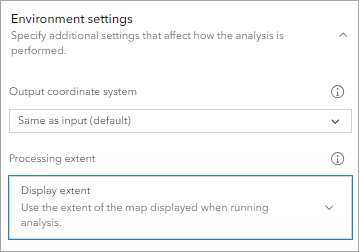
The results show us the darkest purple color in places where the afternoon temperature anomaly is higher, and where a higher percentage of people are in poverty and a higher percentage of people are over 65+.
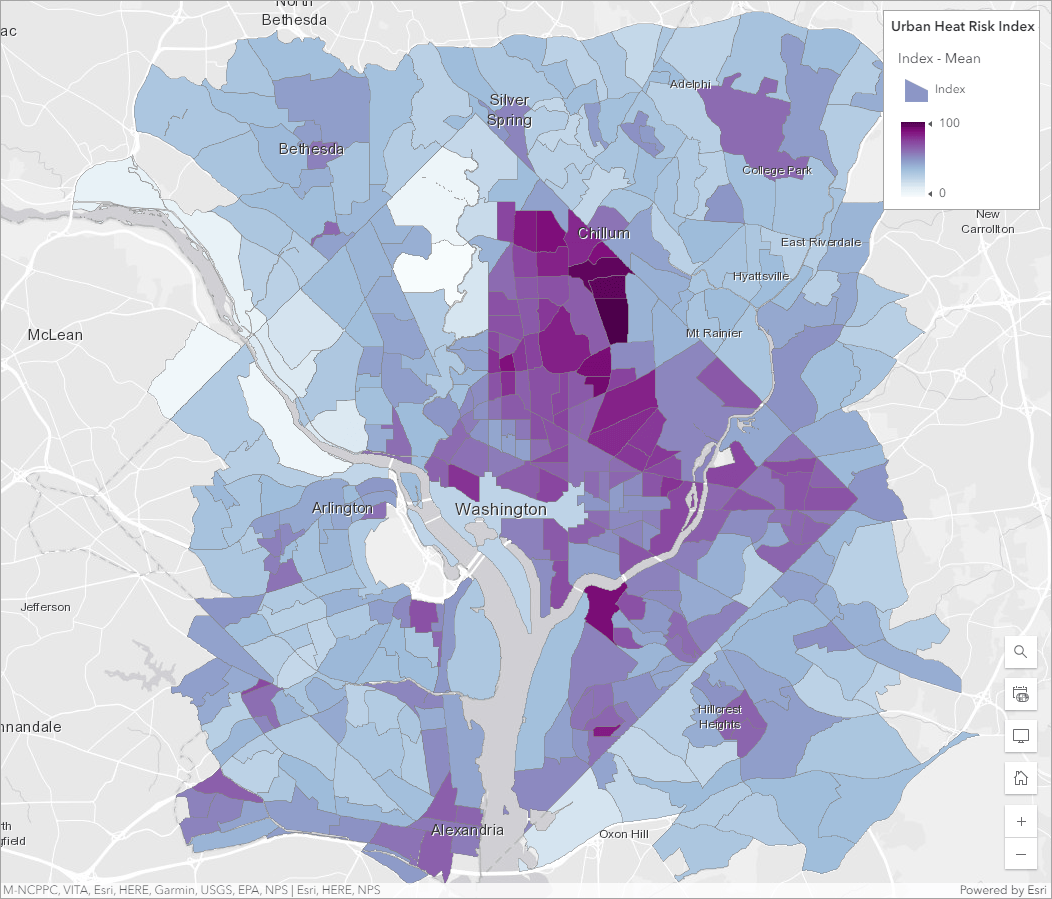
These are areas where, during an extreme heat event, the adverse impacts might be felt the greatest. Local government could use this map to help them prioritize where to add new cooling centers.
We can run the results of the Calculate Composite Index tool through the Find Outliers tool to gain insights into the spatial patterns of the results. Use the Index – Mean field as the Analysis field then use defaults for the other parameters.
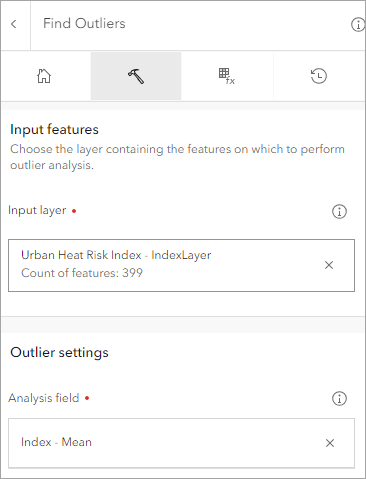
The output of this tool shows us different types of clusters and outliers in the index:
- The pink locations are hot spots where the index results are high.
- The pale blue locations are cold spots where the index results are low.
- The dark blue locations are low high outliers – the index result is low relative to the neighboring census tracts.
- The red locations are high low outliers – the index result is high relative to the neighboring census tracts.
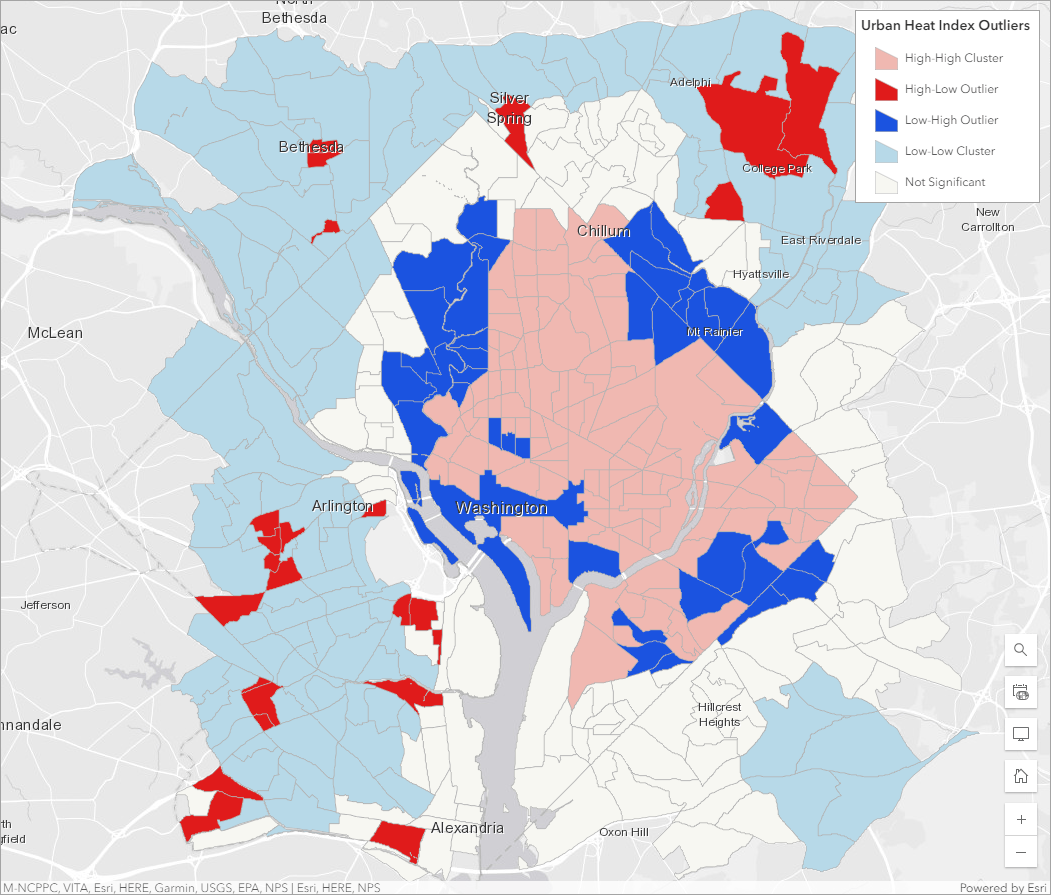
Looking at the results this way can help us identify interesting spatial patterns in the data that we might use to inform policies and remediation efforts. For example, we might decide that the pale blue areas have less need for cooling centers, but any cooling centers we do add in these areas should be targeted in the red locations as these have higher risk relative to their surrounds.
We are so excited to see what you do with this tool! Composite indices are powerful tools that can help make potentially life changing decisions in allocating resources. With the new Calculate Composite Index tool in ArcGIS Online, it’s easier than ever before to make your own. We highly encourage you to take the time to understand how all of the decisions you make in the tool can impact your results. We’ve created the following resources to help you do this:
- The How Calculate Composite Index works documentation explains the importance of each parameter in the tool, and considerations you need to know to make the right choices.
- The Creating Composite Indices Using ArcGIS: Best Practices technical paper outlines the entire workflow of creating an appropriate composite index, including index design, appropriate choice of variables, and mathematical considerations in the selection of methods.
- The recording of the Esri webinar Creating a composite index introduces you to some of the most important concepts and considerations in creating an index.
Wondering when Calculate Composite Index is coming to ArcGIS Enterprise? Very Soon! You’ll find it in Map Viewer in the ArcGIS Enterprise 11.3 release. In the meantime, you can always access the same tool from ArcGIS Pro.

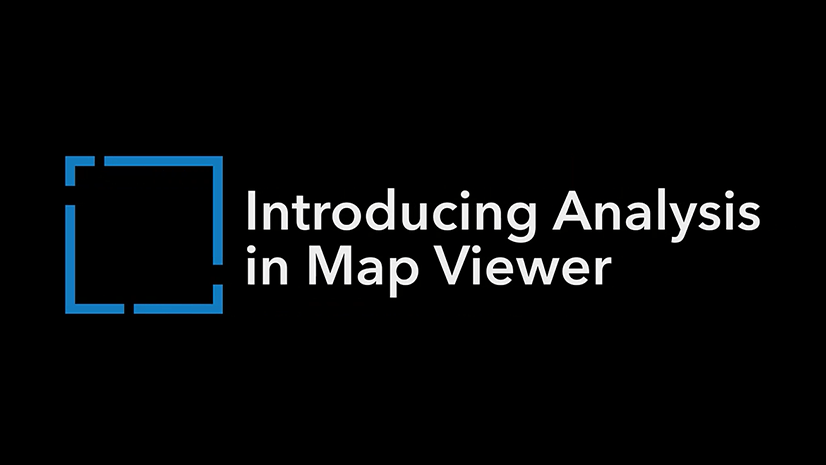

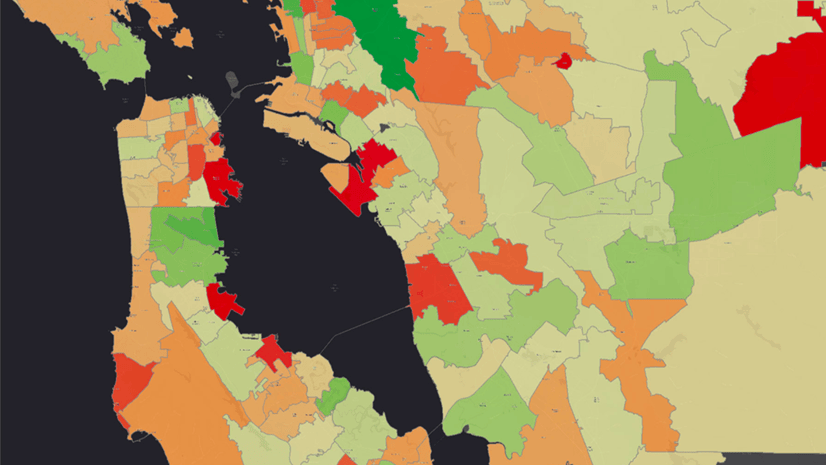
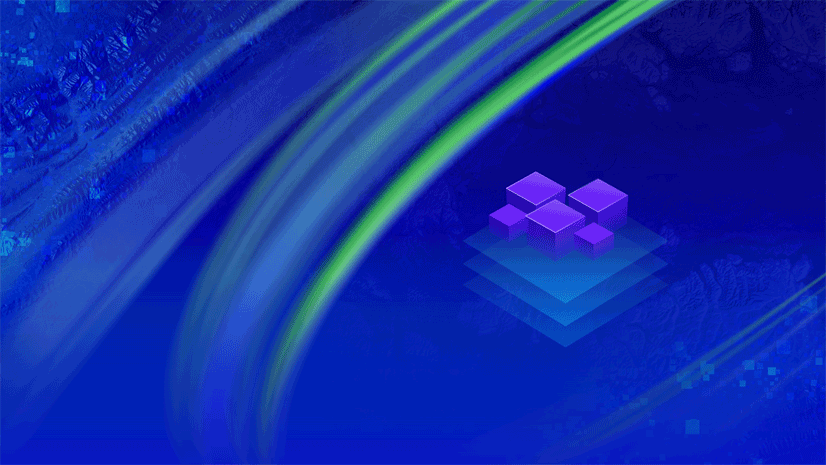
Article Discussion: