The December 2019 update of ArcGIS Online includes a new and improved Organization Settings page. As part of our ongoing project to provide a modern and easy-to-use interface, the Organization Settings page now includes a search bar and side navigation links that empower administrators to find the setting they are looking for. Automatic saves and performance improvements make working with organizations settings quick and easy. The new settings page is also optimized for mobile devices so administrators can make critical changes while they are out of the office. We’re excited for you to explore these new additions to the organization page.
Search settings
This is my personal favorite! Now administrators won’t need to navigate through each settings tab to find the one they want. Instead, they can search for a specific setting by typing a descriptive keyword into the search bar at the top of the settings page. The search result returns any settings that contain the specified keyword in the setting name or description.
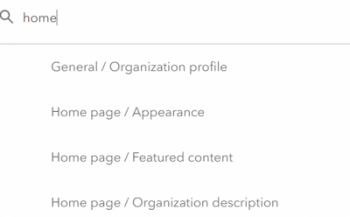
As an example, when searching the word “home”, multiple potential settings are returned, including General/ Organization profile and various Home page results. This is because the keyword “home” is also included in the Logo section of the Organization profile setting. Clicking the results returned navigates you to the correct settings you are looking for.
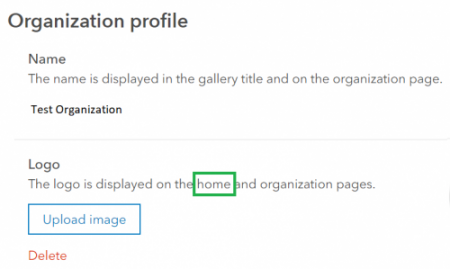
Search results update seamlessly while you are typing, which helps you narrow down the result with more flexibility. Here is a quick example of how the term “market” returns fewer results as the word is more complete.
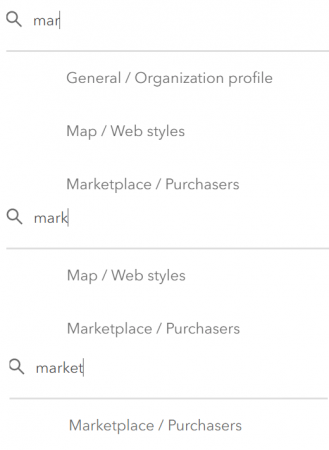
Side navigation links
Administrators can easily navigate each organization settings tab by using side navigation links. This is particularly helpful when a settings tab has multiple sections. As the navigation links are on a floating panel that is always available on the right side of any settings tab, administrators can find and navigate using the quick links whenever they need them. It’s quite neat! Check out the example links from the Home page settings page.
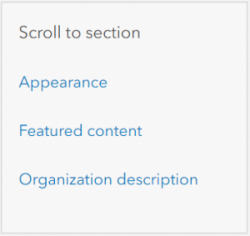
Save settings individually
Every individual change you make to organization’s settings is now automatically saved. The page-wide Save button has been removed from the Organization Settings page; as a result, this has improved the Organization Settings page’s performance.
Remember those times when you lost all the changes you made on the settings page because you forgot to click the Save button before exiting the page? With the new Organization settings page, it won’t happen again. Each time you make a change, a notice will remind you that the specific setting has been updated successfully.

Improved user experience on mobile devices
The June 2019 release introduced optimized mobile experiences for administrators to easily perform common tasks. Read more about this in this blog article. With the December 2019 release, administrators can now easily modify any organization setting on the go.
Check out the new mobile browsing experience by opening the Organization Settings page on your mobile device or viewing the example image below
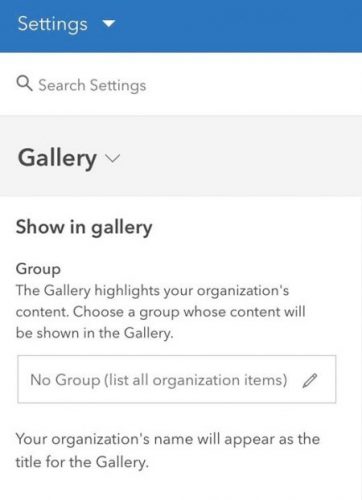
New bulk actions on the Organization Members page
As part of this update, a few tasks have moved from the Organization Settings page to bulk actions on the Organization Members page. This allows administrators to harness the power of selecting members through searching and filtering on the Members tab and then performing the bulk action. The changes are
- Manage user types (A) replaces Assign Roles in the Member Roles tab in Settings
- Manage credits (B) replaces Manage Budget in the Credits tab in Settings
- Assign groups (C) replaces Assign Group Members in the Groups tab in Settings
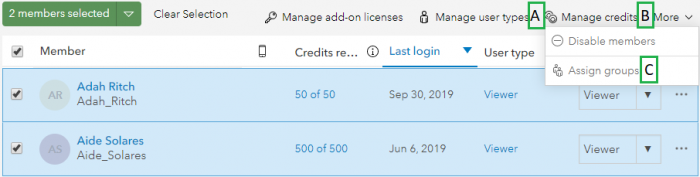
ArcGIS Online never stops improving your experience by delivering powerful features in an easy-to-use interface for both users and administrators. Please keep sharing your ideas and thoughts about how you manage your ArcGIS Online resources. For more information about organization settings, see the ArcGIS Online help.



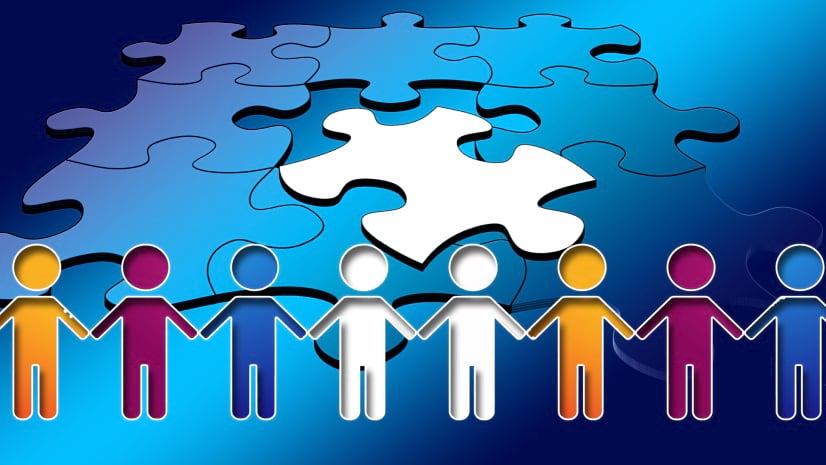
Commenting is not enabled for this article.