More often than not, map-making is a collaborative process with iterations of review and feedback. Sometimes you need to quietly release a map into wild but you want to make extra clear to all that the map is incomplete. What’s a mapper to do?
Watermarks, my friends!
Delightful Examples
Here are some snapshots of a handful of watermark layers atop an assortment of basemaps in ArcGIS Online, to give you a sense of their appearance and utility. Like this World Imagery map that has been watermarked with draft.
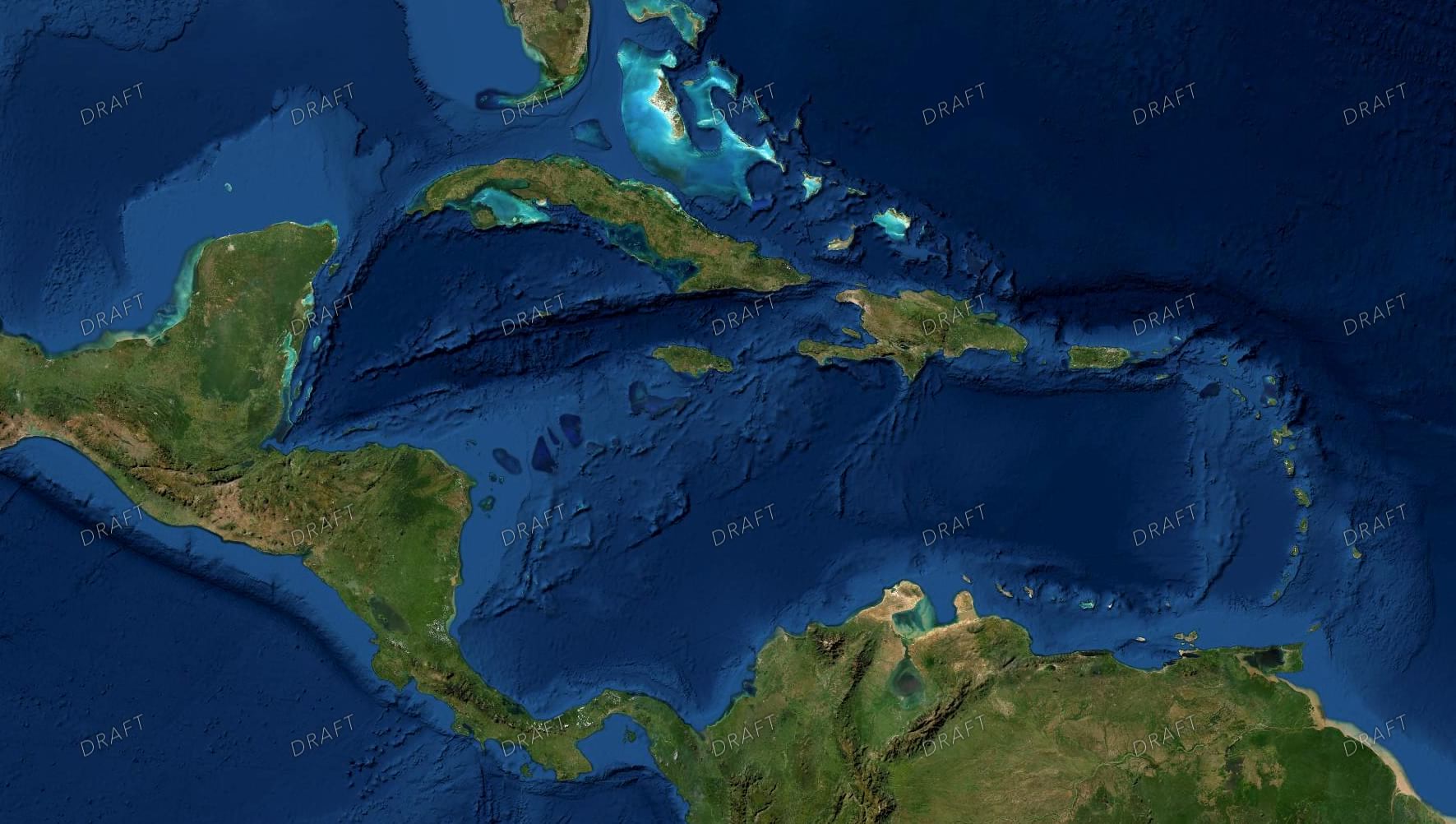
Ooooh, this vibrant map is deemed for internal eyes only.
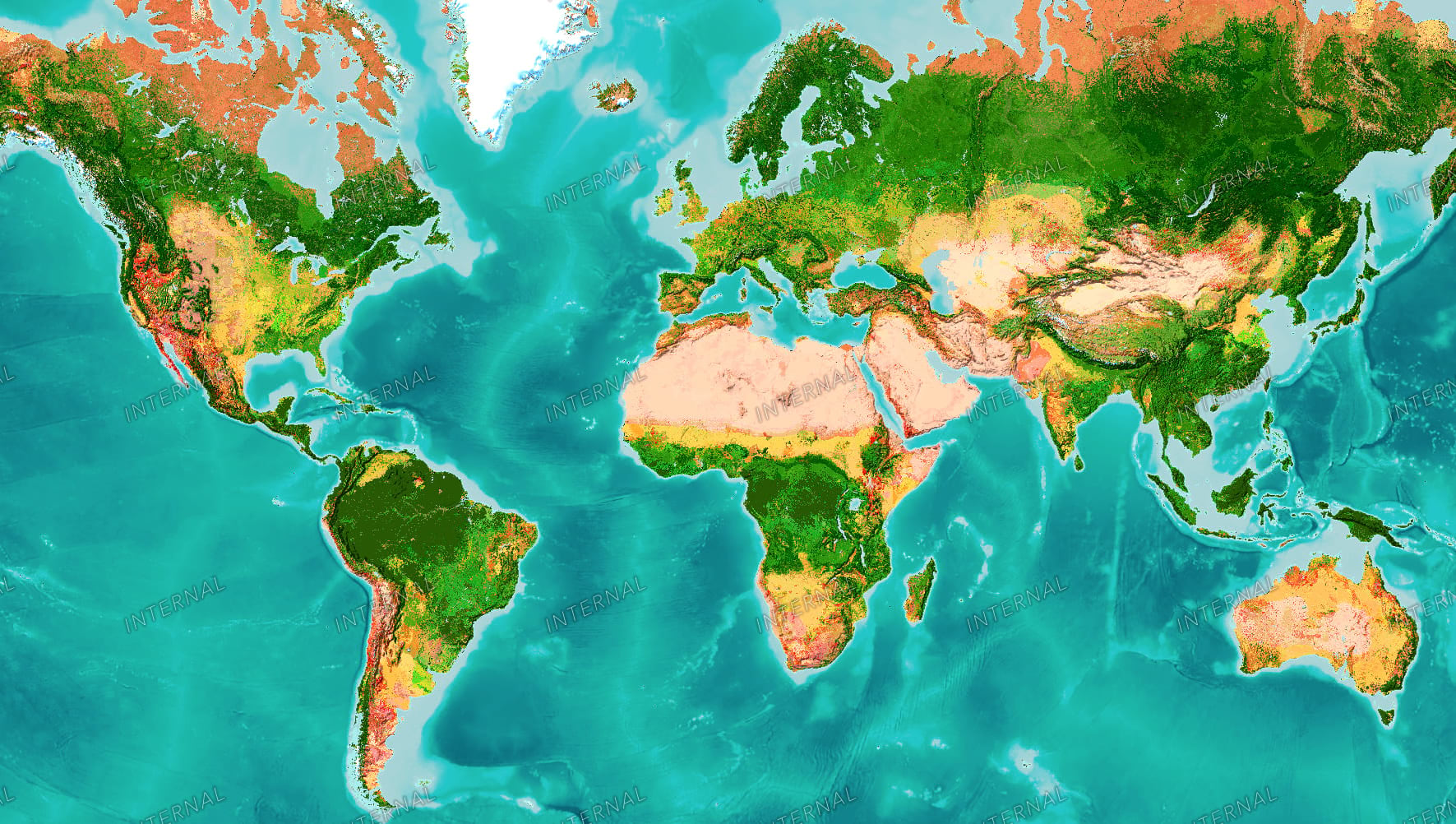
Here’s a work in progress using the Corporate basemap.
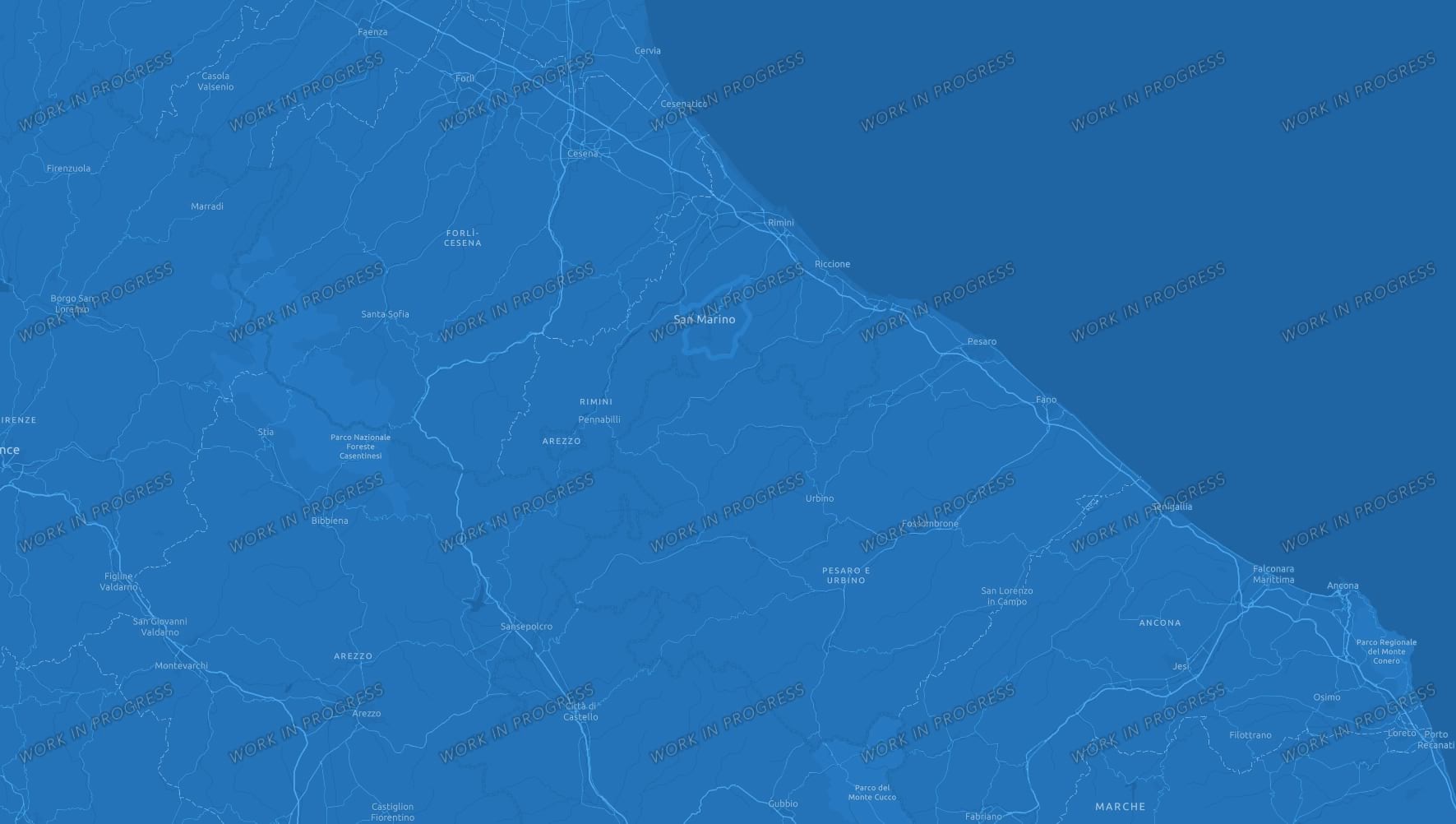
Here are seven options for your not-yet-ready-for-primetime map…
DEPRECATED
DRAFT
INTERNAL
PREVIEW
PROTOTYPE
UNPUBLISHED
WORK IN PROGRESS
Will they work with various projections? ArcGIS Pro will happily render these watermark layers in any projection, at all scales. ArcGIS Online requires the basemap to match the watermark projection, which is Web Mercator. Here’s a look at the watermark used with an ArcGIS Pro Spilhaus map at different scales…
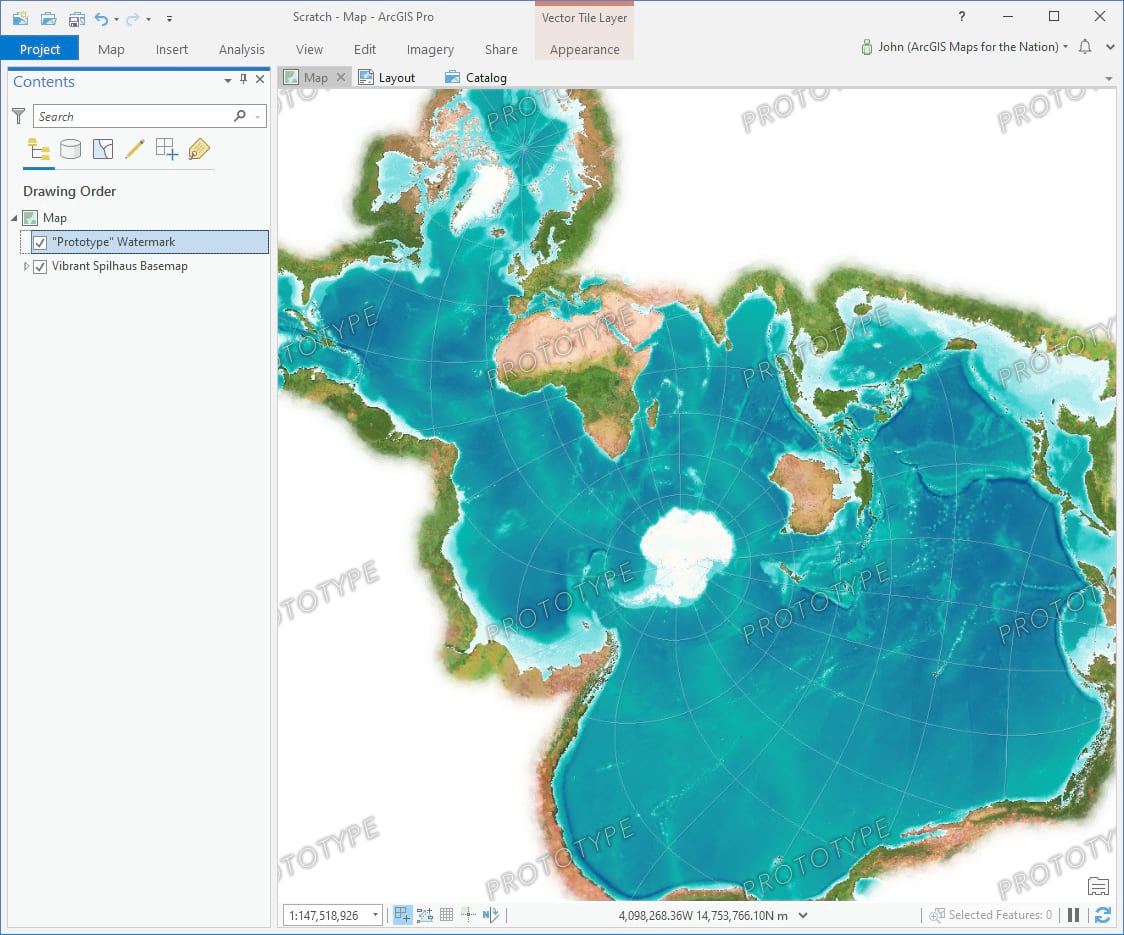
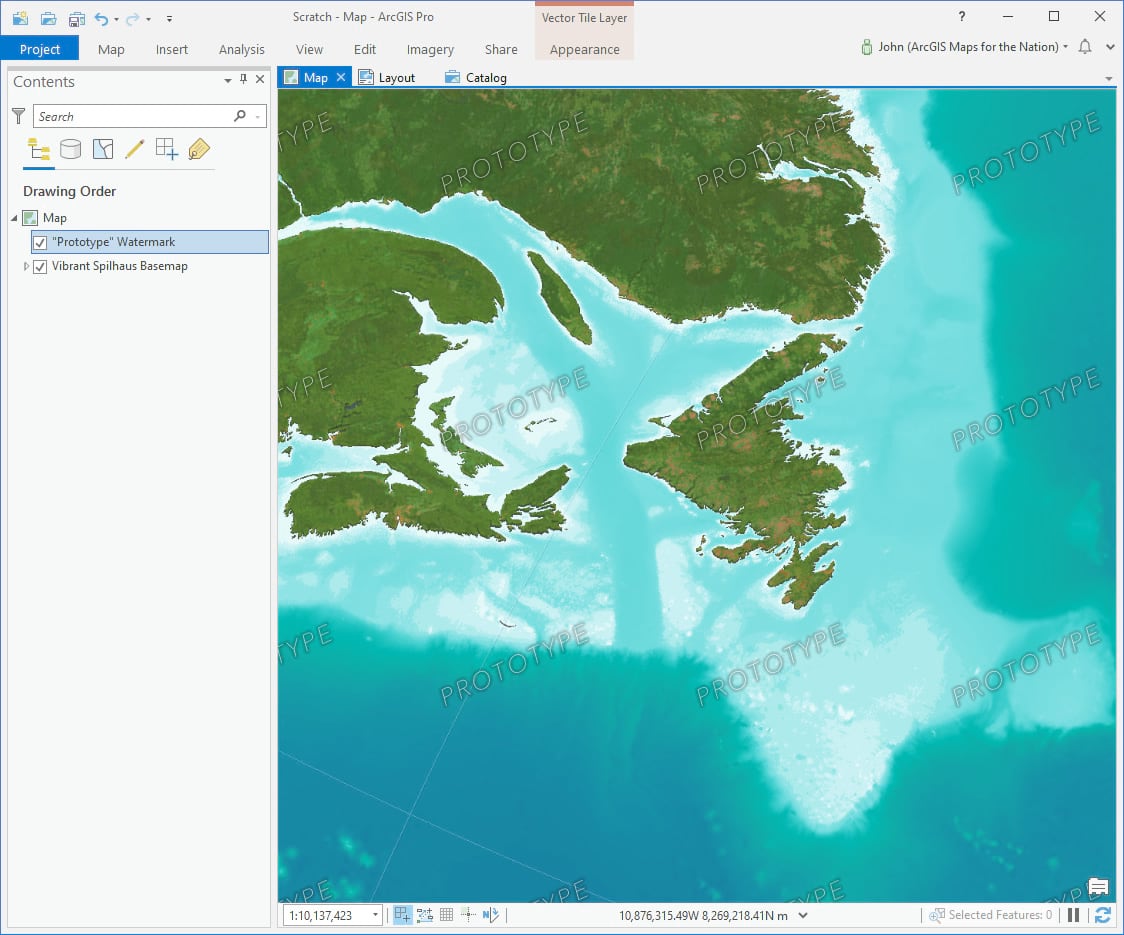
How to Add to Your Map
If you are working in ArcGIS Pro, you can just copy the URL of any of the above item details pages (the same link used for the hyperlinks, so you could just right-click and copy the link directly here), and use the Add Data > Add Data from Path option.
If you are working in ArcGIS Online, you can use the Add Layer option, then search for watermark.
In Pro or Online, you can optionally apply a blend mode to tweak the appearance of the watermark text. They are designed to work with no blend mode (“normal”) but here are some examples of the lightening, darkening, and combination (overlay) blend modes…
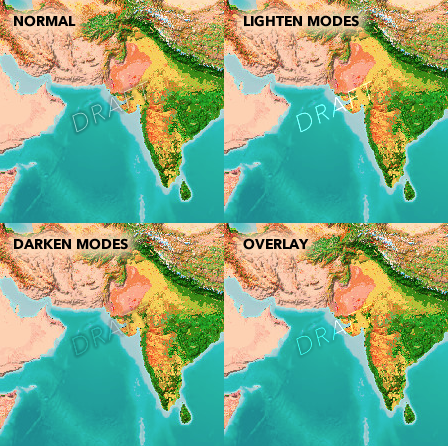
Custom Watermarks?
None of these watermark words quite fit your need? No problem, making your own is actually surprisingly easy! Here’s a video showing how to make a watermark graphic (in Paint or PowerPoint, so no worries) and add it as a repeating pattern in your ArcGIS Pro map. If you want to push your custom watermark online, you can right-click the layer, share as a web layer, and publish it as a vector tile layer.
Well hopefully these watermark layers are a handy resource for you if you need to circulate something…tentatively. Got any ideas for a watermark term that is super helpful that I have missed? Let me know in the comments! Did you use the video tutorial to make your own? I’d love to see it!
Happy Watermarking! John

Article Discussion: