ArcGIS Hub Premium provides powerful tools for connecting with your community. A community is made up of people outside your organization who are impacted by or interested in your issues and decisions. This could include neighborhood residents, a student group, small business owners, non-profits, volunteers, and so on.
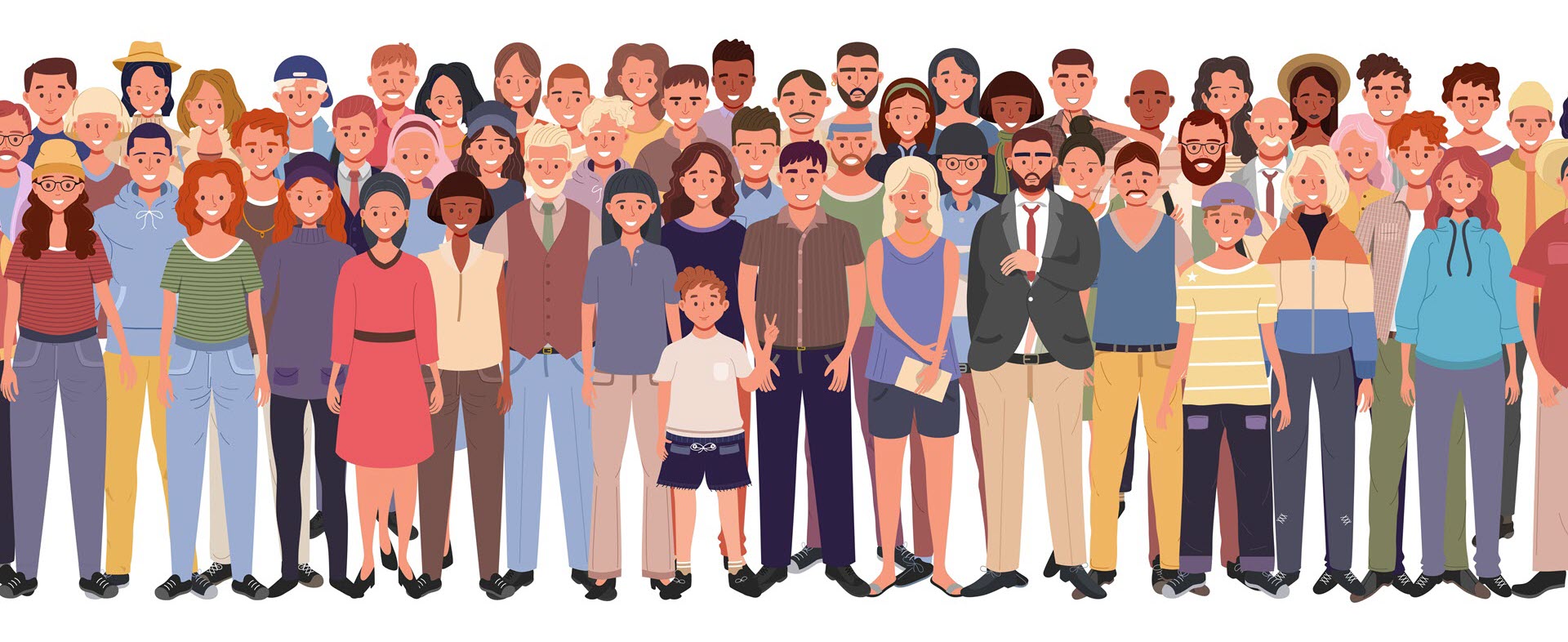
Community members can engage with Hub in the following ways:
- Join a site’s group by being added automatically or accepting an email invitation.
- Manage a user profile for accessing content, events, and favorite sites.
- View private content, such as data, maps, and pages, shared through a view group.
- Edit private content, such as a site, shared through an edit group.
- Create content, like stories and maps, with the apps and tools included with their user type.
- Share their own content with their groups, other community members, and the public.
- Register to attend or be invited to join a site’s events.
- Follow sites that are public or be invited to follow private or public sites.
- Contribute to public discussion boards and content-based discussions.
This article is one in a series of three that collectively act as a guide for successfully managing your community organization. In this article, we lay out five essential tactics for managing your community organization.
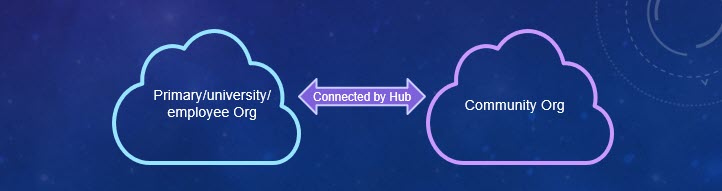
1. Understand the model of two separate organizations
Before activating the community organization (Hub Premium only), you need a basic grasp of how it interacts with the primary (employee) organization. A community organization is a configured ArcGIS Online subscription, in addition to your current primary ArcGIS Online organization (employee organization).
These two organizations are separate but connected so that for instance, you can add community members to groups that are part of a site within the employee organization.
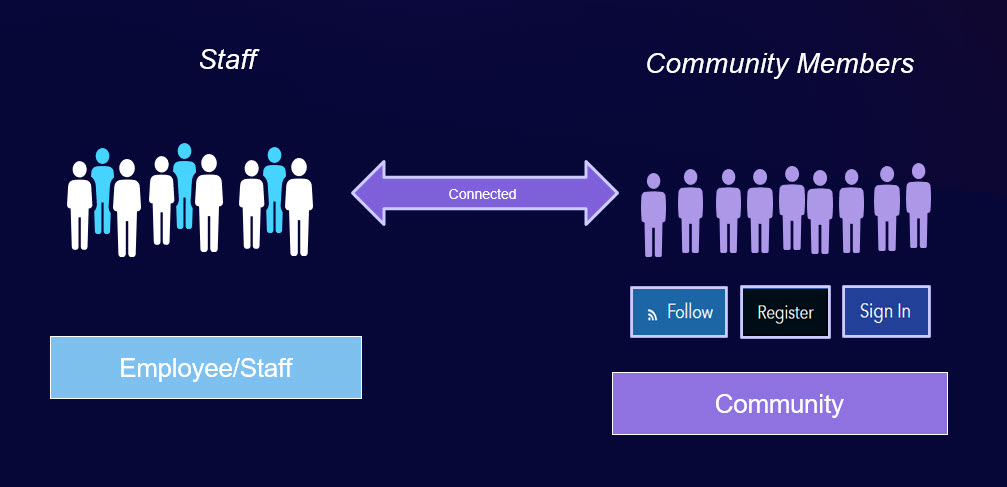
Within the employee organization is where you can create sites, and you can create as many as needed. Each site does not include a community organization. Rather, members of the community organization can interact with multiple sites, such as by following one site or contributing to a discussion board on another site.
The community organization is designed so that you can share content with community members, but not provide full access to your employee organization. Members of the community organization only have access to public content or private content that is shared with them.
2. Activate the employee organization first
First, activate the employee organization through your ArcGIS Online subscription. Then you can set up your community organization. Staff members should have an account in the employee organization and should not have a login for the community organization.
Hub Premium customers will receive activation emails for each ArcGIS Online subscription, one for the employee organization and one for the community organization (two emails total). If you already have an ArcGIS Online employee organization in place, you will receive only one email (for activating the community organization).
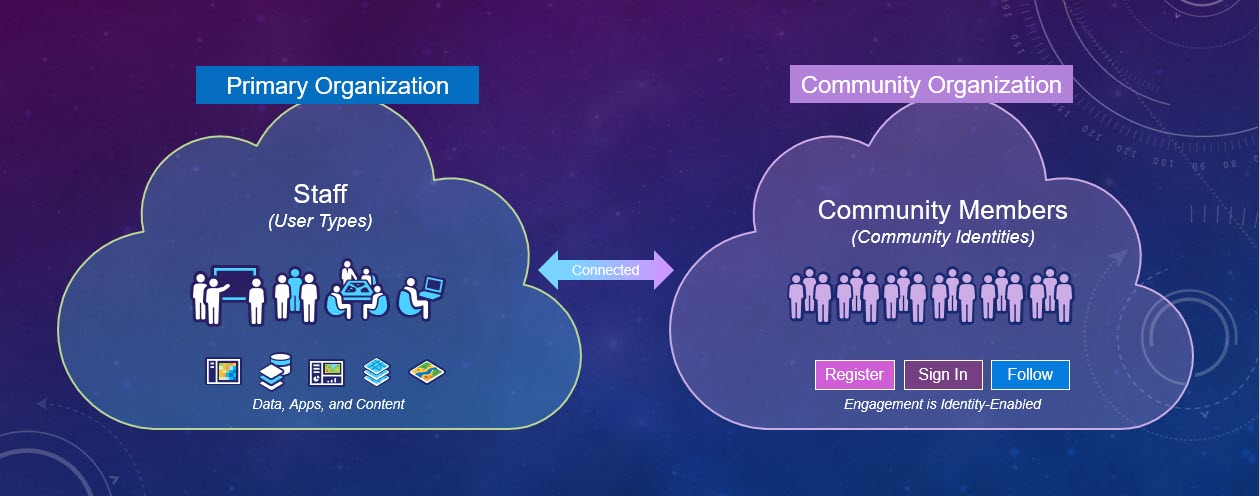
3. Record account details
Be sure to save your account details before activating the community organization (Hub Premium only). The activation e-mail includes important details about your subscription and contact information for Esri Technical Support. So, it’s a good idea to save it for future reference. The subject line for the activation email is: Time to Activate Your ArcGIS Hub Community Account.
Record these activation e-mail details:
- Web address of the organization’s ArcGIS Online home page
- Email address, username, and password used to set up the organization’s administrator account (email address is used for account recovery)
Activating a community organization is similar to activating a new subscription in ArcGIS Online. The person who will administer the community organization must activate the subscription. Forward the email to the appropriate person, if necessary. Refer to Activate subscription for more information.
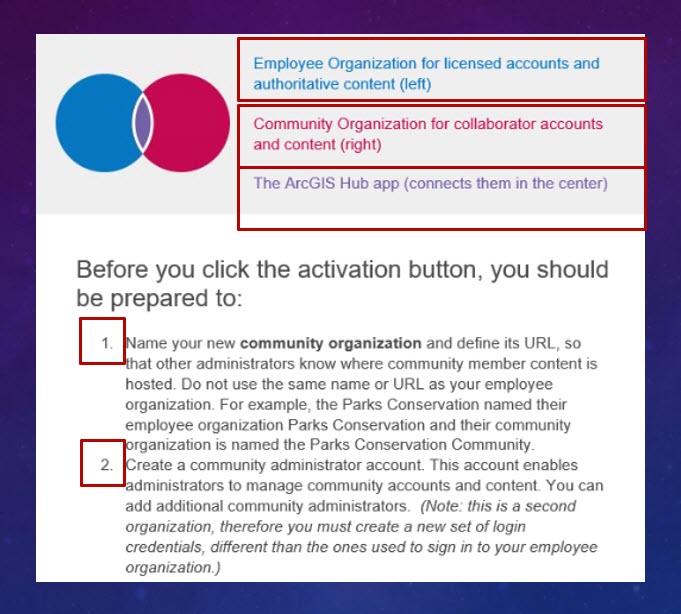
4. Choose a suitable name and short name
During the activation process, select a fitting short name and name for the community organization. Hub uses these to generate the URL for the community organization’s ArcGIS Online home page.
- Short name—The first part of an organization’s home page (site) URL:

- Name—The second part of an organization’s home page URL:

Choose a short name and a name that result in an appropriate and flexible URL that your organization can use on a long-term basis. You may want to avoid using “hub” in the short name as other applications are included with the ArcGIS Online organization.
Here are a few examples:
The community organization can be used with any sites created within your employee organization, so the short name and name should be applicable. The short name is automatically saved to items created or uploaded by organization members.
You cannot easily change the short name after it’s created, and doing so may break links to content. Read more about activating the community organization and organization defaults for the short name.
5. Be aware of user types, roles, and default permissions
With the recent ArcGIS Online release, an updated Hub Community Member user type went into effect for community organizations in ArcGIS Hub Premium subscriptions. This change was made to fit the needs of Hub community members. Community administrators with the Hub Community Member user type have full administrative access to the community organization. For details, please see the Updated Hub Community Member User Type post.
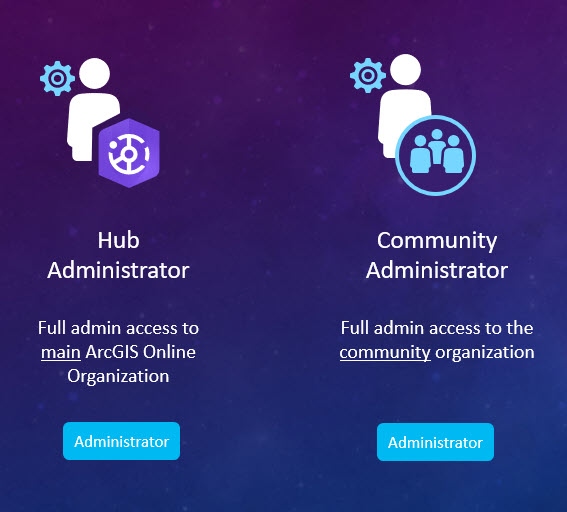
All community accounts created by new members are assigned the Hub Community Member user type and the Publisher role, which are the recommended account configurations for participation in ArcGIS Hub. We do not recommend modifying these default settings. Learn more about User types, role, and privileges for the community organization.

Learn more about how community accounts work, including privileges that empower community members to interact with your sites and content. Read more about community organization default settings.
Learn from related resources
- Find details in the ArcGIS Hub Community web help
- Check out these Time-saving tips for managing members in ArcGIS Online
- Get inspired by these Hub Premium sites
- Learn more in the ArcGIS Hub: Collaborating and Engaging Your Community on Projects tech session
- Sign up for the ArcGIS Hub e-newsletter
This article is part of a series so you can jump right into the next article for tips on how to Collaborate with your community with ArcGIS Hub Premium – best practices part 2. Be on the lookout for future blogs full of tips and tricks on managing the community organization with Hub Premium. Please post your comments or questions on Esri Community.
Non-screenshot images are licensed from Adobe Stock.




Article Discussion: