
‘Tis a season of downloads: Let the data shine
- Holiday downloads recipes: Follow these best practices
- For a festival of files: Enable downloads for hosted services
- Find a feast of download formats
- Help yourself to a serving of cached files
- Wrap up these related resources
Exploring and downloading spatial and related data is a highly used capability in ArcGIS Hub and ArcGIS Enterprise sites (Sites). So our team is continually working to improve downloads performance and ease of use.
The value of Hub and Sites as data discovery and download platforms is evident. Many US states use Hub as their authoritative statewide data portal. And numerous local governments leverage these applications for data sharing, as well as federal agencies, and nonprofit, education, and research organizations.
US statewide data portals using ArcGIS Hub (shown in dark purple)
US statewide data portals source
Holiday downloads recipes: Follow these best practices
When you are making items available for download in Hub and Sites, consider the following recommended configurations and associated limitations.
- For feature data, publish and share as feature layers to facilitate data analysis (in addition to or instead of map services).
- Publish data as feature services and as individual layers, if applicable.
- When possible, publish data through hosted services in ArcGIS Online for Hub and in ArcGIS Enterprise for Sites. For Hub, see Publish hosted feature layers and Upload content as a file or using a URL. For Sites, see Publish hosted feature layers and Upload content as a file or using a URL.
- Upload CSV files as hosted table layers in ArcGIS Online or in Enterprise, as applicable. This is useful as filtered downloads of a CSV is not possible.
- For hosted services, enable the Export data setting in ArcGIS Online or in Enterprise.
- For Hub-only, enable Editor tracking for hosted and non-hosted feature services to ensure that dates shown on content views are accurate. Hub uses a service’s “last edit date” to know when data was updated and if a cached file is outdated. For details, see editor tracking.
Moving from map services to feature services allows you to publish data as feature services. Then you can host data in ArcGIS Online or Enterprise and enable the Export data setting, giving you more download formats, faster add more reliable downloads, and overall improved performance. This is especially relevant for content that is frequently updated and for large files with many records and/or complex geometry.
For a festival of files: Enable downloads for hosted services
To make a hosted feature service available for download in its supported formats, you must enable the Export data setting for the item. Administrators or users with the create items privilege can enable this setting in ArcGIS Online for Hub or in ArcGIS Enterprise for Sites. To learn more, see Allow data exports (Hub) or Allow data exports (Sites).

You can also enable the Export data setting in Hub or Sites (called Extract capabilities if not using workspaces in Hub and in Sites). Learn how to enable in Hub or Sites.

Find a feast of download formats
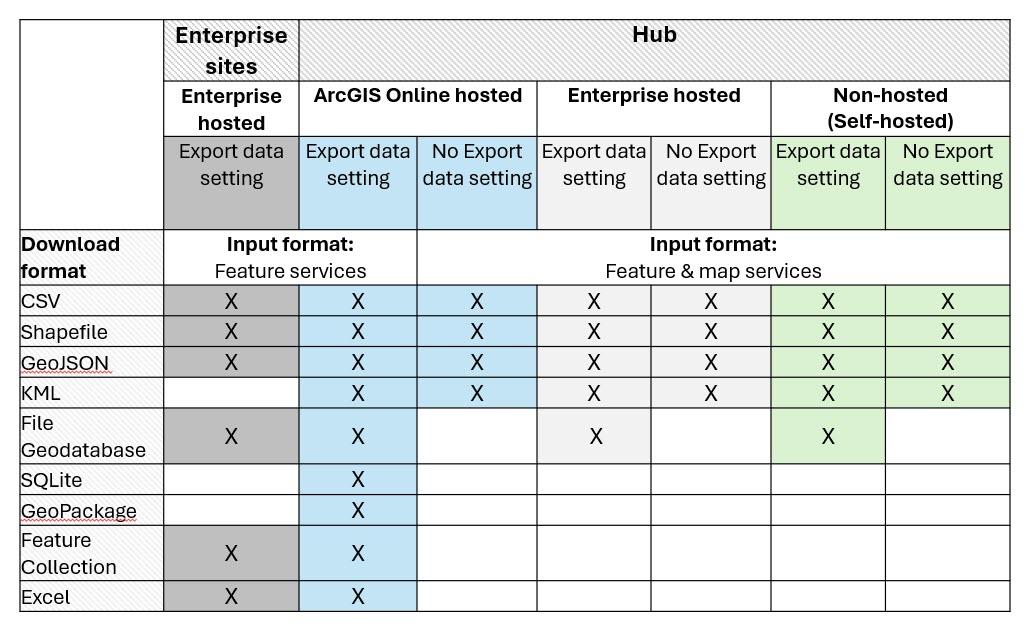
Feature services hosted in ArcGIS Online (Hub)
For ArcGIS Online-hosted services with the Export data setting enabled, feature services only can be downloaded. Available download formats are: CSV, Shapefile, GeoJSON, KML, SQLite, GeoPackage, File Geodatabase, Feature Collection, and Excel.
Feature and map services in other configurations (Hub)
For all other configurations including those below, feature services and map services can be downloaded as: CSV, Shapefile, GeoJSON, and KML.
- ArcGIS Online-hosted services without Export data setting enabled
- Non-hosted services (self-hosted, on-premises servers)
- Enterprise-hosted services
In November 2024, we added back in the availability of File Geodatabase as a download format. This was communicated in prior updates and applies to feature services and map services for the following configurations:
- Non-hosted services (self-hosted, on-premises servers) with Export data setting enabled
- Enterprise-hosted services with Export data setting enabled
Feature services hosted in ArcGIS Enterprise (Sites)
Downloads are available on Enterprise-hosted feature services (version 11.4) with the Export data setting enabled. Feature services only can be downloaded as: CSV, Shapefile, GeoJSON, File Geodatabase, Feature Collection, and Excel.
Image services in all configurations (Hub and Sites)

With ArcGIS Server versions greater than 10.2, image services can be downloaded as: JPEG, PNG, PNG8, PNG24, and PNG32. And with ArcGIS Server versions less than 10.2, image services can be downloaded as: JPEG, PNG, PNG8, and PNG24.
Help yourself to a serving of cached files
In September 2024, the team made some very useful enhancements to the Hub downloads system. Data managers who have opted in to workspaces (beta) can schedule updates to align with the needs and workflows for different datasets. Specifically, data managers can do the following in the Content workspace:
- Set up scheduled updates (create cached files)- For public data, configure an update schedule on a regular basis (Settings pane) or manually update download files. You can also update data right away by selecting Force update.
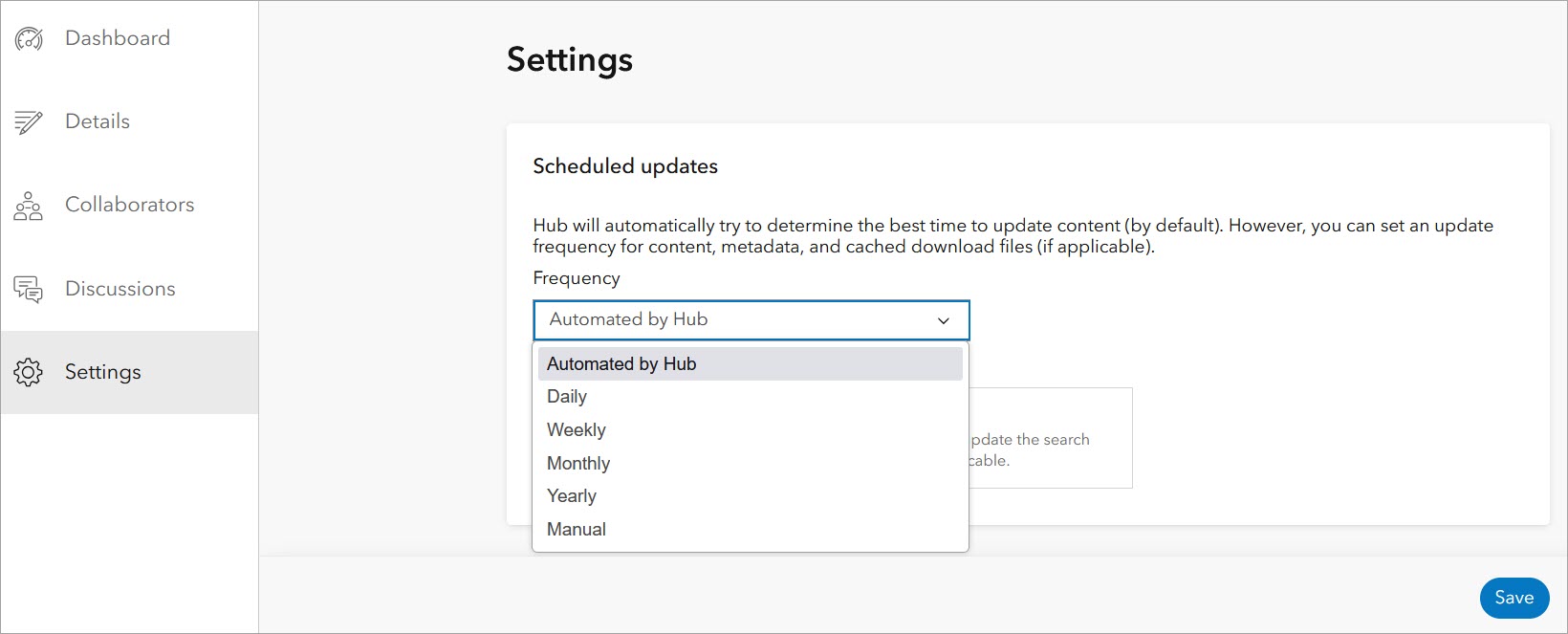
- Configure download formats– You can hide, show, and reorder download formats on an item-by-item basis, depending on user needs and desired data formats (Settings pane).
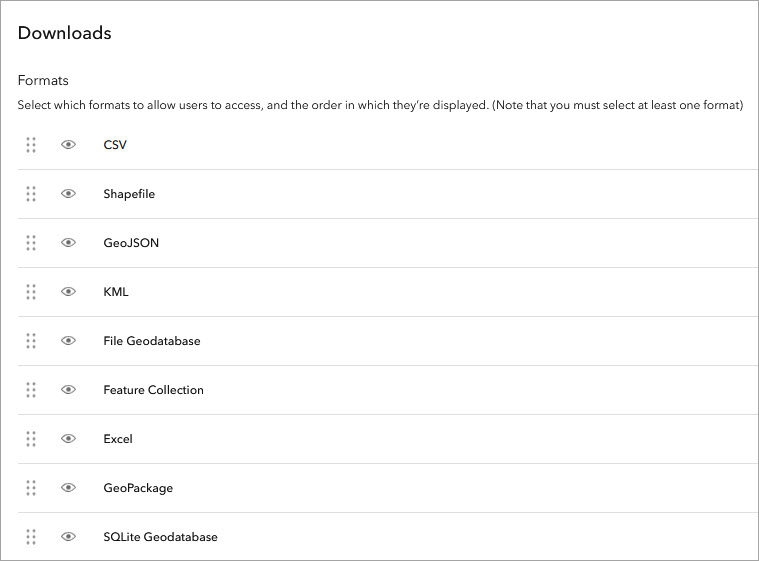
- Access activity logs– View an activity log for an item that includes any errors occurring during scheduled updates or any download request (Dashboard pane).
Hub will always serve cached files (if they exist). If a cached file is present but may be outdated, the user can choose to update the files. And if no cached file is present, a cached file will be generated with a version cached for each available format.
Opt in now to become acquainted with the interface and capabilities. For details on opting in and scheduling content updates, see the: Improvements to Hub downloads post.
Wrap up these related resources
- Learn more in the Downloads web help for Hub and Sites.
- Sign up for the ArcGIS Hub e-newsletter.
- We love to see your sites. Share them with us on and LinkedIn using #ArcGISHub.
- Do you have a story about how ArcGIS Hub has impacted your organization? Fill out this survey if you’d like to share with us.
- Watch the Hub Leveraging ArcGIS to Maximize Your SDI/NSDI Impact webinar recording and other recent Hub webinar recordings.
- Find good practices and implementation resources for authoritative data providers in the Essential Guides for ‘OneMap’ Administrators.
Please post your comments or questions on Esri Community. We wish you good cheer at the close of the year. May your data be detailed, your maps a delight, your Hub sites abundant, your holidays bright.
**********************************************************************
Non-screenshot images are licensed from Adobe Stock.



Article Discussion: