The new ArcGIS Hub Grocery Store Inventory template provides you with a framework for crowdsourcing data about resources and services in your community.
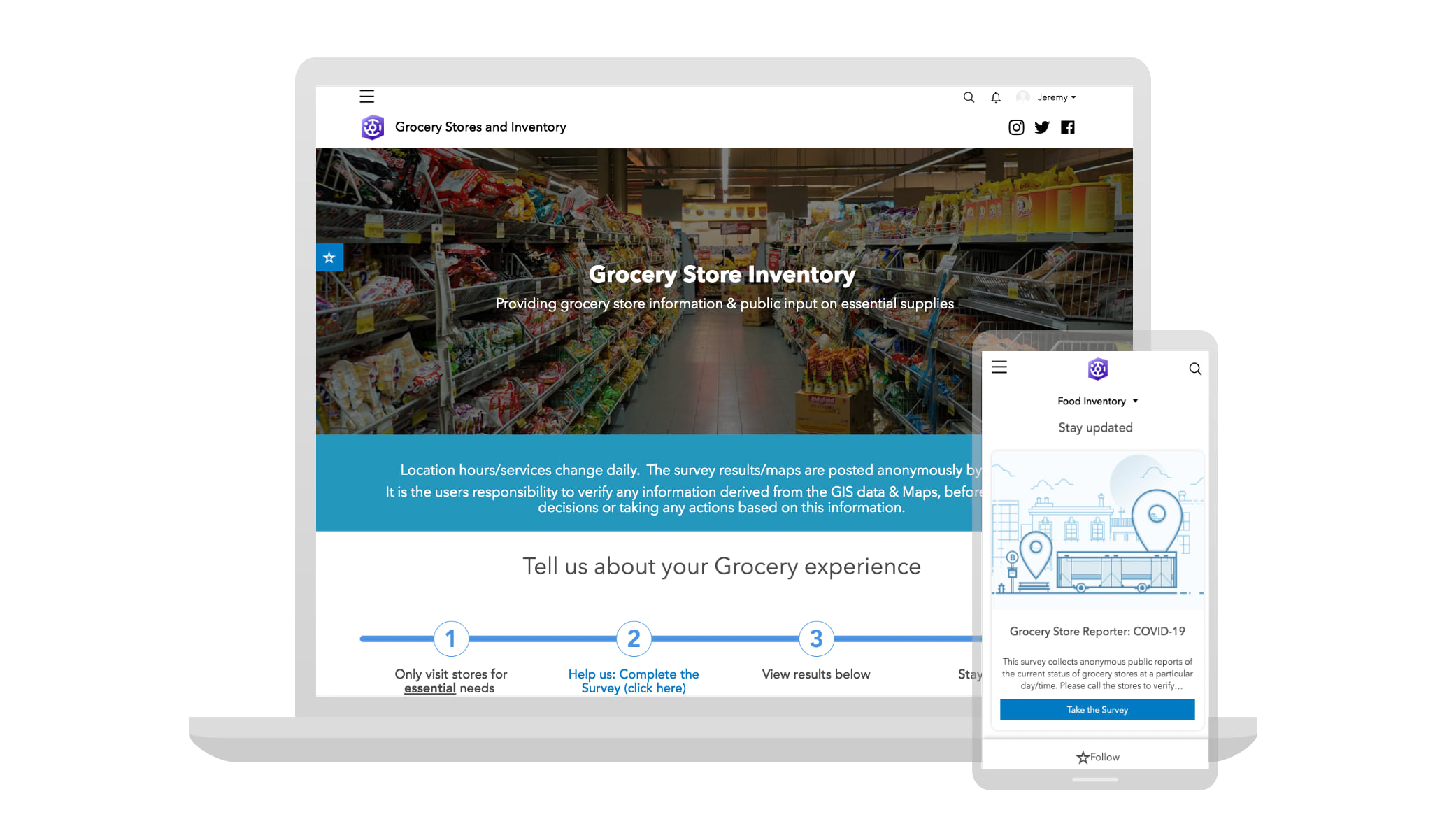
Organizations can use this template to quickly launch a pre-designed, mobile-responsive website that features a survey for generating anonymous feedback from the public on the availability of products and conditions at local shopping centers.
Using the template for COVID-19 Response
Searching for essential items across multiple stores increases exposure, and is especially dangerous for at-risk individuals. People who live in food deserts or rely on public transit are also at increased risk as their exposure is contingent on limited transit schedules and lack of accessible shopping options.
Using data submitted by previous shoppers, people can check your organization’s Grocery Store Inventory site to plan ahead for their next shopping trip. Then, they too can fill out the survey to help keep the site continuously up-to-date.
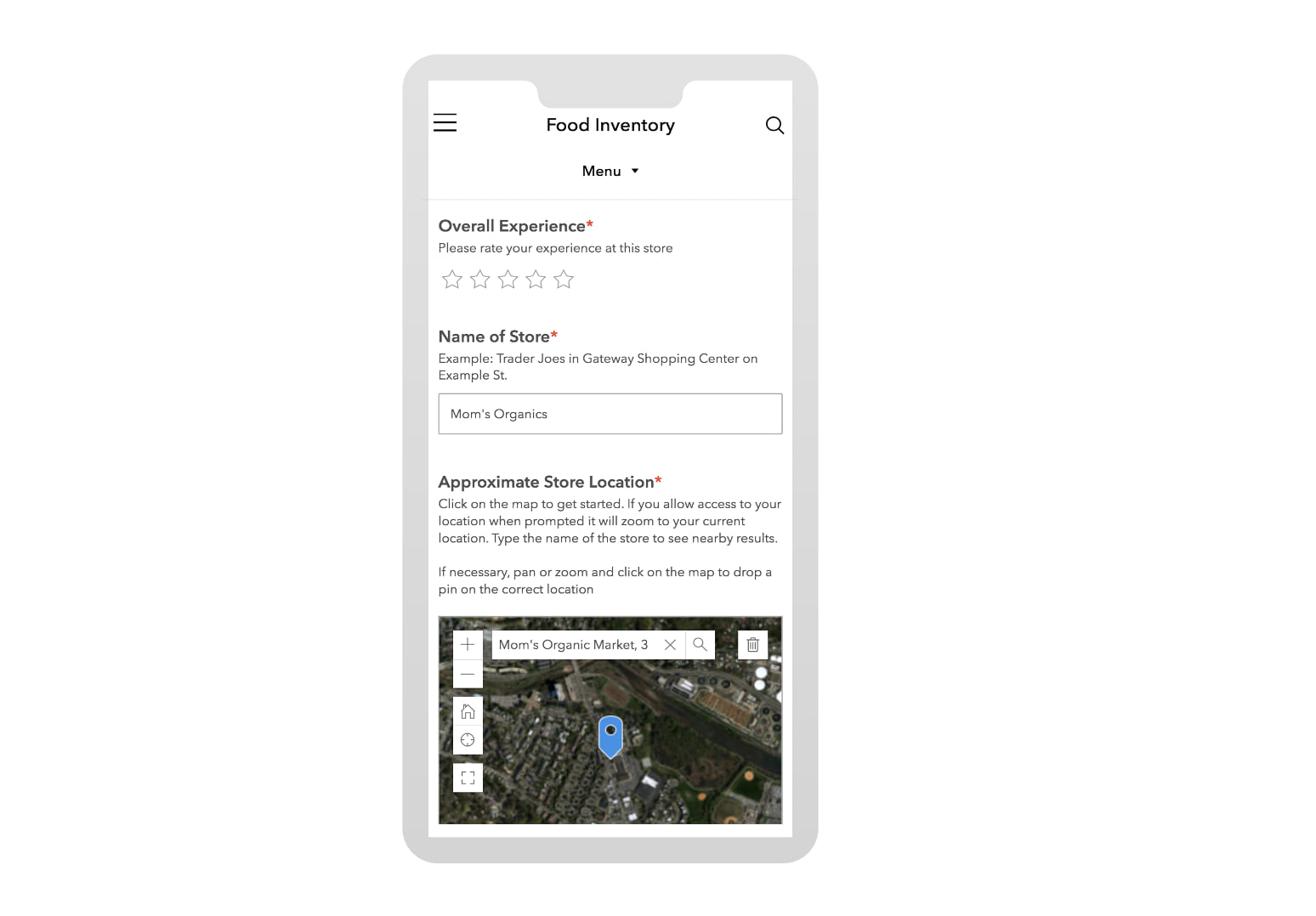
The template’s survey includes several questions (such as how available were disinfectants and paper goods?) that people can respond to using a likert scale.
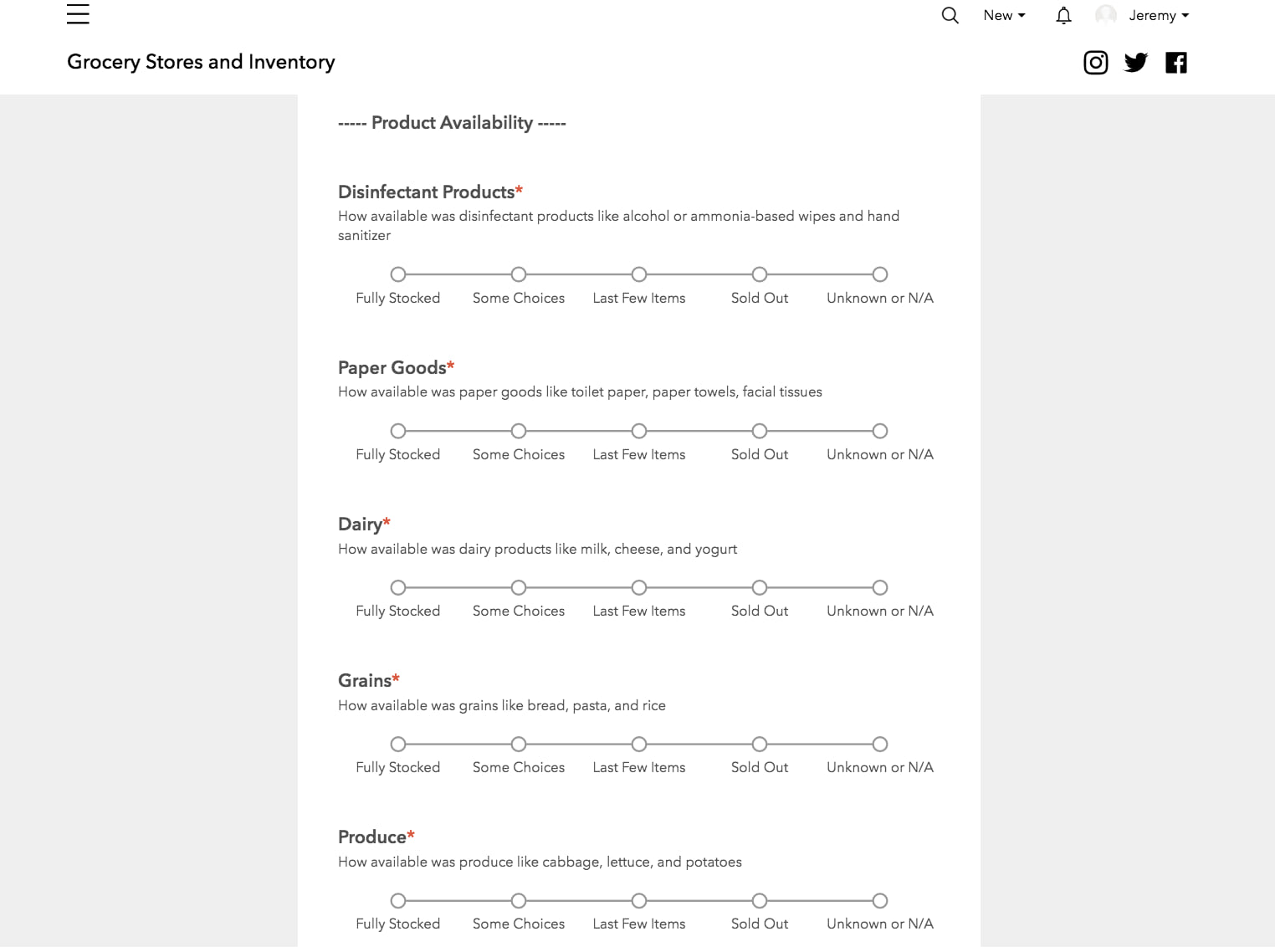
You can configure the template’s web maps using survey response data to show locations where disinfectants are most available. People can click on each location to get additional details in the item’s popup menu.
Additional use cases
While the Grocery Store Inventory template focuses on collecting real-time data about the availability of food and other essential needs, organizations can easily repurpose the template to address other local response efforts.
For example, you can make a community resource mapping initiative in collaboration with neighborhood organizations, mutual aid groups, or other local service providers. Adapt this initiative’s survey so community members or organizations can request resources that they need or offer resources that they have to others.
Because survey responses are shared privately by default, your organization can securely manage sensitive information like names and address. Then, you can republish survey response data in an aggregated way using one of the template’s web maps to show the impact that local volunteers have had.
Getting started
The Grocery Store Inventory template is an initiative that you can use to quickly deploy a website, survey, and web maps related to grocery inventory in your community. An initiative refers to a configurable website and its content (including data, web maps, and surveys). It also includes a core team and a search catalog, so that you can edit the site with others and make your content discoverable to wider audiences.
You can create a blank initiative or choose a template from the Template Gallery.
Sign in to ArcGIS Hub and activate the template
Sign in to ArcGIS Hub at hub.arcgis.com or by signing in to ArcGIS Online and clicking the app switcher and choosing ArcGIS Hub.
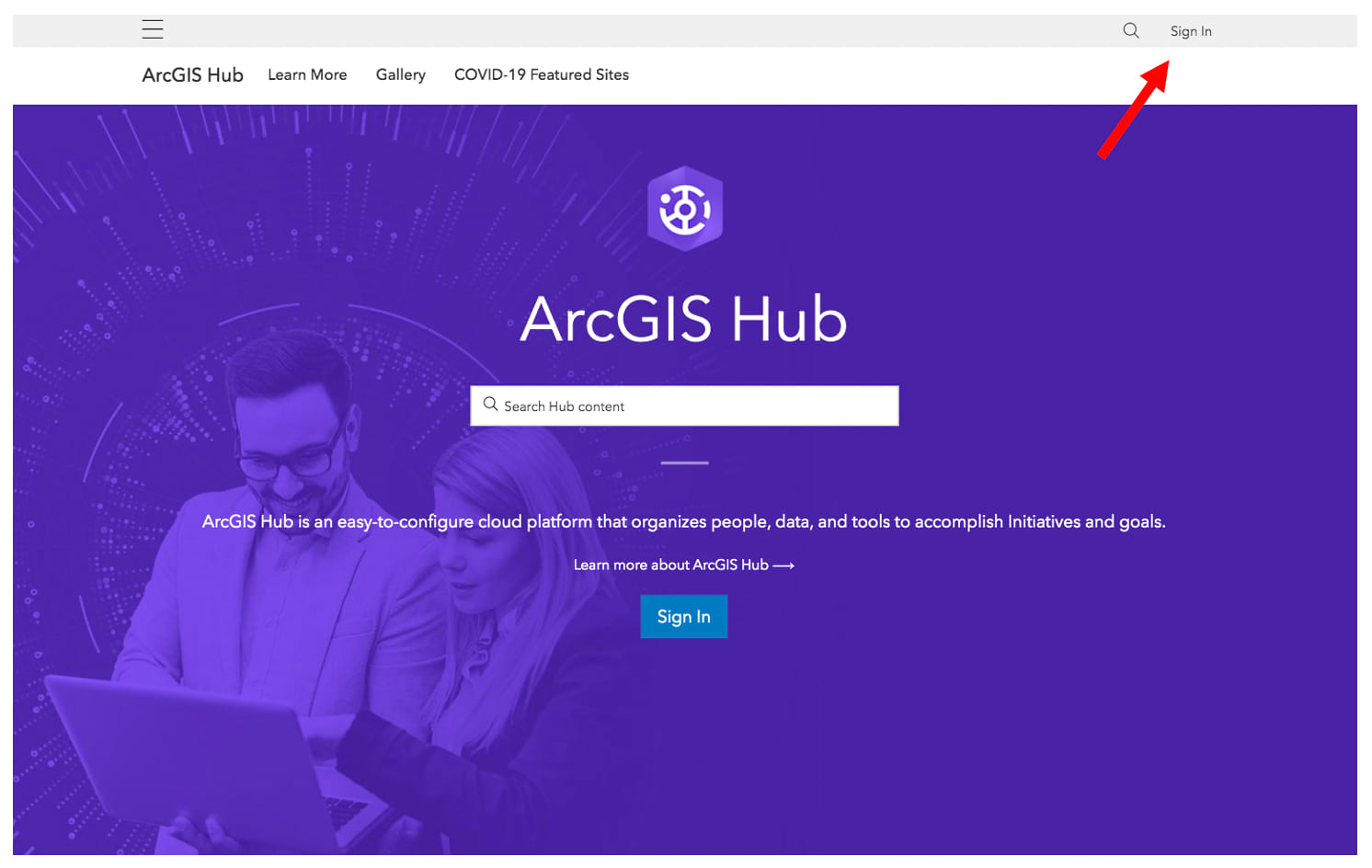
On the Overview page, click New under Sites (If you’re using ArcGIS Hub Premium, click New under Initiatives).
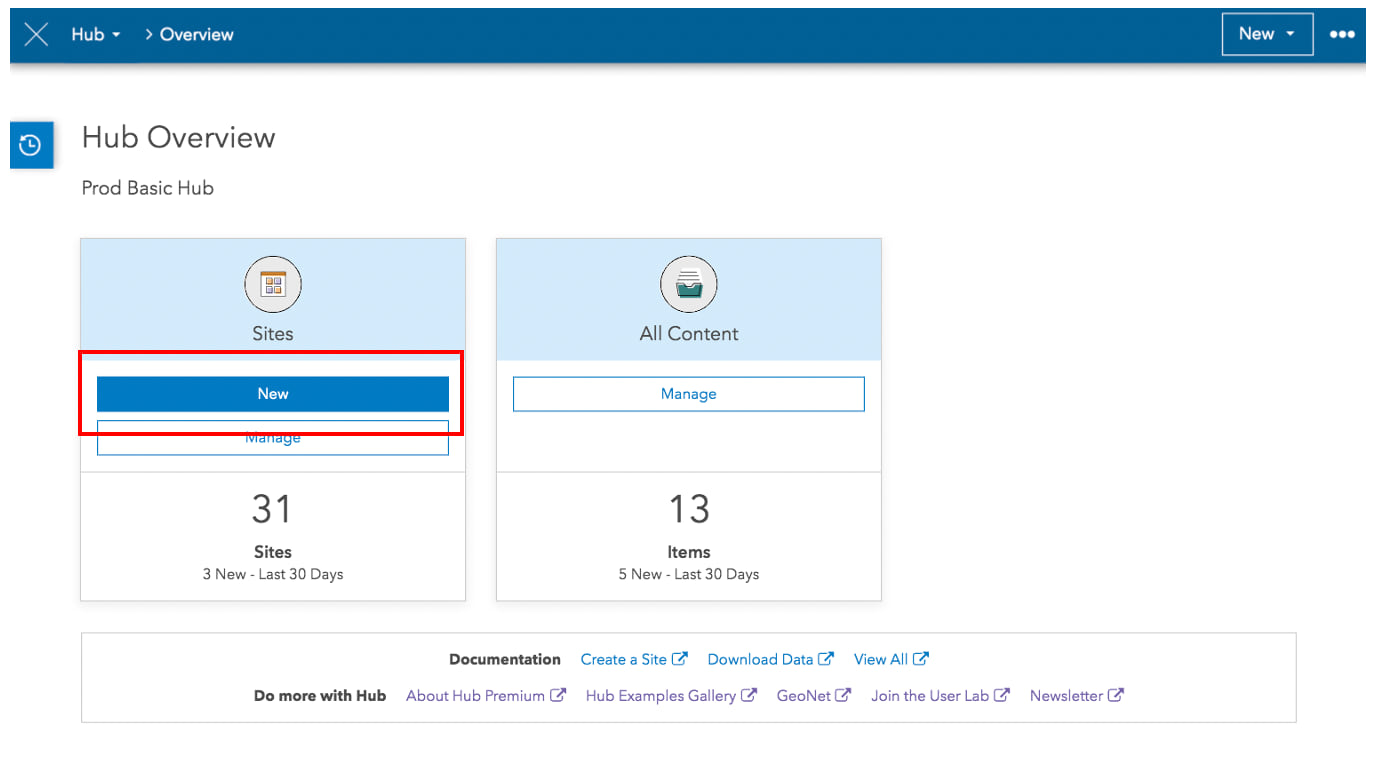
On the next page, click Browse for Templates.
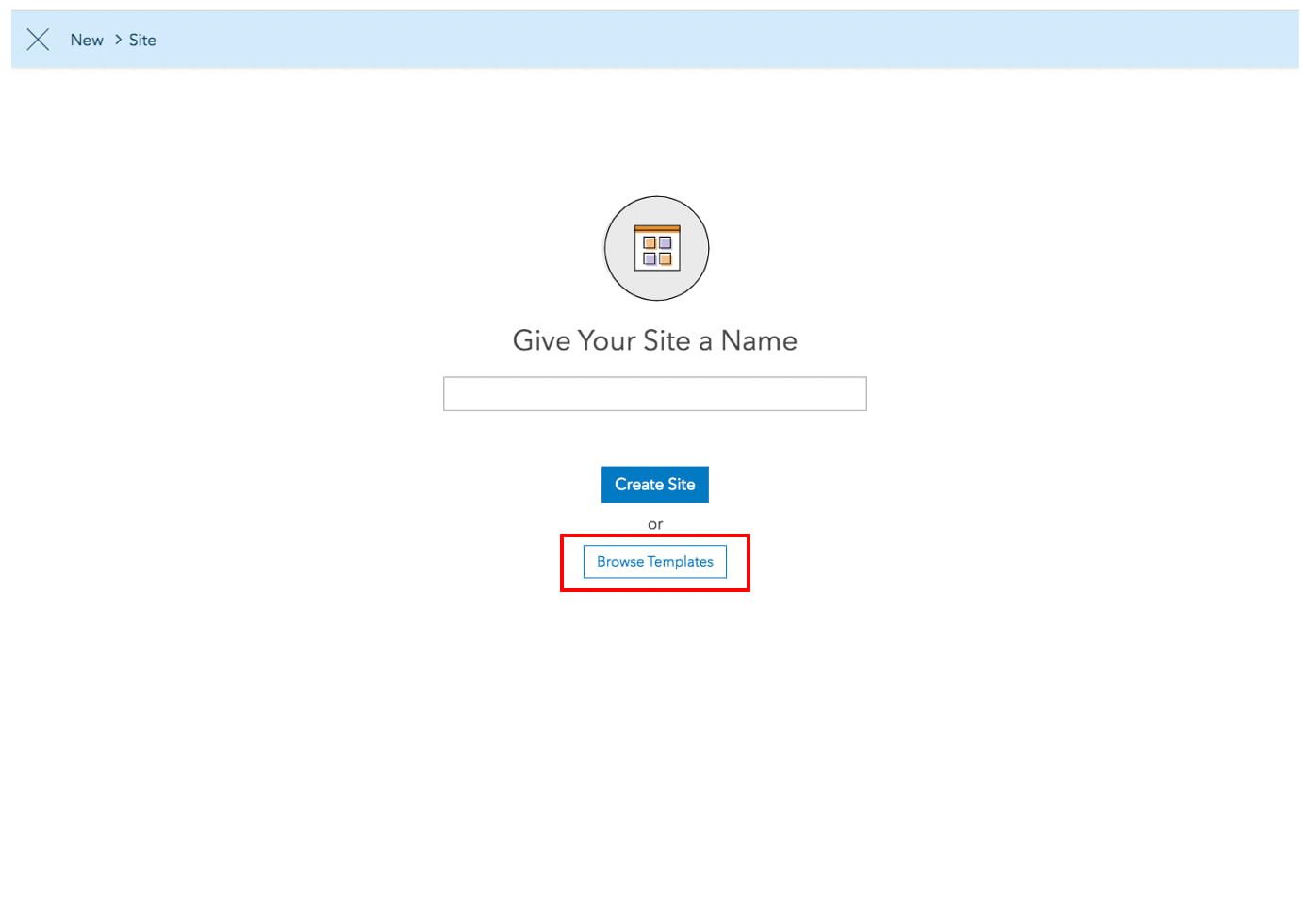
Click Activate Initiative on the Grocery Store Inventory – COVID-19 card and enter a name for the initiative.
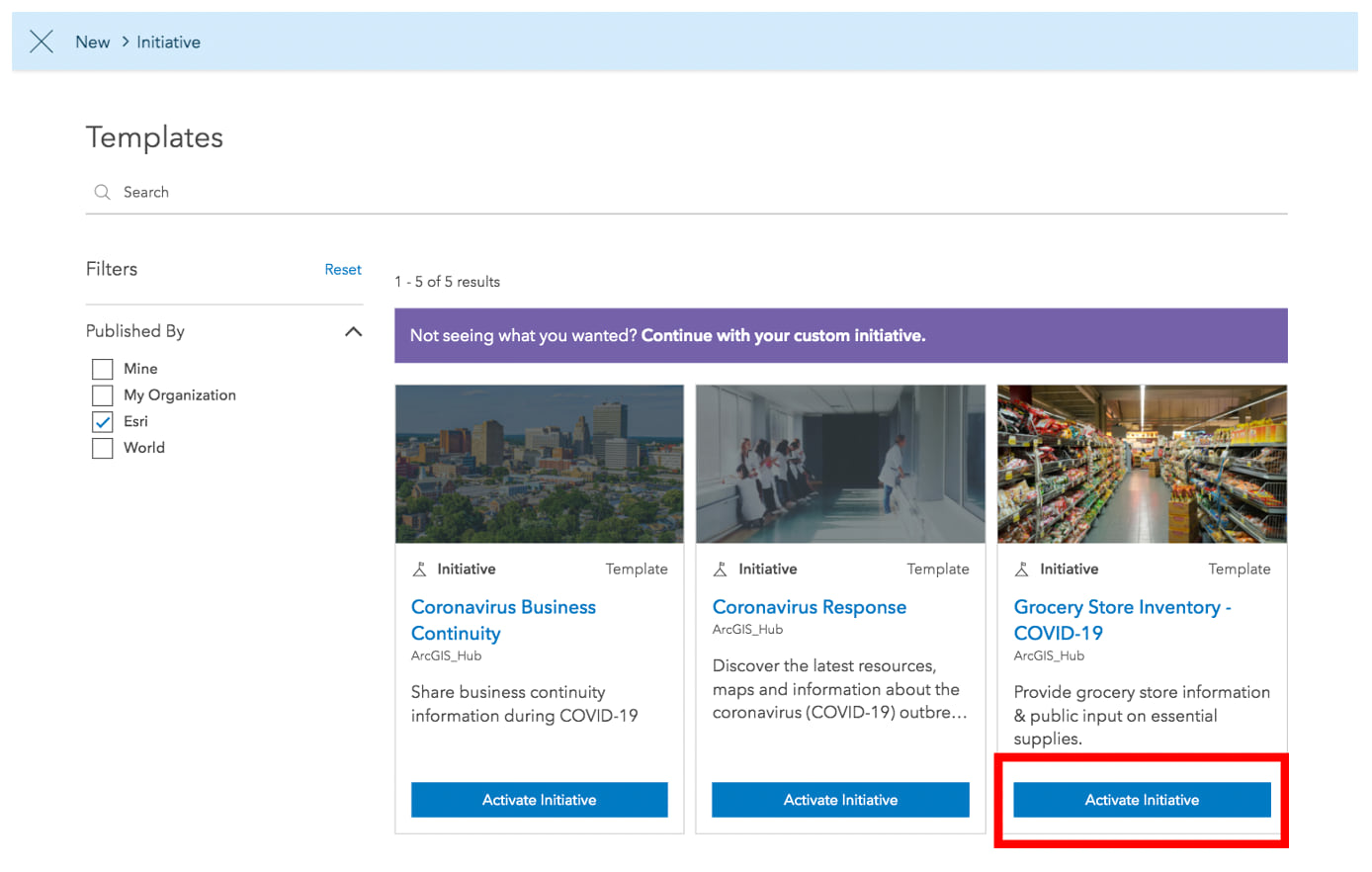
What’s included
During activation, several items and groups are added to ArcGIS Online (the primary subscription for hosting the data and content you upload from your computer or create with other products, such as Survey123 and ArcGIS Insights. You can find these items in your initiative’s Content Library.
Every new initiative includes the following items and groups:
- 1 Hub Initiative
- 1 Hub Site Application (a site for showcasing all initiative content)
- 1 core team group
- 1 content group
- 1 followers group (ArcGIS Hub Premium only)
This specific initiative also includes the following items:
- 7 web maps
- A survey that has 1 folder which will always hold 1 form item and 1 hosted feature service item; however, if a survey is considered “published” then that folder also holds 1 additional view called the
{survey-name}Inputs (System File), and an additional view called{survey-name}Results.
Once activation is complete, the Site Builder opens. Here, you can access the initiative’s Content Library, core team, and other features.
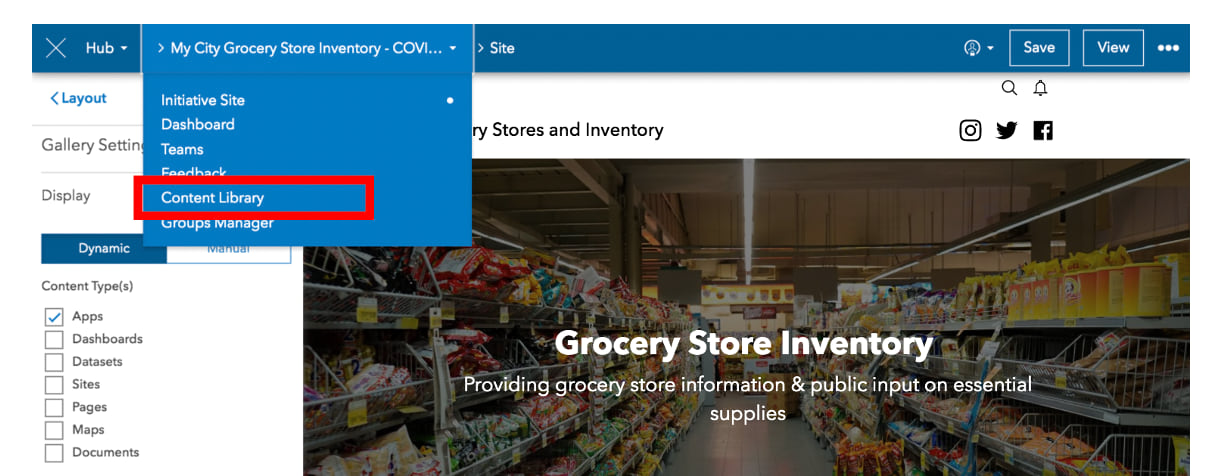
Use your How to Guide
Once you’ve made it to the site builder, refer to the template’s How-to Guide to begin configuring your site, the survey, and the reporters (web maps).
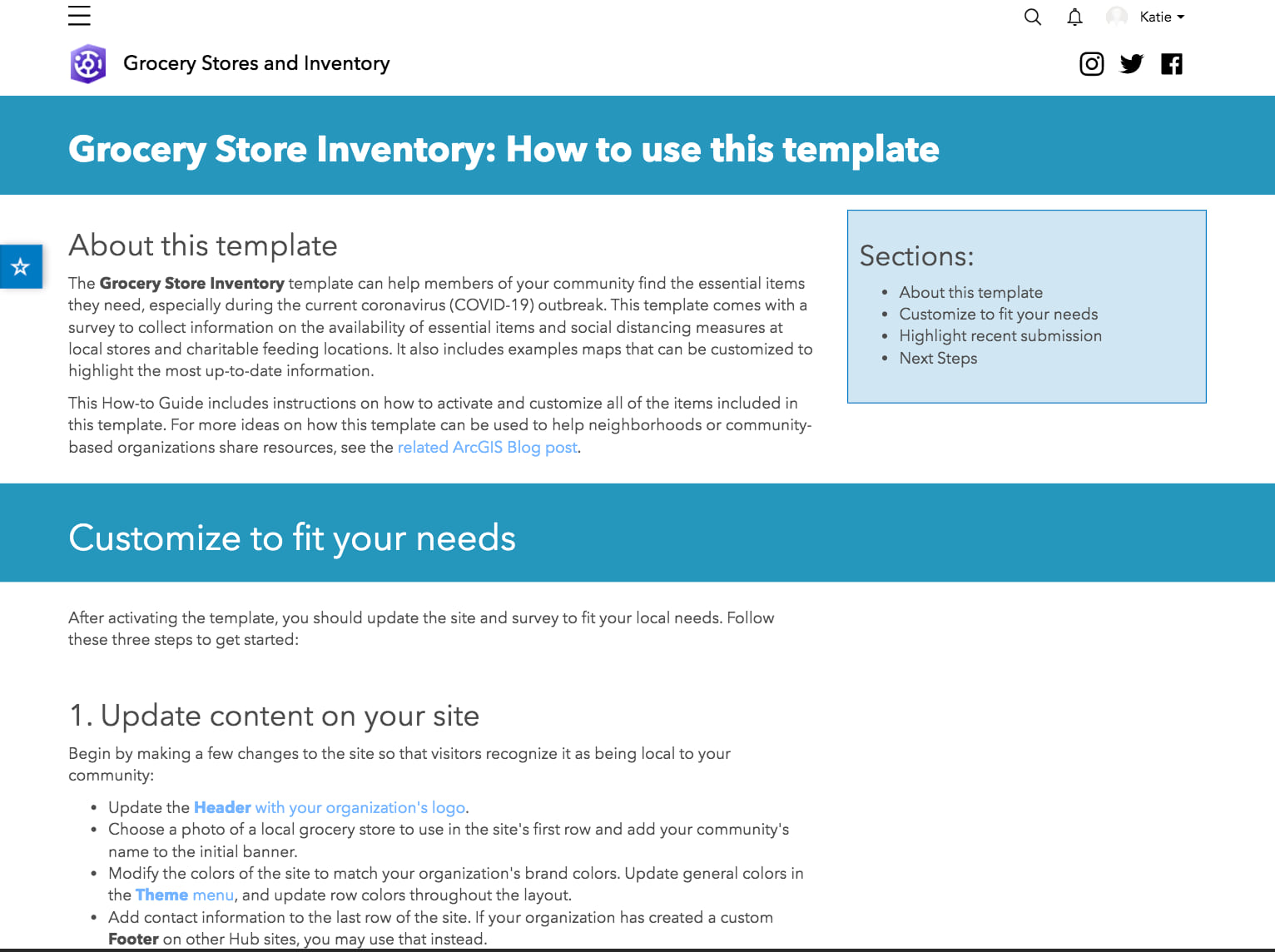
Next Steps
Sharing your site and its survey are necessary to making this template work. Without public data, you can’t configure the rest of template’s content with real-time updates about product availability. So, when you’re ready to go live with your new site, make a good first impression by following these tips.
1. Get stakeholder review
Before sharing your site with a larger audience, review your work with relevant stakeholders and identify where you can share this new resource more broadly. For example, if you’ve also configured a Coronavirus Response website, you can add your Grocery Store Inventory site as a menu link to its header. You can also request that your organization’s IT team embeds your site on your organization’s other web content.
2. Double check your sharing settings
When you’re ready to share your site with the public, make sure that you’ve configured the survey for public audiences. This includes ensuring that survey responses have also been shared publicly. For more information, see Step 2: Adapt and Publish the Survey in the How-to Guide.
3. Brand your site
A logo in your site’s header establishes your content as trusted and authoritative. Your logo also appears when sharing your site’s link with social media.
4. Share across multiple channels
When sharing your site on social media, introduce the content as a reference point for planning safer trips to the grocery store and as a place for sharing updates with neighbors, so that they too can plan safer trips.
You may also want to preface any posts or tweets with a message that encourages the public to use common sense and best judgement when filling out the survey. No one should prolong their exposure by taking the survey in public. Rather, people should wait until they’ve gotten to their cars or have arrived home. Since the survey is designed with generalized response fields (Fully stocked, some choices, last few, etc.), responding does not require remembering high levels of detail.
Have Questions?
Share your thoughts with us and let us know if you have any questions by leaving a comment on this post or by reaching out to us GeoNet. You can also mention us on Twitter when sharing your site to have your work featured on the ArcGIS Hub Gallery and Twitter feed!
We would like to acknowledge Holly Torpey’s Crowdsourced Grocery Store Reports web app and survey which were created using an ESRI license granted through the GISCorps GIS Service Pledge program. We’d also like to acknowledge Cobb County’s use of ArcGIS Hub which inspired this template.


Thank you for sharing! I’m glad to see the idea put to use!
@Holly Torpey – I’m so sorry that we weren’t aware of your original work. It wasn’t intentional. If you’re ok with the reference, we’d like to update the credits to cite you and this example. I see that you have the app shared as a CC-By-NC license: https://www.arcgis.com/home/item.html?id=91aec4e72f0f4c7e9a11a4f1aca25928. Can you also update your original dashboards + surveys ?
– Dashboard: https://www.arcgis.com/home/item.html?id=1544144ccd6e4d4a8db71a8c74cc18b1
– Survey: https://www.arcgis.com/home/item.html?id=eb8101e3cde44e4782693460cb26097a
I’d also like to collaborate on any new patterns that we can publish as templates.
Thank you, Andrew! I really appreciate your getting back to me on this and updating the blog post. If you have room and think it is appropriate, it would be great if you could include the GISCorps GIS Service Pledge program in the citation, since I built the apps using the personal use license I was granted through that program. Here’s a link: https://www.giscorps.org/gis-service-pledge/. It’s a partnership between GISCorps and Esri, and we’re always looking for opportunities to promote the program so other people can support nonprofit organizations and causes they know would benefit from GIS. I actually updated those… Read more »