Starting with ArcGIS Enterprise 11.0, you can add Experience Builder custom widgets into ArcGIS Enterprise to extend the builder inside ArcGIS Enterprise, so everyone in your ArcGIS Enterprise with privileges to create content can create custom apps without coding.
Does this sound familiar? Yes, this is the same pattern to use Web AppBuilder custom widgets in ArcGIS Enterprise. Let’s take a closer look.
Step 1: Host the custom widget on a web server
In this example, we use the Enhanced Locate widget (eLocate.zip) created by Robert Scheitlin from Experience Builder Custom Widget Group in the community. Then follow the step-by-step instructions to host a custom widget on a web server. Among those steps, one thing worth noting is that unlike Web AppBuilder, we must compile Experience Builder custom widgets when hosting them. As a result, we complete the steps below to compile the Enhanced Locate widget.
- Install Experience Builder developer edition. Make sure the version of ArcGIS Enterprise is compatible with the version of Experience Builder developer edition. See About release versions for more information.
- Copy the Enhanced Locate widget into the /client/your-extensions/widgets folder.
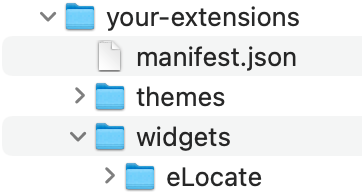
- Run the npm run build:prod command under the client directory.
- Once you do that, the compiled widget shows in the client/dist-prod/widgets folder.
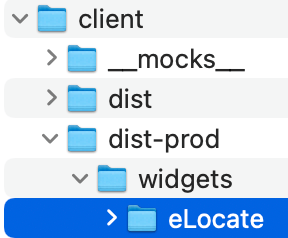
After deploying the widget (step 6 in host a custom widget on a web server), you’ll have the full URL path to your widget. We are hosting ours on github.io:
https://qlqllu.github.io/www-host/exb_widgets/1.7/eLocate/manifest.json
Step 2: Register the custom widget in the portal
To register the widget, first log in as the administrator of ArcGIS Enterprise. Under My Content, click New Item and choose Application.
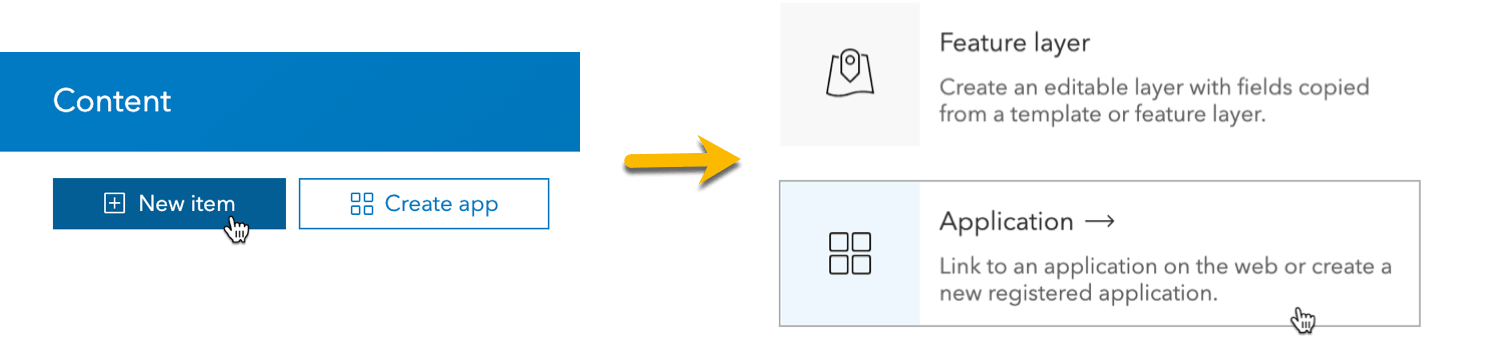
Then, choose Experience Builder widget, and fill in the URL from above step under Manifest URL. Click Next.
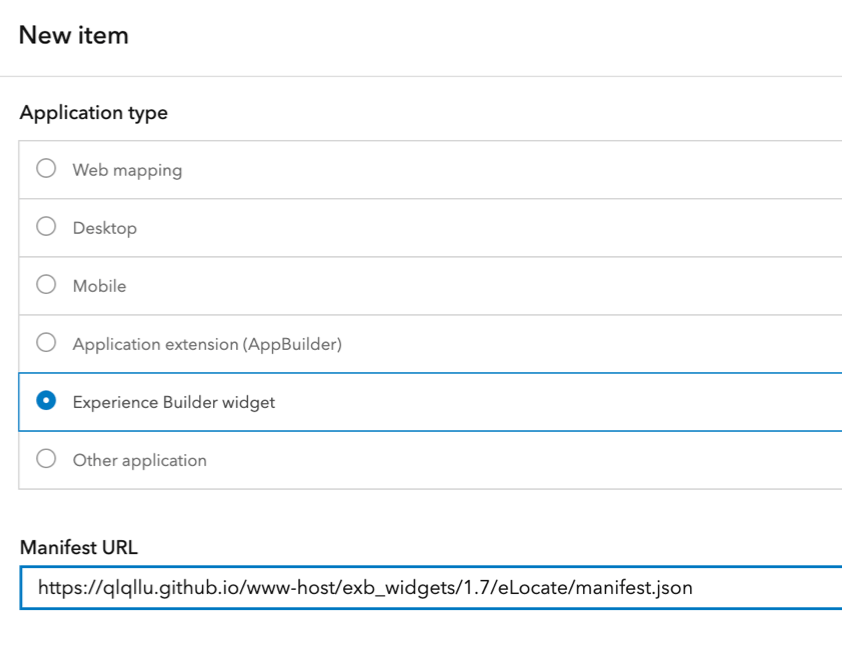
After providing a title, tags, and summary of the widget, save the item.
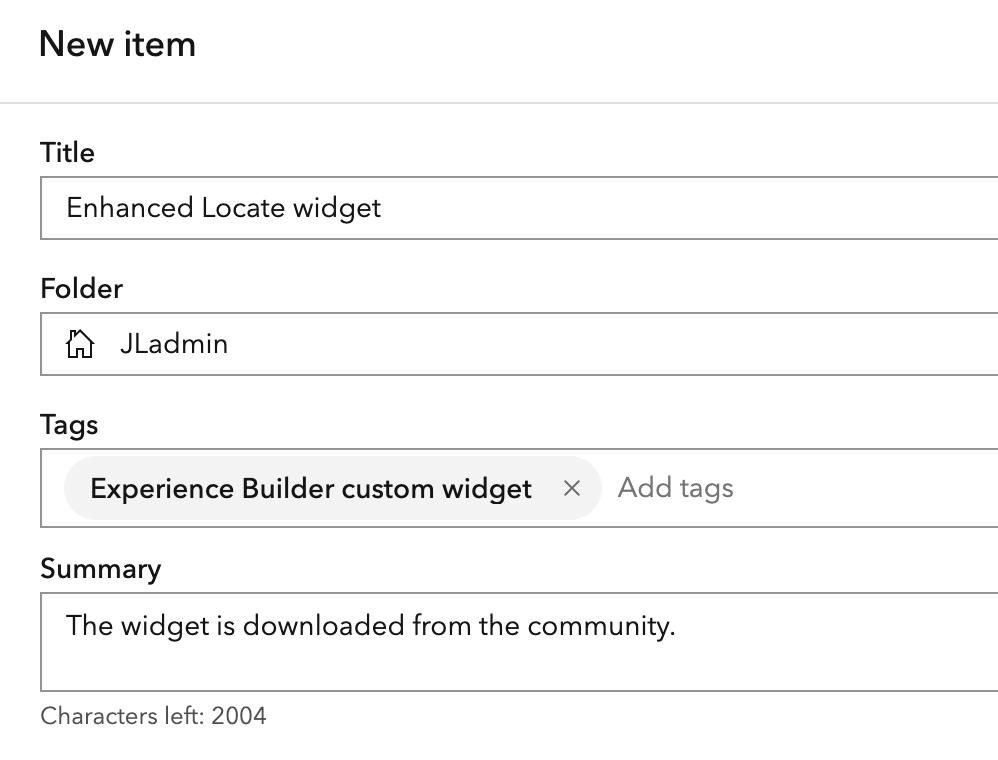
Step 3: Share the custom widget
This new Experience Builder Widget item is an item just like all other items in ArcGIS Enterprise – it is listed under My Content and can be shared publicly or within the organization or a group. The job is done. Let’s log out.

Step 4: Add the custom widget to the app
To use the widget, log in to the portal as a user with a privilege to create content such as the Creator user type. Create a new app with a map-centric template like Launchpad. When scrolling down the widget pane, we see the Enhanced Locate widget under the Custom section. We can add it to the app like any other out-of-the-box widget.
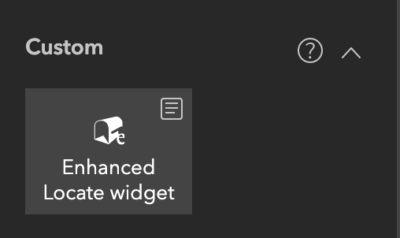
After fully configuring and saving the app, it’s listed under My Content and can be shared publicly or within the organization or a group just like any other Experience Builder app.
Considerations
Keep in mind that the Experience Builder widget item in the portal can’t be updated. To apply changes to the item, we can instead update the HTML structure and JavaScript code of the hosted custom widget in the web server.
In addition, check out About release versions, ensuring the custom widget is compatible with your version of ArcGIS Enterprise.
To find new Experience Builder features in your version of ArcGIS Enterprise, see What’s New.
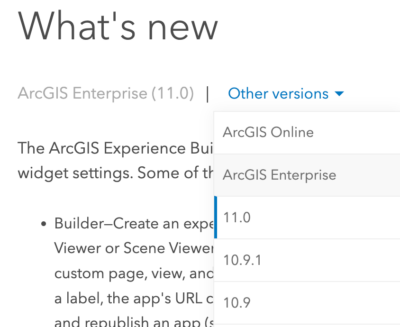
Thank you!
Subscribe to our newsletter to receive the latest ArcGIS Experience Builder updates, news, and content.

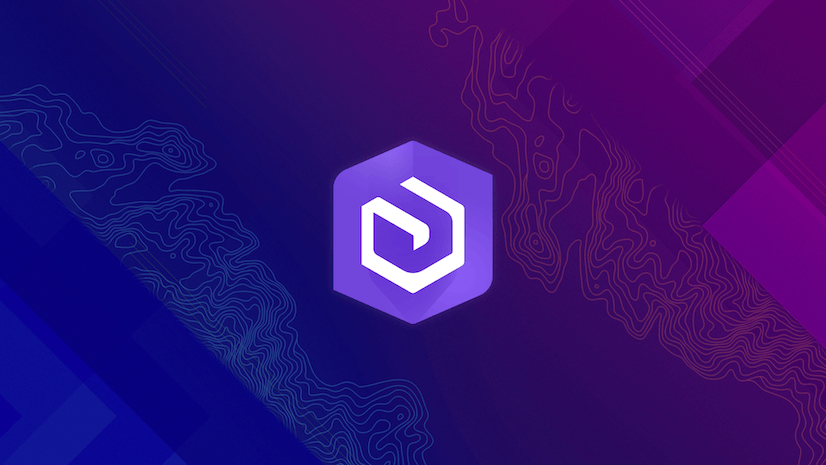
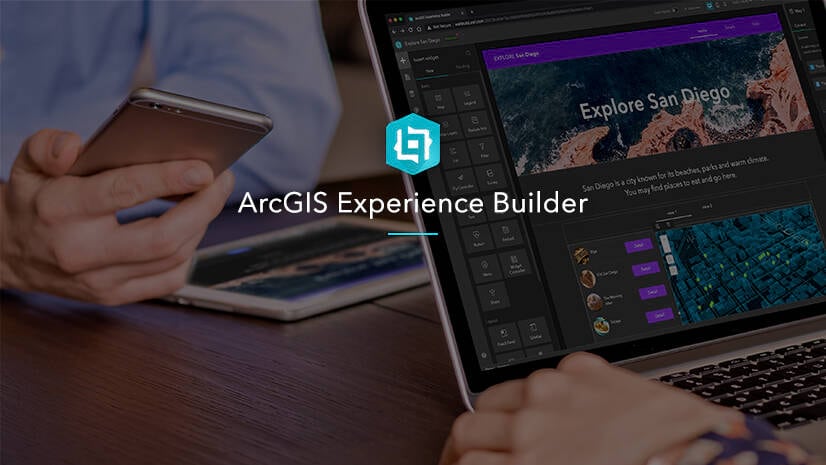
Article Discussion: