Last year, Esri introduced ArcGIS Notebook Server, a new platform for spatial data science and GIS administration. With ArcGIS Notebook Server, your users can take advantage of the power and collaboration in ArcGIS Enterprise to make the most of your data.
At ArcGIS Enterprise 10.8, you can manage your ArcGIS Notebook Server using a new manager app. ArcGIS Notebook Server Manager is built directly into the portal and features an intuitive interface that streamlines administrative activities. The ArcGIS Notebook Server administrative API is still available and offers a full range of administrative actions for your site.
Accessing ArcGIS Notebook Server Manager
Only portal members with administrative privileges can access ArcGIS Notebook Server Manager. To open the app, navigate to your organization’s Servers settings by going to Organization –> Settings –> Servers and then click on your Notebook Server site URL that appears in the Federated Servers box. You can also access the URL directly at https://portal.example.com/portal/home/notebook/manager.html.
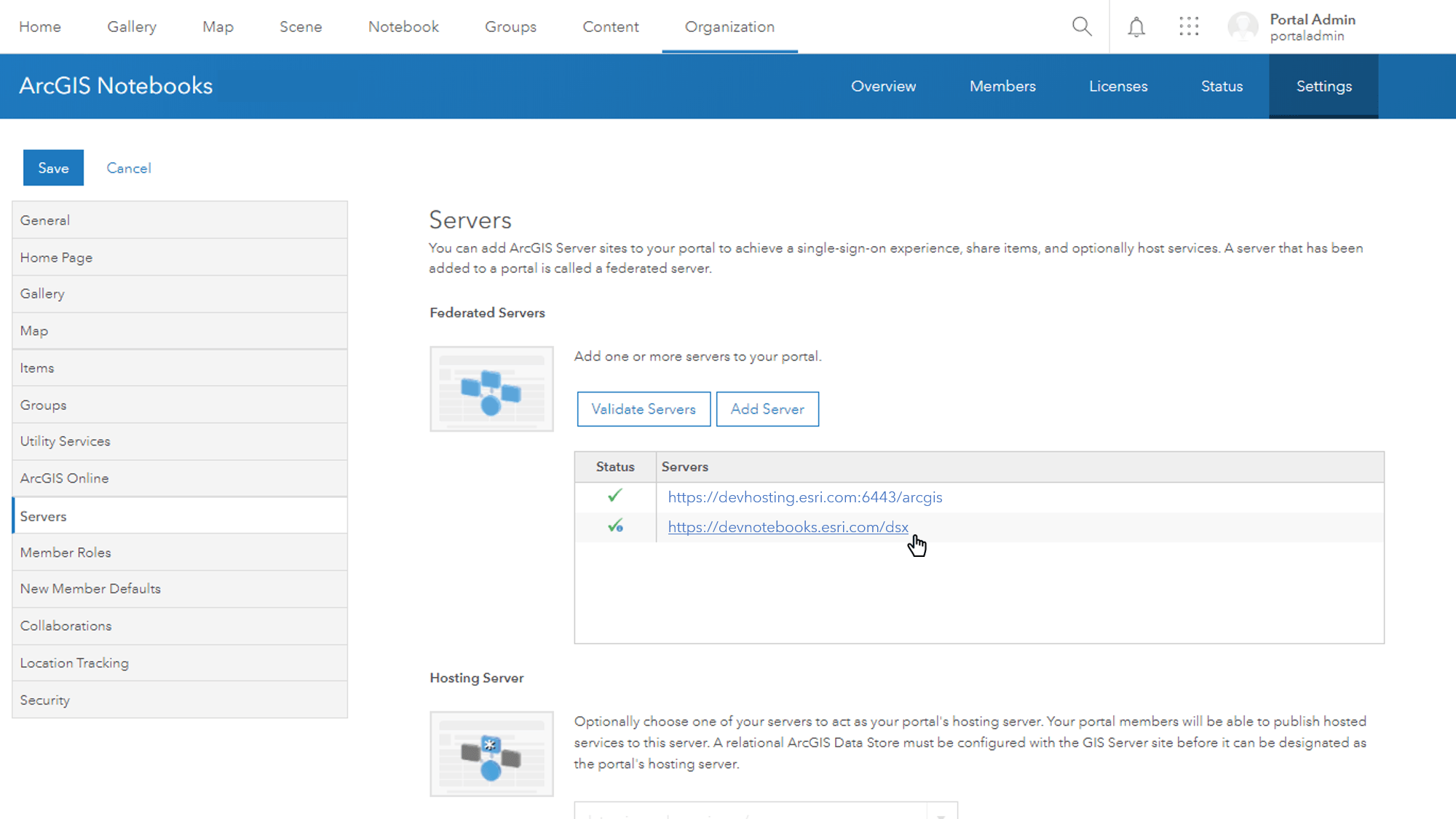
Exploring the interface
ArcGIS Notebook Server Manager consists of 4 pages: Overview, Containers, Logs, and Settings.
The Overview page provides an at-a-glance look at the health and operation of your Notebook Server. Any element can be refreshed on-demand to provide up to the minute statistics.
The question mark next to the ArcGIS Notebook Server Manager title will link you directly into the help documentation for ArcGIS Notebook Server administrators and can be accessed from any page within the manager app.
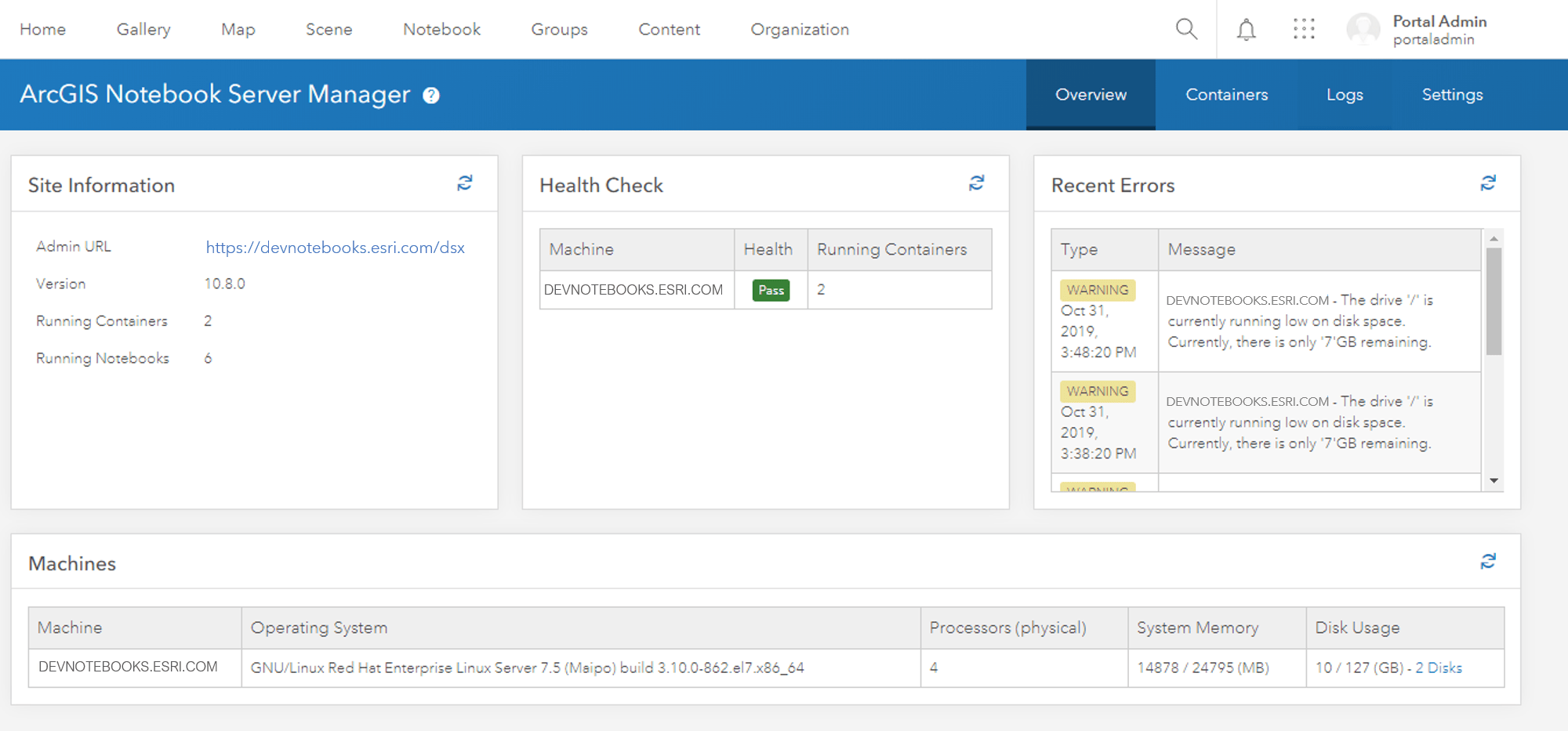
The Containers page provides details for all containers currently running on the Notebook Server. On this page, you can filter for specific containers, users, or runtimes; drill down into the specific logs or statistics for each container; or delete a container.
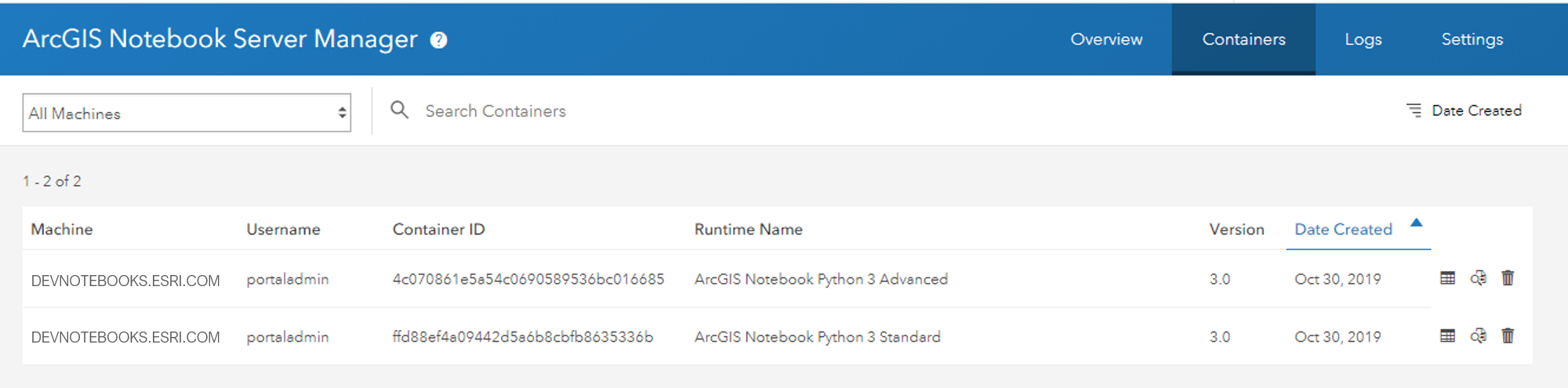
As the name suggests, the Logs page gives you access to Notebook Server logs. You can use drop-downs to quickly filter based on log level or time period, and by machine. You can also search logs for specific codes or user accounts.
To apply a filter or search, adjust the drop downs and search terms as desired and then click the blue search button. Any column in the log view table can be toggled on and off to provide a more focused view of your logs.
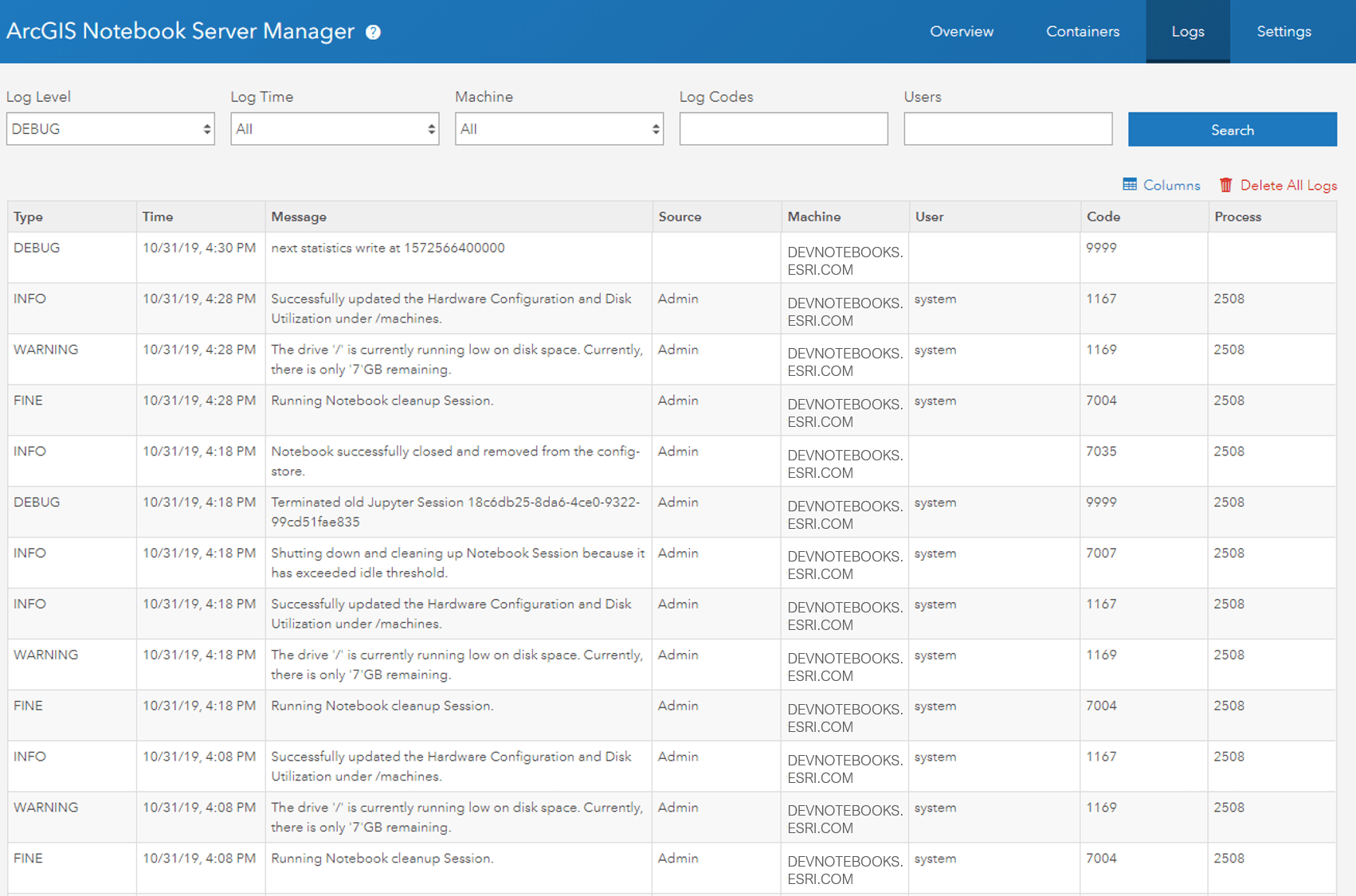
The final page of ArcGIS Notebook Server Manager is Settings. This page allows you to adjust settings for your site and its logs, configuration store, directories, and notebook runtimes.
The log settings on this page allow you to designate the log directory, set the default log level (such as WARNING or DEBUG), and set how many days you would like to keep logs for.
The available site settings include limits for the idle timeout for cleanup of notebooks and containers, the maximum number of containers per machine, and the maximum size of communication packets allowed over the WebSocket connection.
The configuration store settings allow you to specify the location where the server configuration files are stored and allows you to move a pre-existing configuration store.
The directories settings designate the locations on disk where ArcGIS Notebook Server stores data generated by users during notebook sessions. Also, if you want to make a data repository available to all notebook users from within the Files panels of ArcGIS Notebooks you can register those data directories here.
Finally, the runtime settings are where you can edit the settings of an existing runtime. For example, you can adjust memory and CPU settings, and view and edit library manifests for each notebook runtime. You can also register additional custom runtimes for ArcGIS Notebooks users. This comes in handy when you need to extend the default capabilities of your site’s notebook runtime, such as to enable the use of GPUs for deep learning.
Next steps
When you upgrade your ArcGIS Enterprise deployment that includes ArcGIS Notebook Server to 10.8, the ArcGIS Notebook Server Manager app will be available. We think this new app helps make administering your ArcGIS Notebook Server site easy and efficient – and allows you to get back to the important work of empowering your organization through spatial data science.

Commenting is not enabled for this article.