Do your field workers need to access and edit your ArcGIS Enterprise content? Are you trying to extend your ArcGIS Enterprise infrastructure beyond your internal firewall to accomplish this? Simply use the powerful combination of ArcGIS Enterprise and ArcGIS Online through distributed collaboration instead!
In this blog we’ll discuss how to use distributed collaboration to make ArcGIS Enterprise content easily available in ArcGIS Online for editing in ArcGIS Field Maps.
Distributed collaboration and shared editing
Distributed collaboration allows you to share content between ArcGIS Enterprise and ArcGIS Online or another ArcGIS Enterprise environment. You can extend the reach of your GIS content by seamlessly sharing maps, apps, layers, and more with other organizations. See about distributed collaboration for more information on understanding collaborations.
A popular distributed collaboration configuration being used is to share ArcGIS Enterprise feature layers to ArcGIS Online via distributed collaboration workspaces configured for shared editing to make them easily available for users to edit using ArcGIS Field Maps.
This workflow allows you to maintain your feature layers in ArcGIS Enterprise and copy them for use to ArcGIS Online. It takes advantage of ArcGIS Online to display your data publicly through web maps, web apps and mobile apps. The users access the layers copied to ArcGIS Online and do not need to sign in into ArcGIS Enterprise. Any edits to your data are synchronized across both ArcGIS Enterprise and ArcGIS Online to keep everything up to date between the two environments.
Further, you can prepare maps for offline use in the ArcGIS Field Maps app. See Work offline with Field Maps blog for more information.
Pre-requisites for shared editing
To configure shared editing in distributed collaboration, there are some considerations when configuring your workspaces and content.
How to configure workspaces:
Shared editing can be enabled for collaboration workspaces fulfilling the following pre-requisites.
- ArcGIS Enterprise collaboration workspace created at version 10.9 or higher
- Guests will need to have send and receive access within the workspace to send and receive data edits
- Ensure that the ‘allow two-way sharing of feature service edits to eligible participants’ collaboration workspace setting is checked for both the host and guest
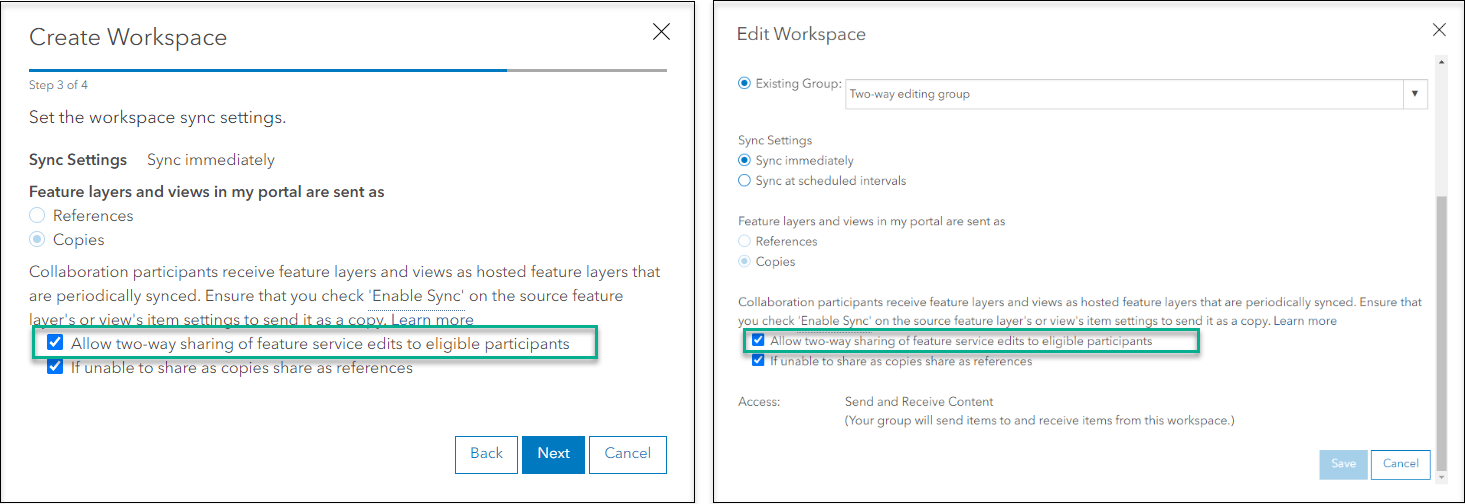
For more detailed information on how to configure a workspace in a collaboration, please consult our documentation: Create a collaboration and workspace.
How to configure feature layer content:
- Send / receive will automatically be applied to the content within the collaboration workspace
- Enable sync (referenced and hosted documentation)
- Enable editing (add/update/delete for hosted feature layers)
- Note: Bi-directional sync and replica tracking will need to be supported for referenced feature layers – learn more in this documentation topic under Share hosted feature layers, hosted feature layer views, and federated feature layers as copies
Supported layer types:
- Hosted feature layers
- Hosted feature layer views
- Referenced feature layers running on branch versioned data
- Referenced feature layers running on non-versioned archived data
For more information on how to configure and share content with collaboration groups, please consult our documentation: Share content with collaboration groups.
Steps
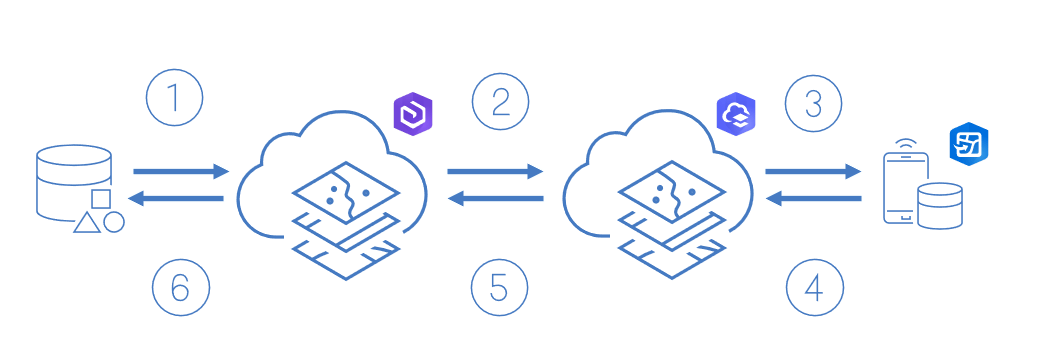
The following is an overview of high-level steps to use distributed collaboration for shared editing between ArcGIS Enterprise, ArcGIS Online and ArcGIS Field Maps
- Publish and configure ArcGIS Enterprise feature layers for shared editing. Create a web map using the published feature layers.
- Share the web map and feature layers to a distributed collaboration workspace between ArcGIS Enterprise and ArcGIS Online configured to share feature layers as copies with two-way editing
- Create map areas and configure offline settings in ArcGIS Field Maps
- Make edits to the shared feature layers in ArcGIS Field Maps mobile app
- Synchronize data updates from ArcGIS Field Maps mobile app to ArcGIS Online
- Synchronize the distributed collaboration workspace from ArcGIS Enterprise to move the edits between ArcGIS Online and Enterprise
Any edits made in ArcGIS Enterprise will also be synchronized to ArcGIS Online during the distributed collaboration workspace sync. See configure sync settings for more information on sync methods.
Follow this story map to see a workflow example where two organizations are using distributed collaboration to share data between ArcGIS Enterprise and ArcGIS Online with the purpose to support field data collection using ArcGIS Field Maps
Hopefully this helps you understand how to easily setup and share your ArcGIS Enterprise content outside the internal network for field workers to access, edit and synchronize data changes in both directions seamlessly.
For more information on collaboration, check out the related articles, as well as Esri’s technical documentation.


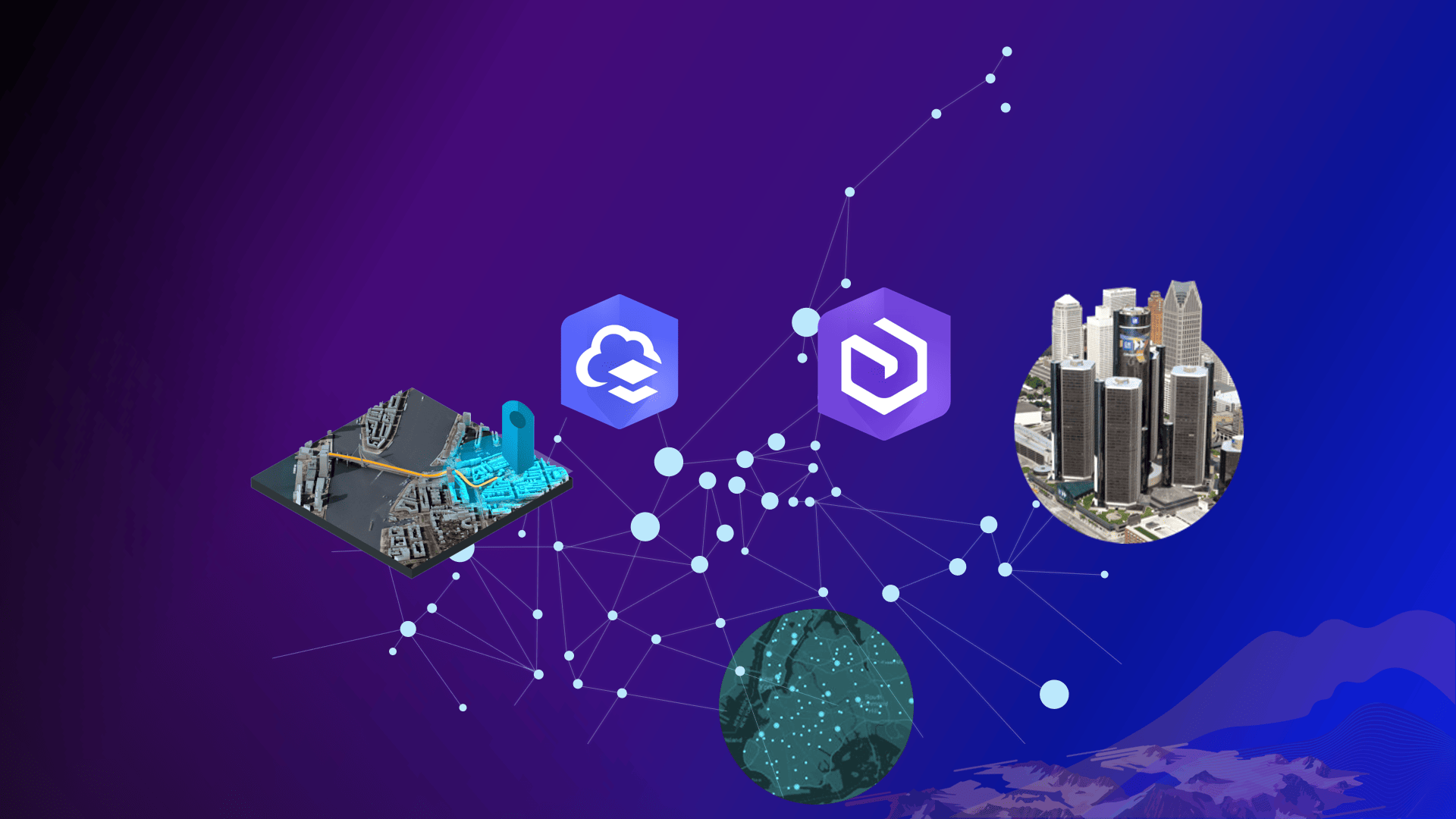

Article Discussion: