By Jaynya Richards, Esri Research Cartographer
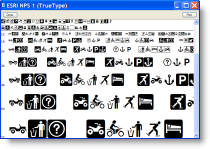
A typical Intel text font is a complete set of characters in a particular size and style of type. (An Intel-based system is a computer that uses a CPU from Intel, typically a Core or earlier Pentium chip). You are probably familiar with common Intel system fonts such as Arial, Times New Roman, Cambria, etc. But some fonts contain graphic symbols rather than letters and numbers. The majority of the fonts that are provided with Esri products are designed and built to function as marker symbols as opposed to text fonts. These derived symbols are called “glyph characters” and can be used to create what are called “character marker symbols” in ArcGIS. The glyph characters in the Esri fonts have had adjustments to their font glyph extent which makes them more useful as markers then as text. The extent (the bounding box of the character) characteristic most often modified is the side-bearings (the blank spaces on either side of a character) of individual characters.
Fonts can be used anytime an ArcMap symbol uses a character marker symbol. It is obvious they can be used to symbolize points. What may not be as obvious is that they can also be used to symbolize lines as both decorations and the item which comprise the line itself. In the same way, a character marker symbol can be used as the outline of a polygon, and, also for polygons, character marker symbols can be used to create the internal pattern, called a “fill”. In ArcMap, lines that use markers are called Marker Line Symbols, and fills that use markers are called Marker Fill Symbols.
There are a few things you should know about fonts before you use them in ArcMap symbols:
- First, the font you want to use has to be an Intel-based or Windows font and it must be added into the Windows font directory. This is usually in your C:WINDOWS directory in a folder called “Fonts”.
- Second, there are several different kinds of fonts – you can tell what type of font it is by the icon next to it in the Windows font directory. You will also see these font icons preceding the name of the font in the font dropdown list in ArcMap. For example,
TrueType:
OpenType:
- Although we use both TrueType and OpenType fonts for text, we create the Esri fonts that are used in character marker symbols as TrueType fonts.
- You may have noticed that you are seeing more OpenType fonts included in the Operating System upgrades. What OpenType adds is vastly improved character and language support based on Unicode. It also adds advanced layout features which were formally only available using “Expert Sets”. Expert fonts are an enhancement of their companion standard fonts and provide a range of characters not included in the standard character map so that there can be more than the typical 256-character set and so that you can achieve greater typographical richness, with such additions as ligatures, small capitals, old-style figures, and more. For now though, as noted above, we use both TrueType and OpenType fonts in text, and we use TrueType fonts for Esri fonts.
- The most important thing to know about fonts and ArcMap is that if you want to share your character marker symbols with others, they must have the same font residing on their computer as well (in their Fonts directory). If they don’t have the font, then the symbol will be substituted with a character from a different font, usually the first font in alphabetical order (like Arial).
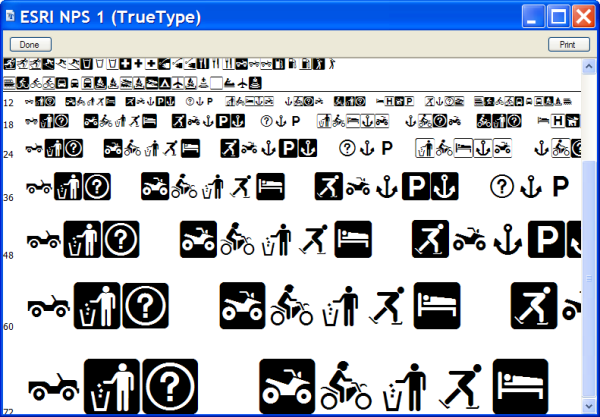
In an upcoming blog entry, we will talk more about using fonts in ArcMap symbols.
Thanks to Aileen Buckley for her help with this blog entry!
Article Discussion: