ArcGIS Companion v2.3 has just been released. Hindi and Ukrainian languages are now supported in the app. We have also added some exciting new features and improvements to the app. Here are the highlights of the release:
Support for ArcGIS Enterprise 10.7.1
When you upgrade to ArcGIS Enterprise 10.7.1, you’ll continue to be able to use Companion to access your organization. If your portal has enterprise logins set up, ArcGIS Companion now supports IWA logins (in addition to ADFS, SAML, and Okta). If this is your first time signing in to your portal with the app, you need to be on the network from where your portal is accessible. Tap the Sign In button, choose ArcGIS Enterprise, add the portal URL (such as https://myportal.esri.com/portal), tap next, and sign in using OAuth2 with your built-in account or using Enterprise login.
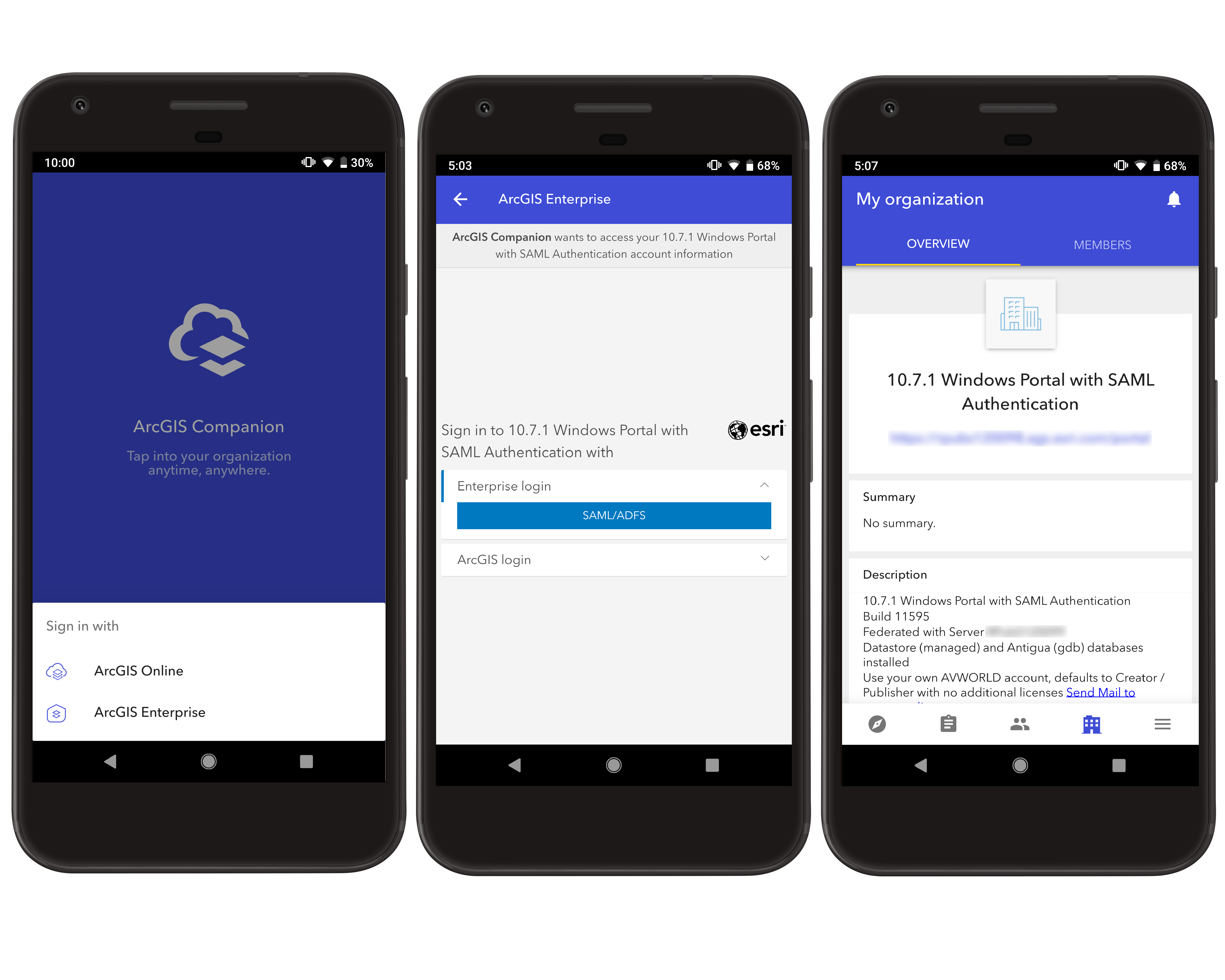
Manage add-on licenses for ArcGIS Pro, App bundles, and applications
Administrators can now manage a member’s add-on licenses for ArcGIS Apps, ArcGIS Pro and extensions, and app bundles (for applicable user types).
To manage add-on licenses, go to the Organization page, tap the Members tab, and view a member’s profile. Tap the Licenses tab to see assigned add-on licenses as well as licenses included with their user type. Tap the edit button to assign or unassign add-on licenses.
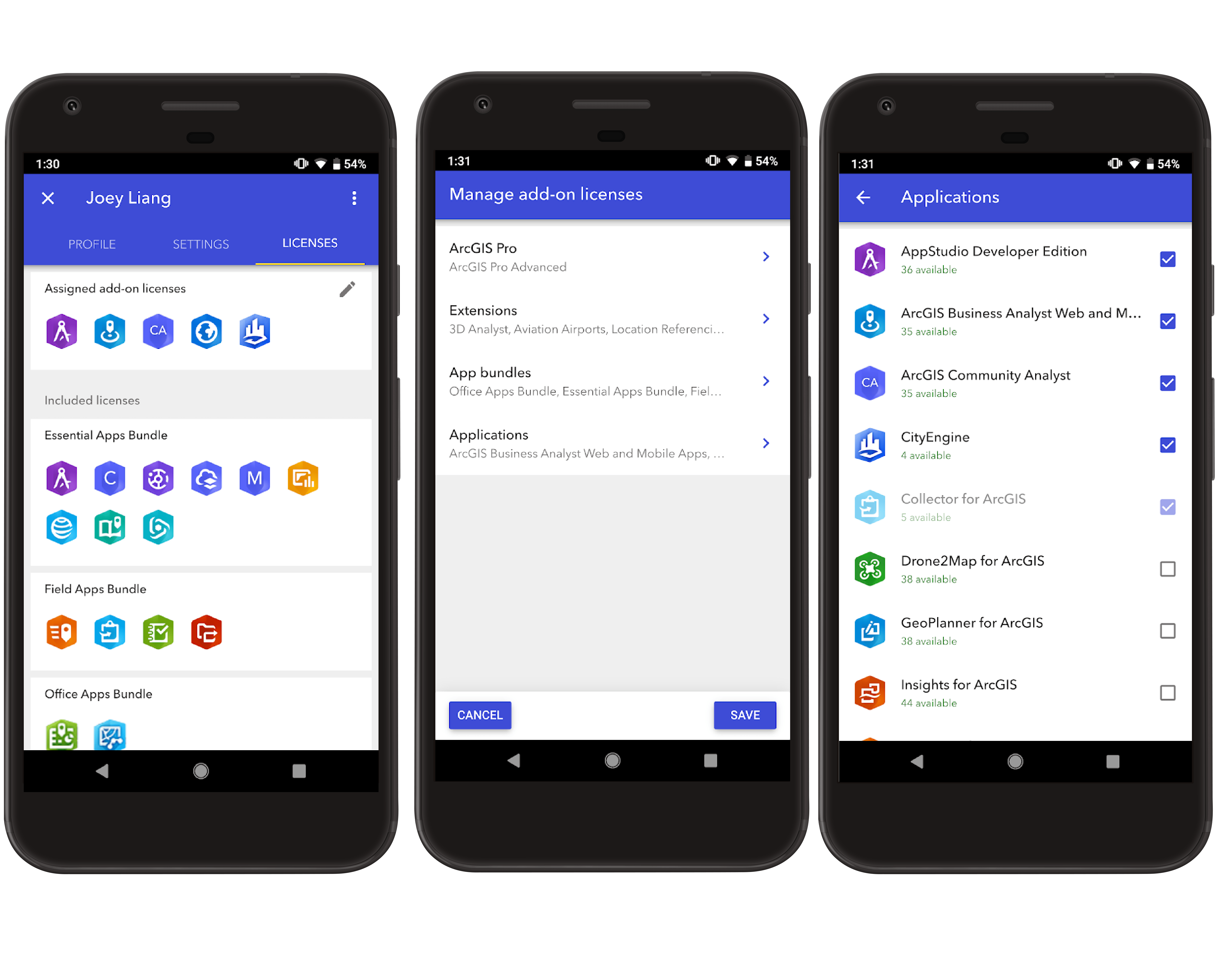
Manage a member’s credits
Based on your feedback, we added a new feature that allows administrators (and custom roles with appropriate privileges) to update a member’s credit allocation.
If your ArcGIS Online organization has credit budgeting enabled, go to the Organization page and tap the Members tab. Search for a member, tap the corresponding options menu, and choose Manage credits. You can accept the default allocation (if set for your organization), specify a different number of credits, or choose no limit. The updated credit allocation appears in the member’s profile.
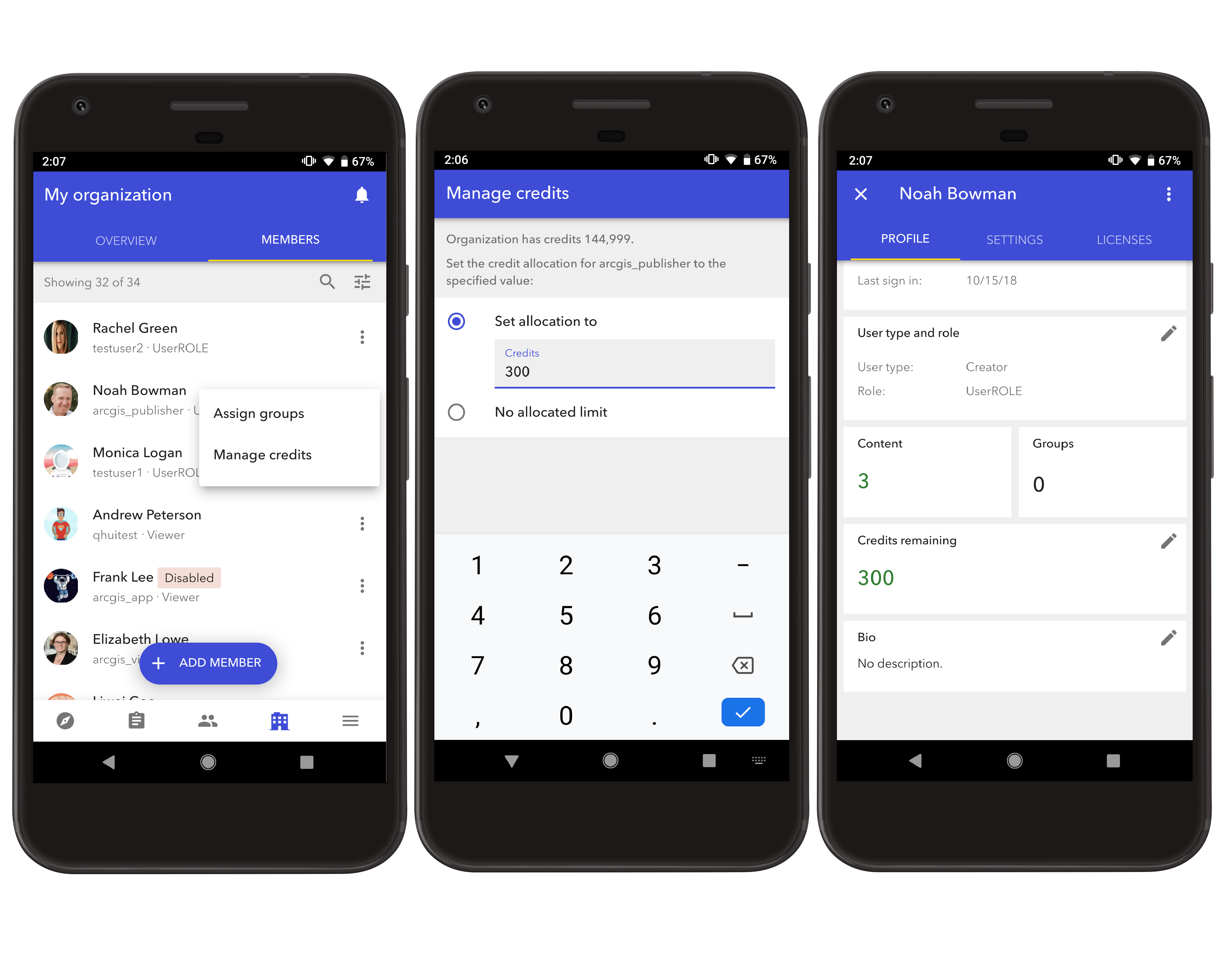
Search members by credits remaining
In addition to managing credits, ArcGIS Online administrators can now search the organization for members based on their available credits. Use the new Credits remaining search filter to find members who have no credit limit or less than a specific number of credits. For example, you can find members with no credits remaining so you can allocate more credits.
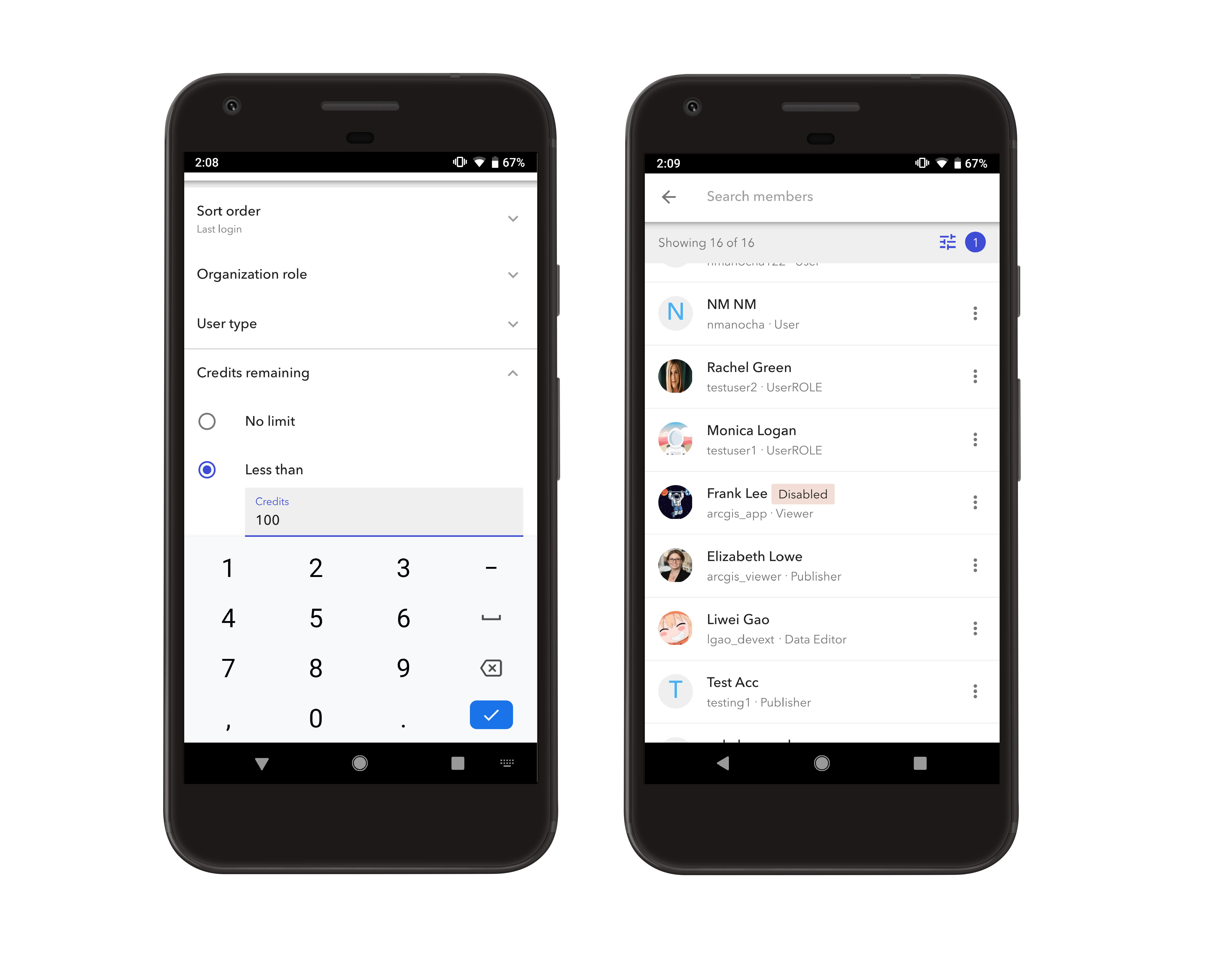
Search members by user name, last name, and first name
ArcGIS Enterprise and ArcGIS Online users have asked us to enhance the member search in ArcGIS Companion. Now, in addition to searching with a member’s full name, you can find members by their user name, last name, or first name.
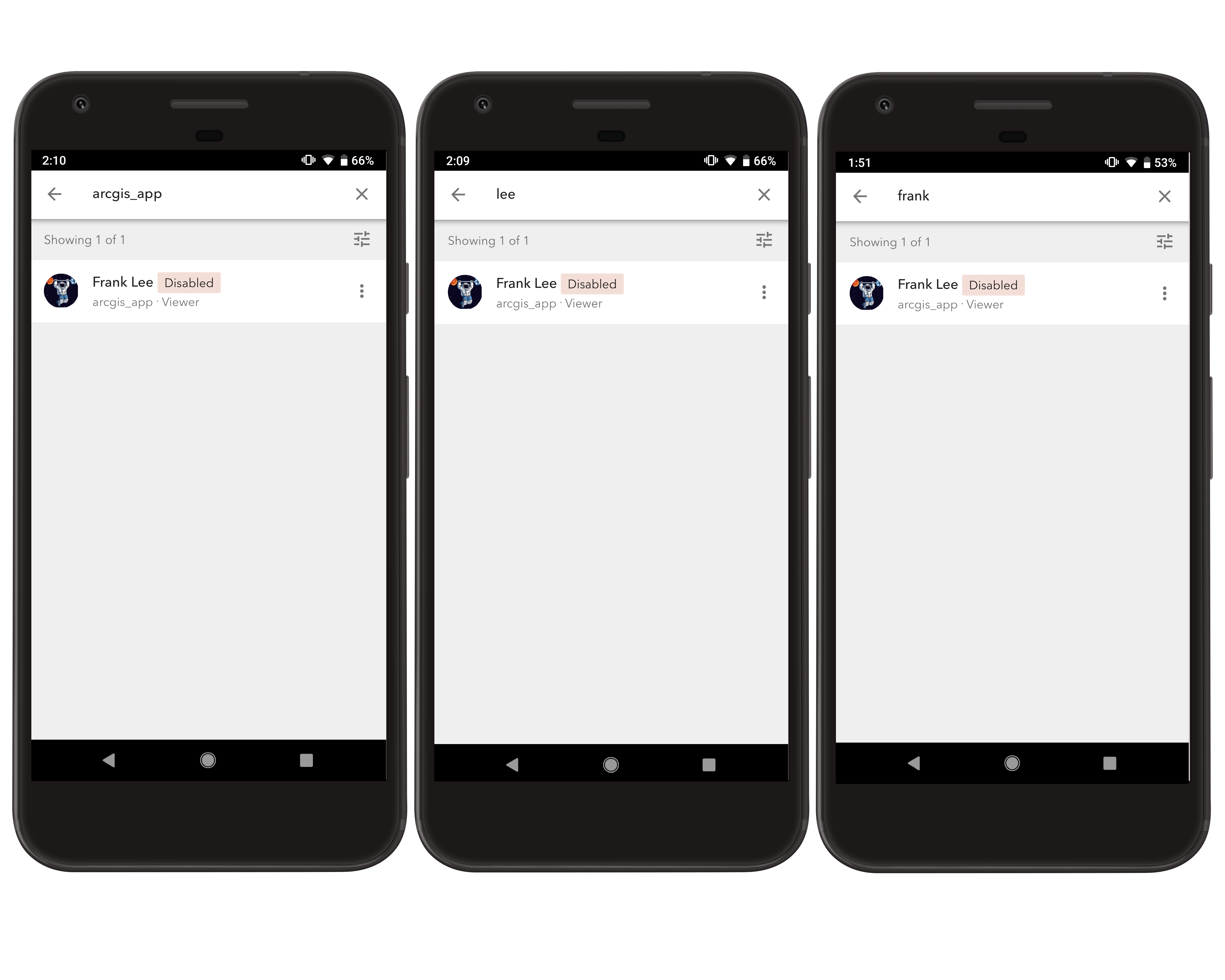
We are always working to improve the app for a better user experience. This release provides new features requested by Enterprise customers and organization administrators, as well as other enhancements and bug fixes. Please continue to send your feedback via Esri Support or GeoNet community. We’d like to hear from all sides on what would make the app even more useful for you and your organization.
In case you missed our v2.2 update announcement You can read all about it here.

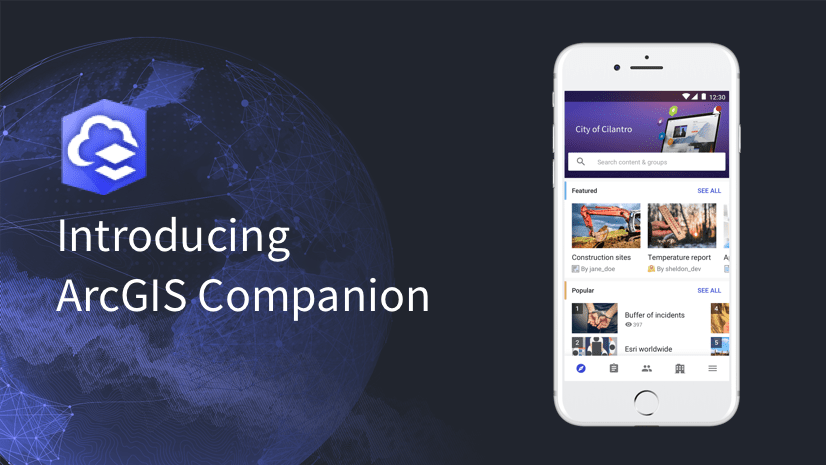
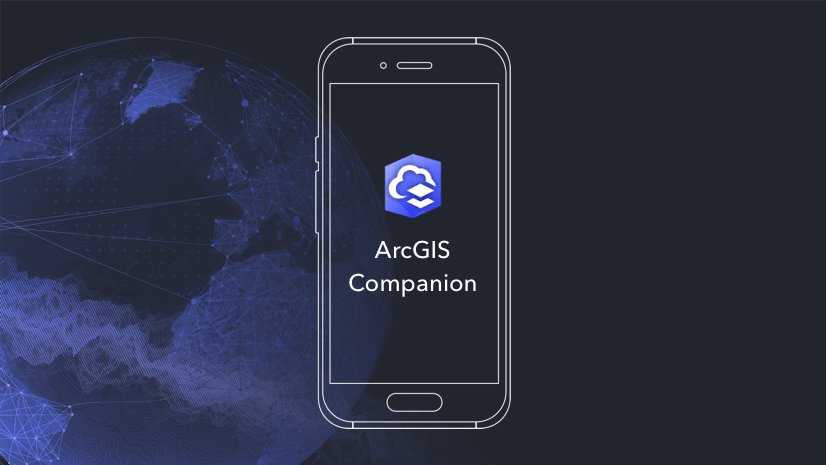
Commenting is not enabled for this article.