Groups are a great way to share and organize your web GIS content, and the July 2015 update to ArcGIS Online just gave groups an exciting and useful new capability: you can now use groups to give members permission to update your items. This means you can designate members of your organization who can also modify your maps, apps, layers, and files (as well as their item details).
There are many situations where this can be helpful; for example:
- A team of shift workers can easily share responsibility for updating a critical web map. Any shift worker can add or remove layers, change symbols and pop-ups, or update the map’s title or description.
- Content reviewers can make simple changes to story maps themselves (like correcting a typo in the text or pop-up) rather than providing a list of corrections and waiting for the author to address them.
- You can designate someone to incorporate your boss’s feedback and finalize your map and app while you are on vacation so you don’t have to bring your laptop with you to the beach.
A public feature layer can be maintained by a team of editors without enabling editing on the layer for everyone.The recommended way to manage feature layer permissions is now to use Feature Layer Views.
How to enable and use item collaboration
To take advantage of this workflow just ask an administrator to:
- Create a new group
- Choose All items for the What items in the group can its members update? option when creating the group. (This option cannot be enabled on an existing group.)
- Add you and the colleagues with whom you wish to collaborate to the group
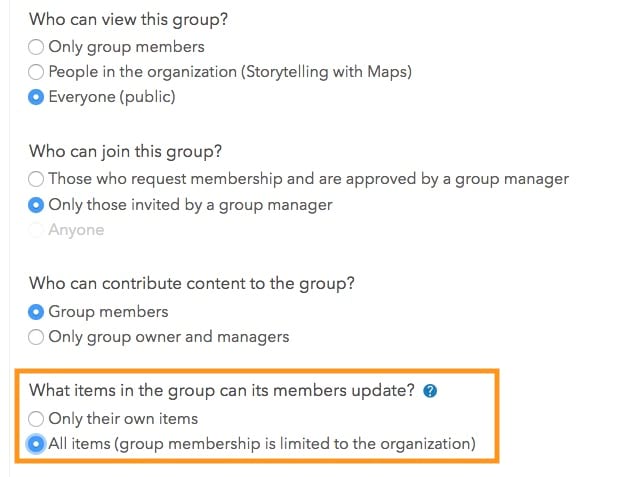
While not required, it’s usually best if the administrator makes this type of group Private and adds members using either the group assignment tool in the organization’s settings or the option to Add members of the organization immediately, without requiring confirmation.
Once the group is created you can share items to the group from My Content using the steps below:
- Check the item(s) you want to share
- Click Share > Access and update capabilities
- Select the collaboration group(s)
Then and now
Before the July 2015 update, only administrators or members in a custom role with the Content: Update administrative privilege could update other members’ items. Granting members this privilege also allows them to update any item in the organization.
Now, through the use of this new group setting, members of your organization (with sufficient permissions) can easily authorize other members to update a specific set of items. This opens up many additional ways for you to collaborate with your colleagues.
For more information
For more on this new capability, see the ArcGIS Online help topics on creating groups and sharing items.
Also see this follow up post about more ways to collaborate on maps and apps.
This blog was originally published in July 2015 and was updated in March 2017, June 2017, and April 2019 based on new capabilities that have been added to ArcGIS.

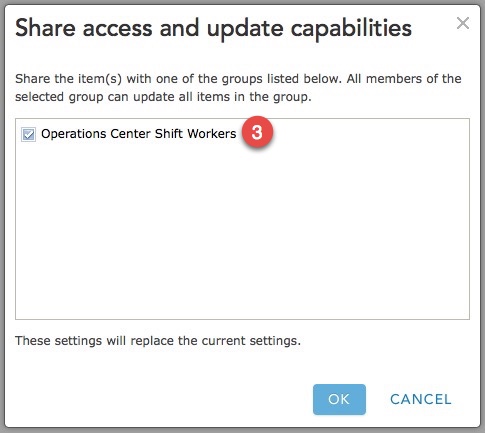

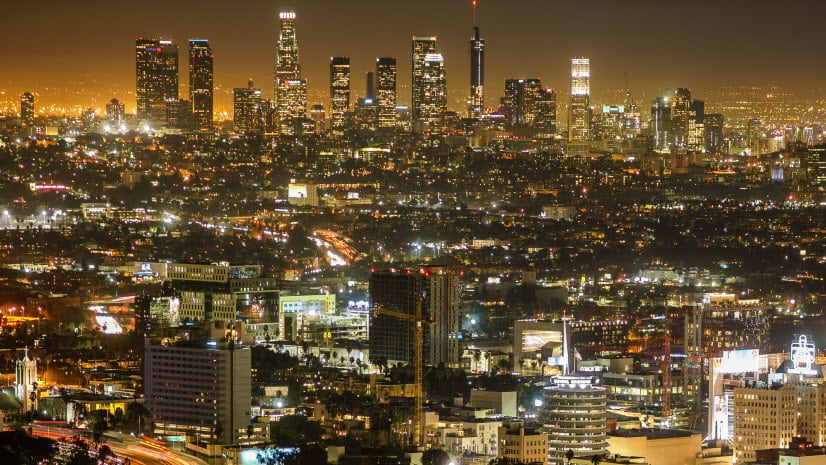
Commenting is not enabled for this article.