One of the biggest concerns for GIS publishers is to keep their services updated with the latest content while minimizing downtime. The stakes become higher when a layer or service is referenced in multiple web maps, applications and layers. Updating the content of a layer should not break the web maps and apps that refer to them.
I think it is quite like NASCAR pit stops, where replacing a wheel should be done in the least possible time and should not deteriorate performance.
With the latest release of ArcGIS Online, we have introduced Replace Layer functionality to address this concern for hosted vector tile layers and we cannot wait to tell you all about it!
Replace Layer is a fast and efficient way to update hosted tile layers. It lets you perform QA tests before updating production content, and lets you archive previous content too.
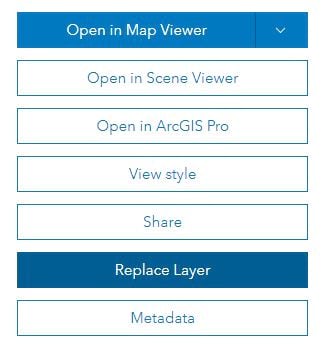
How to Replace Layer
Simply upload and publish your new content from a vector tile package (.vtpk) as a new layer. Then, go to the item page of your live production layer and use the Replace Layer option to update it with content from the new layer.
The user interface provides you with a panel to select a vector tile layer from the content you own. When a selection is made, it checks to ensure that the replacement content chosen is compatible with the existing layer.
It warns you if a mismatch in the layer’s coordinate system, tiling scheme, or configuration can adversely affect web maps, apps or dependent tile layers that are referencing its style.

The interface provides you options to keep an archive the content you are repalcing. This is valuable for bookkeeping all your updates, and you can use archives when needed for easy rollbacks.
You can choose to archive the current content as a new item or swap it with an existing item to achieve custom workflows, as shown in the screenshot below.
Learn more about different workflows you can achieve
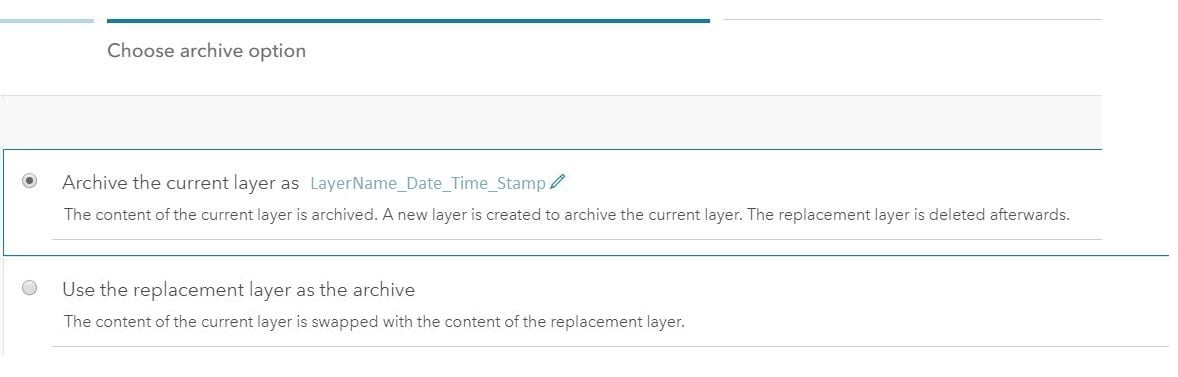
My favorite is the Preview styles tab, which is like a window into the future. Using this tab, you can view how the dependent tile layers with custom styles created in Vector Tile Style Editor (owned by you) would render with the updated content, even before you make an update.
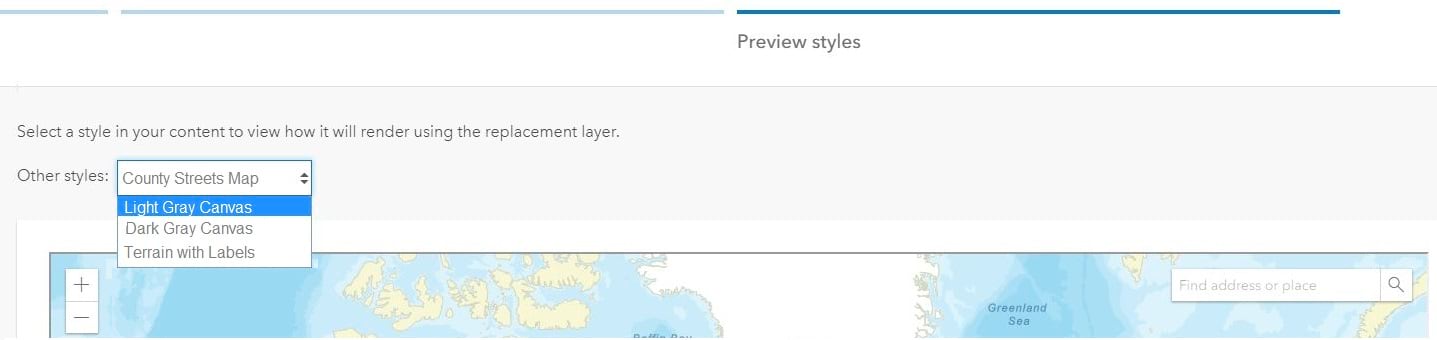
When you are satisfied with your replacement content and archive choices , simply click Replace to complete this workflow.
What’s More?
If you are wondering, “If only there was a way to automate this process,” look no further!
You can use the Replace Web Layer geoprocessing tool in ArcGIS Pro and the replace_service operation in the ArcGIS API for Python to automate it all. These tools are available for ArcGIS Enterprise too.
Now you can zoom through your updates for vector tile layers with minimal downtime.

Commenting is not enabled for this article.