[Original content from Survey123 for ArcGIS blog in GeoNet]
We are happy to announce a new web-only update to Survey123 for ArcGIS. Here is what is new!
New Integromat module
Integromat is an amazing online automation platform. With it you can easily automate tasks, visually connecting all sorts of apps together. We believe that facilitating your work with platforms like Integromat can tremendously help you embed Survey123 within larger enterprise workflows, making sure your Survey123 data flows nicely into the way people work within your organization.
Many of you have been experimenting with Integromat and Survey123 since we first added support for webhooks in 2018. The uptake of webhooks with Survey123 has been pretty spectacular! Some of the most common task automations we have seen include:
- Automatically send an email or SMS when an inspection or incident report is submitted from Survey123.
- Instantly add a new row into an Office 365 Excel spreadhseet when data is submitted from Survey123
- Create a Workforce for ArcGIS assignment and a Google Calendar event when data is submitted from Survey123
- Automatically reverse geocode the location a submitted survey and store the address in a GIS attribute of the submitted survey
We have worked closely with our friends at Integromat to add a new Survey123 Integromat module. This means that you can now bring your Survey123 data into Integromat much more easily and do much more with it than before. For a quick overview describing how Survey123 and Integromat work together, watch this short video:
If you are just getting started, you can create an Integromat account and give it a go on your own. Start with something simple like automating e-mail notifications or adding a row into an Excel spreadsheet when survey data is submitted. We added some integration templates to help you get the gist of it.
If you want more formal training, I suggest you watch the 1-hour Automate E-mail Notifications with Survey123 for ArcGIS Live Training Seminar by Brandon Armstrong and Derek Law.
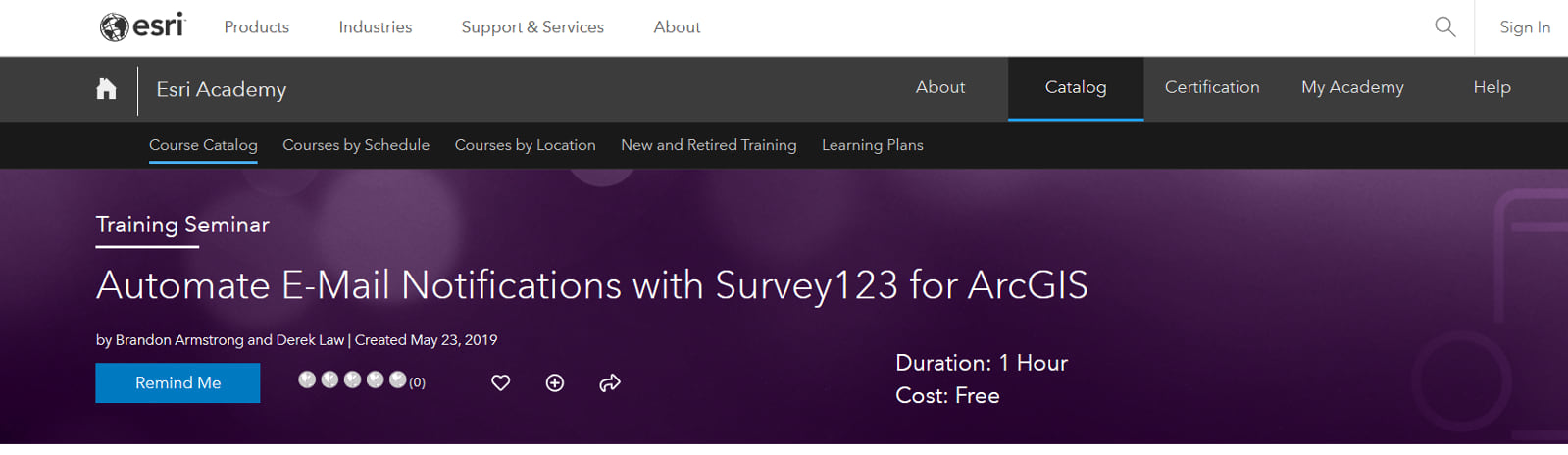
For those of you already familiar with Survey123 and Integromat, you will find that this new module, lets you do some more advanced things you have been asking for. For example:
- Easily work with photo, signature and markup attachments. Include them as attachments in emails, upload them to Box, Microsoft OneDrive or Google Drive.
- Automate report generation through the Survey123 Feature Report service. For example, for every survey submitted, automatically trigger a new report using a custom template and then email or update that final report.
- Trigger Integromat scenarios when Survey123 is used to update existing records*. Add a router in your Integromat scenario to do certain things if a record is submitted, and other things if the record has been updated.
- Setup an Integromat scenario on top of ArcGIS Enterprise.
Delete and update submitted records
You can now use the Data tab in the Survey123 website to delete and update submitted records. This comes very handy if you need to do some quick cleanup of test data during your survey design process, or to make adjustments to already submitted data to your survey.
This is how it works: First login to the Survey123 web site, select a record in the table shown in the Data tab and then use the Edit button in the panel on the right to enable editing on the individual response form. Make your changes and submit!
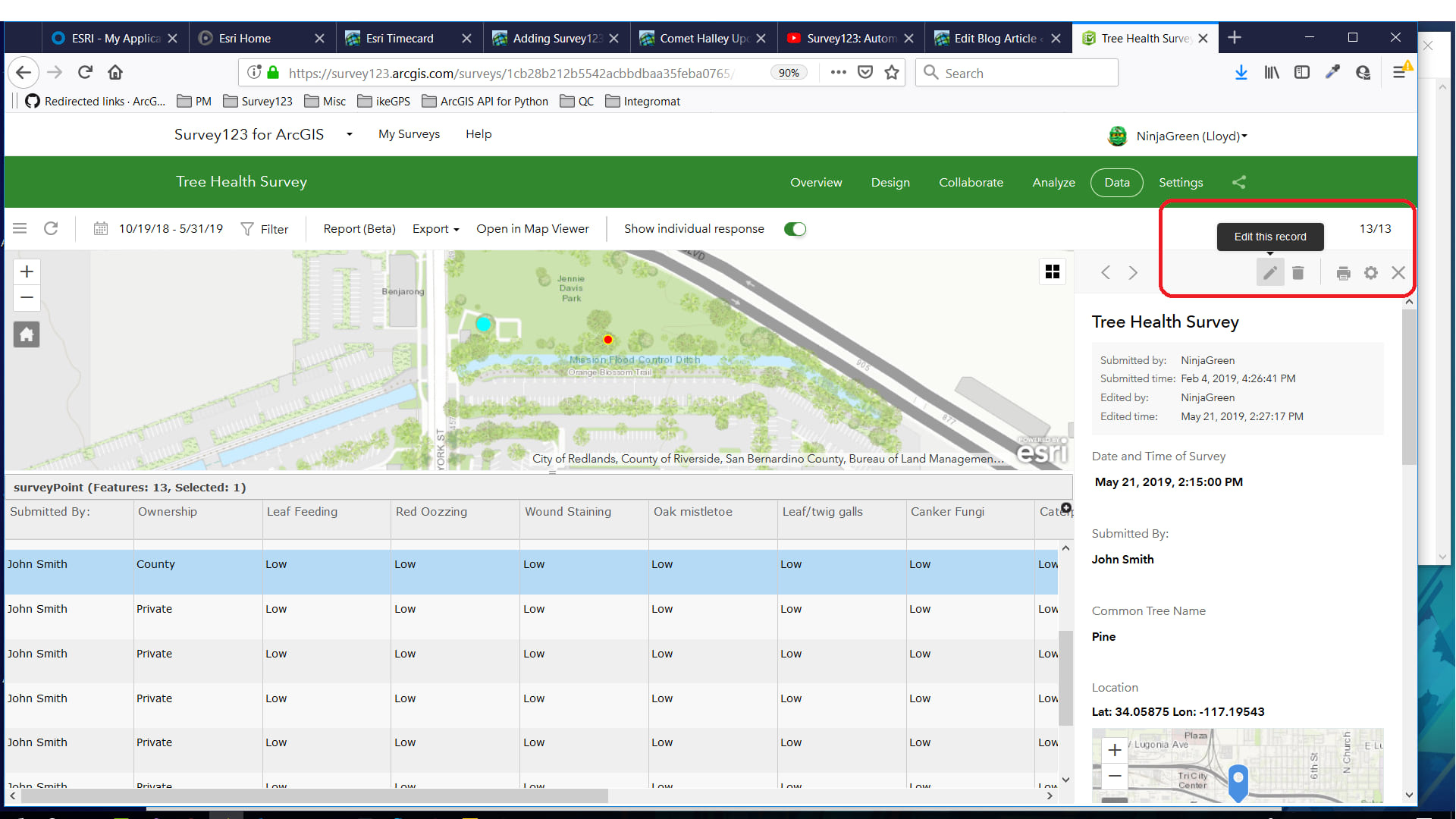
You can use the Edit and Delete options for both surveys created in Survey123 Designer as well as Survey123 Connect. However, if your surveys were created in Survey123 Connect, be aware that the Edit button will be disabled when working against a survey with a repeat.
Update submitted records from a Survey123 web form
You may be already aware that you can update existing records in your feature layers using the Survey123 field app. Starting with this update you can update existing records with Survey123 from your web browser too!
This is possible by opening your web form with URL parameters. The Survey123 Tricks of the Trade: Web form URL parameters blog post introduces the concept of web form URL parameters. Now you can use URL parameters to edit existing records.
The syntax is fairly straight-forward:
- Set the mode to edit: mode=edit
- Pass the objectId of the record you want to update: objectId=13 for example.
Our Survey123 Tricks of the Trade: Editing records from a web form blog post goes into all of this in greater detail. For example, it describes how to dynamically create editing web forms in a web map popup, how to integrate web editing web forms in Operations Dashboard or how to use edit web forms with web hooks.
Other enhancements and fixes
- Save Survey As… now works also against surveys that you do not own.
This is very handy if you want to clone survey designs within your ArcGIS organization. Create a survey first using Survey123 Designer, then share the survey with someone else by granting access through the Viewer group sharing settings in the Collaborate page. Next, have that second person login into the Survey123 website and show ‘Surveys I can view results for’ in the survey gallery. The Save As option will be available on the survey tile menu to clone the survey.
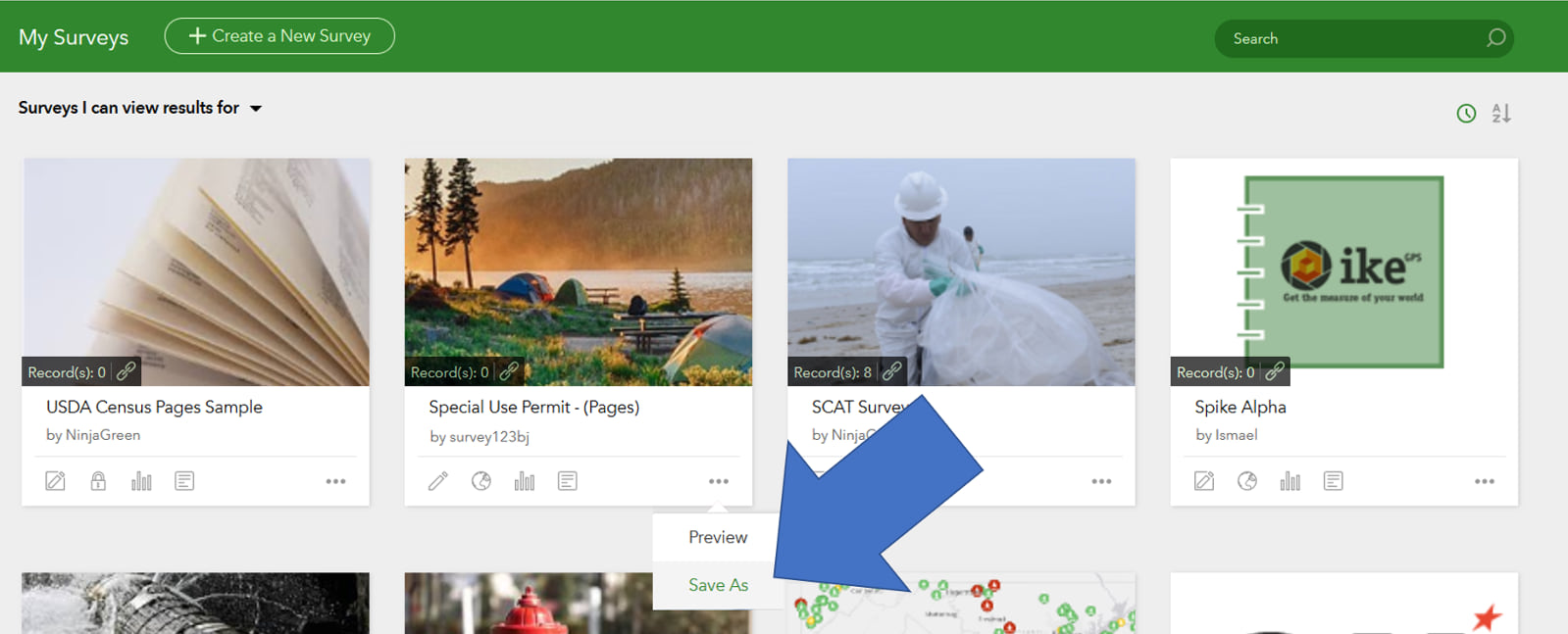
The Save As… option in the Survey123 website is only available for surveys authored in Survey123 Designer. If you want to clone a survey authored in Survey123 Connect, use the Save As… option in Survey123 Connect
- You can now quickly switch between ArcGIS accounts in the Survey123 website without having to logout.
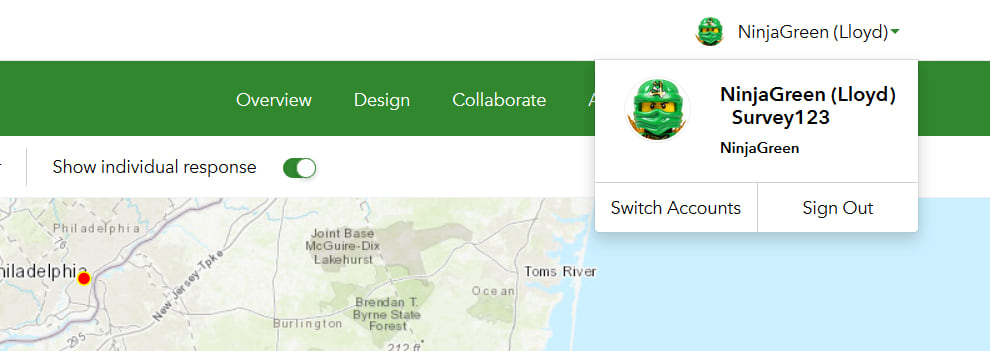
- An option to optionally propagate selection filters between the Data and Analyze pages has been added.
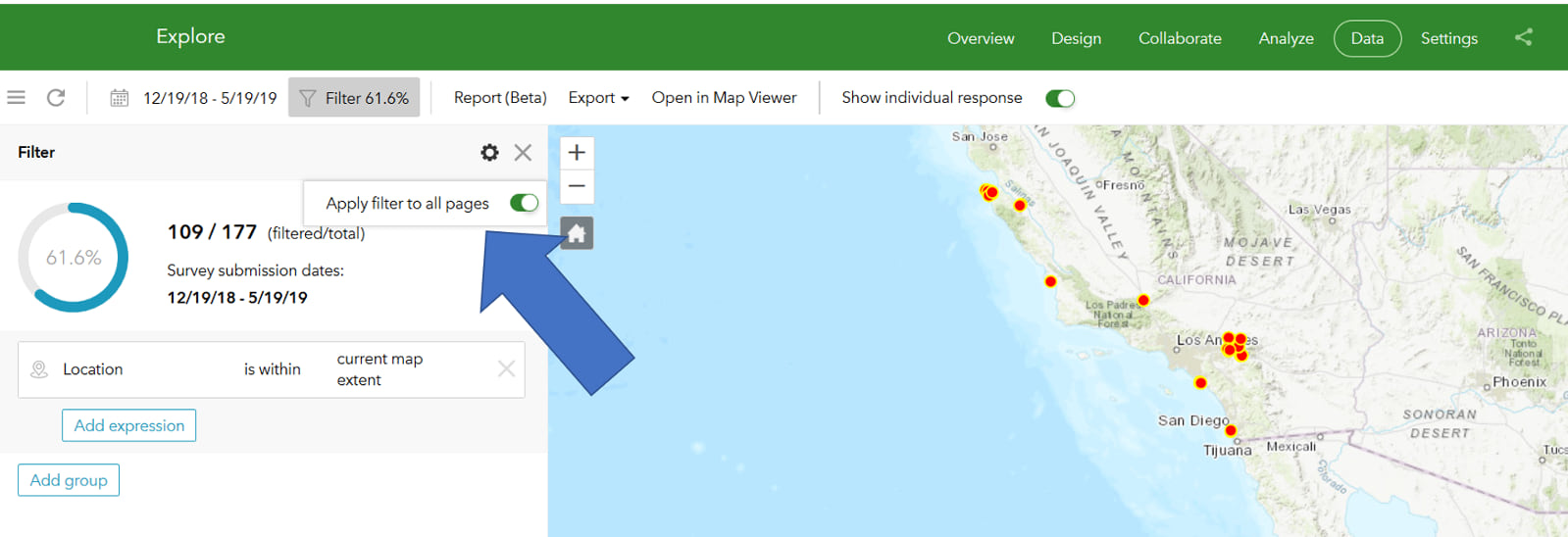
- BUG-000113962 Unable to type certain Japanese character in the hints and explanations of headers in the Survey123 for ArcGIS Web Designer.
- BUG-000120077 Unable to export data from Survey123 website when logged in as a member having ‘User’ Role and ‘Creator’ User Type.
- BUG-000120887 When opening an existing Survey123 for ArcGIS form from ArcGIS Online using the ‘Manage in Survey123 Website’ option, the error message, “Your account () is not licensed for Survey123. Please ask your organization administrator to assign you a user type that includes Field/Essential Apps…” is returned.
- BUG-000120055 Reports may fail to generate from a survey response that contains a repeat with many high resolution images.
- BUG-000120222 Unable to generate a Survey123 for ArcGIS Report if there is an IFstatement containing a choice with an apostrophe.
- BUG-000120851 Survey123 for ArcGIS web app displays the World Geocoding Service (WGS) on geopoint questions, despite removing WGS from the organization’s Utility services.
- ENH-000115658 Allow for the functionality to configure right to left labels and choices in Survey123 forms.
- BUG-000113592 Questions label disappear from the survey when default language is changed from English to French or Spanish in a browser.
- BUG-000112106 Survey123 for ArcGIS web app does not respect the language settings of date type questions in the browser.
- BUG-000114761 Field Matching and string length constraints cause a green “It’s an invalid answer.” subtext to persist in Survey123 for ArcGIS web site under the questions that are constrained that does not disappear after fulfilling the constraints or leaving the fields blank.
- BUG-000115247 Survey123 for ArcGIS web application does not respect the default language settings in the browser.
- BUG-000117184 Submitting an Image through the Image Upload Question in Survey123 through the Web Designer in a Desktop Browser fails if the Survey was created with the Web Designer
- BUG-000116320 The Survey123 for ArcGIS web app displays Image and Geopoint questions in English even if the web browser is set to another language in Internet Explorer.
- BUG-000120426 Conditional calculations do not populate as expected for select_one questions in the Survey123 for ArcGIS web app.
- BUG-000118413 Reverse geocoding results are different between Survey123 Connect and Survey123 web application.
- BUG-000120387 Survey123 web app fails to record time when a time between 12PM and 1PM is selected
- BUG-000121290 Loading a survey in a web browser with a Toolbar Background Color assigned causes the default color scheme to show momentarily before switching to the chosen color.
- BUG-000120589 When editing surveys published in Connect the prompt to save changes on exit is not necessary if changes were published, does not work if changes were not published.
About the next update
As mentioned above, this update is exclusive to the Survey123 website. As usual we wanted to release both updates for the website and Survey123 field app together, but we decided to pull back on the Survey123 field app at this time. We are doing our best to bring some important fixes you have reported to the Survey123 field app soon. The current schedule is set for an update in 5 weeks (late June 2019). Our Survey123 for ArcGIS Early Adopter Program is making early beta builds of our next update available for testing. The Survey123 website will also be updated in late June.
Commenting is not enabled for this article.