The ArcGIS Hub team has recently released several enhancements that improve your ability to edit your sites. With a redesigned side panel and a new edit navigation system, your new Site Editor enables you to quickly access all the features and capabilities needed to build your site. Those who have access to edit sites as part of your organization’s ArcGIS Hub can checkout the new Site Editor and its simplified workflows. Here are some of the highlights:
The Customize Side Panel
From branding your site with Header/Footer and Theme configuration options to designing the layout of your site, the Customize side panel includes all the tools you need to build your site right in one place.
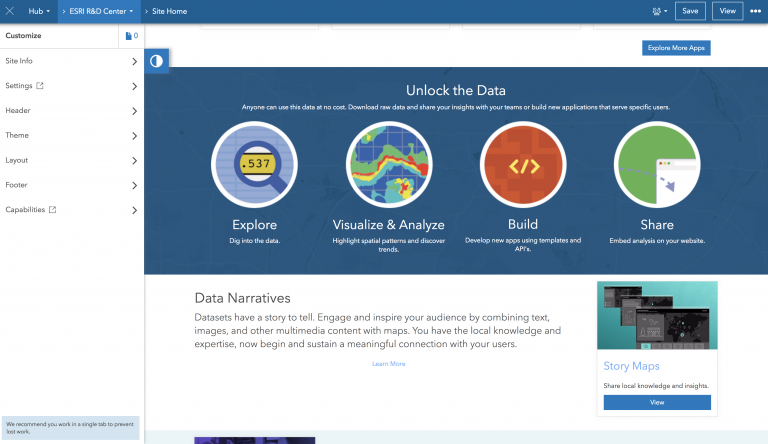
Designing your site’s layout became easier. Drag and drop cards just as you always have, but now there’s no need to worry about the Customize side panel getting in your way. The enhanced Customize panel shares space with your site’s content, giving you more visibility as you edit the layout of your site.
You can even go behind the scenes by choosing Settings or Capabilities; don’t worry, we’ll take you to the right place to configure your site’s details.
While you’ve always been able to add pages to your site, we’ve now made it easier for you to create space for providing additional content. Click the Pages icon at the top your Customize side panel and choose to create a New Page or choose Link Page to add an existing page.
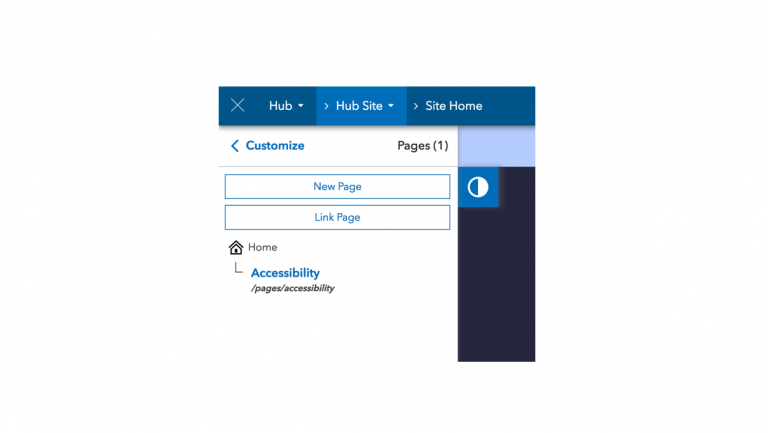
New Edit Navigation System
Notice the new edit navigation bar at the top of your site? Your site’s new edit navigation system simplifies workflows with more options for getting around ArcGIS Hub.
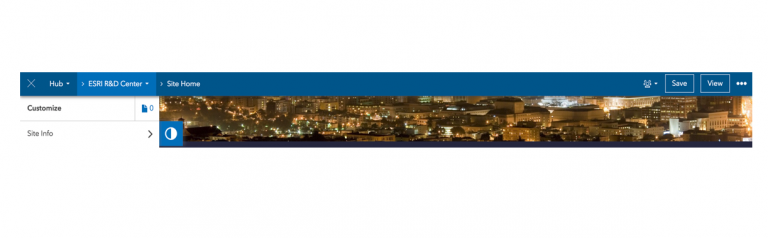
Use the first drop down menu to manage who in your organization has access to create and manage sites by clicking People, or choose Content Library to view all the data belonging to your ArcGIS Hub. If you need to access another site, then you can always get to the Site Manger by choosing Sites.
If your organization has licensed ArcGIS Hub Premium, your first drop down menu also allows you to access premium features, including Initiatives and Events.
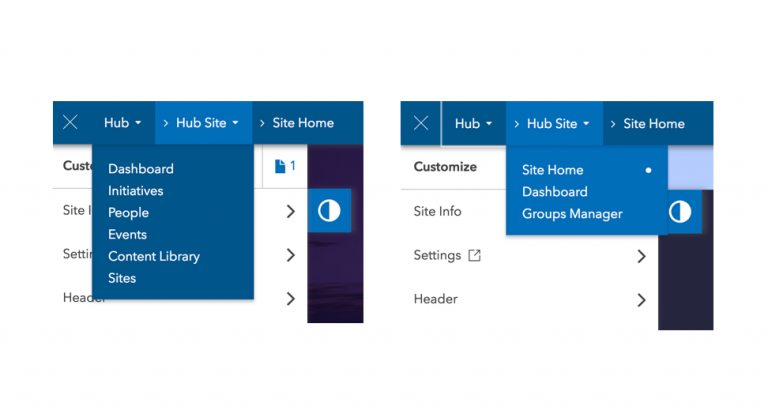
The second dropdown menu can take you to other content related to your site. So, in case you want to add new data to your site, just click Groups Manager to add or remove groups of data belonging to your site.
Also don’t forget to check out your site’s Dashboard to see how many people are engaging with your site’s content.
The edit navigation bar also contains the following options for managing your site:
- As you make changes, click View to preview your site. When you’re happy with your edits, click Save.
- When you’re ready to share, click the visibility icon to share your site with your team, organization, or the public.
- Love your site? Clone it. Just click the More Options button and choose Clone. On the other hand, you can get rid of your site by also clicking the More Options button and choosing Delete.

Try it out
Sign in to ArcGIS Hub. If you’ve got an existing site you want to edit, find your site in the Site Manager or click ArcGIS Online in your user profile dropdown menu to view sites that can be edited by you.
Or, create a new site by clicking the Sites tab, and choosing Create New Site. There’s no limit to how many sites you can create with ArcGIS Hub, so this is a good option if you just want to play around with our new feature enhancements.
New to ArGIS Hub?
If you’re new to ArcGIS Hub, your organization can launch ArcGIS Hub Basic by enabling open data, a capability your organization already has as part of an ArcGIS Online subscription.
Once open data has been enabled, ArcGIS Hub will appear in the app switcher next to your user profile. People who are added to your organization’s Hub team, can launch ArcGIS Hub Basic to share data and create sites. And, when you’re ready, you can find out if ArcGIS Hub Premium is right for your organization by taking the Hub Readiness Assessment.
Check in with us on GeoNet and let us know if you have any questions. You can also follow us on Twitter and checkout our change log for our release notes.



Commenting is not enabled for this article.