With the ArcGIS Enterprise 11.4 release, licensing is simpler and requires less administrative overhead. We are here to help navigate you through these important changes. Whether you’re an ArcGIS Enterprise portal administrator or IT staff, this blog is tailored to provide insights into the licensing changes at 11.4, the implications for upgrades, and tips for managing post-upgrade administrative tasks.
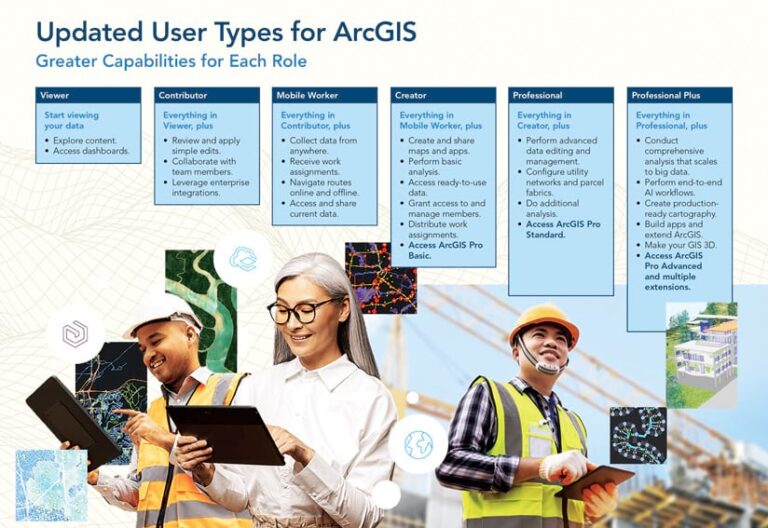
Quick Links:
- What’s the buzz about ArcGIS Enterprise 11.4 licensing?
- What is the impact on ArcGIS Enterprise upgrades?
- What to expect after upgrading ArcGIS Enterprise?
What’s the buzz about ArcGIS Enterprise 11.4 licensing?
Don’t worry if you’re new to the licensing updates at ArcGIS Enterprise 11.4. We’ve got your back! From revamped user types to the ArcGIS License Manager removal for named user licensing, we’ve got the scoop on the changes below.
Unleash the power of ArcGIS user types at ArcGIS Enterprise 11.4
Get ready to experience the updated user types at ArcGIS Enterprise 11.4! Effective June 2024, user types have been enhanced to offer your members more access and capabilities. There are many updates to the user types, but below are the most noteworthy as they pertain to upgrades:
- Merging user types: GIS Professional Basic is merged with the Creator and the Creator will now include a license for ArcGIS Pro Basic.
- Name updates: Editor is now Contributor, GIS Professional Standard is now Professional, and GIS Professional Advanced is now Professional Plus.
- App additions: ArcGIS Mission Manager and ArcGIS Excalibur apps are now included in Creator user types and above.
- Pro extensions: The Professional Plus user type, previously GIS Professional Advanced, now includes the nine most popular ArcGIS Pro extensions.
These updates will be available automatically after upgrading to ArcGIS Enterprise 11.4. For some organizations, there will be post-upgrade actions required to pave the way for your members to access these updates – read on for more details!
If you would like more information on the ArcGIS user type updates, please review the ArcGIS user types resource.
Say goodbye to ArcGIS License Manager woes
Wave farewell to the ArcGIS License Manager headaches with the exciting news at ArcGIS Enterprise 11.4! Named user licensing of ArcGIS Pro has never been easier, making your GIS journey smoother than ever before.
At previous versions, setting up the ArcGIS License Manager with your Portal for ArcGIS was a necessity for supporting named user licensing of ArcGIS Pro. This may have caused challenges for your organization, like managing the additional software and necessary infrastructure for the License Manager. We are happy to share that with ArcGIS Enterprise 11.4, the License Manager is no longer required for named user licensing of ArcGIS Pro. This transition doesn’t affect the compatibility of ArcGIS Pro versions with versions of ArcGIS Enterprise, ensuring your members can seamlessly continue using ArcGIS Pro without any disruptions. The License Manager is still required for concurrent use licensing, as well as named user licensing in ArcGIS Enterprise 11.3 and earlier.
One thing to note is that your experience provisioning a portal license file in MyEsri will look a little different. Rather than entering a hardware identifier for your License Manager machine, you will now secure your ArcGIS Pro, ArcGIS Drone2Map and ArcGIS AllSource licenses using an Organization URL.
If you would like more information on ArcGIS Pro named user licensing, please review the ArcGIS Pro licensing and Configure ArcGIS Pro licenses resources.
What is the impact on ArcGIS Enterprise upgrades?
With the latest 11.4 release, upgrading ArcGIS Enterprise has gotten easier. If you’ve been using ArcGIS License Manager for named user licensing at previous versions, you can now bid it farewell after the upgrade of your Enterprise deployment. Historically, the License Manager was an additional component that needed consideration during upgrades to ensure version compatibility between ArcGIS Enterprise, ArcGIS Pro, and the License Manager. If your License Manager was not compatible with the upgraded Enterprise deployment, upgrading it was necessary. However, this step is now unnecessary, and this change will not require any additional post-upgrade actions! Simply uninstall or decommission ArcGIS License Manager after upgrading. Otherwise, ArcGIS Enterprise upgrades remain unchanged. One less task to deal with during upgrades – now that is something to celebrate!
If you would like more information on ArcGIS Enterprise upgrades, please review the Upgrade ArcGIS Enterprise documentation.
What to expect after upgrading ArcGIS Enterprise?
So, you’ve just upgraded – what’s next? Depending on your pre-upgrade license assignments, you might have a few post-upgrade licensing tasks related to the user type changes on your plate. Don’t worry, this is expected behavior – this blog will help guide you through your next steps!
After upgrading, you may receive a notice when logging into the ArcGIS Enterprise portal. The notice is a heads-up about a license mismatch that needs your attention. We have provided an explanation and tips for each notice you may receive. Skip straight to that section in the blog to swiftly tackle any licensing tasks!
Jump to:
- “The number of user types and licenses assigned exceeds the number available. Go to the Licenses tab for more details.”
- “The number of user types assigned to members in your organization exceeds the number of user types available. You must assign an available, compatible user type to all members. Go to the User types section of the Licenses tab to see which user type is in the negative, then manage your members accordingly.”
- “The number of licenses assigned exceeds the number of licenses available. Members assigned these licenses may not be able to access the portal. Go to the Licenses tab for more details.”
“The number of user types and licenses assigned exceeds the number available. Go to the Licenses tab for more details.”
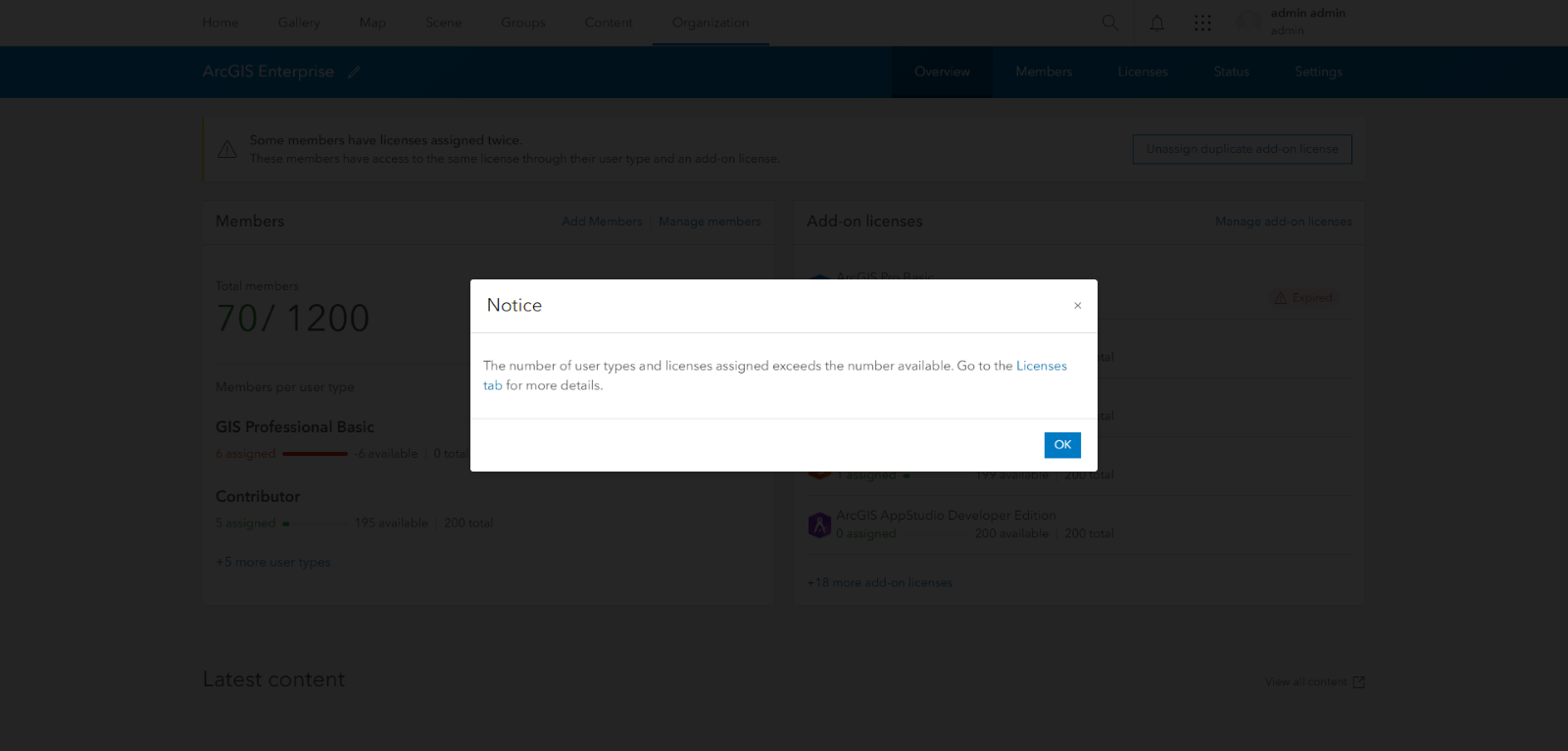
In this case, you have members assigned a user type that no longer exists, and an add-on license(s) that are now included with user types at 11.4. If you encounter this message, you’ll need to complete both remaining sections in this blog; the order in which it’s completed does not matter.
“The number of user types assigned to members in your organization exceeds the number of user types available. You must assign an available, compatible user type to all members. Go to the User types section of the Licenses tab to see which user type is in the negative, then manage your members accordingly.”
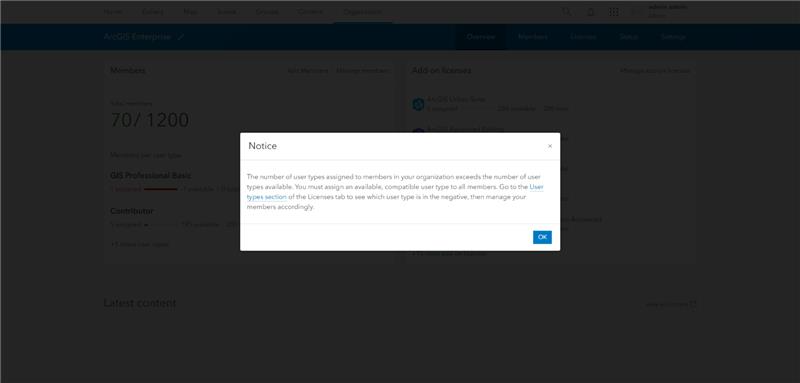
You will receive this message if you have members assigned a user type that is either not licensed post-upgrade or if there are more members assigned this user type than are available. With the user type changes at 11.4, any member assigned the GIS Professional Basic user type before upgrading will fall into this ‘over-assigned’ category because it’s been merged with the Creator user type.
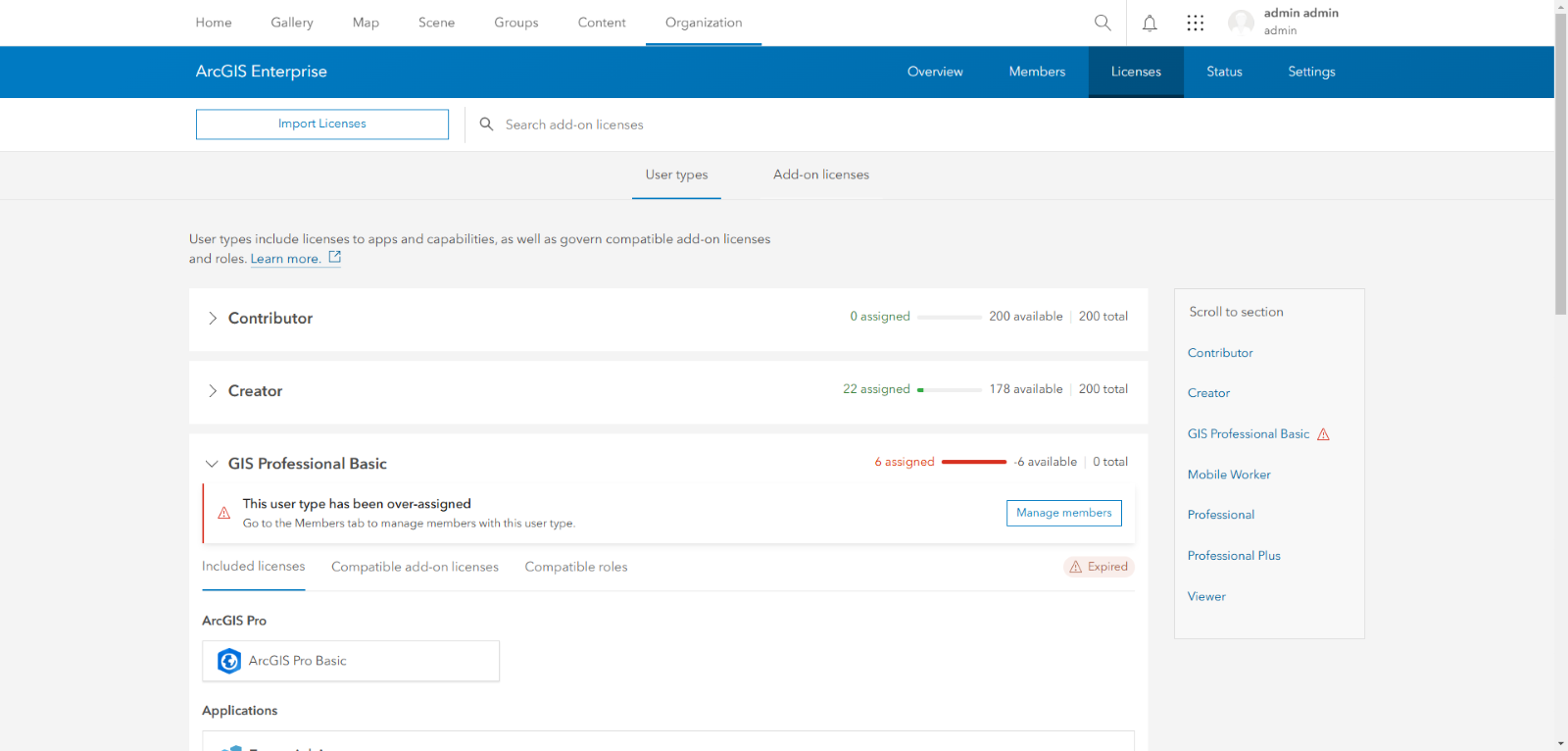
Members assigned this user type will not be able to sign into the ArcGIS Enterprise portal. Don’t worry – this is easy to resolve!
On the Members tab, you have the option to filter by the user type. By doing so, you can easily determine which members need to be reassigned from the GIS Professional Basic user type. This will come in handy for organizations with hundreds, or even thousands of members. There are additional filters such as the member’s role and licensed apps that can help locate the members you need to manage and provide guidance when determining which user type they should be reassigned. For instance, when considering the GIS Professional Basic user type, a Creator may be the best fit to reassign your members. This is due to the inclusion of the ArcGIS Pro Basic level license that was originally part of the GIS Professional Basic user type and is now integrated into the merged Creator user type. Administrators should consider all the applications and capabilities provided through user types, including what would previously be considered add-on applications that are now included with certain user types.
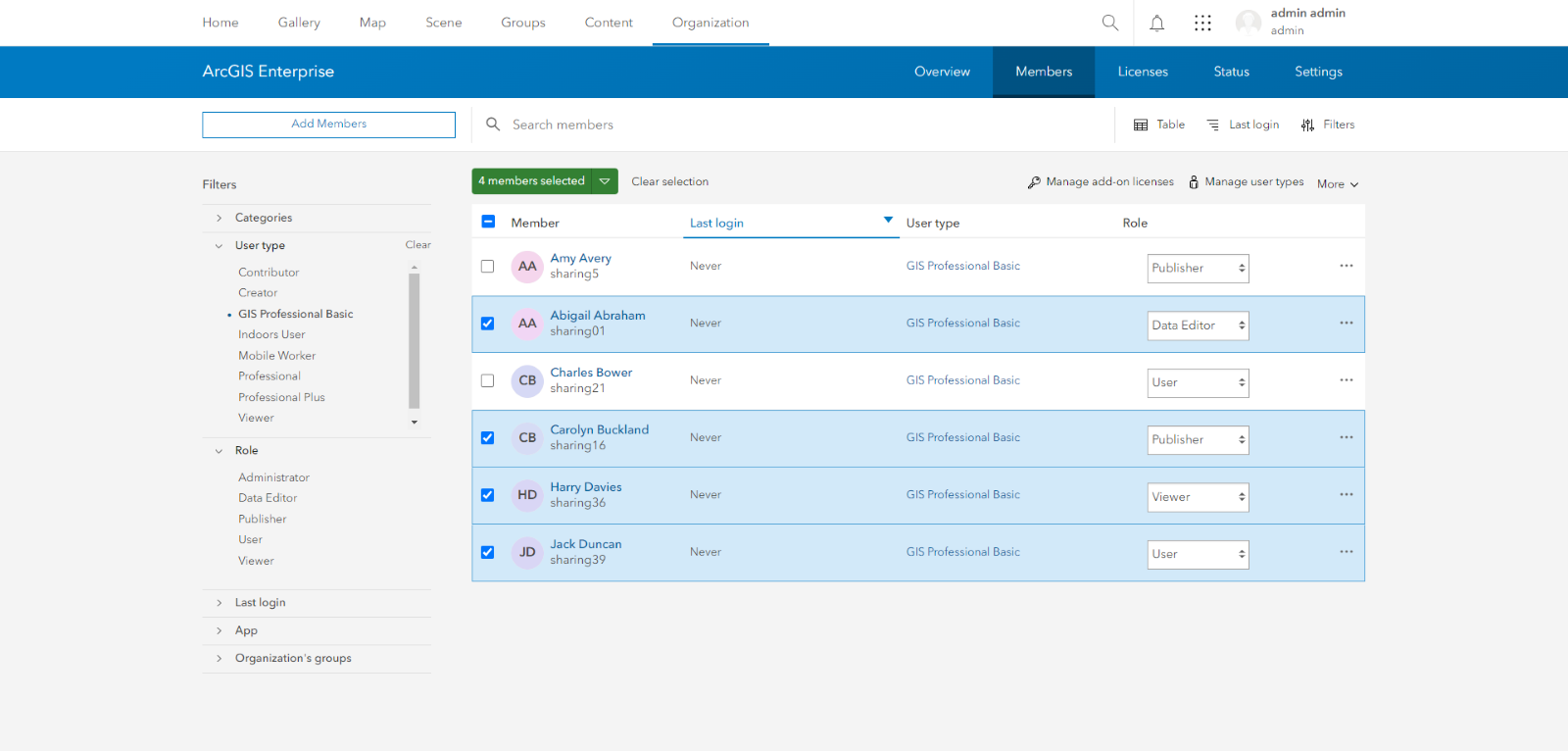
Tip! If possible, streamlining the management of user types in bulk will save some time. By selecting at least one member, the Manage add-on licenses and Manage user types options will become available. It’s possible to select up to 100 members simultaneously, with the selection persisting during member search and filtering, even when navigating across multiple pages. Consider leveraging filters as demonstrated above to categorize members by their group, member category, etc., and reassign all members a different user type based on these specified criteria in one fell swoop.
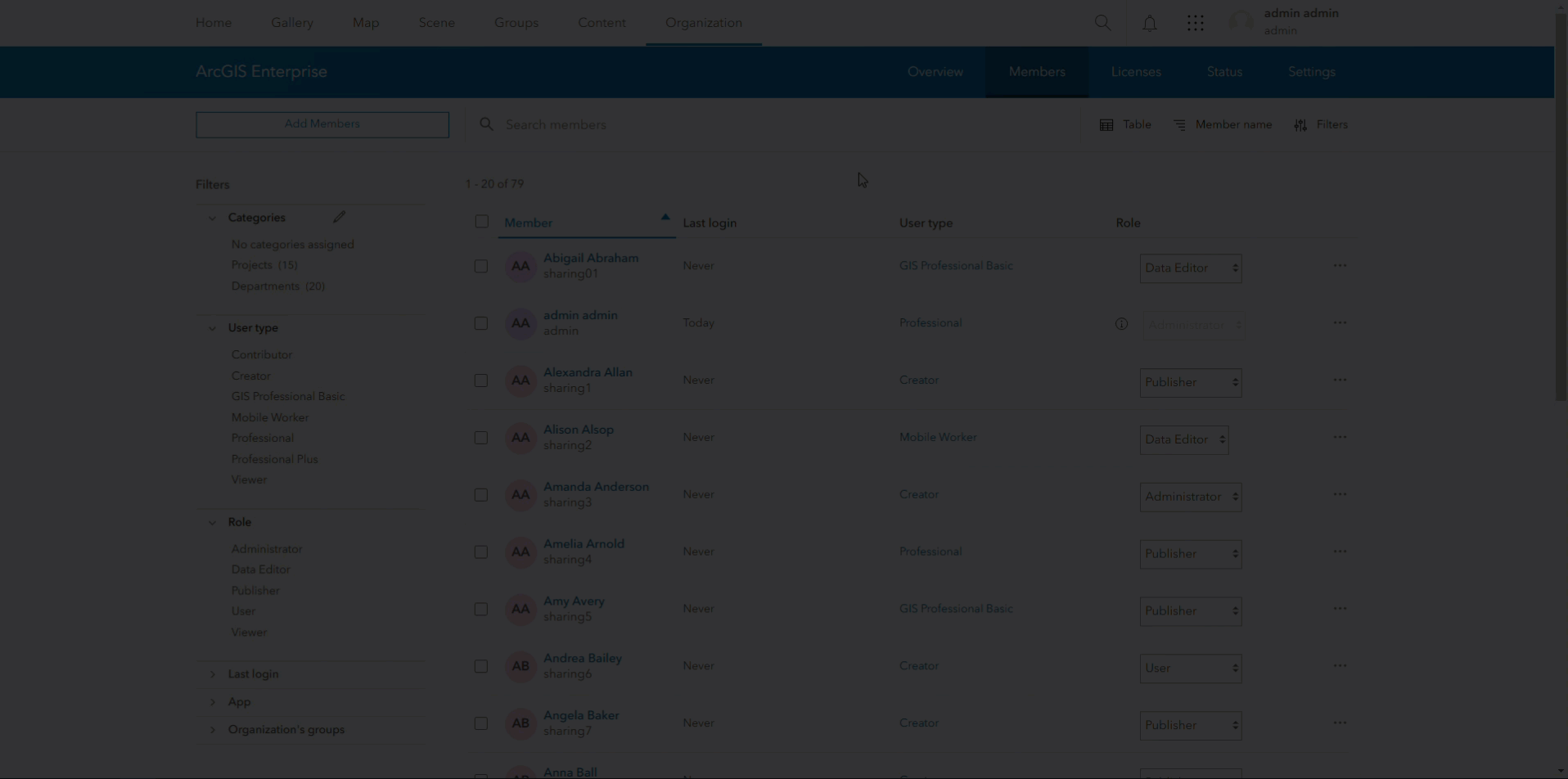
“The number of licenses assigned exceeds the number of licenses available. Members assigned these licenses may not be able to access the portal. Go to the Licenses tab for more details.”
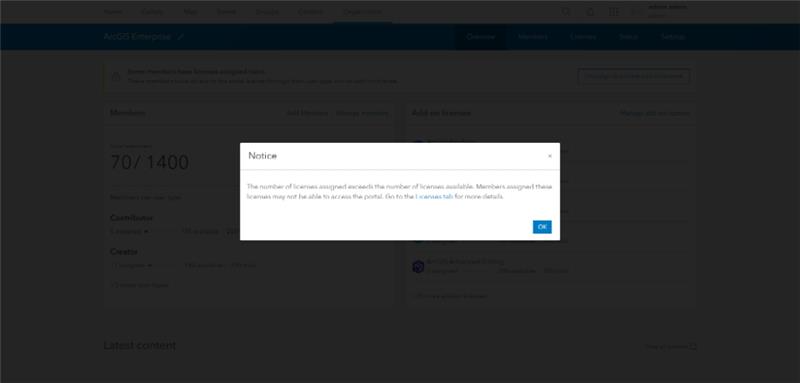
At 11.4, certain apps that were previously licensed as add-ons are now included with user types. This includes ArcGIS Mission Manager, ArcGIS Excalibur and ArcGIS GeoBIM. As such, these add-on licenses are not available anymore. From the Licenses tab, here is what that scenario looks like.
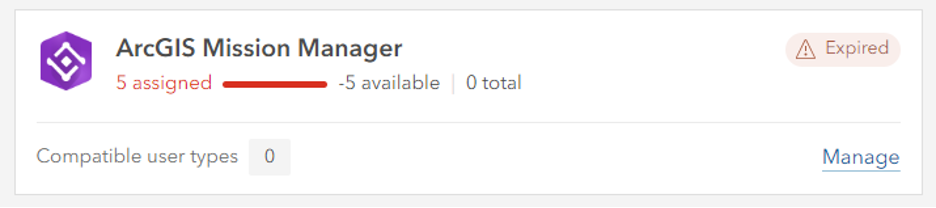
Rather than managing each application and user individually through the Licenses tab, an alternative (and simpler!) way to manage licenses in this state is through the Unassign duplicate add-on license dialog seen at the top of your Overview tab.

In this dialog, you are directed to select an add-on license and unassign it from all members. As previously explained, these apps were initially assigned to members as add-on licenses; however, they are now redundant as they are included in the member’s user type. A common example of this is ArcGIS Pro Basic, which many organizations upgrading to ArcGIS Enterprise 11.4 will need to unassign. It is necessary to remove the ArcGIS Pro Basic license from any Creators who had it assigned as an add-on in earlier versions.
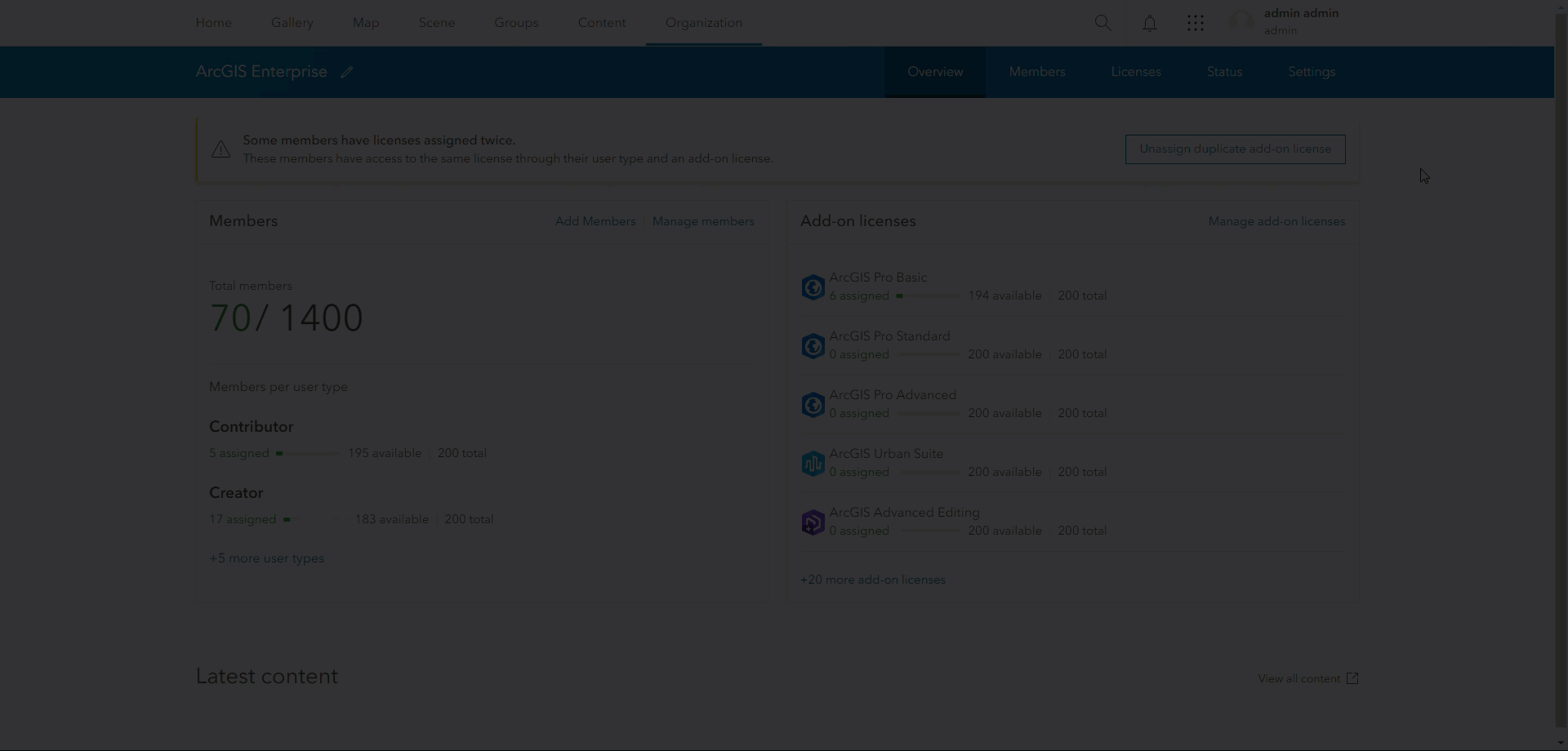
Once you’ve completed the post-upgrade license management tasks, you will no longer see those pesky notices and banner messages.
We hope that this blog has been useful in getting your organization smoothly sailing post-upgrade to ArcGIS Enterprise 11.4 or later. After making these changes, some of your members may now have access to new capabilities and add-ons based on changes to their assigned user type. Make sure to let your members know about exciting new capabilities or apps they may now have access to!
If you would like to see more ArcGIS Enterprise Licensing or Administration blogs, please leave us feedback on Esri Community!

Article Discussion: