Have you ever updated an ArcGIS Online web application and wished that you could easily share it to a neighboring county’s ArcGIS Enterprise organization? Or have you ever edited fire hydrant data behind your firewall and have wanted to sync edits with your mobile workers using ArcGIS Online and ArcGIS Field Maps? Maybe you just simply wanted to share content between two organizations and weren’t sure how to do it?
For all of these questions, the answer is simple; it’s “collaboration” . . . but what is collaboration exactly?
Collaboration is a built-in mechanism available in both ArcGIS Online and ArcGIS Enterprise that allows you to share content between two organizations. How exactly the content is shared depends on how the collaboration is set up. Collaborations were designed with multiple use cases in mind, giving you the flexibility and power to share and edit your data in a multitude of ways.
In this blog, we’ll discuss collaboration overall. We’ll then get into the specifics of the two different types of collaboration: partnered collaboration and distributed collaboration. Lastly, we’ll wrap it up with the specifics for using Online and Enterprise together.
For more details on how to use Online and Enterprise together, be sure to check out our ArcGIS Online or ArcGIS Enterprise? You don’t have to choose blog.
Collaboration overview
With collaboration, you can extend the reach of the content found in your ArcGIS Online and ArcGIS Enterprise organizations by seamlessly sharing maps, apps, layers, and other content with other organizations. Collaboration is based on a foundation of trust between participating organizations and is motivated by common goals and initiatives that support data access and sharing. A collaboration can be set up between ArcGIS Online and ArcGIS Online, ArcGIS Online and ArcGIS Enterprise, or ArcGIS Enterprise and ArcGIS Enterprise.
Collaborations can be useful for many workflows, including exposing Enterprise content to the public through Online, making data available to different departments and groups involved in multiple enterprise-wide efforts, or managing field data collections. Collaboration is not an answer for replicating content between organizations as it will always have connections to the original organization. Take a look at the Five ways to use distributed collaboration blog for more examples on how to use collaboration.
Partnered collaboration versus distributed collaboration
There are two types of collaboration found in the ArcGIS platform: partnered collaboration and distributed collaboration. Simply put, partnered collaboration is between two Online organizations. Distributed collaboration is between either an Online organization and Enterprise organization or two Enterprise organizations.
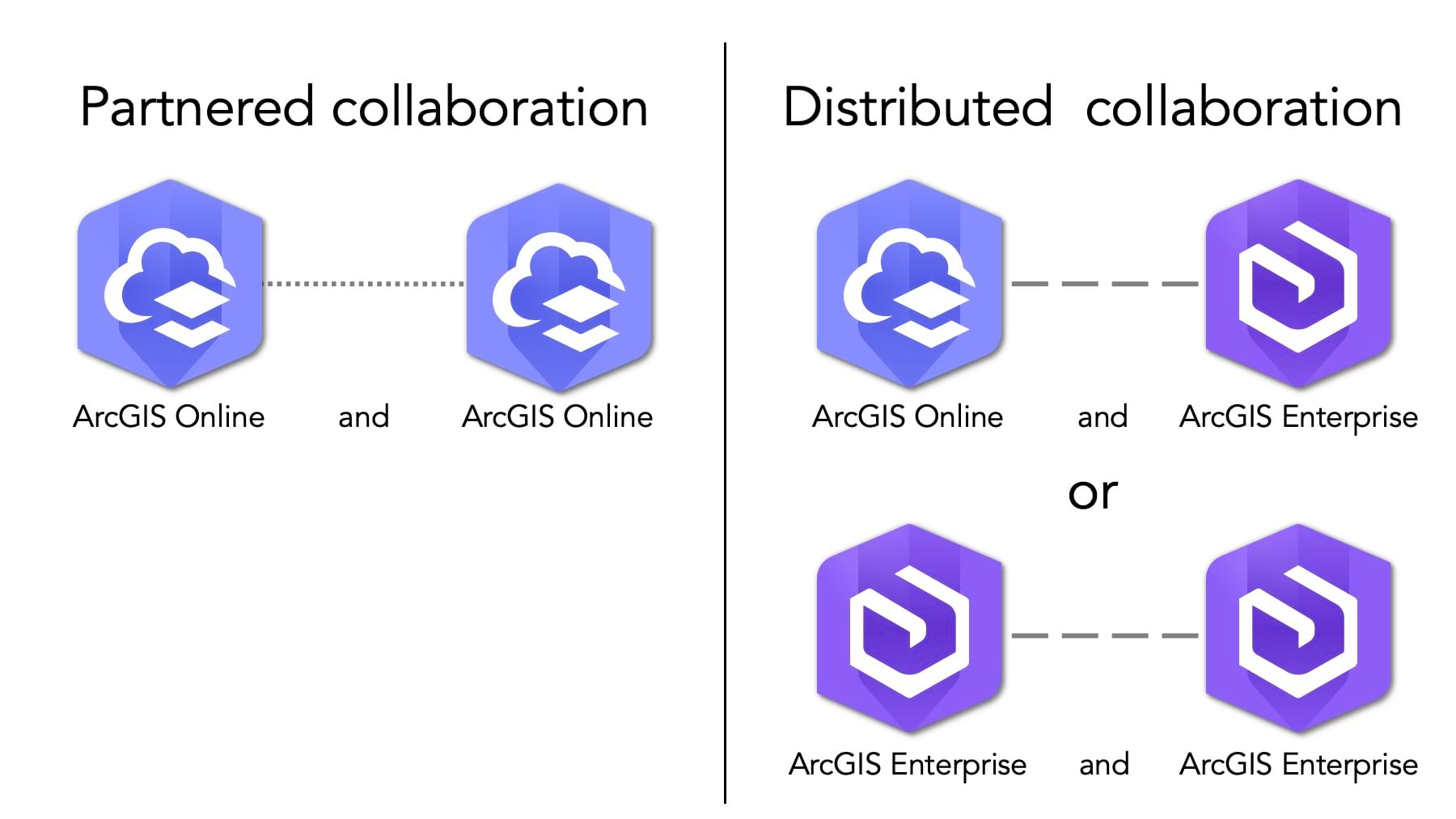
Having two methods to collaborate across organizations offers the flexibility needed to meet your sharing goals. And it doesn’t have to be one or the other. Partnered collaboration is commonly used with distributed collaboration to further the reach of your content. We’ll get into that more in a bit.
Understanding partnered collaboration
Partnered collaboration is a way to establish a formal relationship of trust between two ArcGIS Online organizations, meaning content can be shared quickly and securely. In a partnered collaboration, participating organizations use groups and member management tools to collaboratively add and edit content such as web maps and apps.
To understand how partnered collaboration works, it’s important to understand what collaboration coordinators are. Administrators from both organizations in a partnered collaboration designate collaboration coordinators to represent their respective organizations in the collaboration. In this way, collaboration coordinators are the liaisons between the ArcGIS Online organizations participating in a partnered collaboration. They allow members from both organizations to have control over group membership and capabilities.
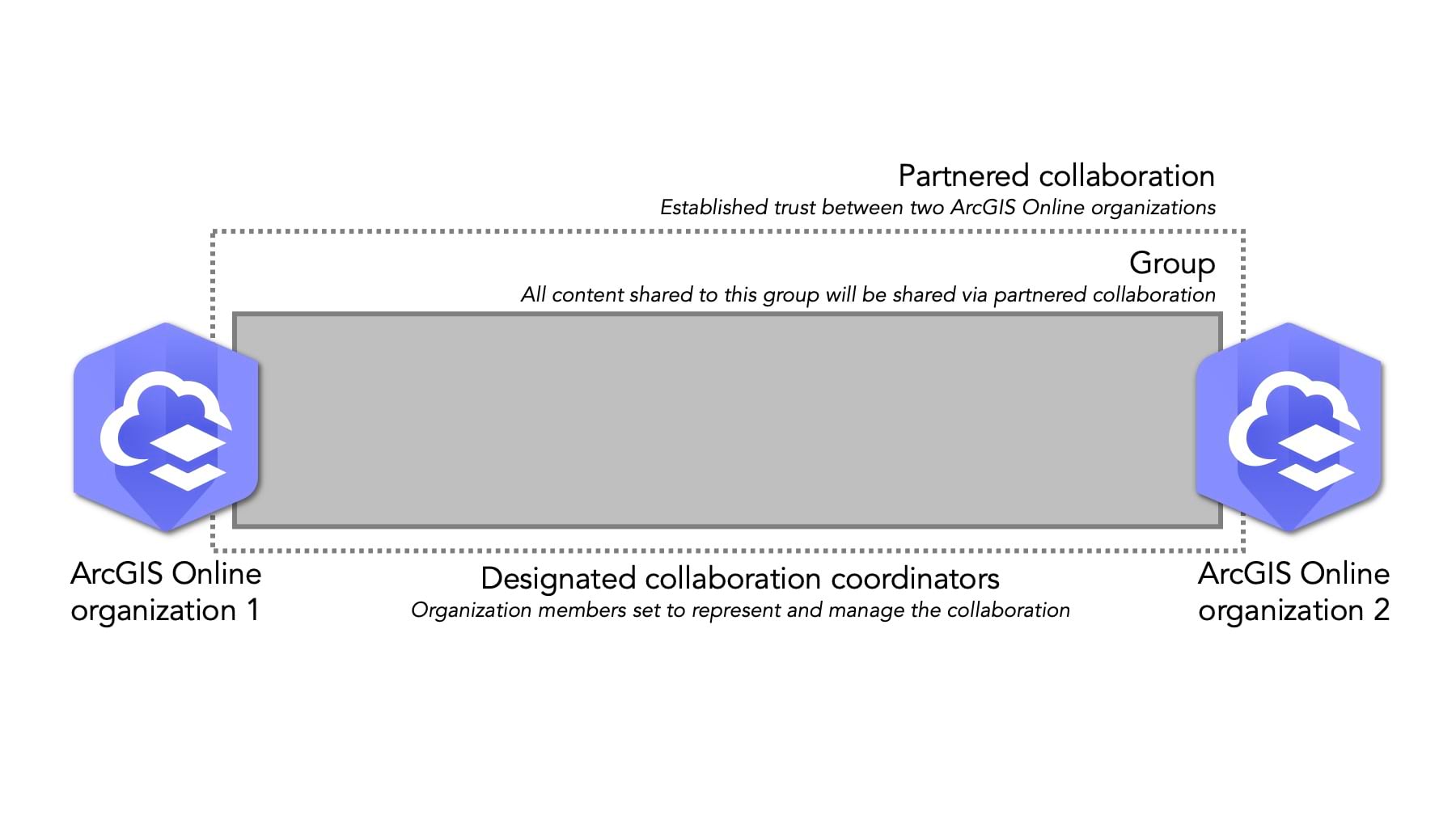
Read more about partnered collaboration in the blog The Power of Partnered Collaboration in ArcGIS Online.
Understanding distributed collaboration
Distributed collaboration is a way to establish a formal relationship of trust between two ArcGIS Enterprise organizations or an ArcGIS Online and ArcGIS Enterprise organization.
Before getting into how distributed collaboration works, it’s important to define some terms critical to setting up a distributed collaboration:
- Participants – those participating in the collaboration.
- Host – the organization where the collaboration is created.
- Guest – the organization that is invited to join the collaboration.
- Workspace – a workspace is a conceptual space, based off a group, that represents a project, an initiative, or another organizing principle. Every collaboration must have at least one workspace, but a collaboration can have more than one if needed to support a specific collaboration scenario. While content isn’t shared directly to a workspace, content is shared to groups that are designated as part of a workspace.
To share content in a distributed collaboration with other organizations, you create a collaboration and collaboration workspace, link a group to the workspace, and invite participants to the collaboration. The organization that creates the collaboration is the host, and other participating organizations are guests.
Creating the collaboration establishes trust between the participating organizations so that content can be shared among them.
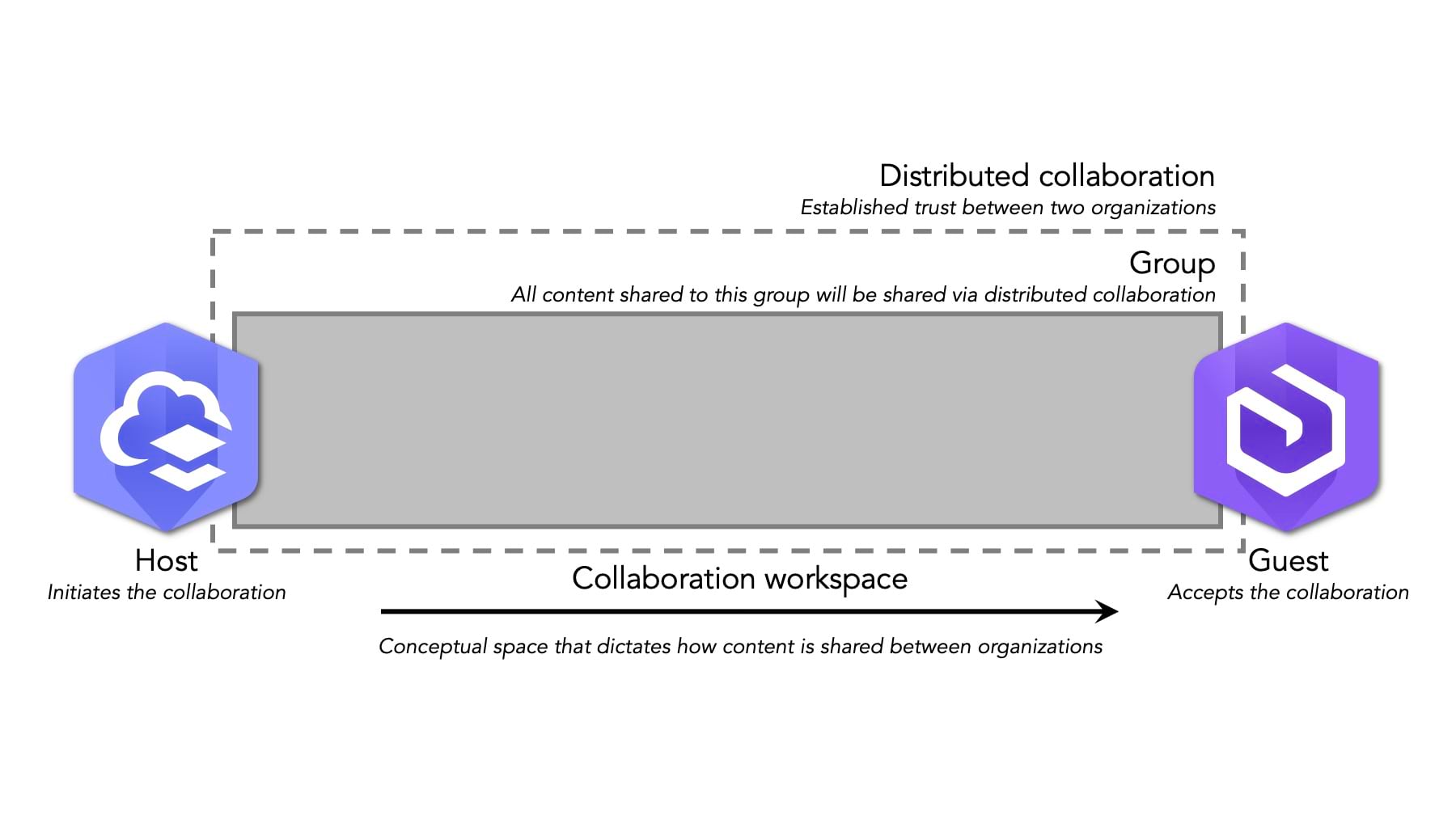
When setting up the distributed collaboration, there are three important variables to consider:
- Access mode
- Share as copies or by reference
- Sync settings
Now let’s get into what each of these options means.
1. Access mode
Content is shared in a distributed collaboration when users share their content with a group that has been linked to a collaboration workspace. The collaboration host is responsible for defining the access mode each guest has to each workspace. The access mode controls how content is shared in the workspace. Access mode options are send only, receive only, and send and receive.
Access modes are defined separately for each guest in the collaboration—for example, one guest might have receive access in a workspace while another might have send access. In a collaboration that uses multiple workspaces, each guest can have the same access mode or different access modes across the different workspaces as needed.
Send only
When the host selects Send as the access mode for the guest, the guest can send content to the host but does not receive any content from the host.
Receive only
When the host selects Receive as the access mode for the guest, the guest will receive content from the host but cannot send any content to the host.
Send and Receive
When the host selects Send and Receive as the access mode for the guest, the guest can send content to, and receive content from, the host. Introduced in ArcGIS Enterprise 10.9 with shared editing, Send and Receive access mode is required to enable two-way editing of feature layers between the host and participating collaboration guests. For more information on shared editing, be sure to check out the Distributed collaboration with shared editing blog.
2. Share as copies or by reference
Sharing as copies or by reference determines how the content is shared between the organizations participating in the distributed collaboration.
Sharing as copies
Sharing by copies means that when content is shared, the data is copied to the recipient’s organization and a new item is created. This is true regardless of if the item shared is a hosted feature layer, a hosted feature layer view, or a referenced feature service – the new item will be a hosted feature layer. This copied item is hosted by the receiving organization, which is indicated by the item’s service URL – the URL will be specific to the receiving organization.

On the back end, sharing as copies uses the principles of replication. This means that sync must be enabled on the feature.
There is a 1GB size limit to how much data can be sent back and forth per item as copies. There is a 5GB size limit for how much content can be shared back and forth per sync.
Sharing by reference
Sharing content by reference means that when content is shared, only a new item is created in the collaboration recipient’s organization. This new item will still reference the original service’s REST URL.
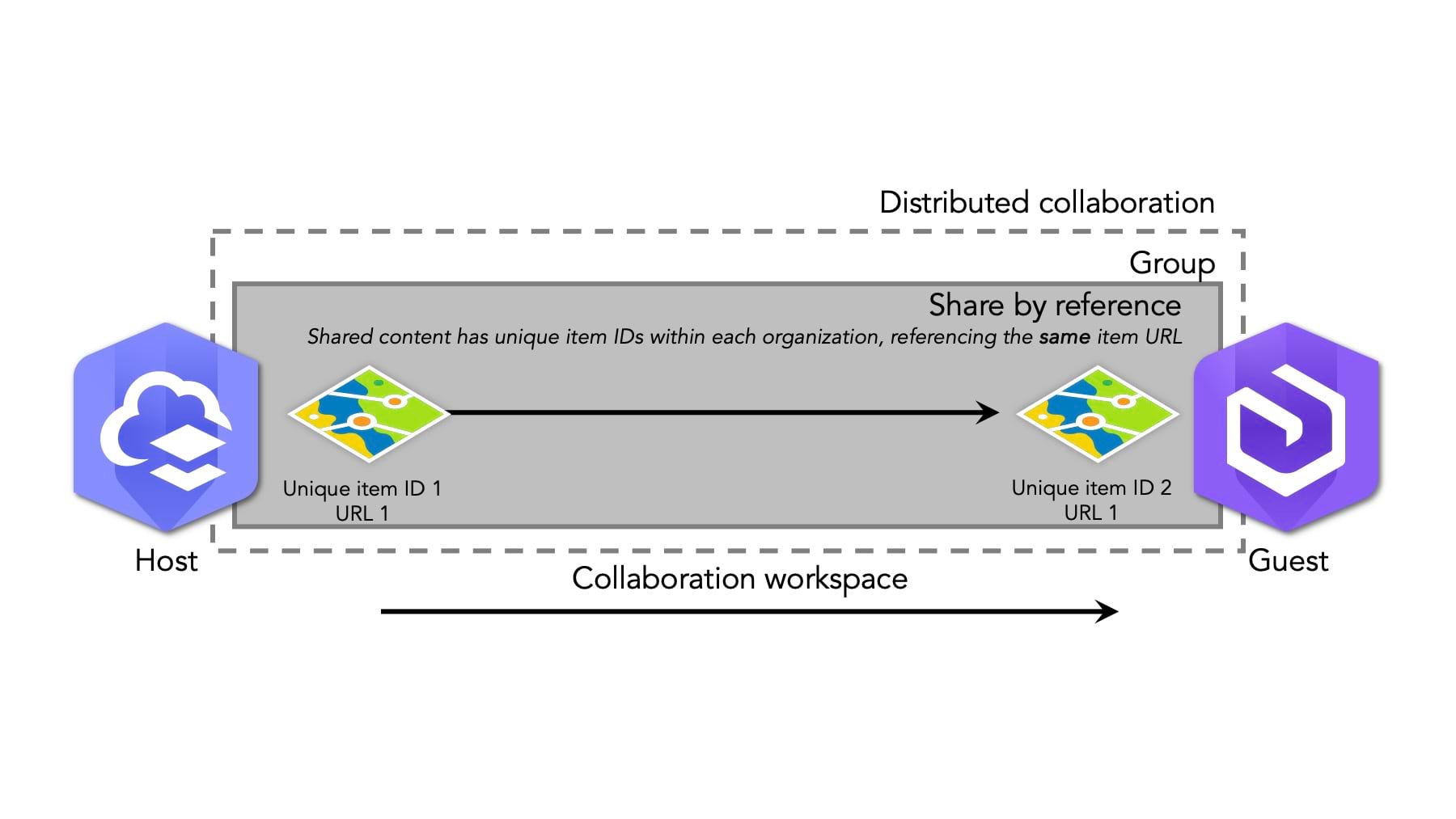
To access the referenced layer, members must have access to the original organization, or the layer must be shared with Everyone, or have save credentials. If the layer is secured, members must authenticate in the original organization as a who has access to that item.
3. Sync settings
The sync settings for your collaboration workspace determines when content will be sent to organizations participating in the distributed collaboration. This includes both updates to existing items and new items shared with the participating groups in the distributed collaboration. Sync can be set to either take place immediately or by a schedule.
Sync immediately
When set to sync immediately, any new content shared with collaboration groups will be sent to collaboration participants right away and any updates made to items already shared with collaboration groups will also be sent right after they are saved.
Scheduled sync
Sync schedules are set at the workspace level by the guest. By default, the interval for scheduled sync is set to check for and send changes every 24 hours. The minimum sync interval you can set is 1 hour. You can choose a different schedule, between every 1–24 hours, for different workspaces in the same collaboration.
For more information on sync settings, take a look at the Configure sync settings section of the Enterprise documentation.
Specifics of distributed collaboration in ArcGIS Online and ArcGIS Enterprise
While distributed collaboration can bet set up between ArcGIS Enterprise and ArcGIS Enterprise or ArcGIS Online, there are some nuances for setting up collaboration between Enterprise and Online. These nuances are nothing to be intimated by, rather just something to be aware of.
First of all, ArcGIS Online must be the host. This is because all communication must be initiated by the ArcGIS Enterprise portal. This means it’s okay if Enterprise is inside an organization’s firewall or if it sets in a DMZ. You will just need to make sure that the network where ArcGIS Enterprise resides has outbound traffic allowed on port 443 so that it can communicate with ArcGIS Online. To get a bit deeper, this is because Enterprise will always be making requests to Online and Online will only be responding – Online will never be making requests of Enterprise.
An ArcGIS Enterprise organization can only collaborate with one ArcGIS Online organization. This is because Enterprise perceives all Online organizations as one single organization. With one collaboration set up between Enterprise and Online, it wouldn’t make sense to set up another because Enterprise already thinks it’s collaborating with Online. With this in mind, you can always set up Enterprise with an Online organization and then use Online to set up partnered collaboration with other Online organizations.
With each update to ArcGIS Online and release of ArcGIS Enterprise, we work to improve collaboration. This means that sometimes certain item types may only be supported in one version or another so be sure to take a look at the supported item types in Online and Enterprise. While Online will always have the most recent functionality available, Enterprise is limited to what is available at that release. For example, the ability to share ArcGIS StoryMaps was introduced in Enterprise 11.0. Though that functionality is available in Online today, StoryMaps cannot be shared via distributed collaboration with an Enterprise 10.9.1 organization – the organization must be Enterprise 11.0 or later.
Hopefully this has helped demystify the details of collaboration in both ArcGIS Online and ArcGIS Enterprise. Read more about how to leverage distributed collaboration to take advantage of more of the ArcGIS platform, beyond ArcGIS Online and Enterprise, in the Collaborate between ArcGIS Enterprise, ArcGIS Online and ArcGIS Field Maps blog.
Lastly, please let us know if you have any collaboration feedback or questions in Esri Community or in the comments below – we’d love to hear from you!

Article Discussion: