Just as April showers bring May flowers, the 11.3 release of ArcGIS Workflow Manager brings a fresh, new season of features and enhancements that improve your ability to manage work. In this release, we’ve introduced support for disconnected ArcGIS Survey123 surveys, added a new ArcGIS Arcade variable, expanded step and diagram functionality, and more!
If you’d like to learn more about the licenses, capabilities, and features available in this release, check out the ArcGIS Workflow Manager 11.3 Functionality Matrix.
Use hosted ArcGIS Survey123 surveys
One of the higlights of this release is support for hosted ArcGIS Survey123 surveys in disconnected environments. This option allows you to install and configure a Survey123 site to host your surveys offline for the Survey123 step and the Survey123 webhook.
This feature expands on the offline editing capabilities introduced at 11.2, allowing you to collect, edit, and submit work orders with limited or no internet connection.
Browse and search for hosted feature layers
In earlier versions, associating a data source with your workflow diagram required you to navigate to your Enterprise portal, find and copy the item ID, navigate back to Workflow Manager, and manually input the item ID in the dialog box.
At 11.3, we’ve simplified this experience, allowing you to browse, search, and choose a hosted feature layer directly from the web app. Refine search results by applying filters and tags, or sort your content by type—searching for layers has never been an easier, more customizable experience. And when needed, you can still add item IDs manually.
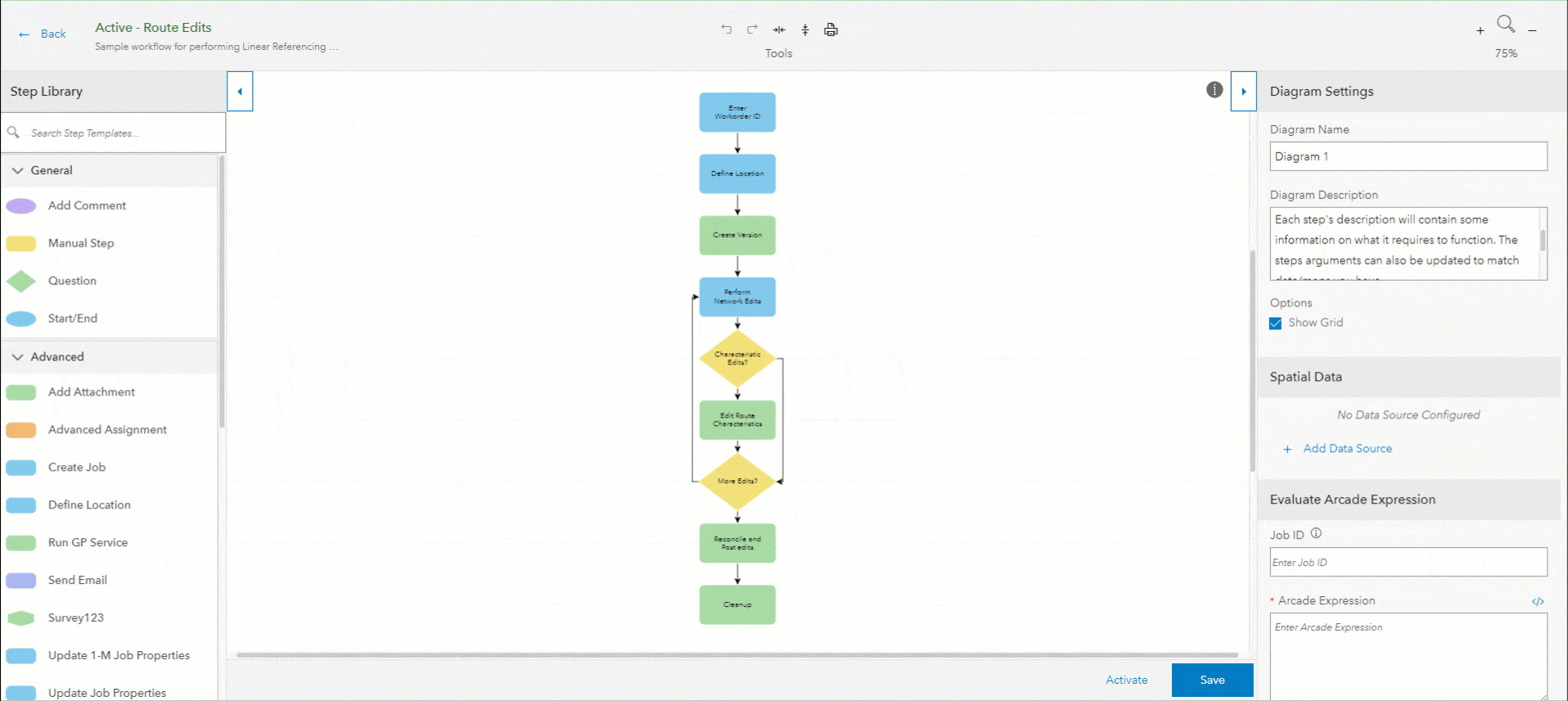
Integrate ArcGIS Arcade expressions with the Create Job step
Arcade expressions allow you to input dynamic values that adapt and change in real time according to your specific job or workflow. At 11.3, you can use the Change Input Type menu to reference a job template ID with an Arcade expression in the Create Job step.
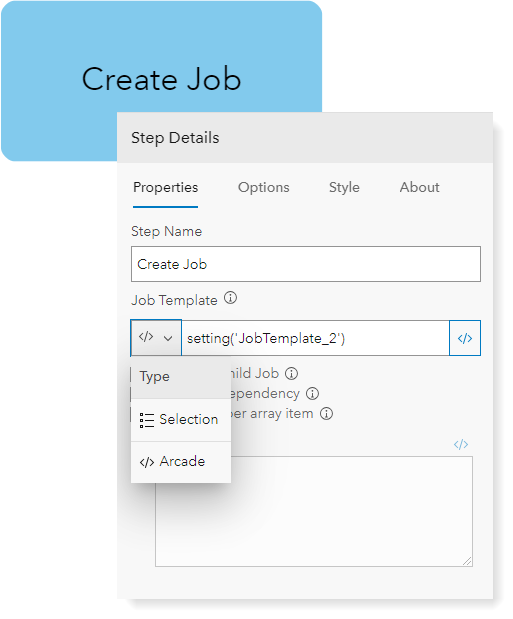
Change the input type in the Run GP Service step
We’ve also added the Change Input Type menu to the Run GP Service step, providing a simpler way to change a field value’s input type when configuring your parameter values.
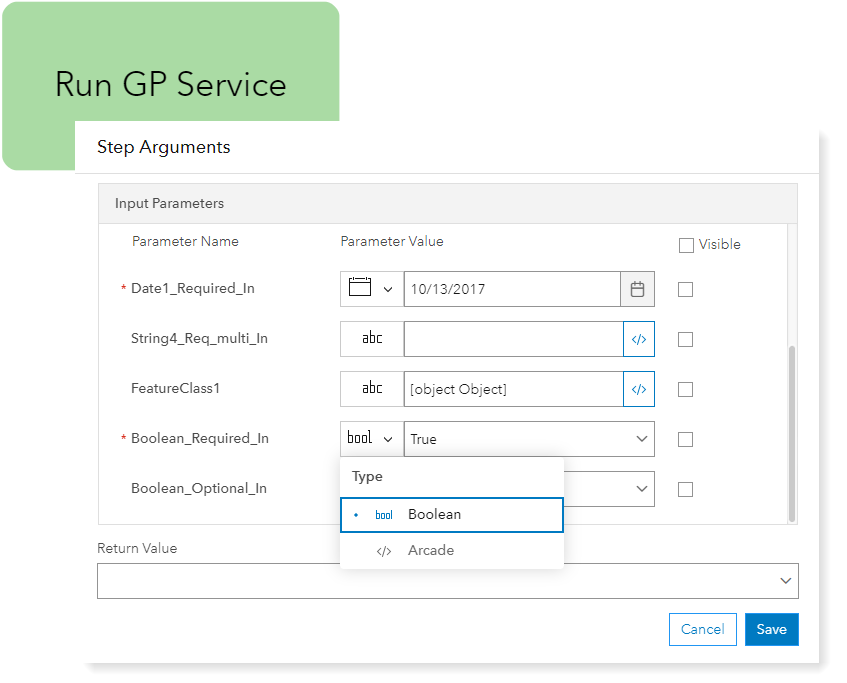
Choose from a list of valid job properties
The Update Job Properties and Update 1-M Job Properties steps now include a drop-down menu with a list of properties that you can choose from. Listed properties are validated by Workflow Manager automatically, providing a simpler method for adding and verifying job properties without having to run the step.
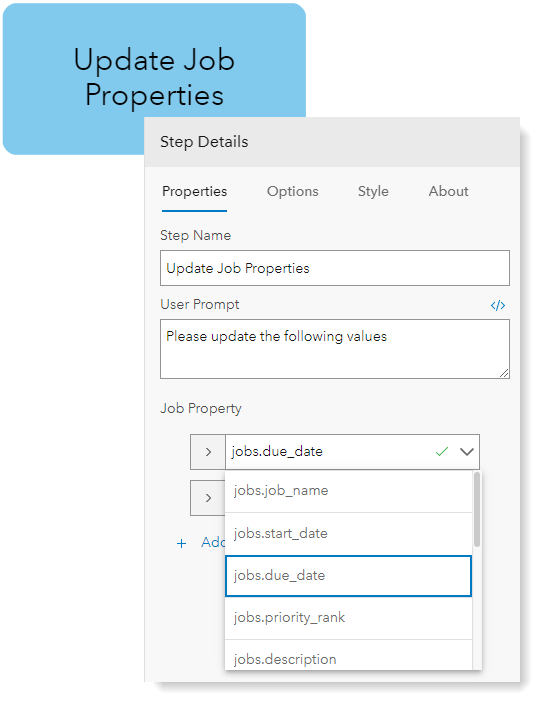
Retrieve the username of the new user assigned to a job with Arcade
$newAssignee is a new ArcGIS Arcade variable that returns the username of the new user assigned to the job. Configure this variable with an email template and associate it with the Assign Job job activity to automatically send email notifications to the new user assigned to the job. $newAssignee can only be used with email templates and will not return the username in other parts of the web app.
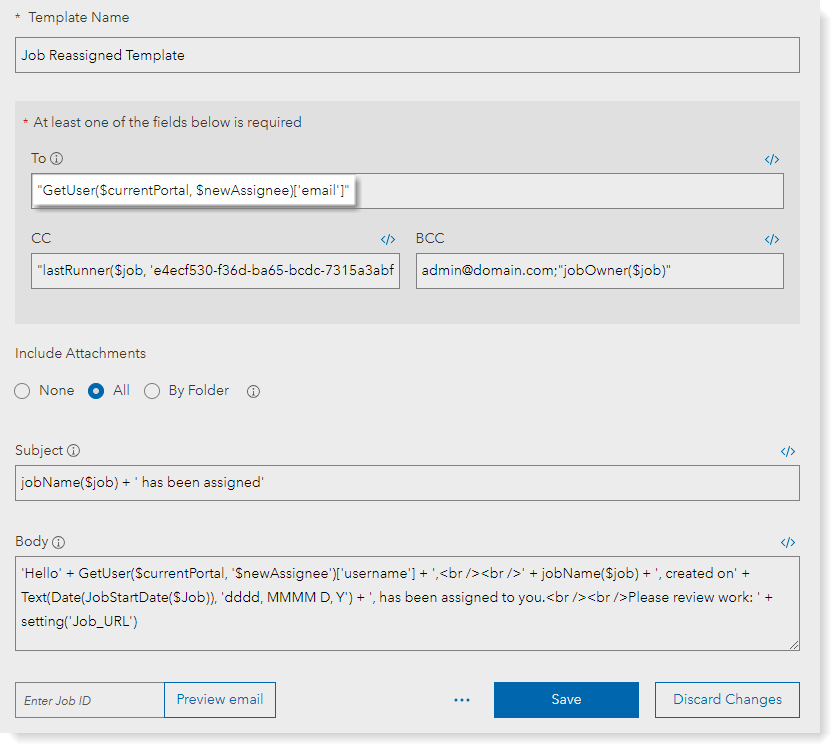
Search for the step name or the step action
As part of an optional workflow item upgrade, Shared Searches and Shared Charts now support two, new searchable fields. The current_step field allows you to filter and search for jobs that have the specified step name as the current step. The step_action_type field uses pre-defined values to search for the the step action associated with its step template.
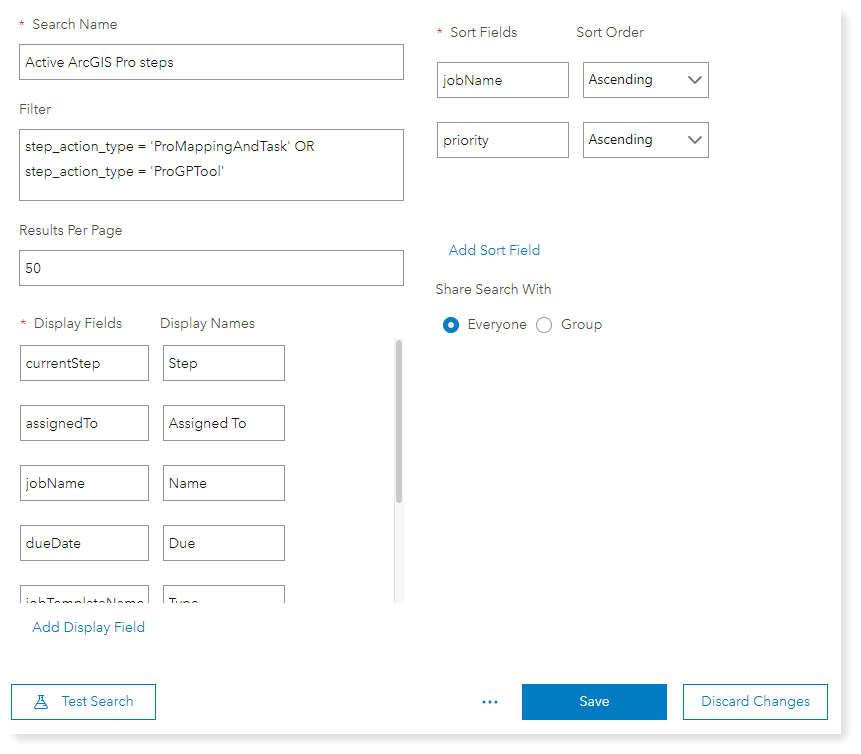
Configure steps with a link to a help resource
Workflow administrators now have the option to configure all step templates with a link to a help resource. This feature allows you to configure steps with a link using plain text, an Arcade expression—or both—to provide additional instructions and context to the user running the step. Steps run in the web app can open HTTP and HTTPS URL formats. Steps run in ArcGIS Pro 3.3 can open HTTP, HTTPS, and file formats.
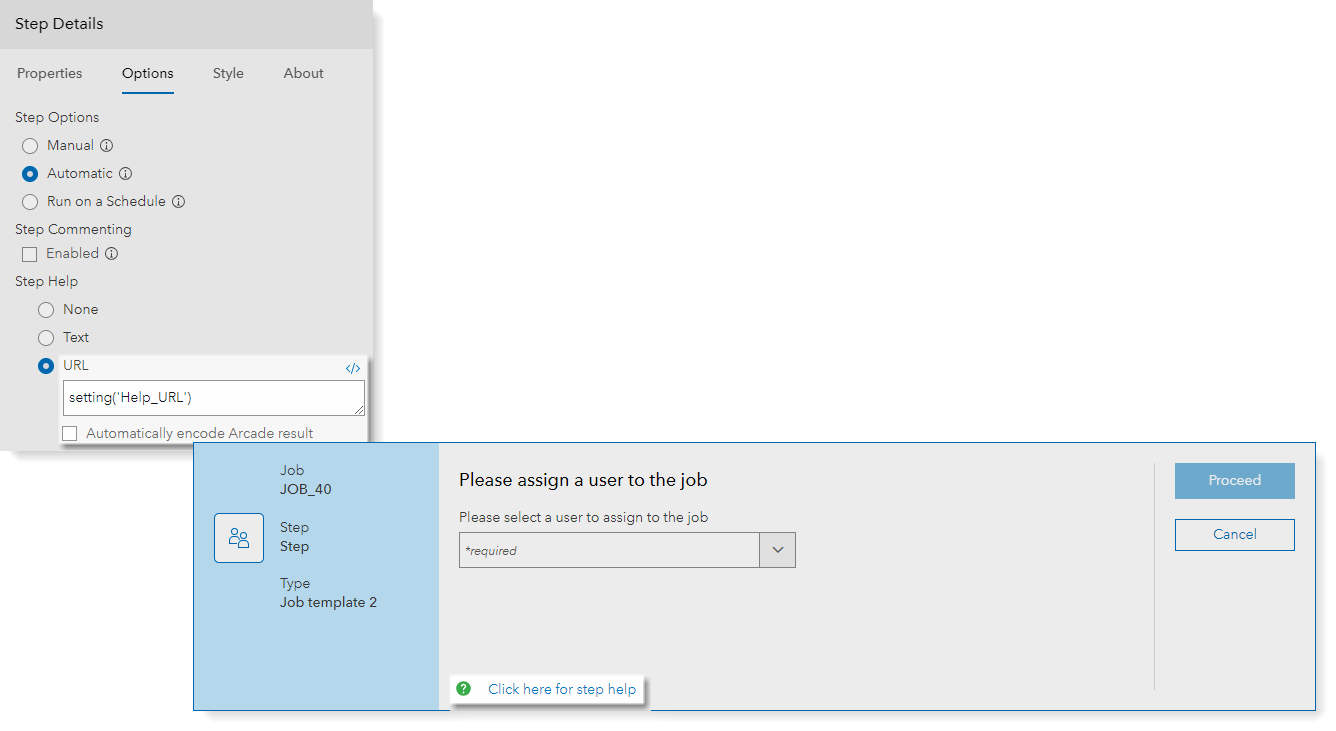
To enhance security in the Workflow Manager web app, we’ve also introduced a URL redirect modal that allows you to verify links before navigating to external pages.
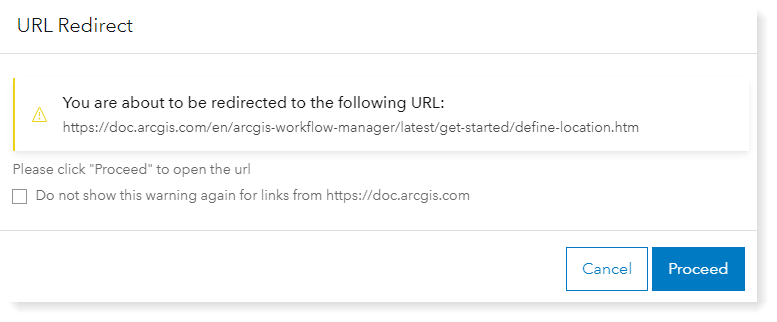
Learn more about Workflow Manager
Want to learn more about ArcGIS Workflow Manager? Check out our Resources for ArcGIS Workflow Manager blog to connect with us and learn more about Workflow Manager!

Nice article, thanks! I’ve created a field (String) in AGOL, and changed it’s settings to be binary. But it seems to continue accepting any values. How does one actually set up a binary attribute field and limit the inputs to the two desired values?