ArcGIS Mission is an all-inclusive multi-platform tool that connects mission managers, analysts in the command center, and mission responders, members in the field, to improve communication and location awareness. At the latest release of ArcGIS Mission, a sensor report was introduced as a new type of report submitted through the trigger of third-party hardware that is configured with ArcGIS Mission Responder. This feature was designed to enhance communication between responders and managers. With the integration of sensor devices, responders can now automatically submit reports with a specific set of information whenever they are triggered by the third-party hardware, minimizing the submission time and amount of human interaction needed to alert analysts in the command center.
Sensor reports can be utilized for many types of mission scenarios, such as a straightforward way to “check-in” from the field or even to leverage them in times of need or distress, such as an immediate need for medical attention.
Authoring Sensor Reports in Mission Manager
To leverage sensor reports in the field with Mission Responder, I must first use Mission Manager to create these reports tailored to the mission at hand. A Sensor Report can be made with three “trigger” options to include Single Press, Double Press, or Long Press actions, which are all directly tied to the physical sensors each responder has in the field. This means, any of these actions will send the associated report to the command center.
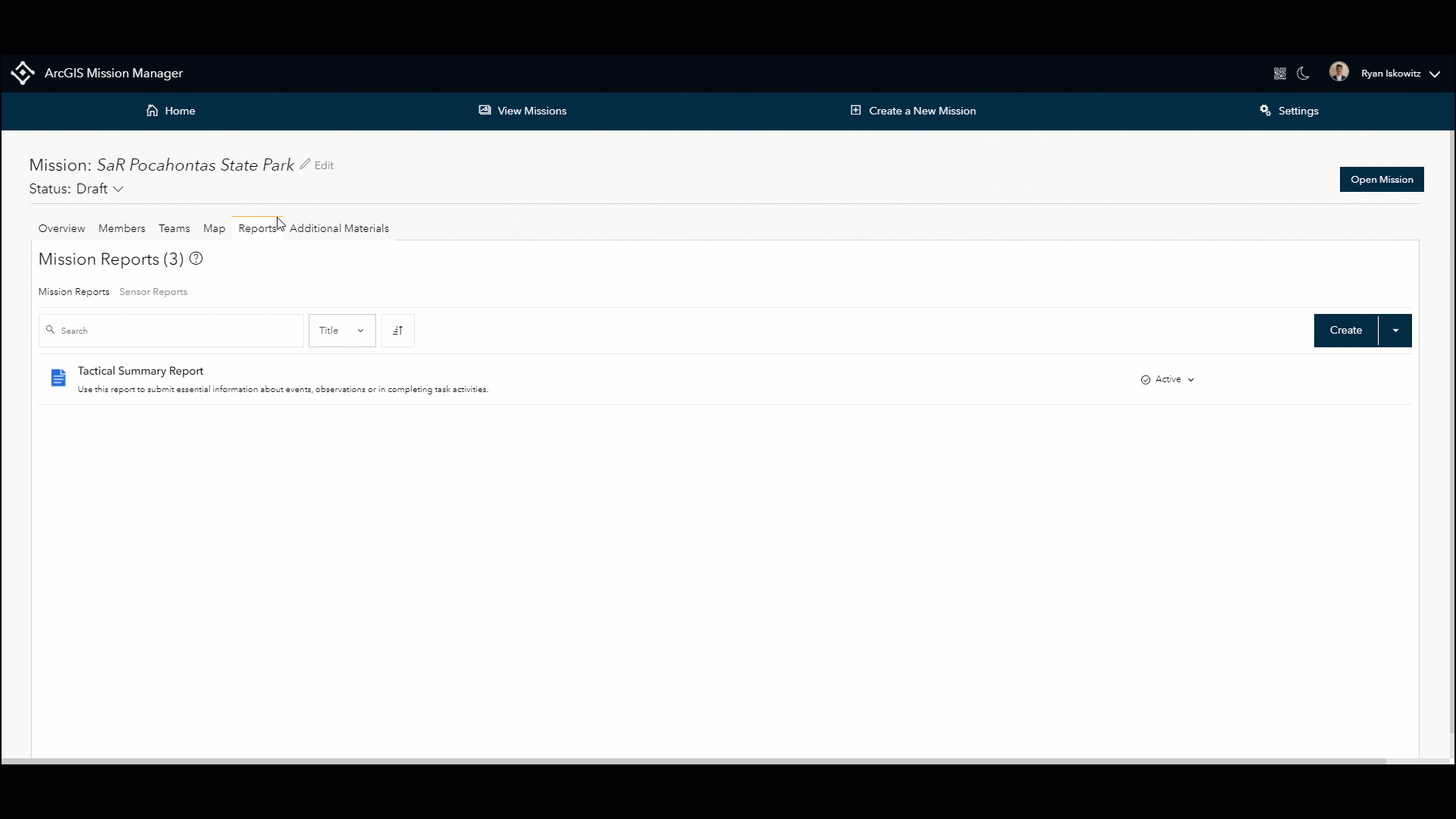
Once I have identified which trigger actions are associated with the sensor report, I can choose to include critical information submitted with the report. Each sensor report can contain a pre-defined message, an XY location, the Name of the Sender, and the Date and Time.
In addition to the information sent when the report is submitted, I have a few options to help style and notify analysts of a new report. I can edit the icon of the report to a symbol that pertains to the mission and is easily recognizable to members in my mission. I can also choose from a combination of notifications, map effects, or sounds that will display each time a report is received to grab the attention of mission analysts in the command center. Once the triggers, key information, icon, and report settings are set, I can publish this report to be readily available for use in my current mission.
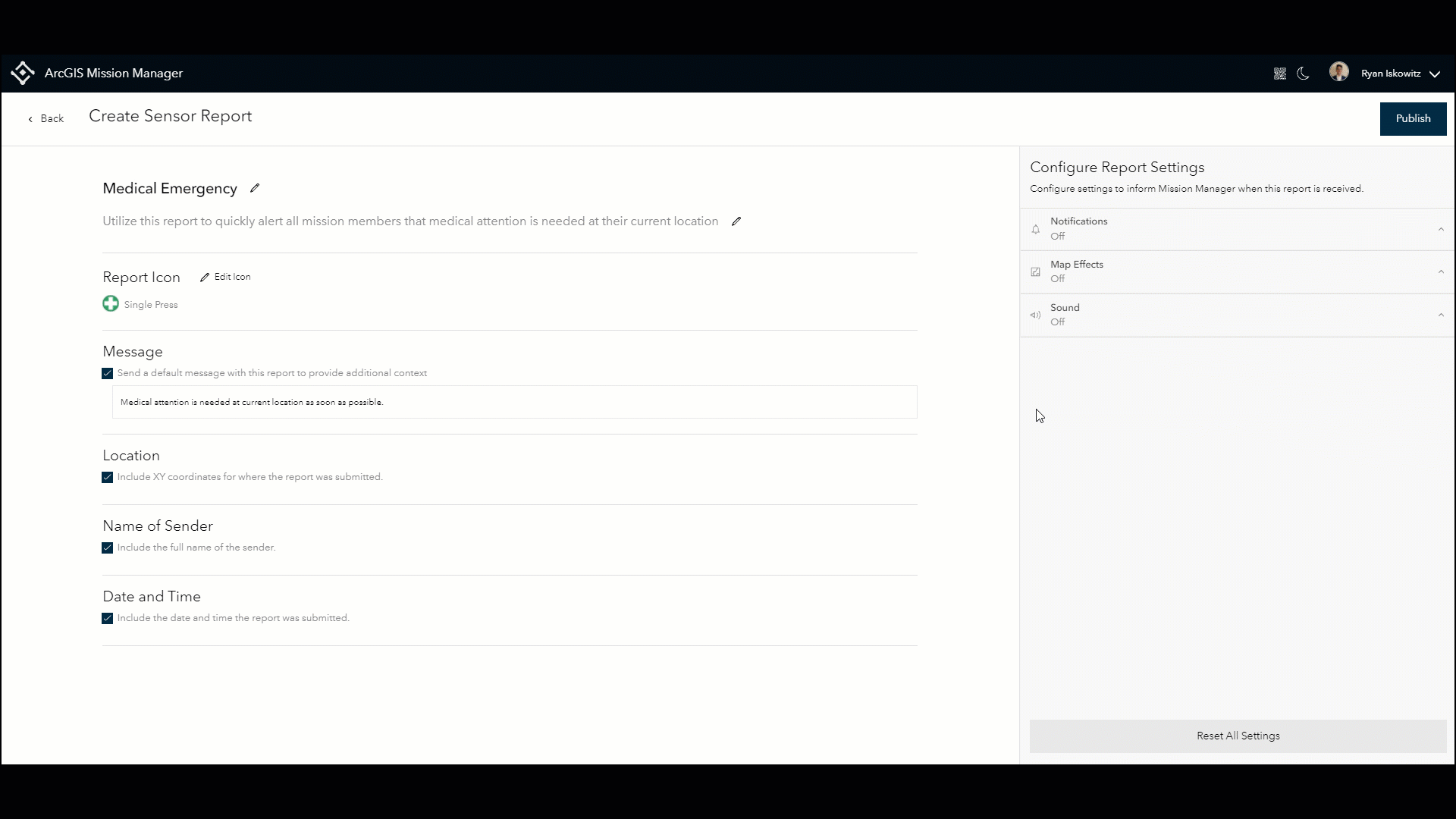
Using Sensor Reports in Mission Responder
Now that a sensor report is available in my organization, users can connect a third-party sensor device to the Mission Responder app. I will navigate to the settings page to connect the supported sensor button to my mobile device. Once paired, my sensor device can be used with any mission that includes sensor reports created and added by mission analysts.
In the latest release of Mission Responder, I can now easily identify if sensor reports are available in my mission with the new view that is available in the reports tab. From this list any active sensor report is listed along with their corresponding actions that are needed to submit the report from the field. For example, I can have a sensor report for medical emergencies that when sent, will inform my mission analysts that I need medical aid as soon as possible.
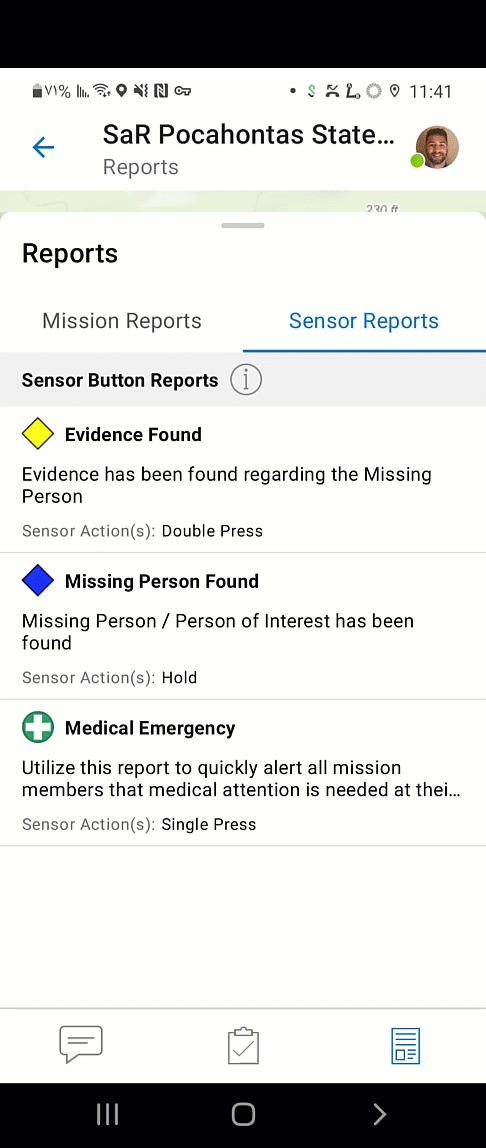
Sensor reports are extremely beneficial for field members since the gear they can be wearing can often interfere with access to their devices. Therefore, with a single press of the sensor attached to gear like a safety belt, the Medical Emergency Report can be immediately sent to the command center. This will inform the analysts that a support team is needed at my current location.
The analysts’ view in Mission Manager will populate with a combination of notifications, map effects, or sounds each time the report is received based on the settings defined when the sensor report was published. This allows for immediate communication to further enhance situational awareness in ArcGIS Mission.
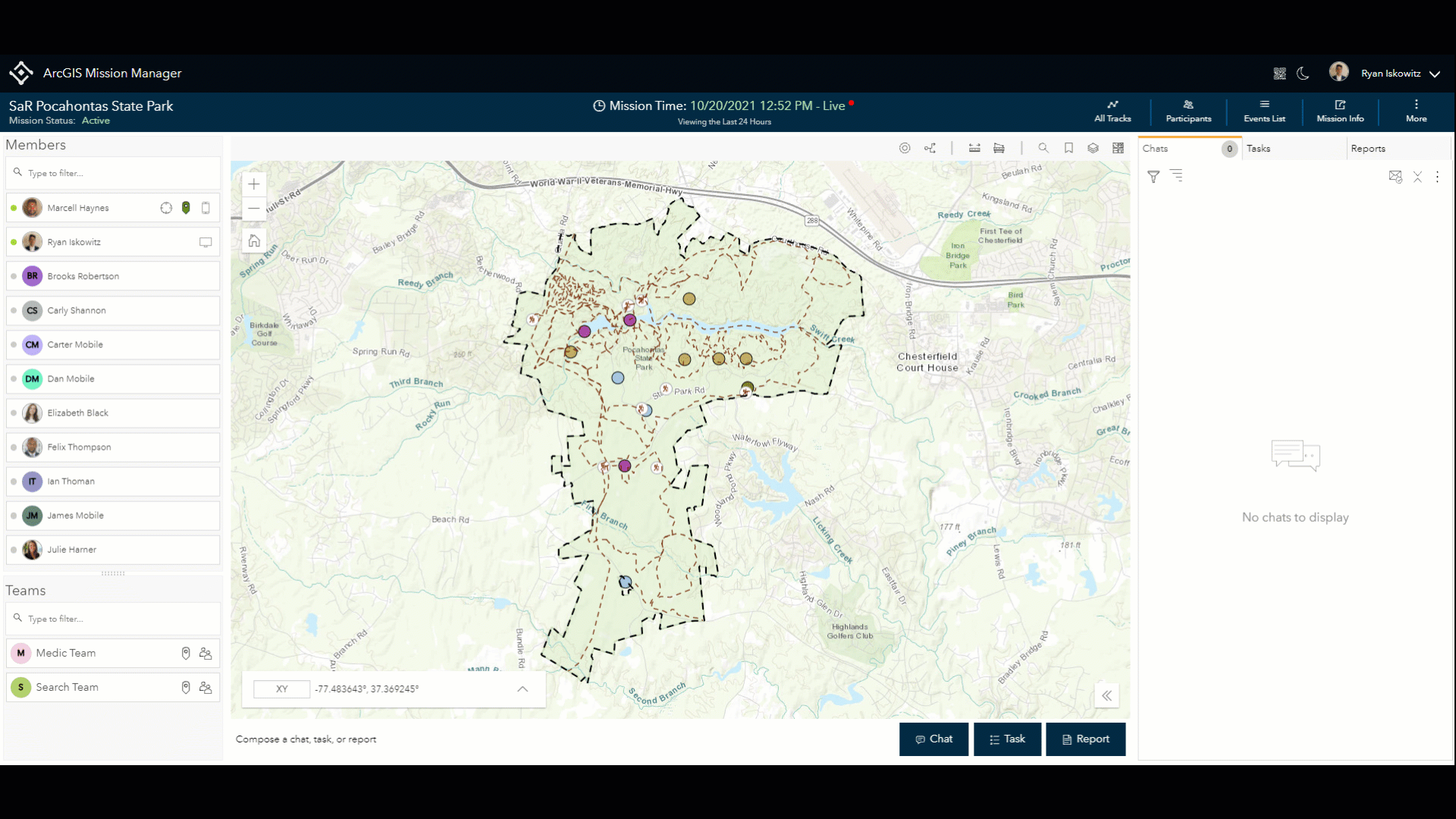
This is just one example of how Sensor Reports can be configured and submitted using ArcGIS Mission at the 10.9.1 release. Get in touch with an Esri representative at go.esri.com/mission or visit the YouTube Playlist to learn more about Mission and how you can add it to your organization’s ArcGIS Enterprise deployment.


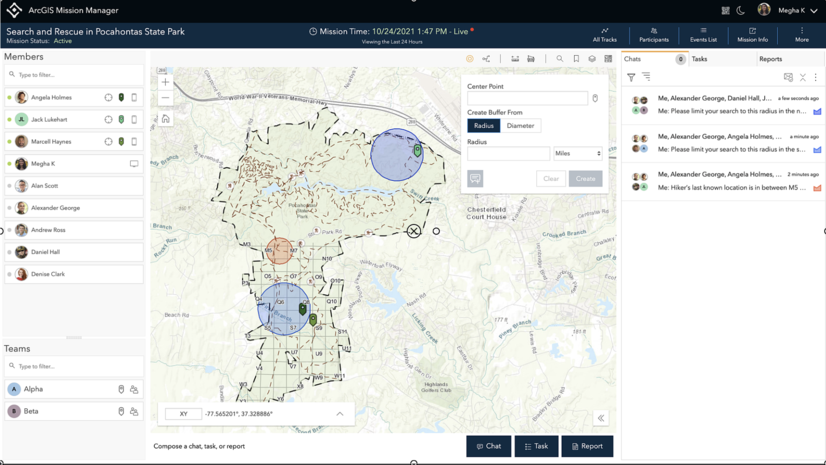
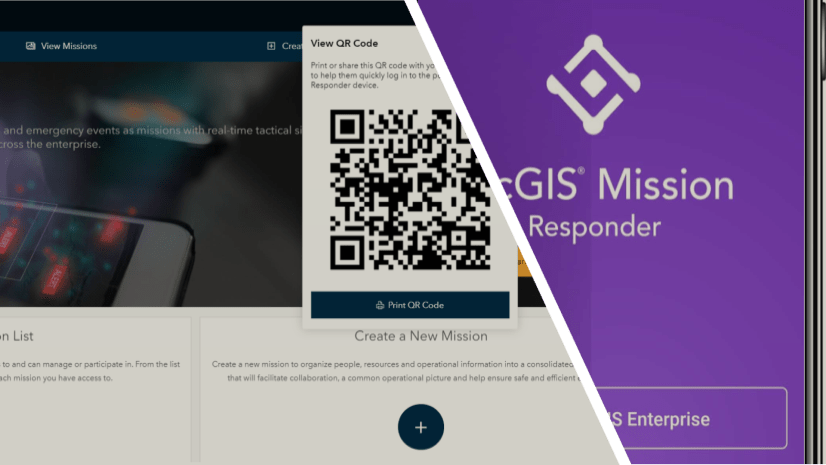
Article Discussion: