By Jaynya Richards, Esri Research Cartographer
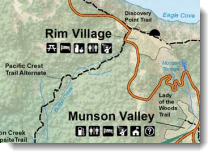
We just added to Esri’s Mapping Center a style that contains newly updated cartographic symbols for the National Park System (NPS). Tom Patterson, NPS Harper’s Ferry Center (HFC) cartographer, shared the symbol files with us, and we used them to create this ArcGIS 10 style, its five associated Esri fonts, and three associated graphic files. With this style, you can use the most current NPS symbology on your maps.
The marker symbols in this style depict cultural features and facilities and are designed to be quickly deciphered by US and, to some extent international, audiences. You can see a sample of the symbols on the Crater Lake National Park map excerpt below (figure 1).
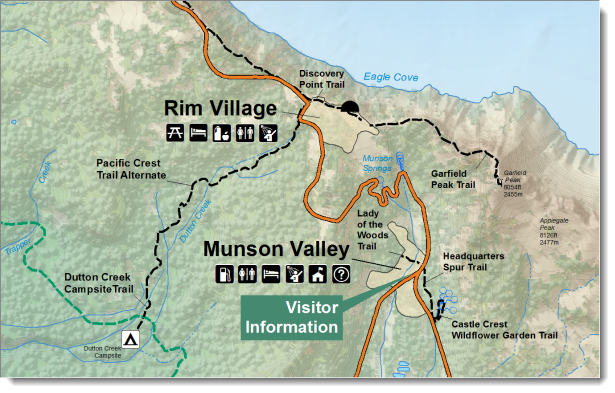
Figure 1. An excerpt from the Crater Lake National Park map
To learn more about the standard cartographic symbols and patterns that NPS uses on its maps, see the NPS web page, Map Symbols & Patterns for NPS Maps.
Simply click this link to download the style.
You will see that the NPS_2012 style contains the folders below. The contents of these folders in the style shown on the web site.
- Colors
- Fill Symbols
- Line Symbols
- Marker Symbols
The symbol folders whose contents are not shown include:
- Shadows
- Line Patches
- Labels
- North Arrows
- Scale Bars
- Legend Items
- Scale Texts
For the marker and marker line symbols in the style to display correctly, you will need to install the five fonts that are included in the download. To learn about installing the fonts, see our recent blog post, Fonts in ArcGIS symbols. Once the fonts are installed on your computer, the symbols will display correctly. Remember that if you share your map with others, you will also need to share the fonts along with the map, as noted in the Fonts in ArcGIS symbols blog entry.
To use the ArcGIS style, reference the style and then the symbols will appear in the symbol selector. To reference the style, click Tools on the top menu bar, click Styles, then click Style Manager. Scroll down to the bottom and click Add…, then navigate to the directory where you downloaded the style. Click NPS_2012.style, and it will be referenced. Now you can browse through the folders to see the contents of the style (figure 2).
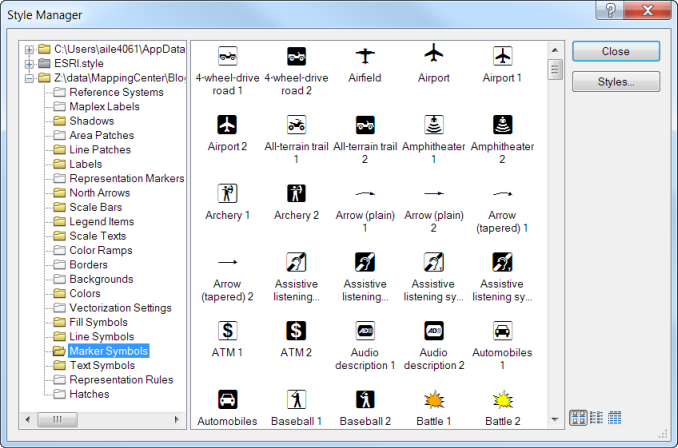
Figure 2. The contents of the Marker Symbols folder in the NPS_2012 style
Once you’ve installed the fonts included in the download, you can use them to create your own character marker symbols. The fonts will appear in the ArcMap Symbol Property Editor in the Font drop-down list as Esri NPS 5.1, 6.1, 7.1, 8.1, and 9.1 (figure 3).
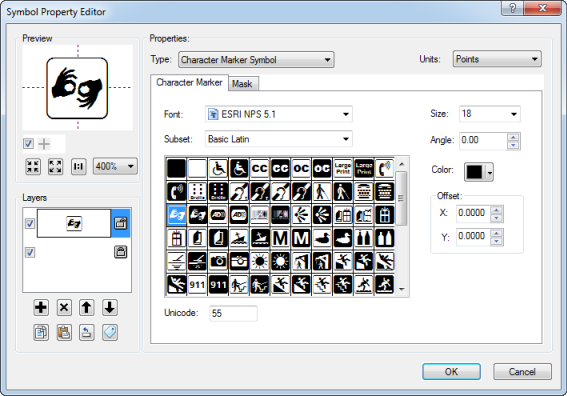
Figure 3. The Esri NPS 5.1 font shown in the Symbol Property Editor dialog box
To learn more about using styles in ArcGIS, see the online help topic About creating new symbols.
Thanks to Tom Patterson, HFC Cartographer, and the National Park Service for helping us to share these symbols with you! And thanks to Aileen Buckley for her help with this blog entry.
Article Discussion: