We are happy to announce that Survey123 version 3.5 is now available. It comes loaded with many new features, handy enhancements and a ton of quality fixes. 3.5 makes location-aware smart forms in ArcGIS more robust than ever before!
Survey123 Feature Reports
Many of you are already familiar with the Survey123 Feature Report capability, which we have had in Beta for quite some time. With this update, the Survey123 Feature Report service is officially released. It is fully supported by Esri Technical Support and it is here to stay.
The Feature Report service will help you generate beautiful reports of your Survey123 records. You can define the report contents and look and feel to match legal documents or the branding guidelines of your organization. The Feature Report functionality can be triggered from the Data tab of the Survey123 website as shown below. You can create reports for a single selected record, or in bulk, for a larger selection set.
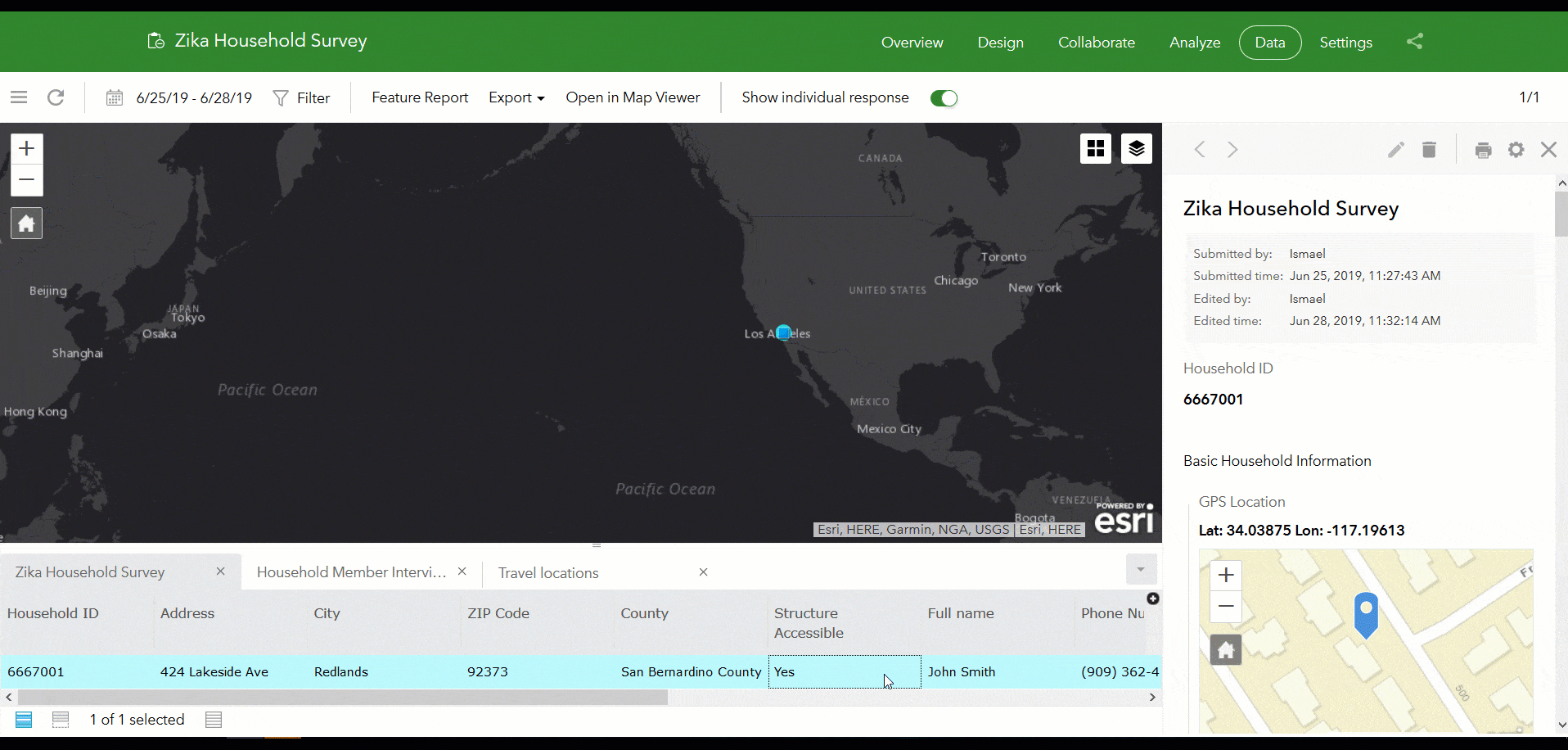
You can control the layout, contents and look and feel of your output reports through report templates. You can add headers, footers, tables and format the text in your template as you like. The best of all is that you can create these templates using a tool that is likely familiar to you: Microsoft Word.
Feature Report Templates include placeholders to bring responses from your survey record into the report. This includes text, dates, numbers, choices and checklists, photos, annotated images, signatures and of course, maps! The syntax to bring data from your survey into a template is described in our Feature report templates help topic.
As of today, and until the next release of ArcGIS Online (planned for October 2019), you can generate as many reports as you want for free. Starting October 2019, feature report generation will consume 2.5 credits per report file generated.
One final note for ArcGIS Enterprise users: The Survey123 Feature report service is designed to work and is fully supported with surveys and data hosted in ArcGIS Online. However you can also take advantage of this service with surveys hosted in ArcGIS Enterprise 10.5 or newer, with some limitations:
- Your ArcGIS Enterprise instance must be accessible to the Survey123 ArcGIS Online Feature report service. That is, you must configure your ArcGIS Enterprise web adaptor to expose access to your Enterprise instance from the internet. Please note that portals with Integrated Windows Authentication will not work with the report service.
- The inclusion of any type of feature service attachments (photo, signature, annotated images…) is not supported when your data is hosted in ArcGIS Enterprise. This is a limitation listed in the backlog of ArcGIS Enterprise.
Bearing the limitations above, ArcGIS Enterprise users can leverage the ArcGIS Online Feature Report service at no additional cost. That is, usage of the report service from ArcGIS Enerprise will not incur ArcGIS Online credit costs.
Web surveys: Survey open, survey closed!
Up until this update, if you wanted to disable access to a public survey, you would simply unshare it. In this way, people could not longer submit data to your survey, but you could still view and analyze its results. The challenge with unsharing a survey is that when attempting to open your survey users would get a generic dialog asking for a user and password, and that is the last thing someone would expect.
You can now configure a “Survey closed” dialog and define when to show it. In the ‘Survey closed” dialog you can add your own text, images and links describing to survey takers why survey responses are not being accepted. Through the Collaborate tab, you can also define the exact time when the survey will be closed or open. For example, you can design and publish a survey today, schedule it to start accepting responses in November 1, 2019 and stop accepting responses in December 13, 2019.
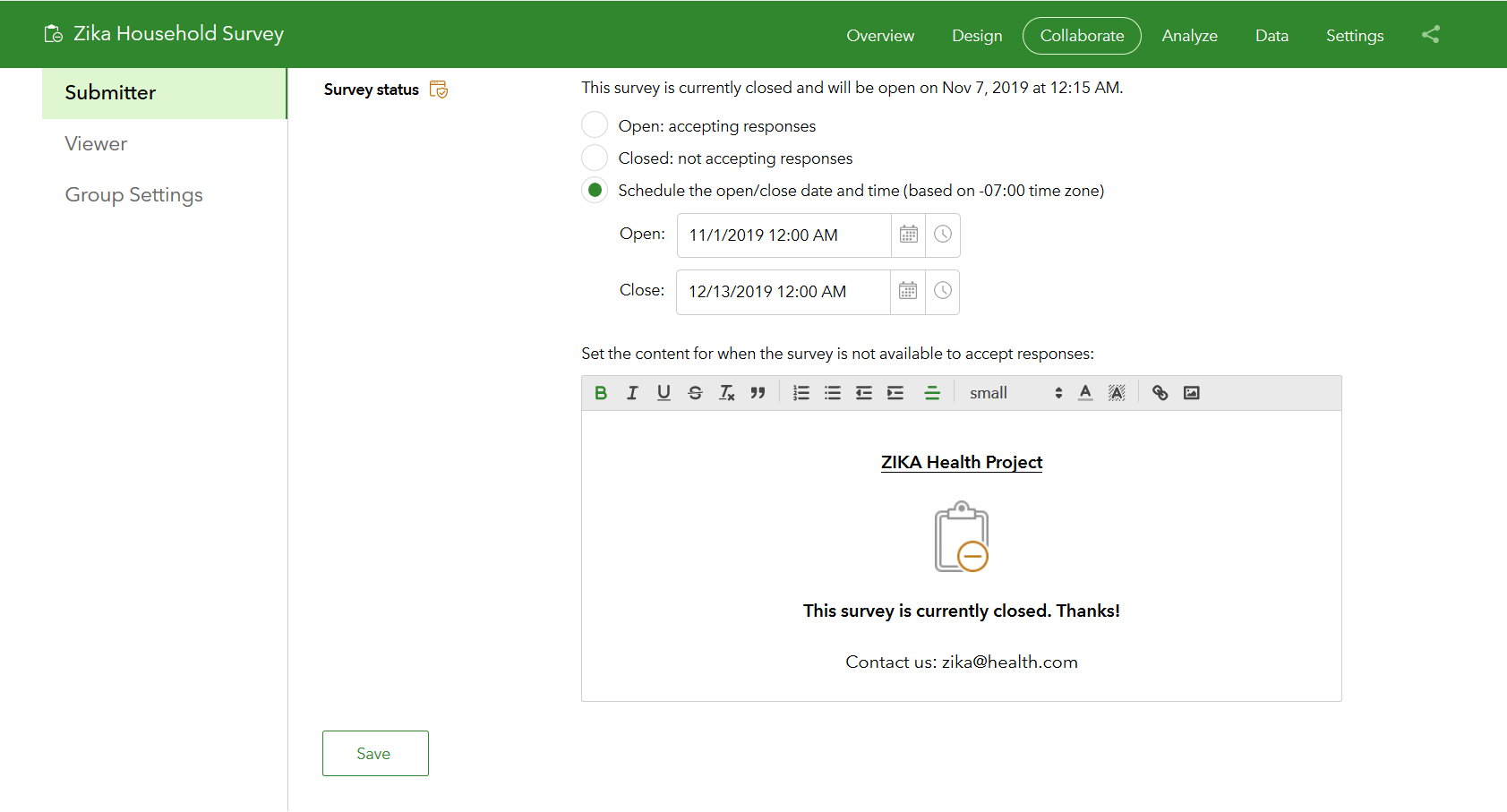
This feature is currently only supported for web surveys. The Survey123 mobile app will not honor the “Survey closed” custom dialog until a later release.
Web surveys: Avoid multiple submissions
This new feature is also built with web surveys in mind. The idea here is to prevent users from submitting a survey multiple times from a web browser. By default, users can submit data to your web survey as many times as they like, but you can now configure your survey to limit submissions to one. This is done through the Collaborate tab as well.
For clarity, the way this works is not bullet proof for public surveys. If working with a public web survey, this setting will persist a cookie in the user’s web browser. If the cookie is present, the user will not be able to submit again. A smart user can delete the cookie by clearing the browser’s cache or run an incognito session in the browser. Also, for public surveys, we can’t really do anything if one person submits from different devices (a phone, a desktop computer in the office, a laptop at home).

If you really want to confidently block multiple submissions from the same user, the best option is to secure your survey to force users to identify themselves. At that point, we can more consistently block multiple submissions.
Working with related records (repeats) in the Survey123 website Data view
Through the Data view in the Survey123 website you can interactively inspect all submitted records as a map, table and a form. In this release, the table view and map views have been enhanced so you can navigate to related records in the table view and display or hide related records in the map. You can also apply filters to the table view.
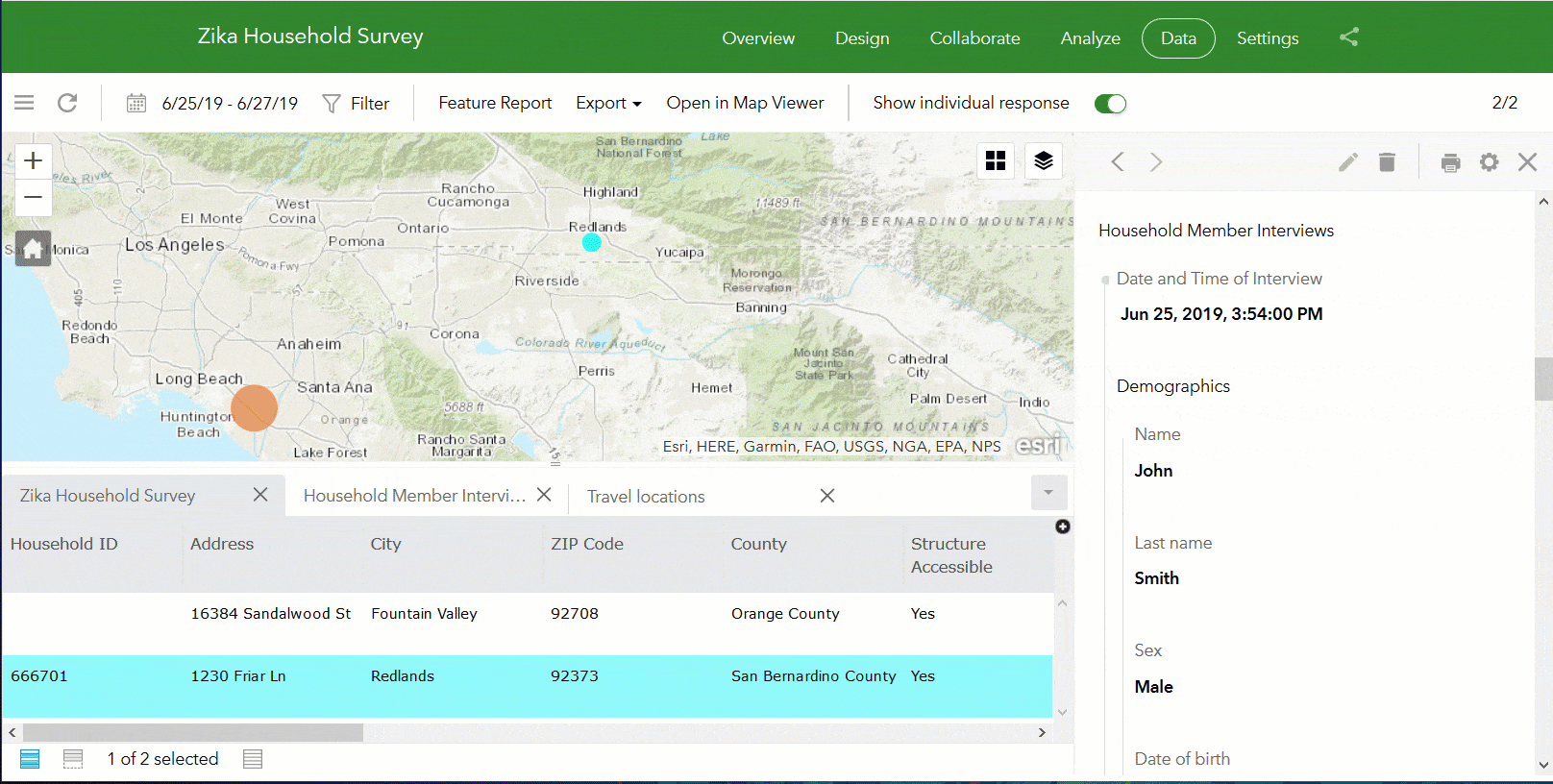
In the example above, we have a Zika Household survey example. At each household, we have one or more household members and for each of them we document all trips they did in the past 4 weeks. The member households and travel locations are modeled in the smart form as a nested repeat, and in the feature service relational model as two nested related tables. Look carefully at the table view and you will see that each of these layers/tables is shown in an independent tab. You can switch between the tabs, look at the data, apply filters and select records. This gives you much more flexibility to explore your survey data.
Survey owner? Double-click to edit (Survey123 website)
One more enhancement on the Survey123 website Data tab: Double click on a cell in the table view… and voila, now you can edit the value.You can even edit related records. This function is only available to survey owners.
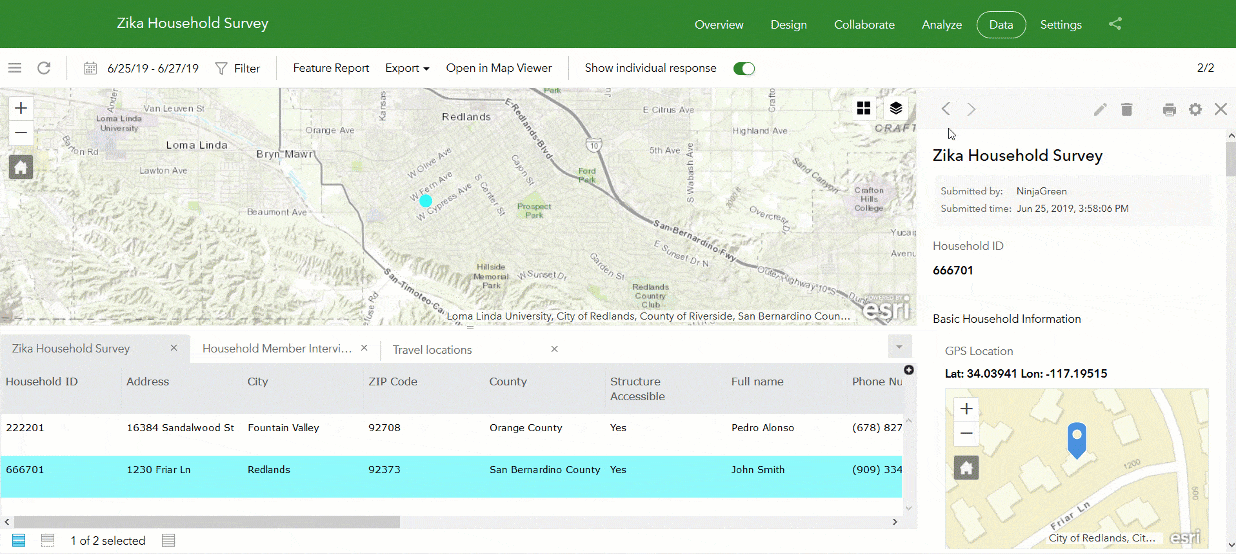
Photo Watermarking (Connect & Field App)
Over time we have received a number of requests to add watermarking capabilities into the Survey123 field app. This is important in some field data collection workflows; for example when performing certain damage assessments, documenting work performed or inspecting assets.
The basic idea is to burn some critical information into the photo while it is taken from the device. Information such as the current date and time, the compass direction or the latitude and longitude. We have extended the XLSForm syntax so you can do all of this and much more.
In the example below we have a watermarked photo taken from a street service report survey. Note how the photo includes in the bottom-left corner the unique identifier of the job as set in the survey and in the bottom-right corner the date and time when the photo was taken.
You can control almost anything you want in these watermarks: the position, color, font, halo effects and of course the content, which can be dynamically calculated or retrieved from the form itself. You can even use a logo in your watermark expressions!
The Watermarks help topic describes in more detail the exact syntax you will want to use for your custom watermarks. We also added a new XLSForm sample in Survey123 Connect that you can use to learn the most basic techniques.

Grid Theme (Connect & Field App)
Grid theme has been a long awaited feature, so we are really proud of announcing it today. Using grid theme you can control the layout of your survey to arrange multiple questions in a single row. This is important when you want to make your surveys more closely resemble paper forms, and when you want to take advantage of the wider screen of a tablet or desktop computer. Using grid themes wisely can help you create more usable and compact forms.
Below is an example of a Certificate of Roadworthiness. No kidding, that word actually exists, you can google it. Note how the form includes multiple sections: A first section at the top for the Tester’s License Number, where we arranged a single question all the way to the right. Then a second section for the main title, with a single note centered in the screen. In section A (vehicle description) where we place questions, notes and even a signature pad side by side.
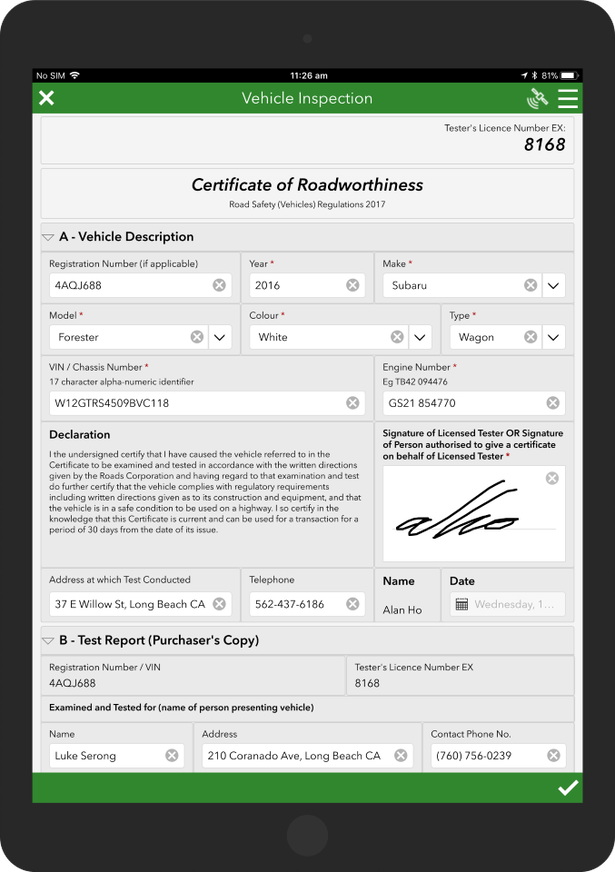
When taking advantage of grid themes, you will want to test thoroughly in your own field devices. A form with the layout shown above, for example, will work well on a tablet, but not on a smartphone. Combining grid themes and multiple pages in your form is a really powerful combination too. Grid themes and pages are worth their own blog post, so wait for one coming up soon. If you cannot wait, check our Appearance help topic for details on the XLSForm syntax, or the newly added sample in Survey123 Connect.
As of this release, grid themes are only supported in the field app, but we are working towards bringing them into the web as well.
Other miscellaneous topics (Connect & Field App)
You are going to find many other enhancements throughout Survey123 Connect and the field app in this release. I simply want to highlight a handful, although you can find the complete list in our What’s New help topic.
- In Survey123 Connect, you can now preview your surveys in different form factors.
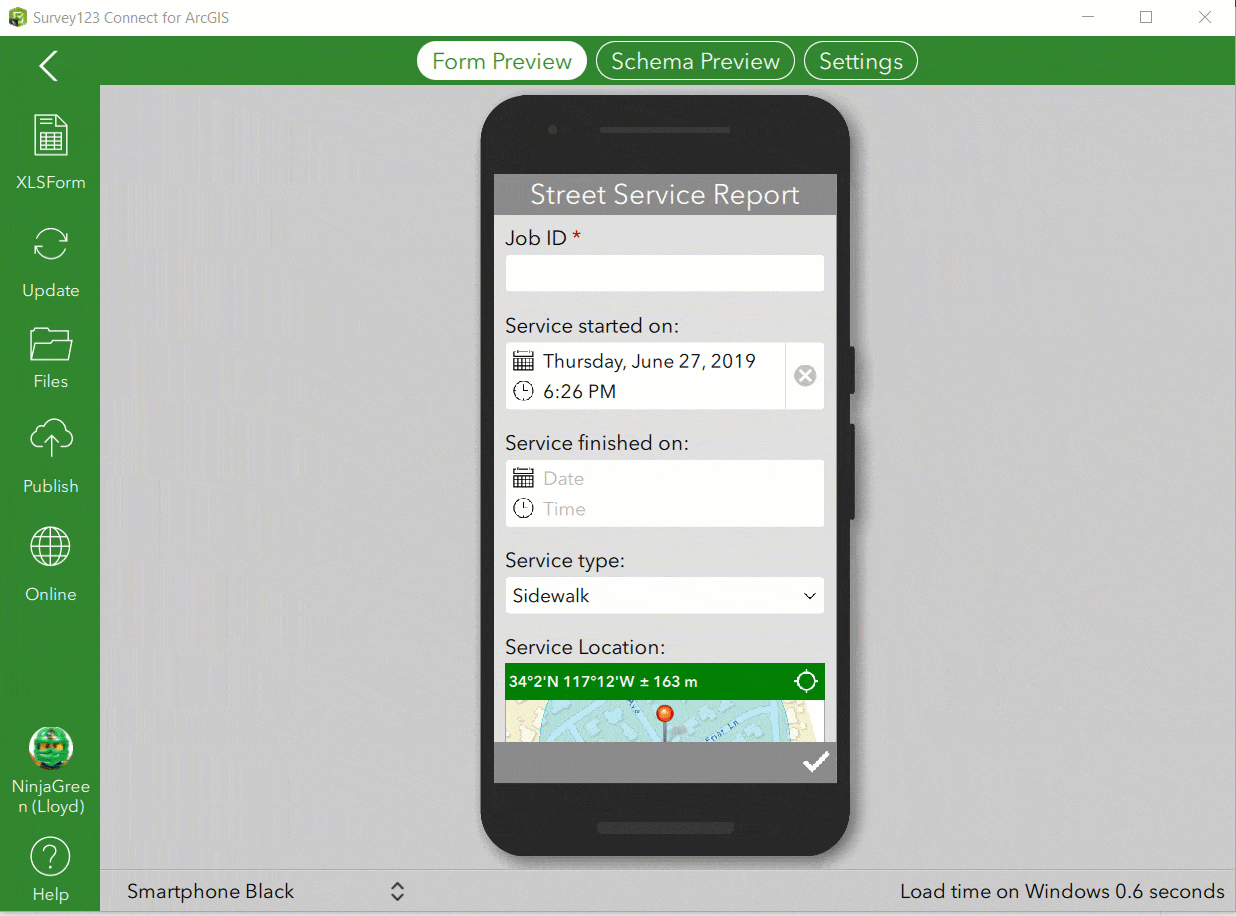
- Constraint and required messages now appear inline, helping you identify the exact questions in your form that need attention. This is particularly useful when you have long forms, or forms with multiple pages.
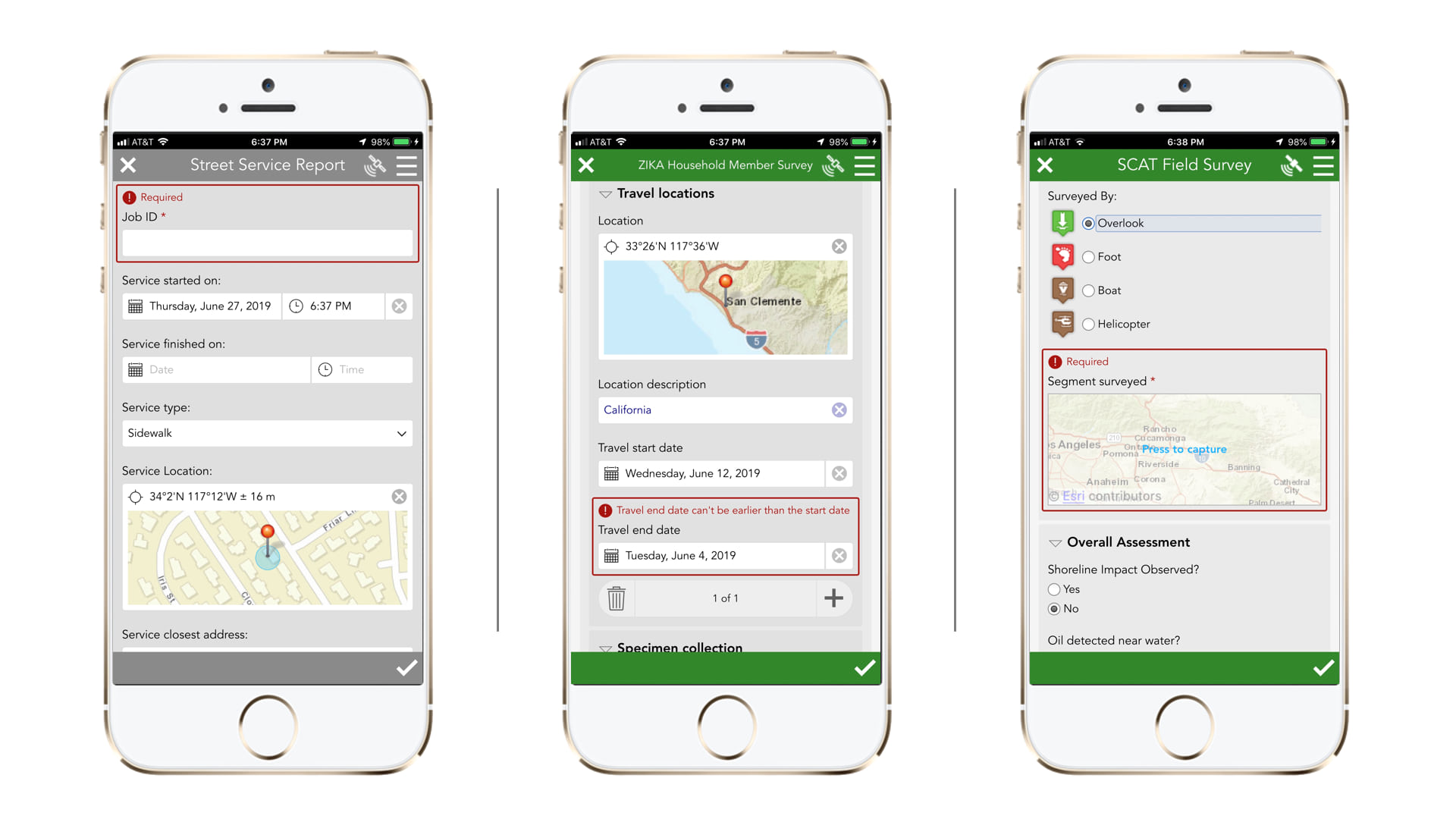
- Many visual controls in the field app and Connect have been refreshed bringing a cleaner look.
- The Survey123 field app now sends information about the type of submission (add or edit) to webhooks. This was introduced in our previous release for the Survey123 web app, and now we close the circle with this update for the field app.
Critical Fixes and Enhancements
There are a lot of new new features in this release, but in truth our biggest commitment for this update has been quality. If you have been testing Survey123 through our Early Adopter Program you will recognize that many of the features we make official today had been on the works for quite some time. Our 3.5 release has been for the most part, devoted to fixing issues and applying some popular enhancements.
We want to thank all of you who have worked with us to validate many of these fixes over the past 10 weeks. Here is a list of the most important bugs addressed.
Survey123 website and web app
- BUG-000118801 An existing secured ArcGIS Server feature service added to ArcGIS Online with credentials saved is not be able to attach images when using the web browser to submit the survey (the data is submitted, but not the attachments).
- BUG-000119623 Survey123, non GlobalID/Guid primary key field gets automatically populated with a GlobalID when submitted from the web form.
- BUG-000120589 When a survey is published from Survey123 Connect, then modified in the Web Designer to check on “Allow the respondent to add another record” the option does not appear in the Web App.
- BUG-000121051 Pulldata calculation on select_one question does not work when accessing the survey in a browser.
- BUG-000122048 Survey123 doesn’t submit survey through mobile browsers if the survey has pages and signature fields.
- BUG-000121719 In the Survey123 for ArcGIS website, the total number of features displayed changes when logged in using the credentials of other people in the organization apart from the owner.
- BUG-000122052 When running a report on a Survey123 for ArcGIS form that contains the Other option as a response from a Multiple Choice question, the Other option is repeated after each of the Other selected responses.
- BUG-000122750 The sum() aggregate function does not concatenate string inputs and records a “NaN” value when submitting responses from a web browser.
- BUG-000123131 Exporting results to a file geodatabase fails if a survey contains more than one nested repeat from the Survey123 for ArcGIS website.
- BUG-000114635 Photos do not appear in the Analyze tab of the survey in survey123.arcgis.com when logged in as a custom role account.
- BUG-000121812 The custom basemap is not visible in the Survey123 for ArcGIS web form when the basemap is not shared publicly.
Survey123 Connect and field app
- BUG-000121623: Survey123 Connect for ArcGIS 3.3.51 and Survey123 Connect Classic 2.9.3 crash when using a pulldata() function that references a CSV with 1048,576 records.
- BUG-000100441: Survey123 Connect: Truncated “Search” string and wrongly placed search icon in search box.
- BUG-000103155 Surveys created from the Survey123 for ArcGIS Web interface that contain geopoint questions allow field users to zoom in further on the map than is allowable in the Survey123 for ArcGIS mobile app.
- BUG-000103942 Large surveys crash the Survey123 for ArcGIS iOS field app when specific answers are provided on an iPhone 6 without saving data.
- BUG-000113684 Surveys with multiple repeats with the repeat counts added crash upon opening in the Survey123 for ArcGIS (iOS) field app.
- BUG-000113734 The survey creation performance degrades when greater than 5-6 repeats are added to a single survey form.
- BUG-000114396 The Survey123 field app successfully submits the survey even when all the required questions in the Repeat field are not answered.
- BUG-000097367: Truncation in Date field in Survey123 and Survey123 Connect.
- BUG-000094992 Truncation in Publish survey in Survey123 Connect.
- BUG-000094993: Truncated string in Settings-Style in Survey123 Connect.
- BUG-000115227 When the language of an Android device is set to the Korean language, switching the device keyboard to Korean to type Korean characters into an autocomplete field in a Survey123 for ArcGIS survey is not possible.
- BUG-000118014 Unable to use a Japanese keyboard in Survey 123 for ArcGIS (3.1.158) on Android devices. This behavior appears to be restricted to the Survey 123 for ArcGIS (3.1.158) release. This issue is not reproducible on iOS.
- BUG-000118208 In the Survey123 field app, when a constraint is applied to a select_one question, it is not validated until submitting the survey.
- BUG-000118366 Unable to send surveys in the Survey123 for ArcGIS field app when Layer ID has values other than the default value.
- BUG-000119632 Once relevancy exposes a repeat in Survey123, the information in the repeat will get submitted regardless of whether the repeat becomes non-relevant again.
- BUG-000120023 Select_one questions with an expression in Required or Relevant fields do not validate in Survey123.
- BUG-000121057 In the Survey123 3.3 mobile app, a select_one question in a nested repeat conditional based on a select_one question within a single repeat will not display after changing the answer to the single repeat select_one.
- BUG-000119414 In Survey123 Connect for ArcGIS, nested repeats are not preserved when scrolling through the Form Preview.
- BUG-000121921 Data not displaying in first record of nested repeat with relevant expression referencing a question outside of the nested repeat when open from Drafts.
- BUG-000122112 When required fields are not answered, the survey does not honor question ordering when alerting the user of required, unanswered questions.
- BUG-000122534 Survey123 for ArcGIS hangs indefinitely when Form Item is moved or deleted from ArcGIS Online. An error message must be thrown instead.
- BUG-000122255 The Survey123 for ArcGIS field app does not retain the font size setting on iOS and Android devices.
- BUG-000121156 Submitting surveys from the Survey123 for ArcGIS field app retains related records from a repeat question, even after removing the attribute values for the same related records before submitting the survey.
- ENH-000106588 Provide the ability to expand a Group in Survey123 by clicking the Group header text, not just the arrow.
- ENH-000115797 Survey123 should allow users to have control over color schemes for the group box on a survey form.
- ENH-000118020 Lessen the touch precision needed for the Group expand/collapse button in the Survey123 field app.
- ENH-000120369 Clarify the messaging when deleting a survey from Survey123 Connect to be more explicit that AGOL/Portal items will be deleted.
- ENH-000121453 Provide additional functionality for there to be two “Text” question types be adjacent on one line in the “Form Preview” page of the Survey123 Connect for ArcGIS, instead of only one “Text” question type on top of another “Text” question type.
Next steps
We are now furiously working on 3.6. Join our Survey123 Early Adopter Program to test some of the new features we are working on, including:
- Support for custom webmaps and mobile map packages.
- On-premises setup for the Survey123 website and Survey123 REST API.
- Support for polygons and polylines.
- And more…
For developers customizing or branding the Survey123 field app, we will be making version 3.5 available with AppStudio for ArcGIS 4.0 Beta in the next weeks.
Commenting is not enabled for this article.