 Utility meters, poles, pipes, traffic signs – the fixed assets that you manage inside of the ArcGIS platform are not only mapped but are often tagged with durable, weather resistant barcodes that uniquely identify each asset inside of an asset management system.
Utility meters, poles, pipes, traffic signs – the fixed assets that you manage inside of the ArcGIS platform are not only mapped but are often tagged with durable, weather resistant barcodes that uniquely identify each asset inside of an asset management system.
Quite often we are asked if Collector for ArcGIS running on a smartphone or tablet can be paired with a barcode scanner so that as you map asset locations you can capture the barcodes placed on them as well…
Though Collector does not directly integrate with APIs from vendors, there are scanners that will just work with Collector out of the box! A good example is Socket Mobile’s Cordless Hand Scanner Series 8 devices. The Socket Mobile CHS 8Ci scanner pairs with both iOS and Android devices using Bluetooth Smart technology and what makes it work with Collector is the Bluetooth HID profile (“Human Interface Device”).
How to capture barcodes with Collector on iOS devices
1. Pair the scanner with your smartphone or tablet from within Bluetooth settings.
2. Using Collector, tap on the field that you want to populate with the code from your scanner.
3. Scan the barcode and the field will be automatically populated.
It is that simple and works with Android devices as well! The scanner replaces the virtual keyboard of the device when connected when set to HID mode. If set to any other mode it will not work.
If you are looking to integrate Collector with a barcode scanner for your field projects, please ensure that the scanner supports Bluetooth HID mode. Here are a couple of additional scanners we found that support HID mode:
Happy Mapping and Tagging!
Collector team
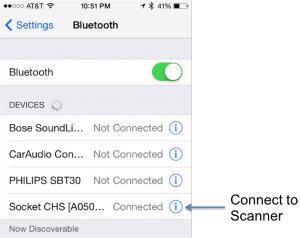
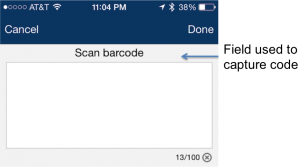
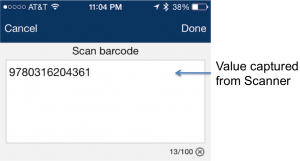
Commenting is not enabled for this article.