With the growing demand for access and sharing data across multiple organizations, we know it is important for Esri software to provide the tools necessary to meet the needs of our users. One way we have worked to support you is through distributed collaboration.
Distributed collaboration came onto the scene at ArcGIS Enterprise 10.5.x, and enabled users to extend the reach of their GIS content by seamlessly sharing maps, apps, layers, and more with other ArcGIS Enterprise and ArcGIS Online deployments. Built on the foundation of trust between participating organizations motivated by common goals and initiatives, distributed collaboration allows users to share their content across different environments, whether ArcGIS Enterprise or ArcGIS Online. Common use cases involve field data collection, making data visible across different departments, and more.
This blog will cover the newest capability with distributed collaboration that can be used to take your collaboration workflows to the next level.
Shared Editing
The release of ArcGIS Enterprise 10.9 introduces shared editing through distributed collaboration. This is a notable enhancement to distributed collaboration as it enables both the sending and recipient organizations to edit their respective copies of the same dataset. This new capability is supported for either two or more ArcGIS Enterprise organizations, or an ArcGIS Online and an ArcGIS Enterprise organization. In order to use shared editing in a distributed collaboration, ArcGIS Enterprise must be at 10.9 or higher. For users who would like to have this degree of control between multiple ArcGIS Online organizations, this functionality is available using partnered collaboration.
In a previous collaboration blog Five ways to use distributed collaboration to share your data with others our colleague and ArcGIS Enterprise Product Manager Hilary Curtis presented several different examples of how distributed collaborations could be utilized. For example, different agencies running ArcGIS Enterprise deployments could create a collaboration to share content to a central ArcGIS Enterprise organization. This results in a consolidated data source that users can easily reference and share. With the new shared editing capability, recipients of the consolidated data source can push changes back to the source agencies.
Single Source of Truth
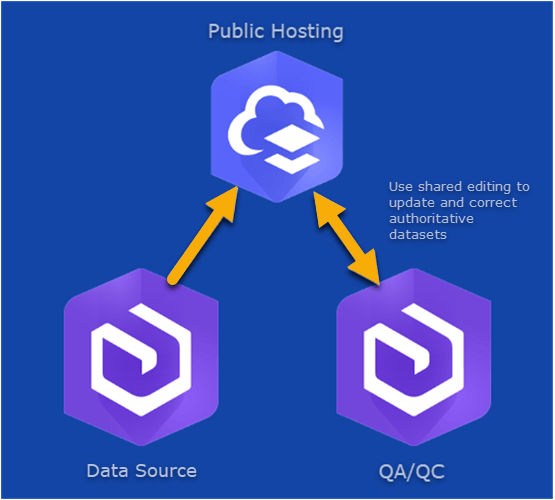
One of the core goals of a robust GIS is to provide accurate and reusable datasets that are up to date. When you have important datasets that often involve input from multiple authoritative entities, establishing a single source of truth is a common goal for a variety of use cases. Prior to 10.9, distributed collaborations allowed for authoritative datasets to be shared across different organizations, even enabling them to stay up to date from the owner to the recipient. However, this presented a challenge when multiple organizations needed to be able to contribute their updates to this data. Using shared editing fits the single source of truth data model by enabling participating organizations to create and update records in the authoritative dataset and sync changes back to the source organization.
In this scenario shown in the image above, a public facing authority is using ArcGIS Online to host the authoritative dataset. Two contractors are working to furnish the public authority. The Data Source ArcGIS Enterprise organization has a one way collaboration set up to provide the publicly facing ArcGIS Online organization with the base data. The QA/QC contractor conducts data updates to the same dataset, ensuring that the latest data is being updated and validated as time goes on.
Field Collection
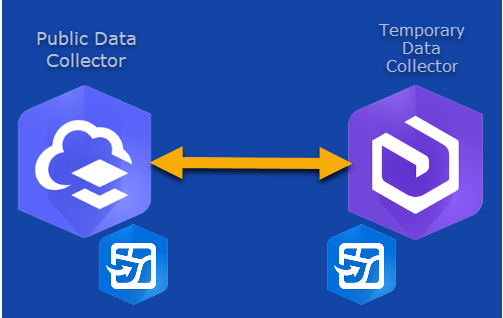
Distributed collaboration with shared editing enables networks of truth to be established among larger organizations; however there is also value to smaller organizations. Let’s consider a GIS department that primarily works on community data collection. Using two way sync, the organization can employ a contractor with their own ArcGIS Enterprise deployment to go out and collect datasets alongside them using ArcGIS Field Maps. Once the collection is done, the collaboration can be removed, while retaining the completed dataset.
Partnered Collaboration
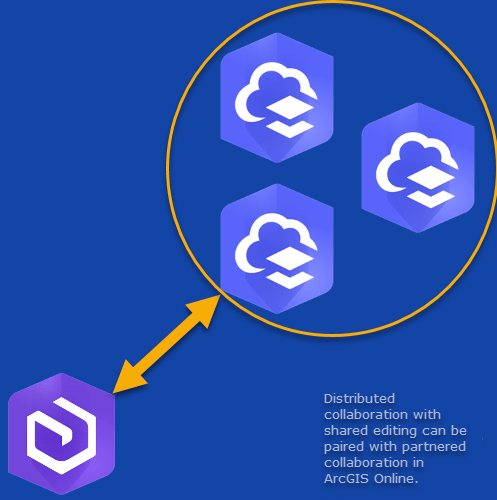
To further extend the network of a distributed collaboration, the host, ArcGIS Online, can simultaneously collaborate with another ArcGIS Online organization using partnered collaboration. Keep in mind that this is outside of the original distributed collaboration. Although you are only able to set up a distributed collaboration between one ArcGIS Enterprise organization, and one ArcGIS Online organization , partnered collaboration allows for Online organizations to create up to 10 partnered collaborations at a time. Consider using a combination of the two methods if needed to share content beyond just a single Online organization.
Demonstration
Prerequisites
There are some important technical considerations that need to be addressed before deciding whether two way sync is right for your organization’s needs:
Supported Layers: Hosted feature layers, branch versioned layers, and non-versioned layers with archiving enabled are supported.
Supported Environments: Shared editing is available in ArcGIS Enterprise 10.9 and ArcGIS Online. Older versions of ArcGIS Enterprise cannot enable shared editing within a distributed collaboration; they would need to be upgraded before setting up this type of distributed collaboration.
Quality Assurance / Quality Control: Shared editing enables a dataset to be shared and edited by two organizations. However, it does not provide any conflict detection / conflict avoidance capabilities out of the box. Two users may edit the same record of data at a time, and not know of the simultaneous editing activity: the last edit made will be the one kept. Administrators may consider employing a branch versioned editing workflow or archiving their data to track changes at the database level. For more information on branch versioning, take a look at Peter Forister’s blog on editing and administration with branch versioning. For more information on archiving, take a look at the archive process in the ArcGIS Desktop documentation. At this release, editor tracking will not persist with hosted feature layers.
How to configure a workspace to support two-way sync:
- Ensure that the collaboration is configured between ArcGIS Online and ArcGIS Enterprise 10.9 or between two or more ArcGIS Enterprise 10.9 deployments.
- Create the workspace at ArcGIS Enterprise 10.9
- Guests will need to have send and receive access within the workspace to send and receive data edits
- Ensure that ‘allow two-way sharing of feature service edits to eligible participants’ is checked
- Since this setting is configured on the workspace (group), any eligible feature layers in the group will allow for two way editing
For more detailed information on how to configure a workspace in a collaboration, please consult our documentation: Create a collaboration and workspace.
How to configure services:
- Send / receive will automatically be applied to all services within the collaboration workspace
- Enable sync (Referenced and Hosted documentation)
- Enable editing (add/update/delete for hosted feature layers)
- Note: Bi-directional sync and replica tracking will need to be supported – learn more in this documentation topic under Share hosted feature layers, hosted feature layer views, and federated feature layers as copies
For more information on how to configure and share content with collaboration groups, please consult our documentation: Share content with collaboration groups.
We hope this has helped demystify shared editing with distributed collaboration. With this information, try out distributed collaboration and let us know how it works for you in the comments below!



Article Discussion: