When installing ArcGIS Enterprise on Linux, the system requirements states to properly set file handles and processes limits. A common issue that occurs is that when going to verify if the soft and hard limits have been changed, they appear not to be.
To elaborate, let’s look a scenario to provide context. I am gearing up to install ArcGIS Enterprise 10.9 on my Ubuntu 20.04 machine. I am logged into my non-root user account named ags.
The documentation informed me that I need to modify /etc/security/limits.conf to set my file handles to 65535 and my process limits to 25059. As this is a root user operation, I switch to my root user. An example is given below:
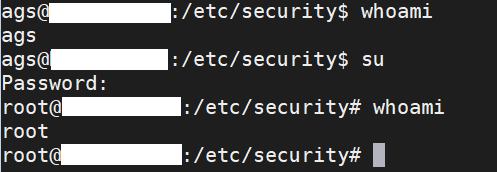
After updating my limits.conf file, I can see I added the following lines:

All good to go, right? So I revert back to my ags user to verify, but end up with this:

What happened? One reason why the change did not occur is because you are not in a new non-root user session. If you simply ran the exit command from the root user back to the non-root account, no new session is formed. In order to see the change, you must do one of two things:
- Exit the terminal session and start a new one.
- Run command su ags and verify the file handles and processes limits.
Whichever method you choose should lead you to see the following:

Let’s say you do this and still no change; what next? Verify if you are using SystemD to bootstrap starting and stopping ArcGIS Enterprise. If you are, then you may need to investigate file /etc/systemd/system.conf. The variables DefaultLimitNOFILE and DefaultLimitNPROC may need to be properly set to 65535 and 25059, respectively.
As always, please leave a comment if you found this helpful and for content you wish to see. Thank you for reading this Monthly Linux Tip!

Article Discussion: