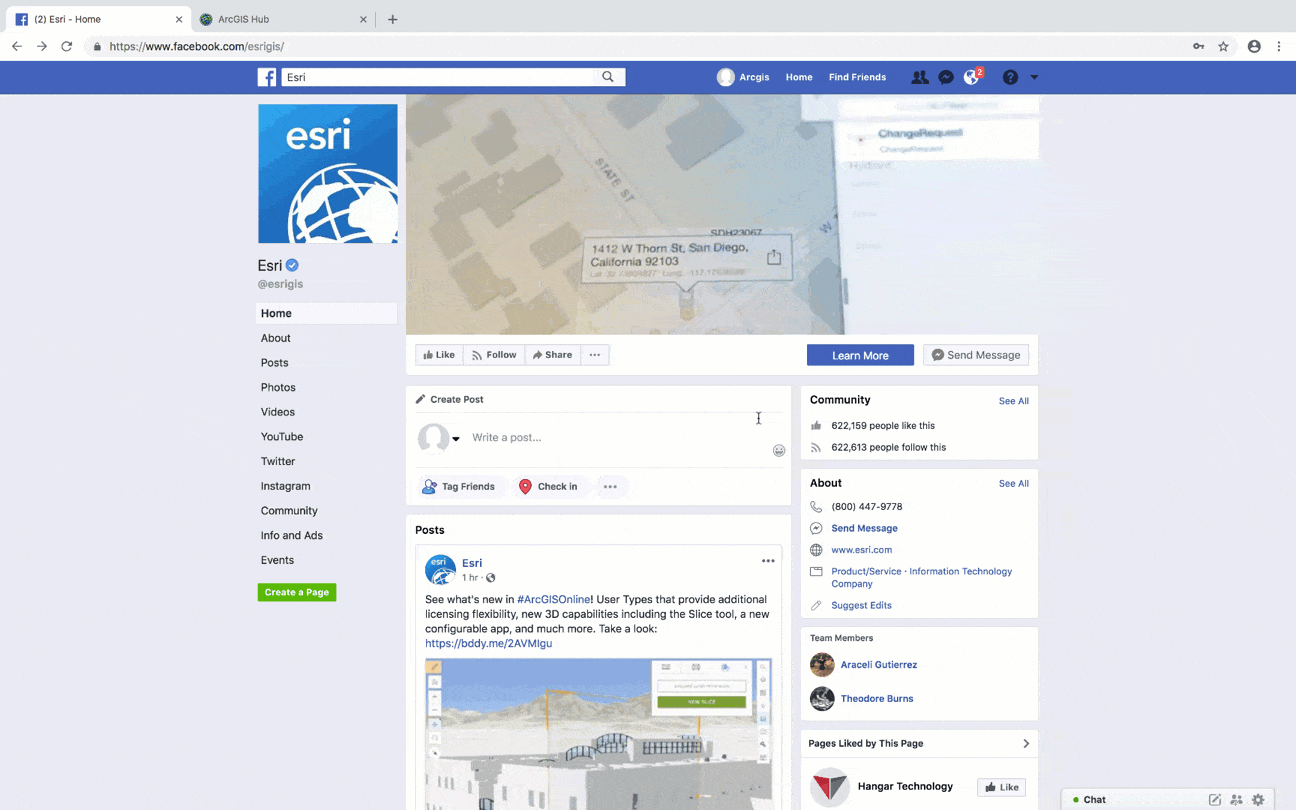
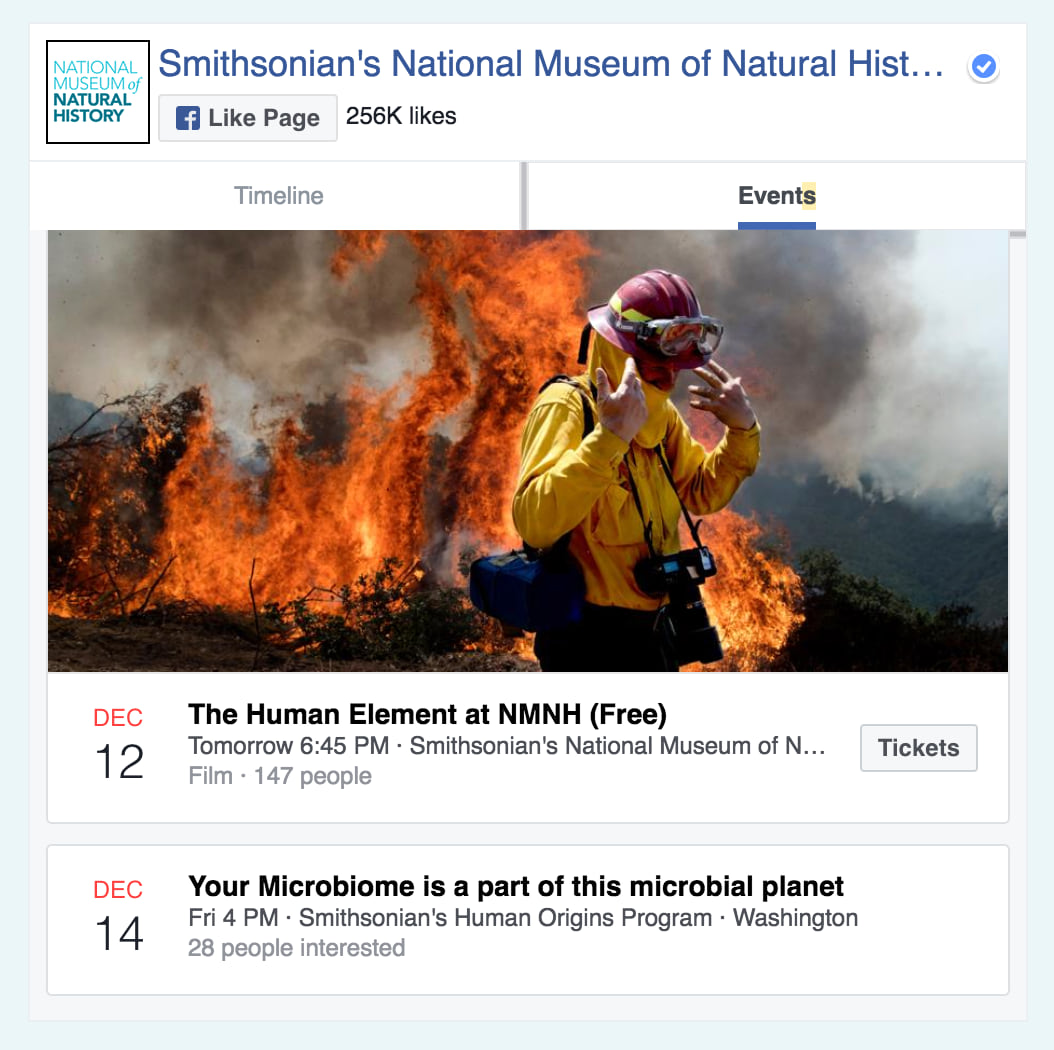
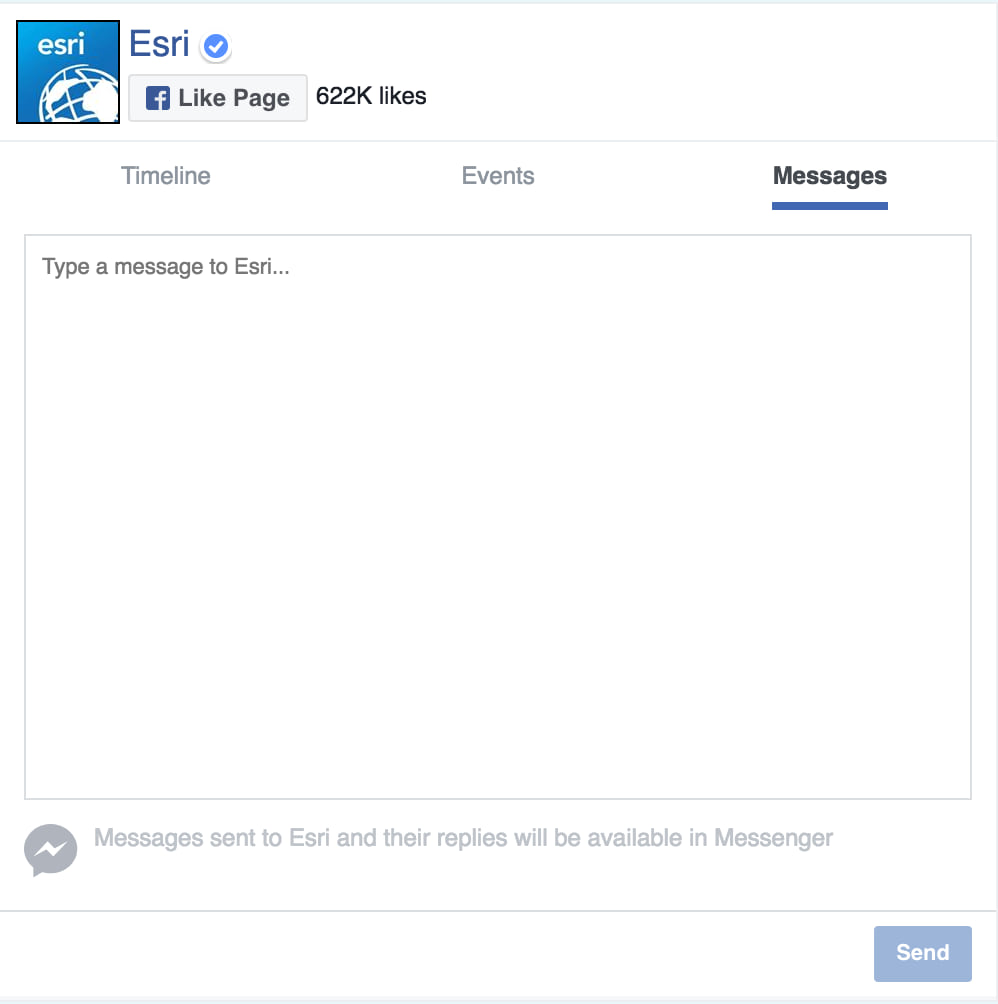
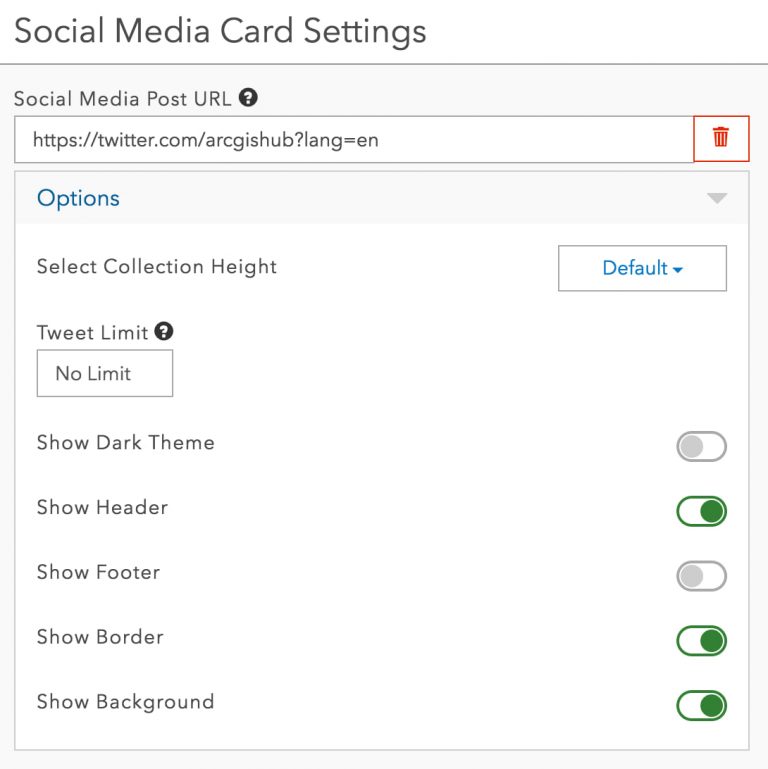
Got just one to show? Change the size and position of a tweet to fit right where you want.
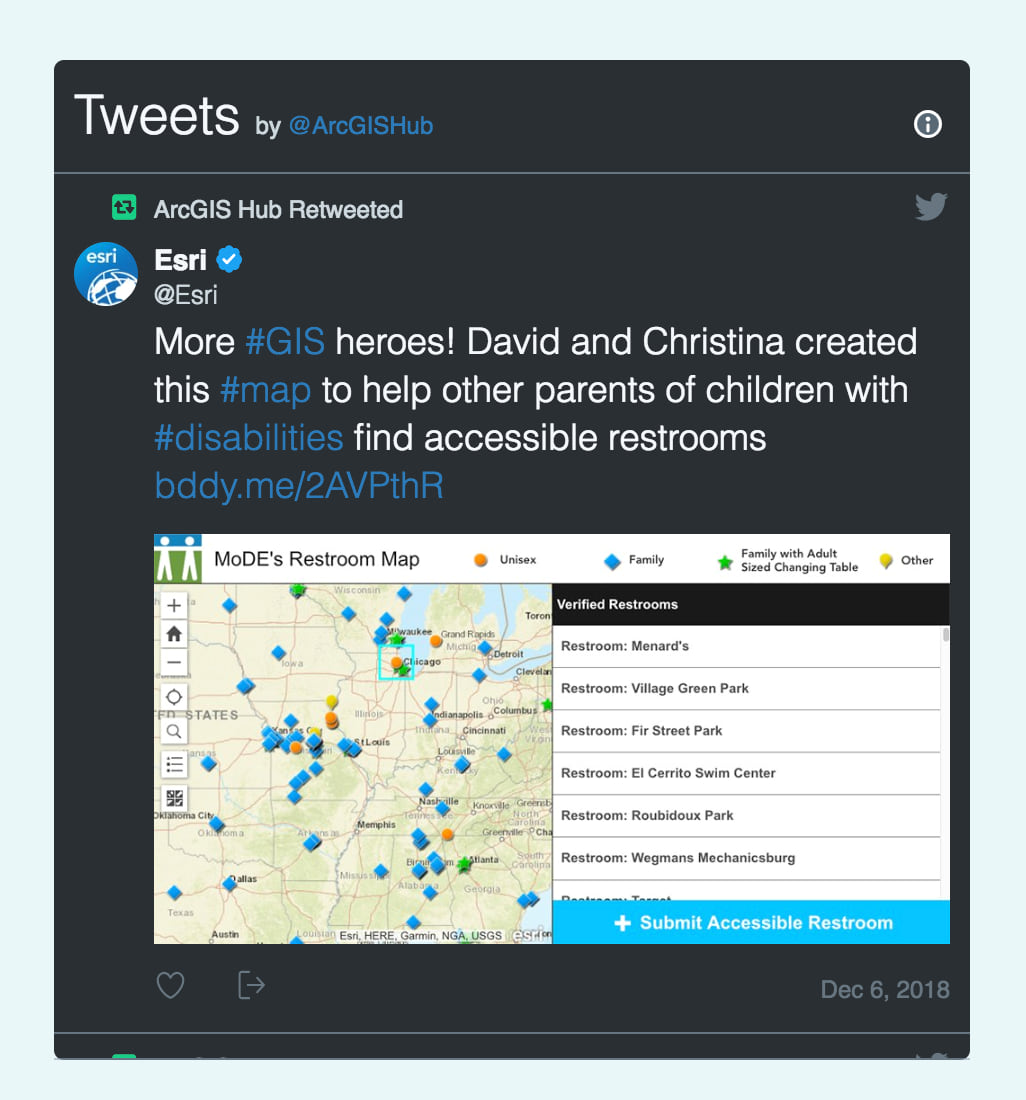
Or, show off multiple tweets at once with a collection.
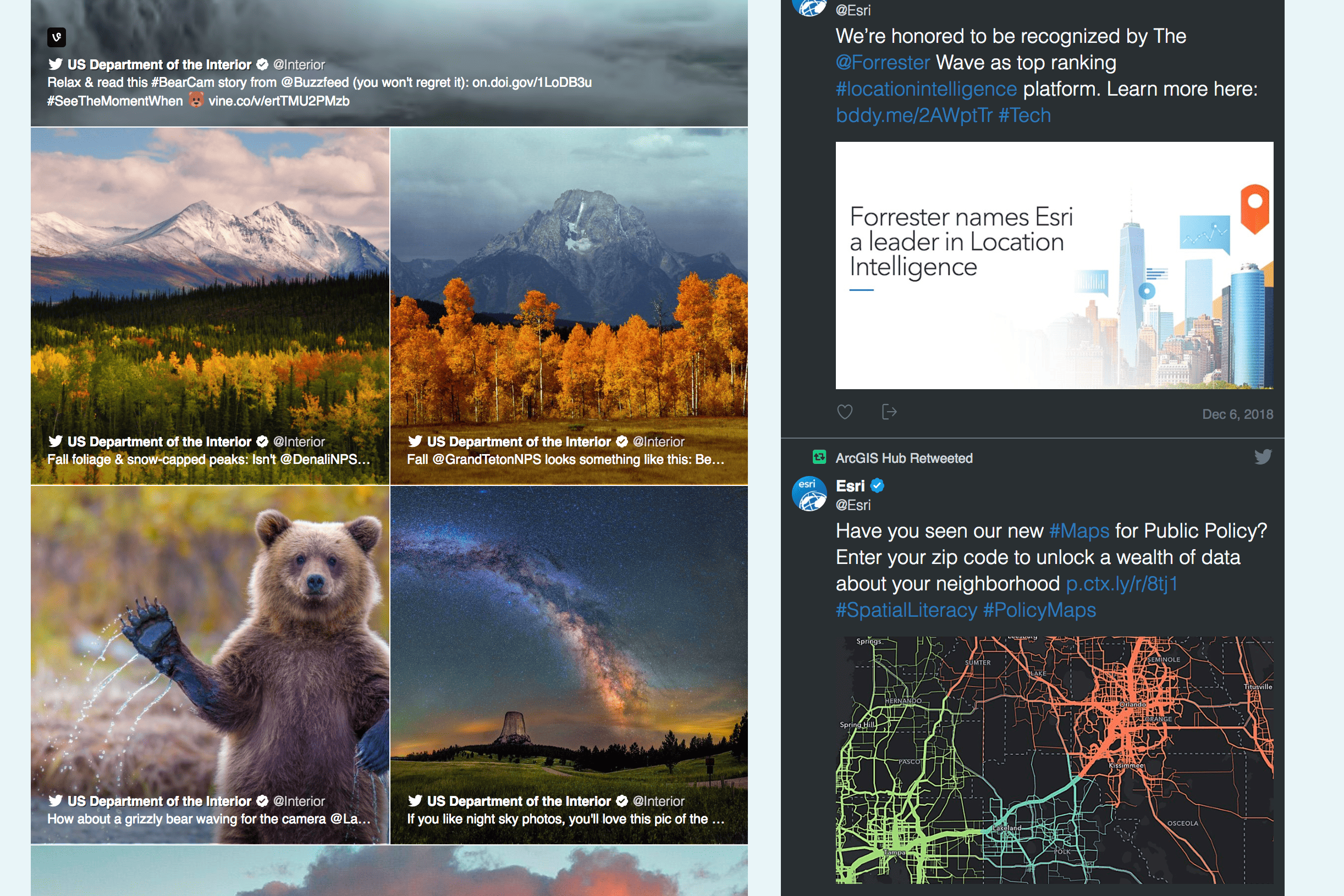
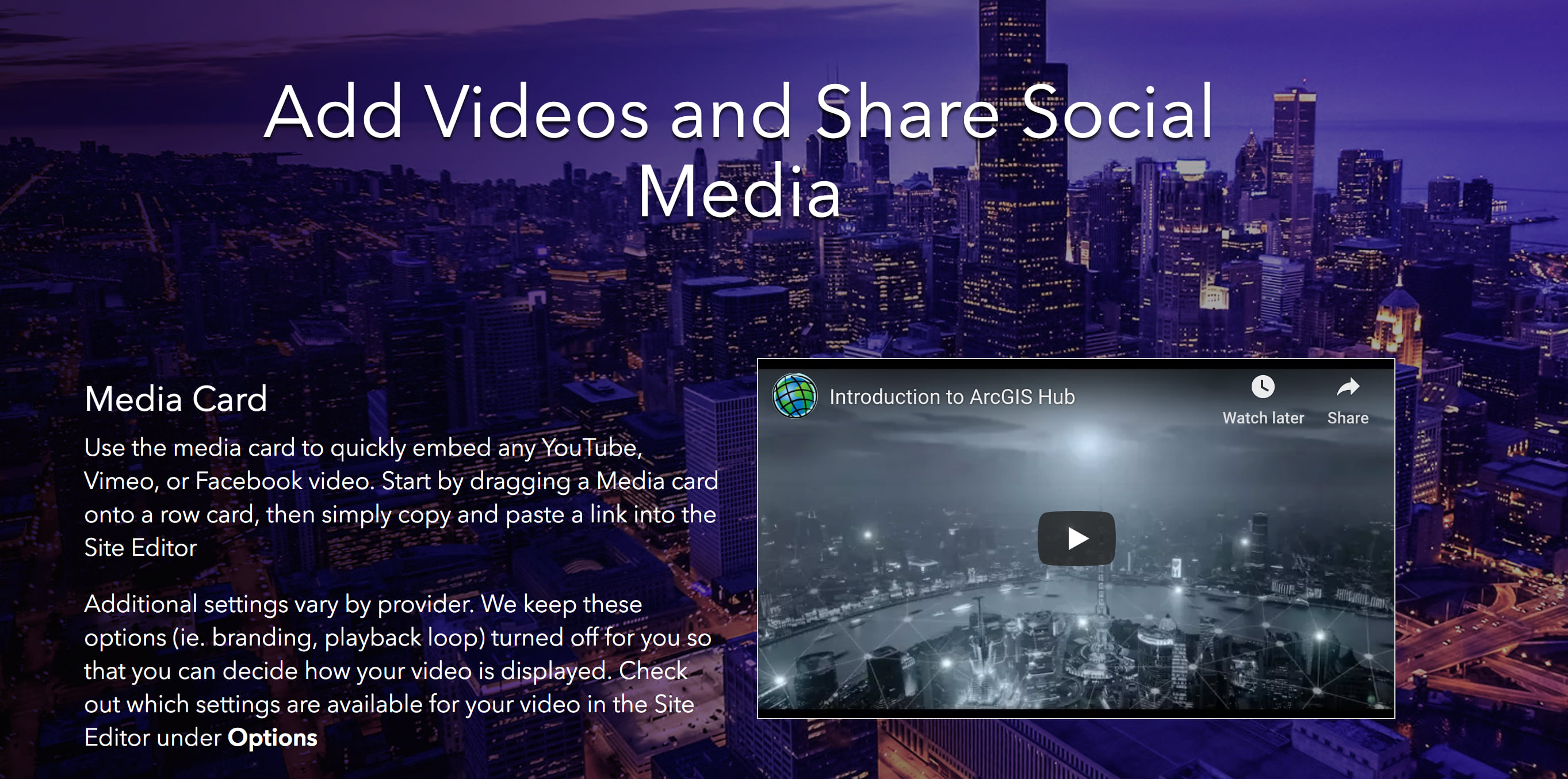
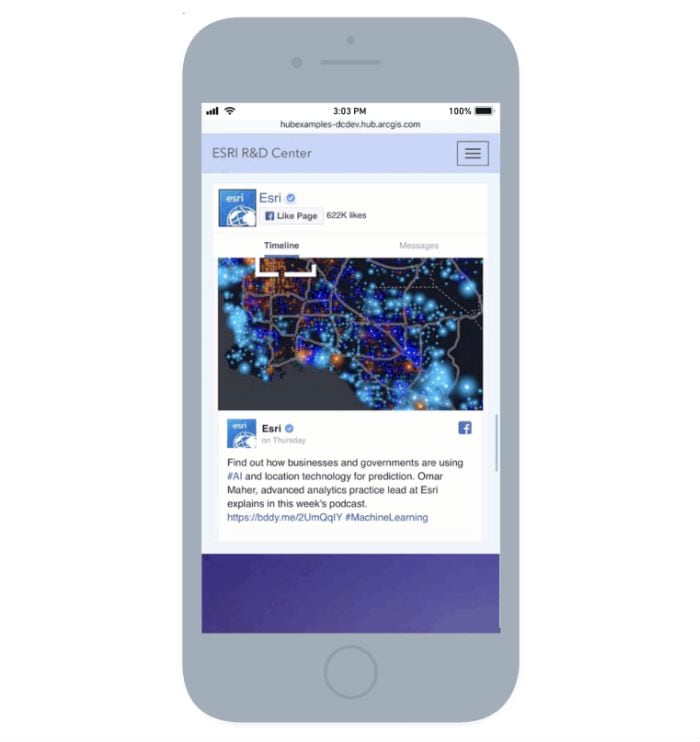
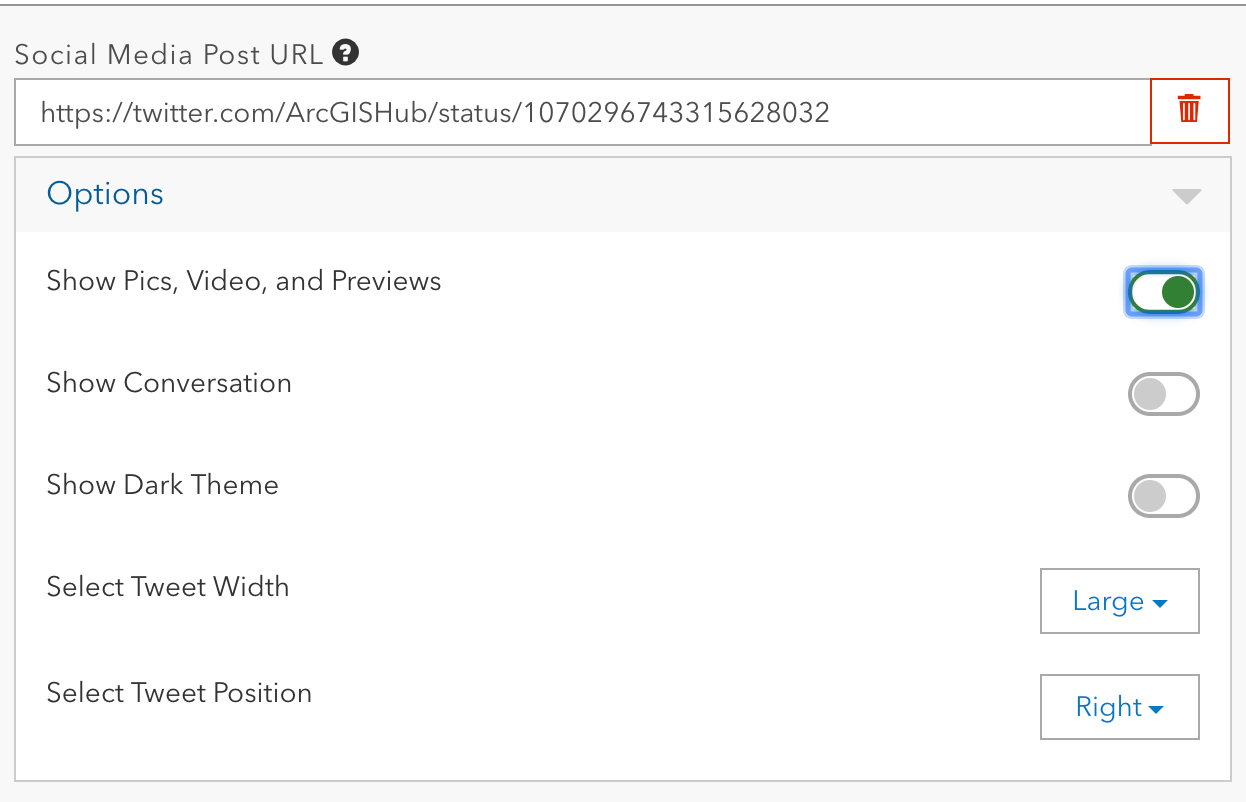
Learn more about what we do and take the Hub Readiness Assessment to find out how ArcGIS Hub can support your community.
Checkout our Change log (and Twitter) for more updates. Questions? Reach out to us on GeoNet.



Commenting is not enabled for this article.