Esri is streamlining the way you access powerful ArcGIS capabilities. Starting June 26, 2024, as part of this initiative, the ArcGIS Image for ArcGIS Online user type extension will be retired and no longer be sold.
But no need to worry—the key imagery hosting and analysis capabilities you rely on aren’t going anywhere. Instead, these capabilities will be integrated into the updated user types. This means that starting June 26, if you have a Creator, Professional, or Professional Plus user type, you can create hosted imagery layers. If you’re at the Professional or Professional Plus level, you’ll enjoy not only the capabilities offered to Creators but also image analysis tools like change detection and feature extraction. This change is all about ensuring that everyone can access and use ArcGIS without navigating through a maze of products and licenses.
What will be changed?
With the ArcGIS Online June update, ArcGIS Online administrators will no longer see the name ArcGIS Image for ArcGIS Online within the user interface. Instead, they will see the following capabilities within the License tab of ArcGIS Online.
- ArcGIS Image Hosting: Accessible to the Creator user type and higher, this feature empowers users to share imagery and other remotely sensed data as a service. Transforming your data into a service simplifies access for both internal users and the public, significantly enhancing collaboration and decision-making within an organization.
- ArcGIS Image Analysis: This capability is available to the Professional and Professional Plus user types and includes image analysis tools such as change detection, feature extraction, and image classification. These tools provide essential insights that support planning, development, and resource management, enabling organizations to respond effectively to changes and manage operations efficiently and adaptively.
How do I assign a user type license with image hosting and image analysis capabilities?
As described above, the capabilities are included with the user type license. If you are not using custom roles within your organization, then by assigning the user type you are giving that user the capabilities. Follow these instructions to assign user type licenses to access imagery hosting and analysis capabilities.
Step 1: In a browser, navigate to arcgis.com and sign in with your credentials.
-
- Verify that you are signed in as an administrator of your organization.
Step 2: Navigate to the Organization section, click Organization tab, and click Licenses.
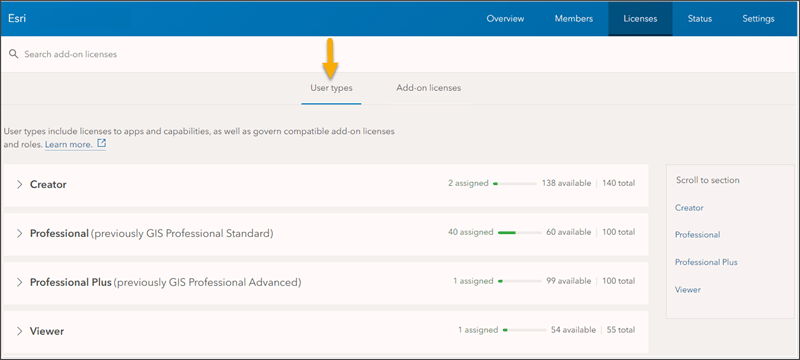
Step 3: Click the User types tab to see the assigned and available user types in your organization, as well as, the included license types, compatible add-on licenses, and compatible roles for each user type.

Step 4: From Organization, click the Members tab to see a list of all current members of the organization.
Step 5: Review the members with consideration about their current user type and role.
The member’s current user type and role is specified in the list. Those members that need the imagery hosting and imagery analysis role will need to have the proper user type assigned with a compatible role.
Step 6: Identify a member that you want to modify, click the More Options button at the right of the member’s row, and select Manage user type to modify the user type.
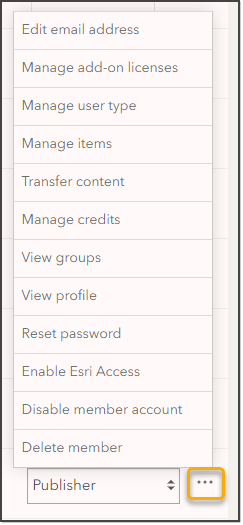
For each member, in the User type column, assign the Creator user type if only imagery hosting capability is needed. If both image hosting and image analysis capabilities are needed assign the Professional or Professional Plus user type.
You can also manage multiple members at one time by clicking the checkbox beside the top of Member column, and click Manage user types.
What role privileges are required for image hosting and image analysis capabilities?
For those organizations with custom member roles, you can modify the privileges to control the member’s image hosting or image analysis capabilities. For the roles to provide image hosting and image analysis capabilities, the custom roles must be modified to contain the correct privileges.
- Members with Creator user type and default roles Administrator, Publisher, or Facilitator; will have the image hosting capability. For custom member roles ensure that the Publishing hosted tiled imagery layers privilege or Publish hosted dynamic imagery layers privilege is enabled.
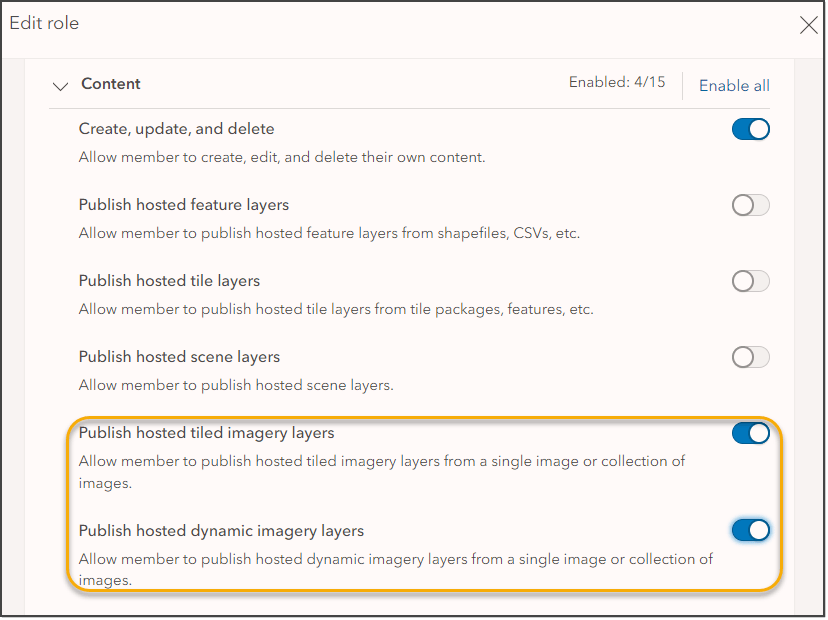
- Members with Professional or Professional Plus user types; and the default roles of Administrator, Publisher, or Facilitator; will have image analysis capability. For custom member roles, must ensure that the Imagery Analysis privilege is enabled.
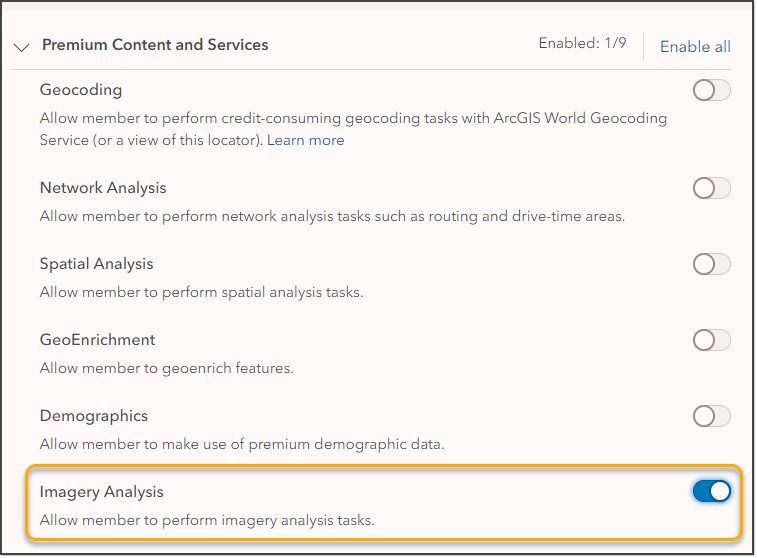
For more information about licensing, roles, and privileges, review User types, Member roles, and Privileges granted to roles.
For more information about the user type updates, visit this user types page.




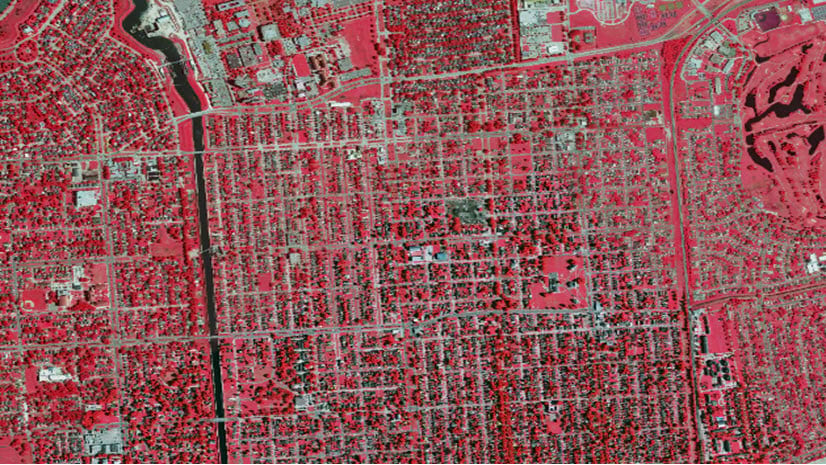
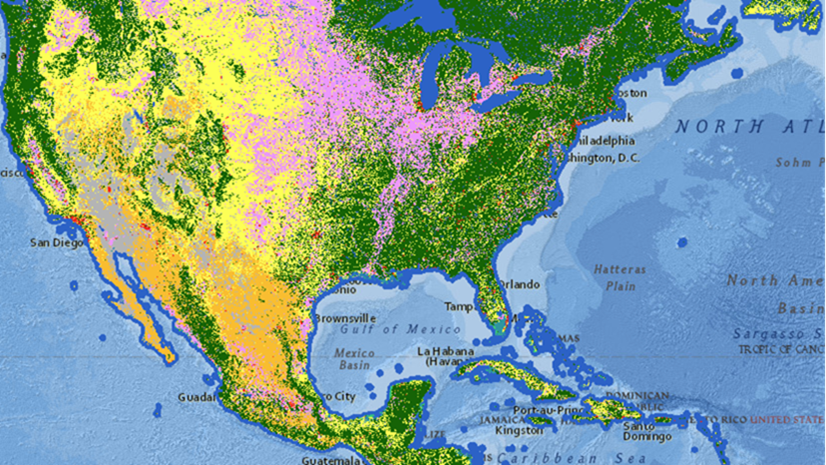
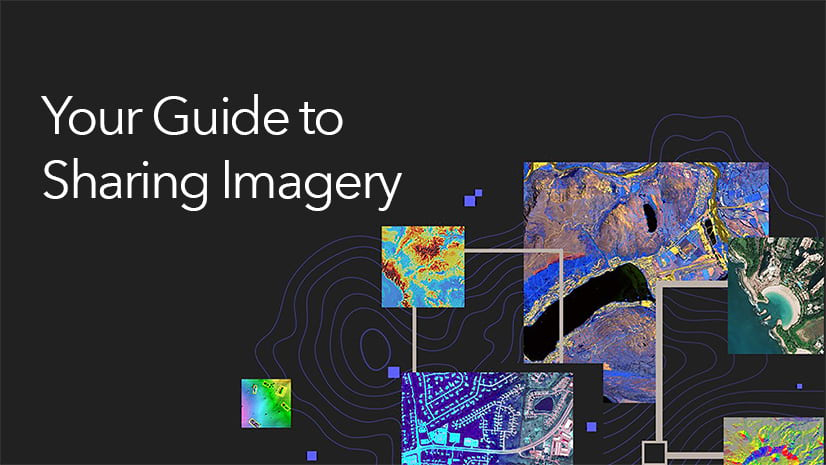
Article Discussion: