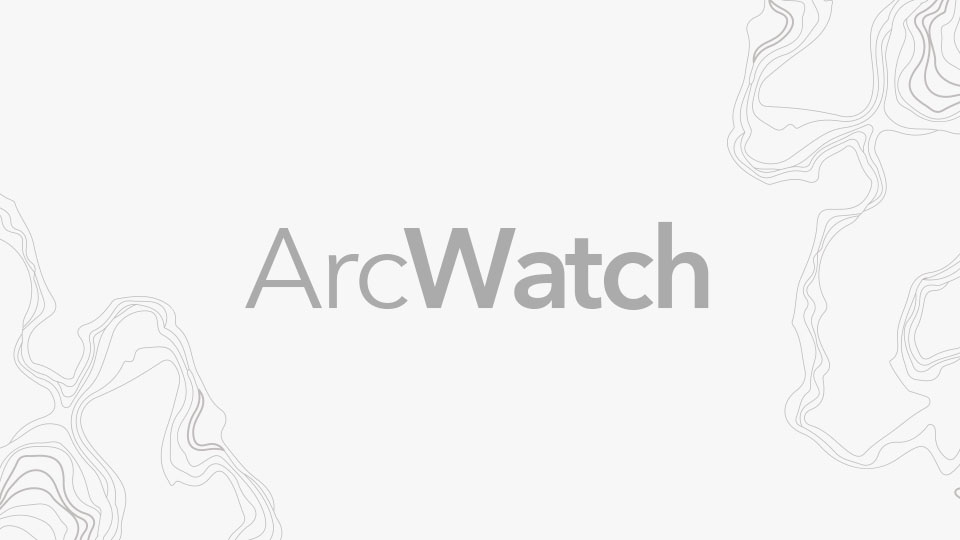ArcGIS Online offers a variety of ways to organize content you frequently use or store maps and layers for a project that you want to keep readily accessible. One way to organize items is to use groups. However, it’s even easier to use favorites. Using favorites will help you to keep tabs on frequently used items so they can be just a click away. Think of favorites as the way to earmark your most useful or most used items for easy access.
First, sign in to ArcGIS Online and click Content to find My Favorites:

Click My Favorites to display your currently chosen favorites.
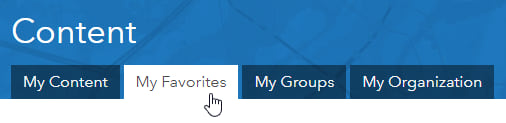
If you’ve not yet added to your favorites, you’ll see an empty gallery with instructions.
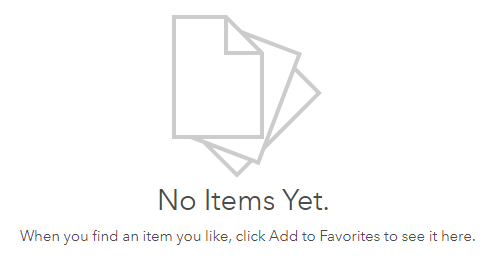
To add maps, layers, or other items to your favorites, use Search to find content, and when you locate the items you want, you can add them to your favorites for easy access. In the table, list, or grid view, look for the star and click to add the item to My Favorites.
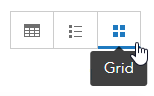
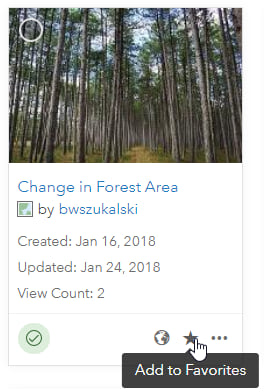
All item types are supported, including maps, layers, apps, scenes, tools, and files. To remove the items, go to My Favorites and click the star again:
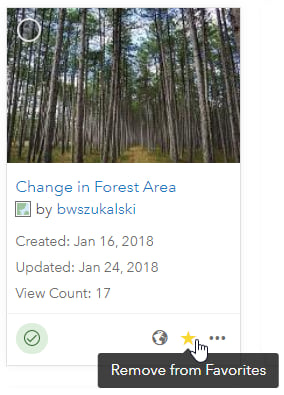
You also can use favorites to streamline your workflow when authoring maps. Add the layers you frequently use or plan to use for a specific project to your favorites so you can find them quickly and easily.
While making a map using Map Viewer, click Add, then Search for Layers:
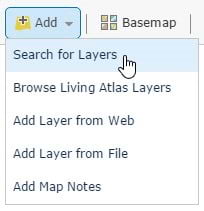
Then click My Favorites:
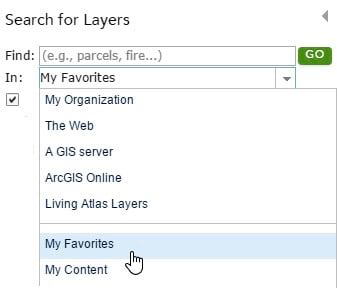
You’ll have a handy list of layers just a click away for map authoring:
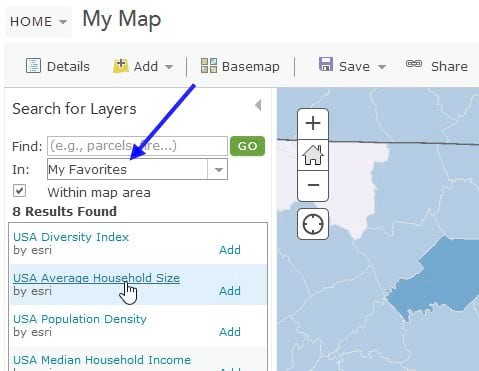
For more information, visit Search for layers and Browse and search content.