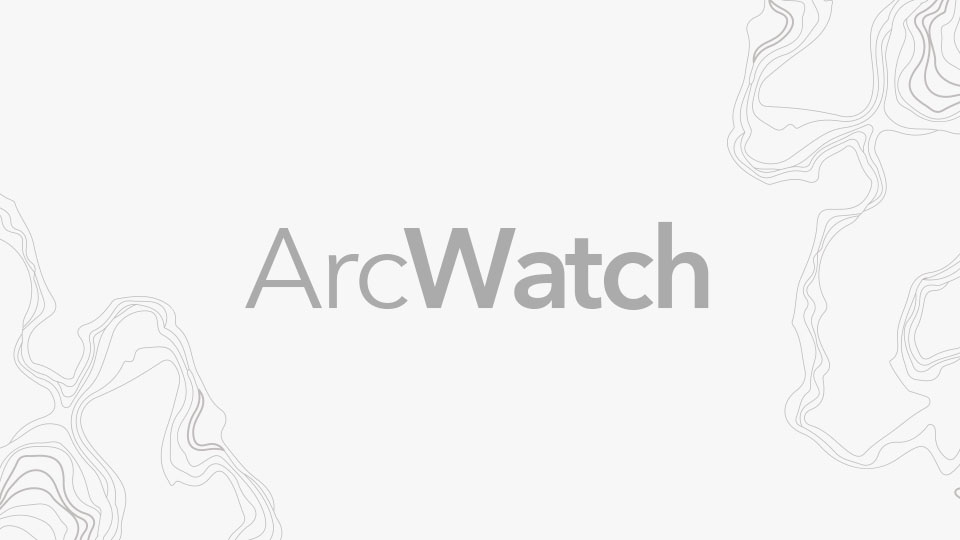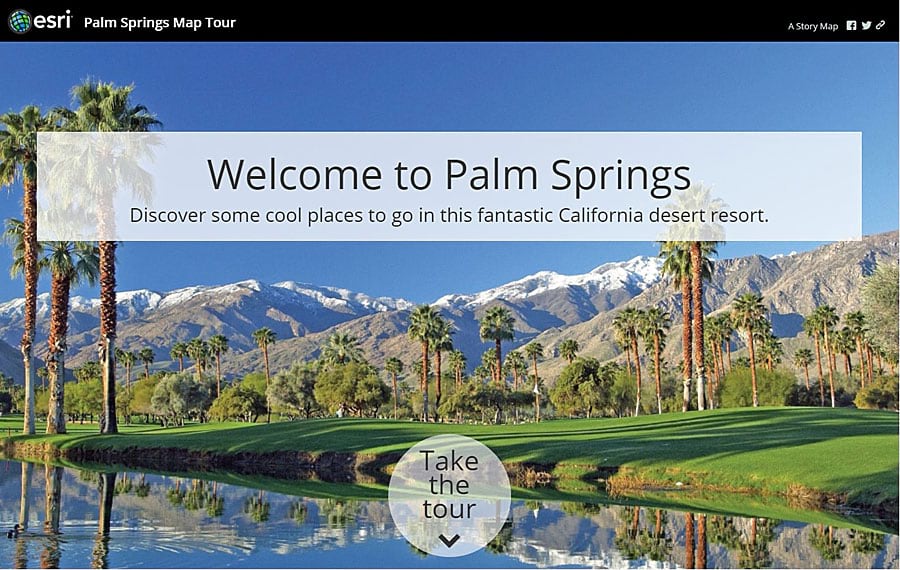
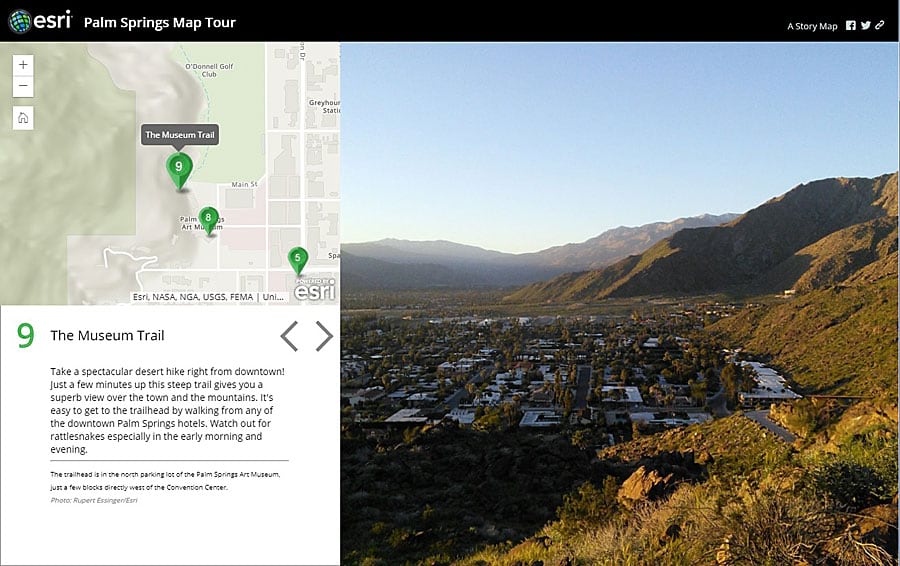
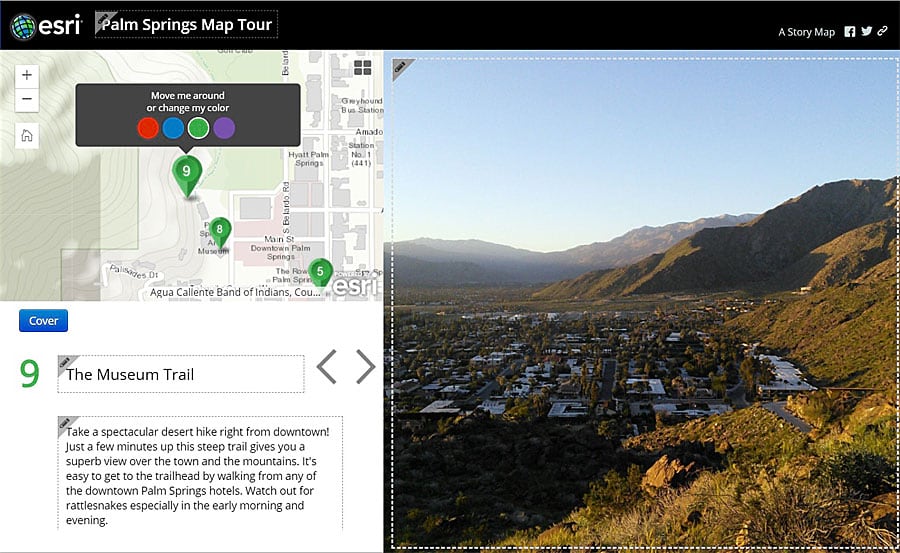
Your photographs will pack a greater punch when you use the new Esri Story Map Tour app side-panel layout, released during a recent update of ArcGIS Online.
The new layout option provides significantly larger screen real estate for your photos. At most display sizes, the photos are much larger than the map, so this new layout makes your photos really shine. There’s also an optional cover page, which lets you fill the screen with a stunning image to grab your readers’ attention before they dive into your Story Map Tour.
The Story Map Tour app, one of Esri’s most popular story map application templates, combines photos and captions about places of interest linked to a map. These story maps are easy and fun to create, and more than 100,000 have been created in ArcGIS Online.
The side-panel layout has a separate, scrollable area for captions and other narrative text. You will find a new set of map markers and an improved viewing experience on mobile devices and small screens.
Check out these examples of Esri Story Map Tour apps that use the new layout:
The story maps team is excited to see how you put the new layout to work. You can create new Story Map Tour apps using the new layout or the original three-panel or integrated layout. The Esri Story Map Tour app defaults to using the new side-panel layout when you create a new story map.
Your existing story maps will continue to look and work the same way as before; there’s no change to those layouts. You can switch an existing story map to the new layout. Click Edit on your story map and then SETTINGS. Select the side-panel layout. If you switch an existing story map to the side-panel layout, the text and image used for your story map’s optional, introductory picture are automatically used to define the cover page for the new layout.
When you author a Story Map Tour using the side-panel layout, notice that the builder has a new look and tools that make it easy to assemble your story map.
Watch this video to see how to update an existing Story Map Tour to the new side panel layout.
To create an Esri Story Map Tour app, take a tutorial, or see more inspiring examples of apps, visit the Esri Story Map Tour page on the Esri Story Maps website.
With other recent Esri Story Maps apps enhancements, you can do the following:
- Create and edit web maps within the Esri Story Map Cascade app builder
- Print or create PDFs of Esri Story Map Cascade stories
- Use story actions in Esri Story Map Series apps. Story actions let you add links to your narrative text that your readers can click to do things like zoom the map to the location you specify and turn layers on or off.
Check out the What’s New in Story Maps: April 2018 story map for an overview of all the new features and enhancements.