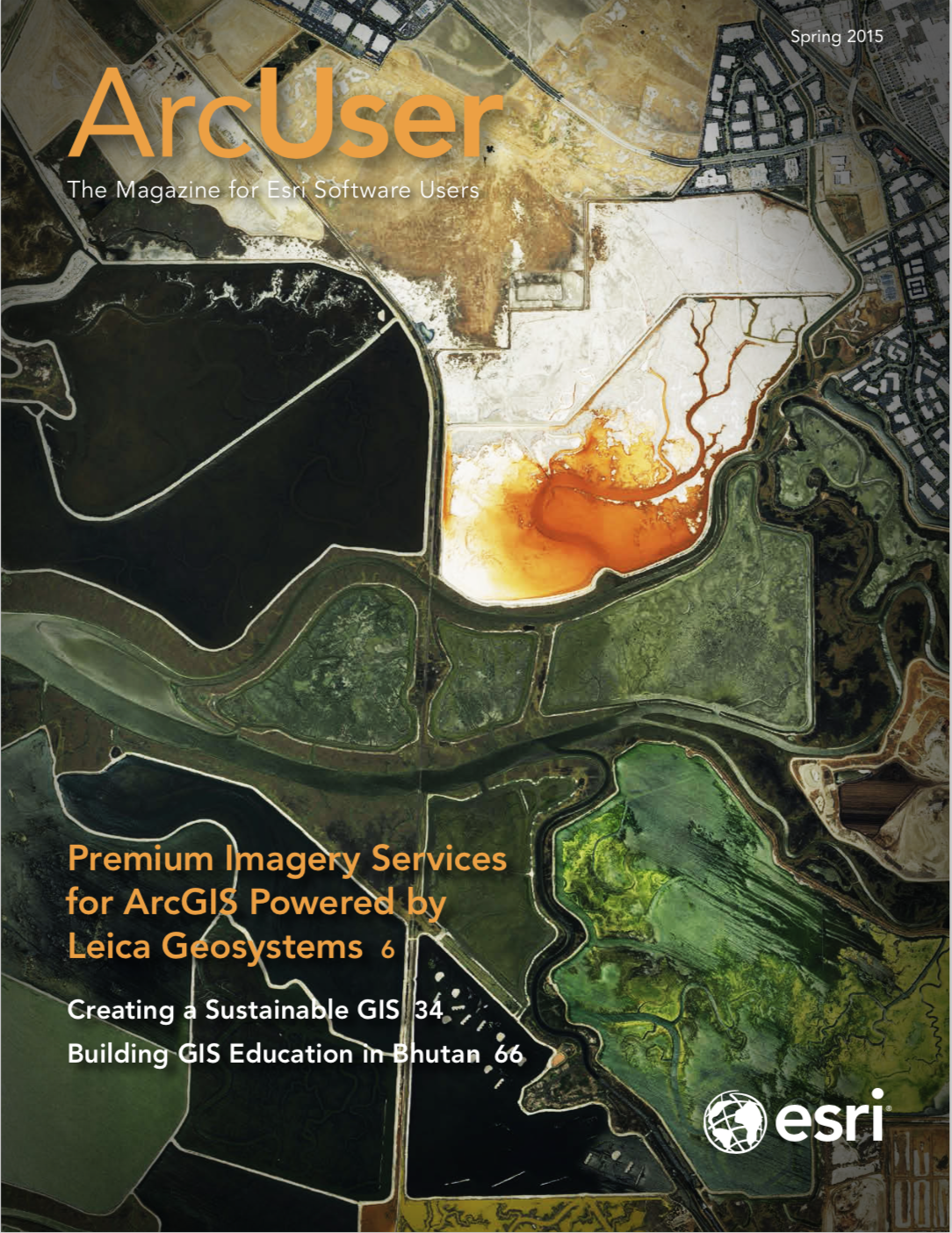The recent 10.2.5 release of ArcGIS Runtime SDK for Android is intended for use with Android Studio, the official integrated development environment (IDE) for Android development using the Gradle-based build system. This release of the Android SDK is primarily for users who want to use the official Android Development IDE. Please refer to the release notes to see if they affect your ArcGIS Android app workflows.
If you have been using Eclipse with Android Development Tools (ADT) and the ArcGIS Android Eclipse plug-in, you should be aware that Android Studio is the official IDE for Android. You should migrate to Android Studio as soon as you can. For help moving projects, see my blog post “Migrating to Android Studio” on December 19, 2014.
If migrating to Android Studio is not an option in the short term, you can continue to use the ArcGIS Android Eclipse plug-in with ArcGIS Android 10.2.4 SDK, but begin thinking about a migration strategy as Esri will not be supporting the Eclipse plug-in with 10.2.5 or later versions of the SDK. However, Esri will continue to support alternative IDEs, such as Eclipse and IntelliJ IDEA, through manual project setup.
Using Eclipse with ArcGIS Android 10.2.5 SDK
To manually set up projects in Eclipse, you will need to download the Android SDK. Eclipse development in Android requires the ADT plug-in. You will also need to uninstall any previous versions of the ArcGIS Eclipse plug-in.
- Select Help > Installation Details.
- Select ArcGIS for Android Core and ArcGIS for Android Doc and Samples and click Uninstall.
Note: In older versions, you might need to run Help > About Eclipse > Installation Details or Help > Software Updates > Manage Configuration.
With a clean Eclipse with the ADT developer environment, you can follow the manual project setup instructions provided here.
Create an Android Application Project
Use the New Project wizard to create a new Android project.
- Select File > New Project from the Eclipse toolbar.
- Select Android > Android Application Project and click Next.
- Fill out the application and project names and ensure the Minimum Required SDK is set to API 15 or higher, and click Next.
- Accept the defaults on the next four dialogs and click Finish.
Add ArcGIS Android Libs
Copy the contents from your local SDK download libs/ folder to your new project libs/ folder.
Update the Android Manifest
Open your Android Manifest file by double-clicking the AndroidManifest.xml file in your project directory. Add the elements to your project shown in Figure 1. Note: You should add the appropriate <use-permission> that your application requires. You do not need to add ACCESS_FINE_LOCATION if your app is not using location sources such as GPS or WRITE_EXTERNAL_STORAGE if your app is not reading or writing files from external storage.
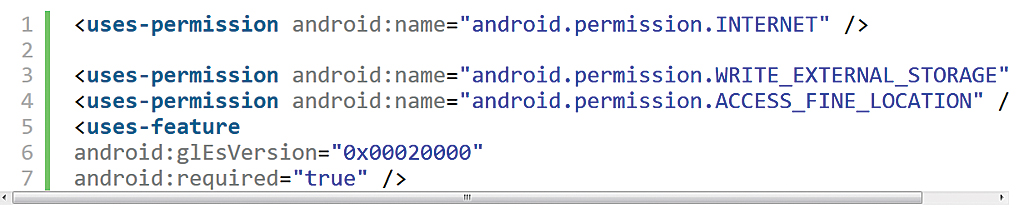
Now you are ready to start programming with the ArcGIS Android API. Please refer to Esri’s Developer IDEs document for more information about Eclipse and other IDEs.
Esri understands many may want to continue to use Eclipse in the near term but strongly encourages you to consider migrating to Android Studio, as Google has definitively stated that Android Studio is the official IDE for Android development. You can always use alternative IDEs, such as Eclipse or IntelliJ IDEA, but until another IDE supports the Gradle Android-based project structure, Android Studio will be the IDE recommended by Google and Esri.