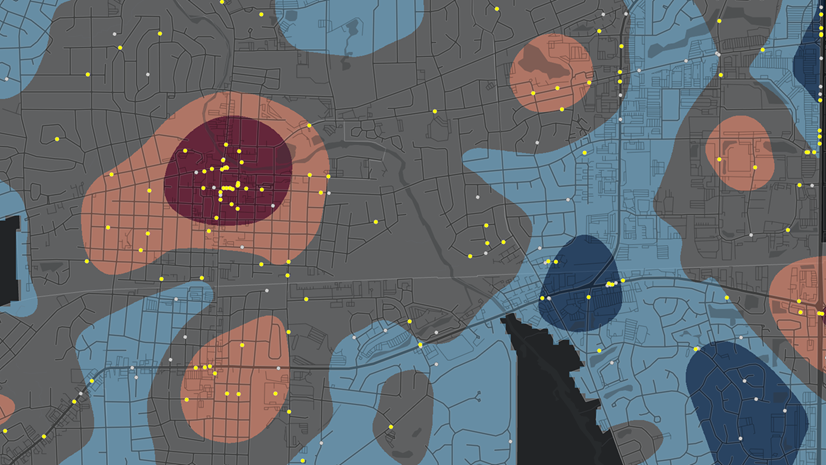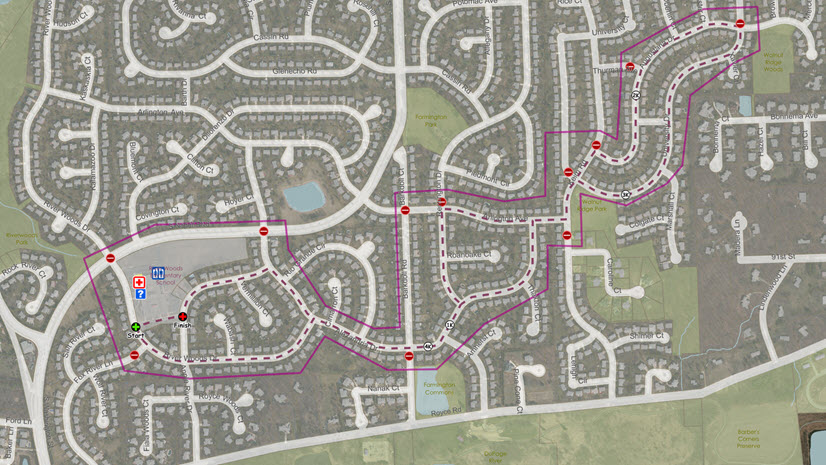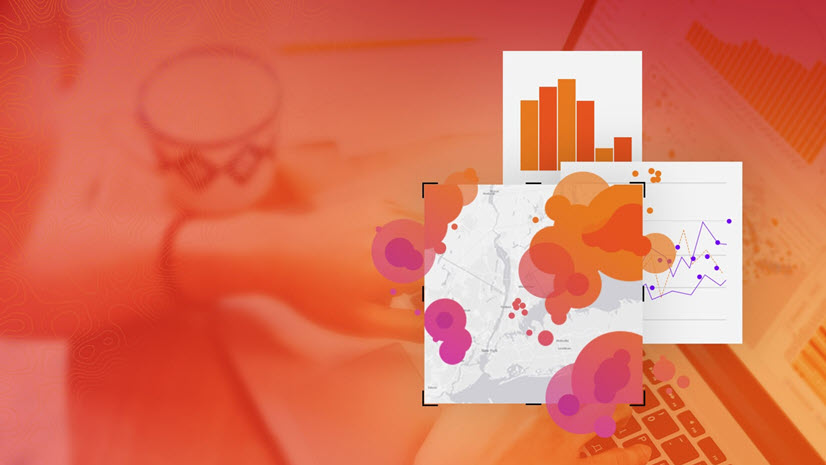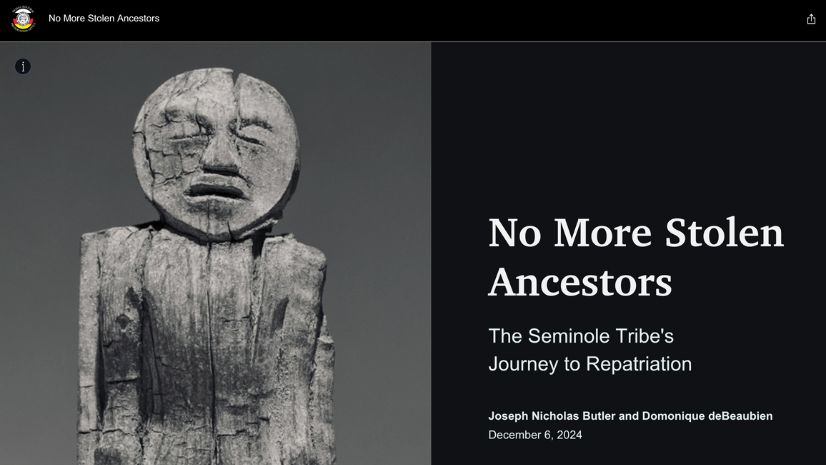Crime Analysis with ArcGIS Pro Video Blog Series—Part 2
In this edition of our Crime Analysis with ArcGIS Pro blog series, we examine the selection toolset. Once crime data has been imported into ArcGIS Pro, the next step is to select the data relevant to your analysis. The Crime Analysis solution in ArcGIS Pro gives you several options for selecting features from any dataset. These tools can be used individually or collectively, giving you a wide range of data selection options and flexibility.
Selection Toolset
Select—Choose features interactively on the map by drawing a rectangle, polygon, lasso, circle, line, or tracing other features.
Select by Attributes—Select features based on the attributes field within the data including crime type, UCR or NIBRS reporting codes, modus operandi, or any other field in the dataset.
Select by Location—Select features using the location of other features in the layer including polygons such as beats or districts or creating buffers around existing features.
Select Layer by Date and Time—Select features based on date and time ranges or date properties in the data. Select data based on a single date, date range, or specific time, including by day of the week, month, or year.
Now let’s join Chris Delaney as he walks us through the tools.
Additional Resources
We hope these tools make it faster and easier for you to select data and we look forward to your feedback on these and the rest of the Crime Analysis tools. In our next blog, we will explore mapping crime counts and percent change but until then you can learn more:
- Getting to Know the Crime Analysis Solution
- Crime Analysis Solution
- Getting Started with Crime Analysis
- Watch the entire video playlist
If you have questions or feedback about this blog or any of the tools in the upcoming blogs, you can connect with us:
John Beck, Director, Law Enforcement Solutions: jbeck@esri.com
Chris Delaney, Product Owner, Law Enforcement Solutions: cdelaney@esri.com