Note: This blog covers the classic Esri Story Maps. Story authors are encouraged to use the new ArcGIS StoryMaps to create stories; however, Esri will continue to maintain the classic templates for your use. For more information, see the Product road map.
This post describes a change to how videos with sound work in Cascade story maps.
Web browsers have been implementing stricter policies on autoplaying videos with sound. In April 2018, Google’s Chrome browser updated its autoplay policy to block videos with sound from autoplaying (for additional technical info see this article on the Google Developers site). Apple’s Safari browser had already implemented a similar policy, and other browsers are likely to implement similar policies in the near future.
According to Google:
...web browsers are moving towards stricter autoplay policies in order to improve the user experience, minimize incentives to install ad blockers, and reduce data consumption on expensive and/or constrained networks. These changes are intended to give greater control of playback to users and to benefit publishers with legitimate use cases.
Developers must adhere to these policies when building apps and websites since browsers are the tools people use to view web content.
How did browsers’ policy changes affect Cascade stories?
Previously, Cascade stories were able to autoplay videos with no restrictions; but recently some browsers began blocking videos with sound from autoplaying. As a result, Cascade stories with unmuted immersive background videos were no longer working as expected. Readers using the latest version of Chrome or Safari may have seen a blank space where a video should have been playing.
What has changed in Cascade?
Since several popular browsers now block autoplaying videos with sound, the following changes were made in the April 2018 update to Story Map Cascade to address the changes caused by these new policies:
- Audio for immersive background videos is initially muted. (Otherwise the browser would block the video from autoplaying.)
- Immersive views with background video have a mute/unmute button in the lower right that readers can click to enable sound.
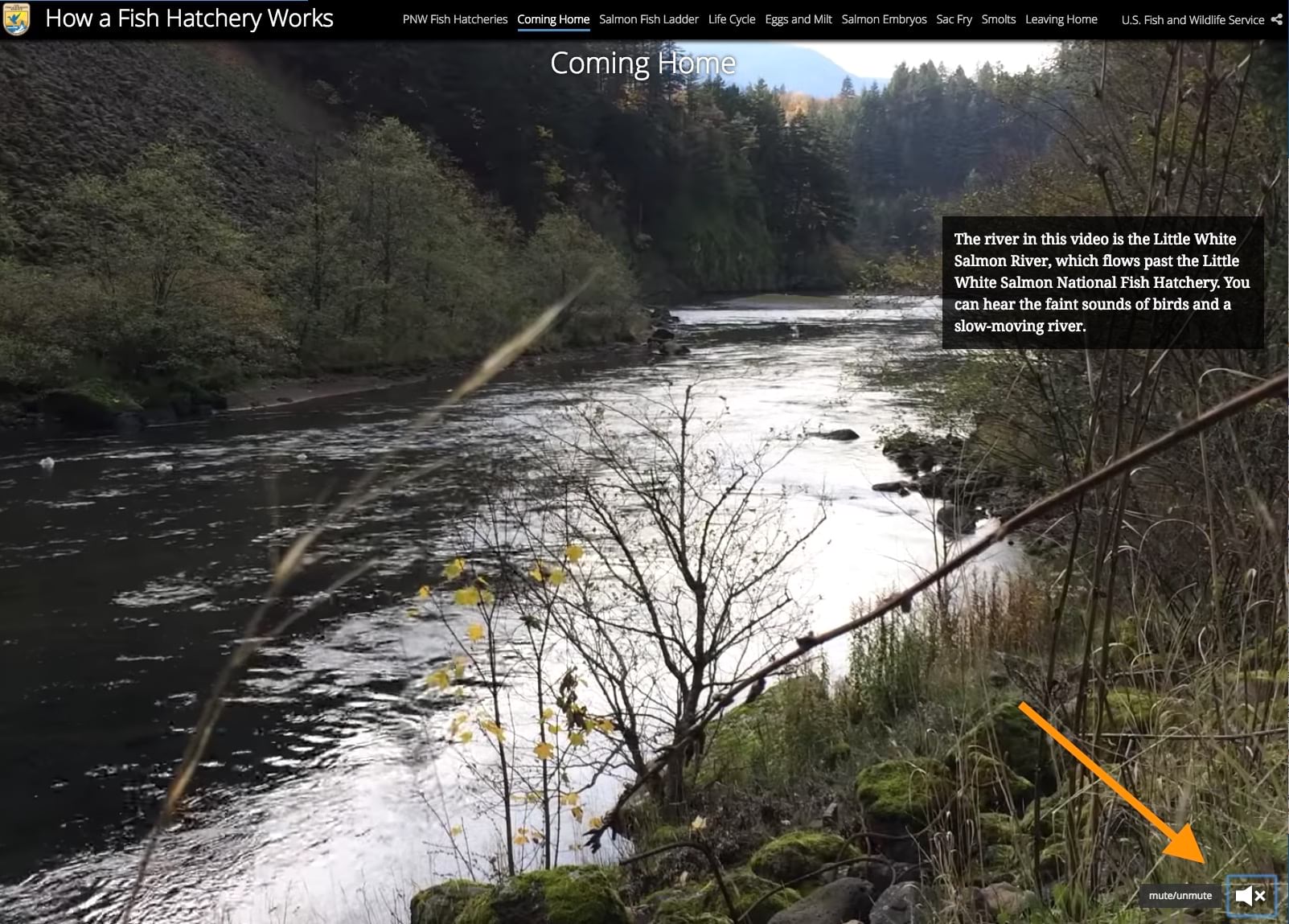
- In Cascade Builder, the audio configuration options for immersive background videos are now Button to Enable and Mute. (Previously, the options were On and Mute.)
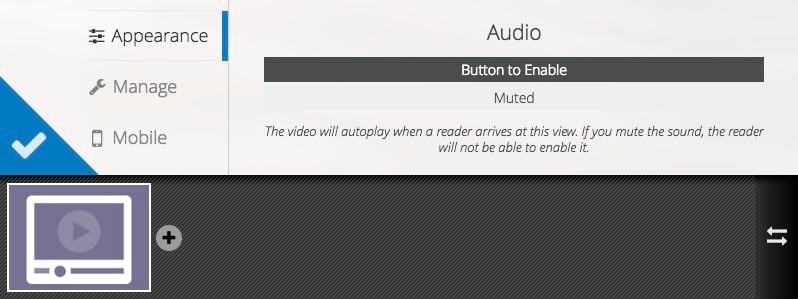
These changes apply only to immersive background videos. There is no change in how videos in narrative sections or panels work; they continue to require the reader to click the video to begin playback (and sound will be on from the start). There is also no change in how background videos work on a Cascade story cover; cover videos are always muted.
Recommendations
This doesn’t alter how we recommend you use video in your Cascade stories. Background videos in immersive sections work best when they set the mood or provide an ambient experience. For example, this story from the Fish and Wildlife Service (the one shown in the screenshot above) uses background video with ambient sound very effectively.
If you have a video with speech or narration, it’s recommended you use it in a narrative section or panel. This is especially true if the speech begins immediately at the start of the video. Videos in narrative sections require readers to click to begin playback, which ensures they won’t miss anything important at the beginning of the video. For example, this story about commuting in Washington DC features video testimonials in narrative sections.
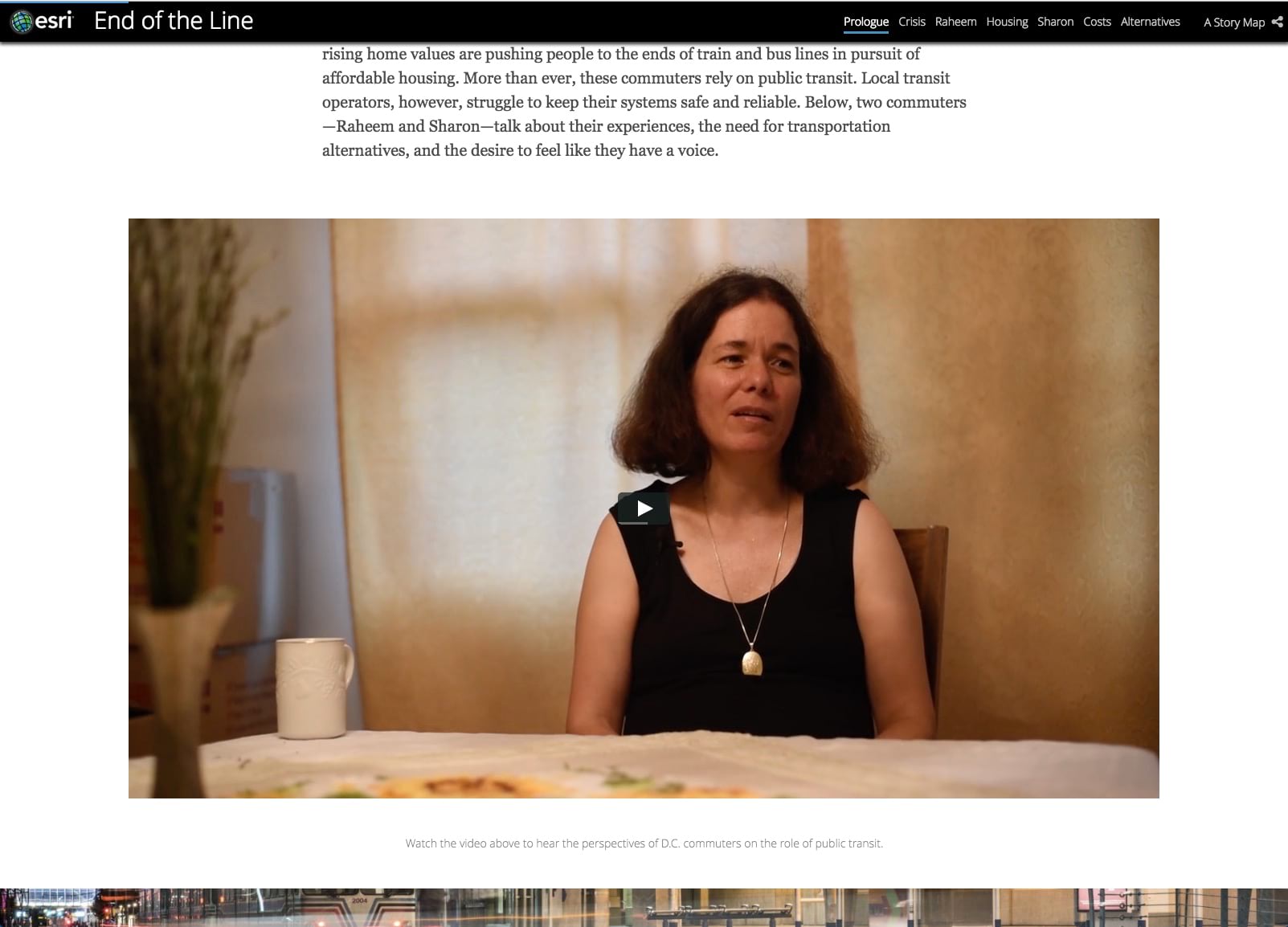
Feedback
We are considering other ways to improve this experience, within the restrictions of browser policies, in future updates. If you have any questions or suggestions about this change, feel free to drop us a note on the Esri Community.

Commenting is not enabled for this article.