When you share and promote a story map with the public you want to make sure it stays up and running as long as you intend it to be available. But accidents happen, there’s always a small possibility that you, or someone else (with administrative privileges), could accidentally delete your public content.
Read on to learn a few simple things you can do to help avoid that Friday afternoon call from your boss asking why the story map embedded in your website’s home page is no longer loading…

***
Be organized
First, keep your content organized. Use folders to collect and separate the draft/working and final versions of apps, maps, and layers that you publish. Label folders so you can easily identify which ones contain items that have been shared with everyone and promoted and which ones are still in-progress. You can prefix or suffix folder names with “public,” “final,” “shared,” “draft,” or whatever works for you and your team.
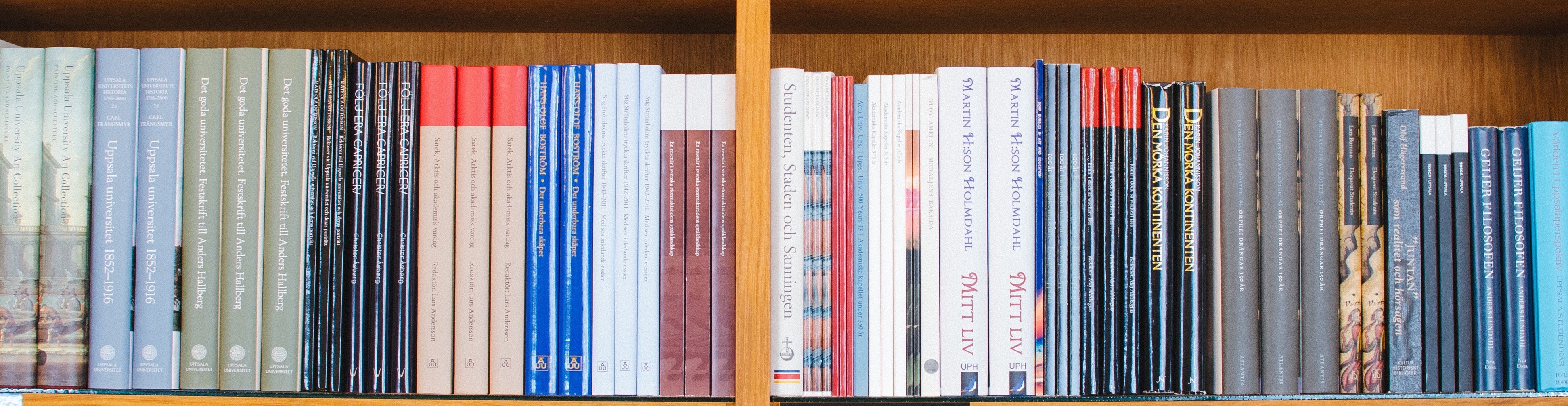
***
Lock it down
It’s strongly recommended that you enable delete protection on any content you’ve shared and promoted publicly. Since story maps usually contain other ArcGIS items like maps, scenes, layers, and images, you’ll want to enable delete protection on the story map as well as all the content items used within it. For more information see How to prevent accidental deletion.

To find out what items are used in a particular story map, log into My Stories and find the story you want to protect. You can then drill into the story to see all its items. Click the story to see a list of its maps and scenes, then click each map or scene to see its list of layers. If you’ve collaborated on a story map and have used content created by a colleague, be sure to ask them to enable delete protection on the items they own.
Images from Unsplash
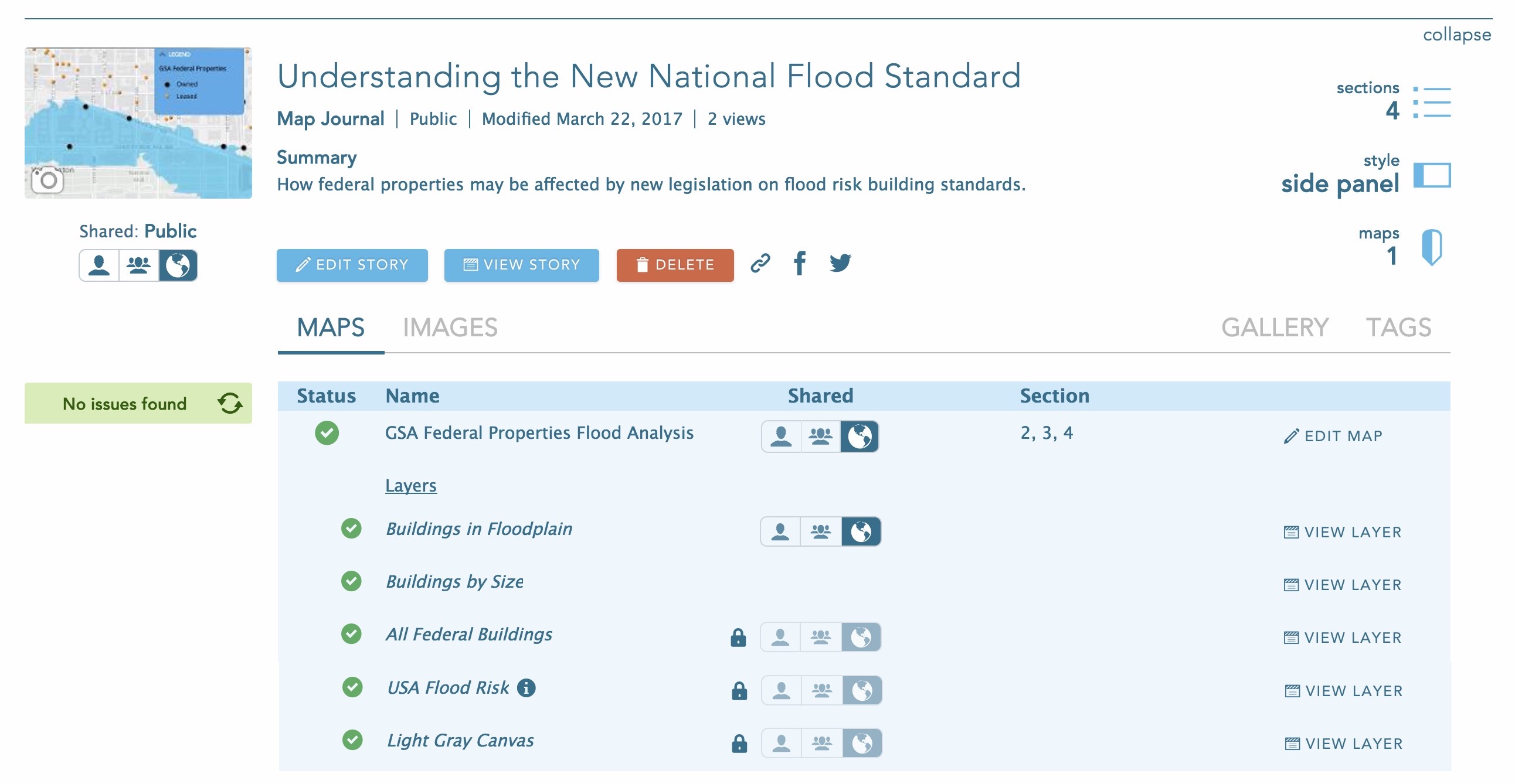

Article Discussion: